Samsung Galaxy S8 User Guide: Tips, Tricks and How-Tos
Here's what you need to know about getting the most out of your Galaxy S8 or S8+, including which features to enable and what bloatware to remove.
Disable Bloatware and Unwanted Apps
Now that you've gotten your new Galaxy S8 or S8+, there’s another task to take care of before you install you your favorite Android apps, import your contacts and pick the perfect theme. You should start by deleting all of the obsolete apps that come preloaded onto the handset, whether they’re third party apps or the ones your carrier put there.
We’ll look at the different apps that might be on your Galaxy S8. Since you might find some useful, we’ve got recommendations on which ones you should consider keeping. We’ll start with T-Mobile and Verizon for now, but we plan to add other carriers in the coming days.—Henry T. Casey and Sam Rutherford
How to Disable Bloatware on the Galaxy S8

1. Swipe up to open the All App view.

2. If the app you want to get rid of is in a folder, tap the folder.
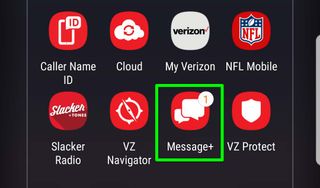
3. Press and hold on an app.
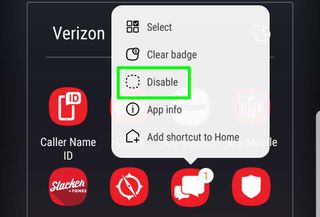
4. Select Disable (or Uninstall if available), and follow the instructions.
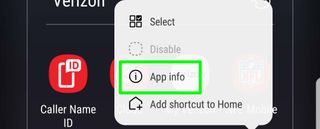
5. If neither option appears, tap App Info and then select Disable, and follow the instructions.
Sign up to get the BEST of Tom's Guide direct to your inbox.
Get instant access to breaking news, the hottest reviews, great deals and helpful tips.
Samsung Apps

Galaxy Apps - CONSIDER
The Google Play app store may seem more than enough for finding apps to put on your Galaxy S8, but Galaxy Apps might be a better fit for you, depending on how you plan on using your new phone. If, say, you've bought a DeX dock, you'll probably find the dedicated section in this store to be a useful tool for finding apps that help you make the most of the accessory.
Samsung Pay - KEEP
Once you've made a purchase by holding your smartphone against an point-of-sale device, you'll never want to go back. Unlike your wallet or pocketbook, your S8 or S8+ is always near (if not already in) your hands.
Samsung+ - KEEP
You don't want to waste time when you need customer support, do you? Keep Samsung+ on your Galaxy S8 or S8+ so support (via phone or live video) are a single tap away. You can also allow for remote connections with the app's Samsung Assist feature.
Samsung Connect - CONSIDER
Have you already invested in a home's worth of Samsung-branded smart electronics? If so, you can use this app to command everything from your smart TV to your lighting, as well as your air conditioner and your music. In fact, we think it’s one of the most underrated features about the Galaxy S8.
Samsung Gear - CONSIDER
Do you have a Samsung Gear wearable device such as the Gear S3 smartwatch? If so, you'll need this app to manage and monitor the features and apps in your gadget. Otherwise, feel free to uninstall without prejudice.
Samsung Health - CONSIDER
If you own plenty of body-metric-tracking tools, Samsung Health can be the one app to manage all of your data. This app also uses the S8's pedometer to keep track of your steps, so you can push yourself to walk more every day.
Samsung Notes - CONSIDER
If you're moving your previous data over from the S Note and Memo apps, those files will now be used here, in Samsung Notes. Unfortunately, those notes won't sync to any web apps, a feature that you'll gain with apps such as Google Keep and Evernote.
MORE: 15 Best Note Taking Apps
Secure Folder - KEEP
Not that we would know, but you might already be keeping some sensitive information on your S8. Using Secure Folder, you'll be able to hide apps, photos and other content behind another layer of security.
Utilities (Internet, Email, Phone, Messages, Contacts, Calendar, Clock) - CONSIDER
None of these apps are necessarily bad, but they also don’t make a solid case for themselves either. If you live in the Google ecosystem — and we're guessing that you do — you can replace all of these apps with Google's versions. We'd recommend those do, as most of these sync up with your Google account data, for added convenience.
MORE: Best Productivity Apps
Gallery - IGNORE
Nobody recommends you use Samsung's Gallery image app, but it can’t be deleted and the phone won't let you set another app as your default. Right now, we recommend Google Photos as the best online photo manager. So until this issue is changed, set Google Photos to sync with your handset and ignore the Gallery app.
My Files - KEEP
You're stuck with this app, the file manager for your Galaxy S8 phone.
AT&T Apps
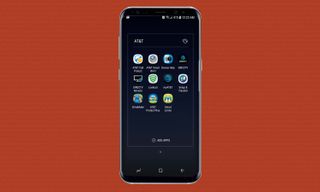
With 10 pre-installed apps, AT&T’s Galaxy S8 may be the most weighed-down version of Samsung's latest flagship. Thankfully, many of these apps can be easily uninstalled or disabled, so your phone can operate in a less encumbered state.
AT&T Call Protect - DISABLE
This app aim to prevent annoying calls from suspicious sources about things like buying a new timeshare or sending money to a Nigerian prince. However, the standard dialer app in the S8 already has a way to block numbers, so there's no need to keep the AT&T Call Protect app around.
AT&T Smart Wi-Fi - CONSIDER
With even AT&T’s "unlimited" plans reserving the right to throttle you once you’ve used 22GB of data in a given month, it's nice to be able to offload your mobile bandwidth to Wi-Fi when possible. The AT&T Smart Wi-Fi app helps accomplish this by automatically connecting to and remembering Wi-Fi hotspots at places you visit, so you aren't constantly managing your Wi-Fi settings yourself. This is something your phone can do on its own, though. And while you may not have access to a handful of exclusive AT&T hotspots if you disable the app, unless you're really desperate to reduce your data usage, this app isn't something you need to keep.
Device Help - KEEP
One thing that people ought to do when getting a new phone is give the manual a quick glance. But physical manuals are so last century, so AT&T has thoughtfully included a digital facsimile right on your phone. With it, you can search for helpful tutorials on things like how to setup fingerprint security, change or reset your voicemail password and using other S8 features. And with the app only taking up 32MB of storage on your phone, it's not a big deal to keep this one installed in case you ever need a little tech support.
DirectTV - DISABLE (unless you have DirectTV)
Did you know that DirectTV is a subsidiary of AT&T? If you didn’t AT&T will go out of its way to remind you, and if you do happen to subscribe to the satellite TV service, you can now stream all the DirectTV you want on your phone without chewing up your data plan (assuming you’ve spurned unlimited data). However, if you don't have DirectTV, feel free to disable this app without looking back.
MORE: DirecTV vs. DirecTV Now: What's the Difference?
DirectTV Remote - DISABLE (unless you have DirectTV)
Oh hey, another DirectTV app. This time it's one that will let you use your phone as a remote. Once again, unless you are a DirectTV subscriber, you can safely disable this app without consequences.
Lookout - CONSIDER
Lookout is a security app that helps protect your phone from viruses and malware. It's also one of the most common pieces of bloat installed on handsets across the market. That's not to say the app isn't useful, but if you don't think you need it or want one more app gunking up your system, you can disable this one too.
myAT&T - KEEP
This is the one AT&T app you almost certainly want to keep installed. myAT&T acts as a portal to your account, so you can check your data usage, change your plan and even pay your bill, right from your S8. It's relatively lightweight, and it beats opening your browser and navigating to AT&T's website every time to want to access your account.
Setup and Transfer - CONSIDER
One of the annoyances of getting a new phone is transferring all your valued data from your old device onto the new one. While there are a number of ways you can do this including Google and Samsung's backup and syncing features, the AT&T app isn't that bad, and unlike some of the carrier’s other apps, this one doesn't come with an additional fee. So feel free to use this one, and then disable it after you're done.
DriveMode - CONSIDER
Everyone knows by now that texting and driving at the same time are a big no-no. But if you still need help keeping your eyes on the road, AT&T's DriveMode app will automatically silence notifications when you go above 15 MPH and turn on automatic replies that will let people know you are driving. Of course, if you are mature enough that you don't need help not texting while driving, feel free to disable DriveMode.
AT&T Protect Plus - DISABLE
If you have some issues you need a real person to help solve, AT&T's Protect Plus app can connect you to live tech support. It can also help you backup your photos and videos, find a lost phone or remotely lock or erase your data if your phone gets lost or stolen. However, you need to enroll in one of AT&T's Protection Packs for between $11.99 and $34.99 a month depending on the number of devices you have. A combination of Samsung's Find My Mobile service, the built-in backup and restore feature, and Samsung tech support covers almost all of the above for free, so we recommend you disable AT&T Protect Plus post haste.
Smart Limits - DISABLE
Do you or members of your family constantly blow past their data caps? Smart Limits could be the app you need to remind people to slow their roll. The problem is that after a one-month free trial, Smart Limits costs $4.99 a month for one line, or $9.99 a month for up to 10 lines. For that price, you are probably better disabling Smart Limits and instead, starting a conversation(s) with that person until they finally understand how much money they are costing you.
T-Mobile Apps
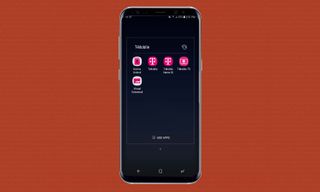
While T-Mobile Galaxy S8's don't come completely free of bloatware, thankfully, the Un-Carrier keeps the number of additional pre-installed apps to a minimum. There’s also one T-Mobile app that doesn’t come preloaded on your S8 or S8+ that you may want to add. T-Mobile Tuesdays, available from Google Play, lets you win weekly rewards and giveaways from the carrier.
Device Unlock - CAN’T BE REMOVED
This app helps users break the carrier lock that is installed on the phone when you first get it from T-Mobile. This lock prevents you from swapping in a SIM from another carrier until it is removed. However to do so, you'll need pay for the full price of the phone up front, or pay off your remaining balance. When you do, you can enter an code from T-Mobile into the app to remove those restrictions. Until then, the app is just going to have to sit there in your app drawer until you're finally ready to use it.
T-Mobile - KEEP
While you can't uninstall or remove the T-Mobile app, it's probably something you'd want to keep around anyways. From this app, you can login to your account, check your billing info, data usage and more.
T-Mobile Name ID - DISABLE
This app is a fancy version of caller ID. It lets you look up unknown numbers that try to call your phone, and it’s relatively easy to use. The problem is that after a 10-day free trial, it'll cost you $3.99 a month. Since there are a number of apps out there that do the same thing for free, this is almost certainly one you're going to want to disable.
T-Mobile TV - CONSIDER
Chances are you already have a favorite service for streaming video, whether it's Netflix, Hulu, YouTube or something else. But if you want one more, feel free to keep the T-Mobile TV app around. It includes a number of full episodes from big shows like Scandal, Agents of Shield and more. That makes it a decent option for expanding your streaming options with the unlimited data you get from your T-Mobile One plan.
Visual Voicemail - KEEP
Every once and awhile, someone is bound to call while you're not around and leave a message. The Visual Voicemail apps gives you a simple way to play back and manage all those messages. If you choose to uninstall this app, you can still dial into your voicemail by holding 1 on the phone's dialpad.
Verizon Apps
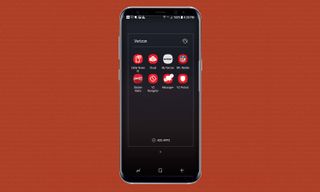
Annoyingly, you can't delete any of Verizon's apps from the Galaxy S8 or S8+; you’re only allowed to disable them. Luckily, the phone isn't as protective of pre-loaded apps from third-party partners, such as Slacker.
Message+: CONSIDER
Verizon places its Message+ app on your home screen, and the carrier has a good reason to believe you should use it. Enabling the app's Driving Mode mutes incoming call and message notifications, so drivers can focus on the road. It also sends automatic responses to the people contacting you, explaining that you're driving, so they don't think you've given them the cold shoulder.
That's not Message+’s only perk, as Kanvas allows for adding doodles, stickers and GIFs to your messages, and Glympse mode allows for you to share your location with select contacts worthy of this information. Still not impressed? Delete it and select Samsung's Messages app as your default.
NFL Mobile - CONSIDER
One of the marquee special features of Verizon's service, NFL Mobile gives football fans tons of video content and stats. You can even stream live local games from your Galaxy S8. Non-fans can delete this app without a second thought to stop it from taking up space and using background resources.
Slacker - DISABLE or DELETE
Unless you're already using the Slacker internet radio, you're in the clear to disable or remove it. The S8 and S8+ already include Google Play Music, which also features radio stations and does a great job of offering specific stations based on the time of day. Google Play Music goes even further, offering a free cloud-based locker for storing your existing music. If you're willing to pay for music, Google Music is still better, with its library of "40 million [on-demand] songs" which trounces the "thousands of songs and albums" that Slacker claims on its site.
MORE: Best Android Music Players
Caller Name ID - DISABLE
Verizon's clumsily named Caller Name ID charges $2.99 per month per line to identify unknown callers, browse known names in your call log, and assign photos to your contacts that appear when they call. But Android already does all this for you. Disable while wondering "who would actually pay for this?"
My Verizon - KEEP
Blindly worrying about data consumption is no way to live, so keep My Verizon Mobile, where you can monitor your usage. Run through your data? The app’s Safety Mode can keep you at a reduced speed until your next billing cycle to avoid Verizon’s $15 per GB overages. My Verizon also sends alerts when you're nearing your monthly limit, and provides access to account payment options.
VZ Protect - DISABLE
Also called Support & Protection, VZ Protect offers helpful tools such as scanning for malware, blocking risky websites and locking and erasing a lost device. That said, it's not as useful as competing apps. You're better off disabling this and installing the free Avast app which protects your device when connected to public routers and ranks as our favorite free Android security app. Make sure to also grap the free Avast Anti-Theft app for locking and locating your device.
Disabling VZ Protect isn't as easy as the other Verizon bloatware apps, as it requires you to tap App Info (instead of Disable).
VZ Navigator - UNINSTALL
For $4.99 per month, VZ navigator will give you spoken turn-by-turn navigation with advice based on current traffic. That’s the same service that Google Maps offers for free. Sure, VZ Navigator allows you to customize the app, putting your favorite places and brands front and center, but Google Maps remembers where you like to go, and does so much more too, such as offering public transit directions.
Verizon Cloud - DISABLE
You know what's cooler than Verizon Cloud's free 5GB of storage? Google Drive's 15GB of storage. You don't need another cloud storage option, or the work inherent in moving files from one to another.
Current page: Galaxy S8 Bloatware List - What to Remove, Keep, Consider
Prev Page How to Improve Battery Life on Your Galaxy S8 Next Page How to Set Up the Fingerprint Sensor on a Galaxy S8Tom's Guide upgrades your life by helping you decide what products to buy, finding the best deals and showing you how to get the most out of them and solving problems as they arise. Tom's Guide is here to help you accomplish your goals, find great products without the hassle, get the best deals, discover things others don’t want you to know and save time when problems arise. Visit the About Tom's Guide page for more information and to find out how we test products.
-
Dynasty476 The camera offers dual shots, it's an free option located in the camera "store". It's just not preloadedReply -
Aaron_140 I'm on a Verizon S8: can't find "Find My Mobile" in settings or "Device Maintenance" edge panel.Reply -
Munger the new fingerprint and facial recognition suck. 9 times out of 10 i have to use a pin code.Reply -
answerwithin With finger scan you need to really press the button not just touch it. It works ok then.Reply
