Samsung Galaxy S7 User Guide
Here’s everything you need to know about your Galaxy S7 (and S7 Edge) including tips, tricks and hacks for beginners and advanced users.
Enable Swipe or Trace Typing
With their respective 5.2 and 5.7-inch screens, the Galaxy S7 and S7 Edge can be difficult to type on with one hand. If you enable swipe typing, though, messaging can become a much easier affair, since you'll just have to swipe on the keyboard without lifting your finger off the screen.
In case the feature isn’t enabled on your phone, here's how to turn on Swipe (or Trace) typing on your Galaxy S7 or S7 Edge.
1. Pull up the keyboard by opening any app that has an input option. For this example, I opened Chrome and tried the Google search bar.

2. Tap the gear icon to the left of the spacebar. If you don't see the gear, it might have been replaced by a mic or smiley symbol, and you'll just have to press and hold on that to pull up more options.
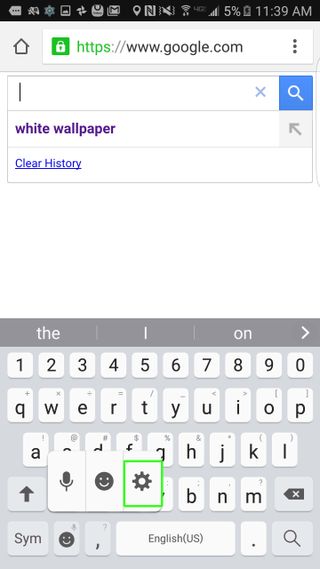
3. Scroll down till you see Keyboard Swipe, then tap it.
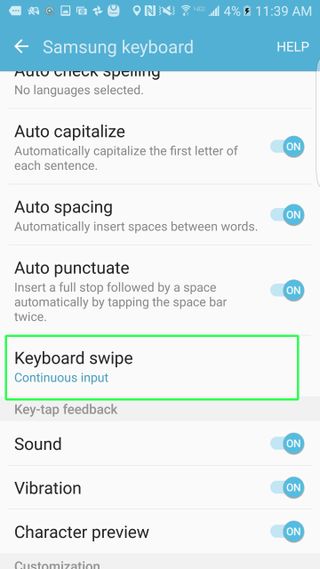
4. Select Continuous Input.
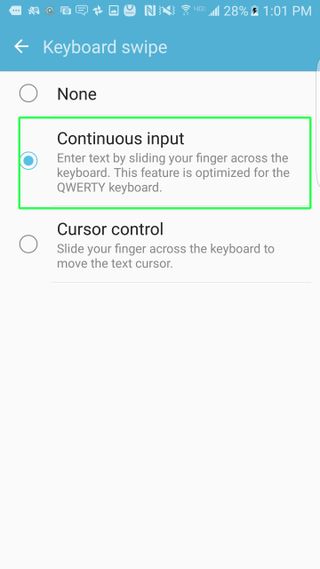
Now, whenever you swipe your finger over the keyboard, you should see a trail following you around. It may take you a few minutes to get used to swipe typing, but it's a very intuitive input method.
Sign up to get the BEST of Tom's Guide direct to your inbox.
Get instant access to breaking news, the hottest reviews, great deals and helpful tips.
You'll want to be very deliberate about where you're aiming sometimes, since swiping "U-P" can sometimes get misinterpreted as "T-O." In those circumstances, you're better off tapping individual letters. The longer a word is, though, the more accurate swipe typing is.
Current page: How to Enable Swipe or Trace Typing on the Galaxy S7
Prev Page How to Set Up Galaxy S7 Game Launcher Next Page How to Enable SOS Messages on the Galaxy S7Cherlynn is Deputy Editor, Reviews at Engadget and also leads the site's Google reporting. She graduated with a Master’s in Journalism from Columbia University before joining Tom's Guide and its sister site LaptopMag as a staff writer, where she covered wearables, cameras, laptops, computers and smartphones, among many other subjects.
