Samsung Galaxy S7 User Guide
Here’s everything you need to know about your Galaxy S7 (and S7 Edge) including tips, tricks and hacks for beginners and advanced users.
Set Up Fingerprint Sensor
Setting up the Galaxy S7 and S7 Edge's fingerprint sensor to unlock your phone can save you many precious seconds every day. Plus, fingerprint verification is a convenient way to authorize Samsung Pay transactions. Here's how get it all set up.
1. Swipe down from the home screen.
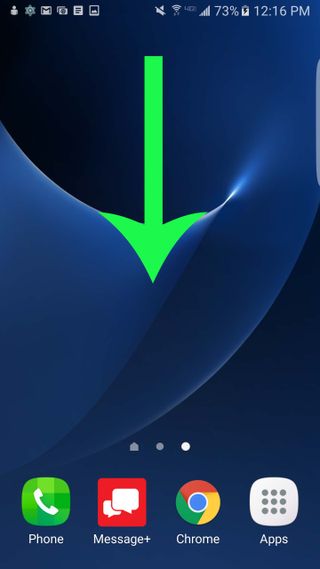
2. Tap the Settings icon on the top right.
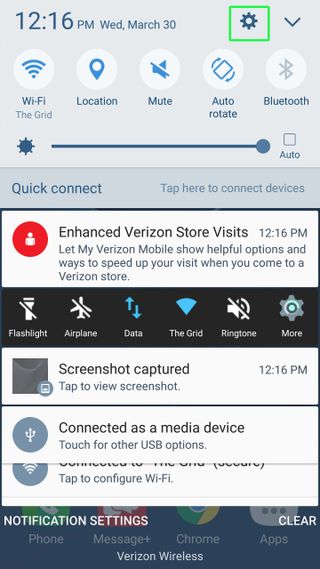
3. Scroll down and select Lock Screen And Security.
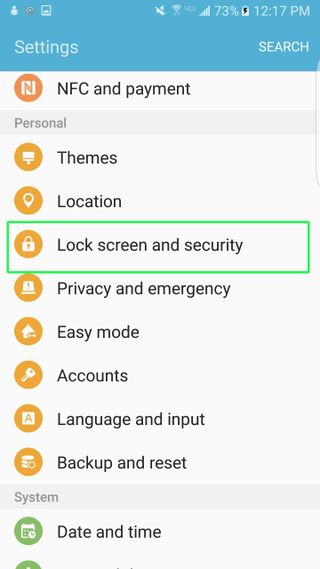
4. Press Fingerprints.
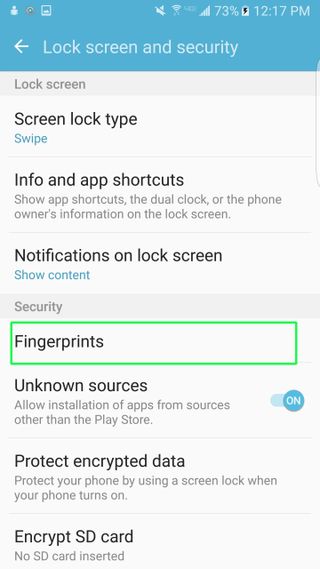
5. Hit Add Fingerprint at the top.
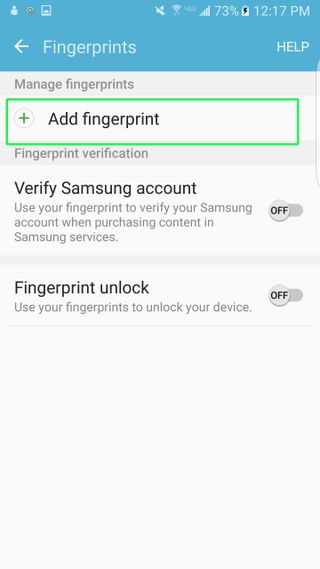
6. Pick an unlock method for your phone as a backup. You can choose from Pattern, Pin and Password.
Sign up to get the BEST of Tom's Guide direct to your inbox.
Get instant access to breaking news, the hottest reviews, great deals and helpful tips.
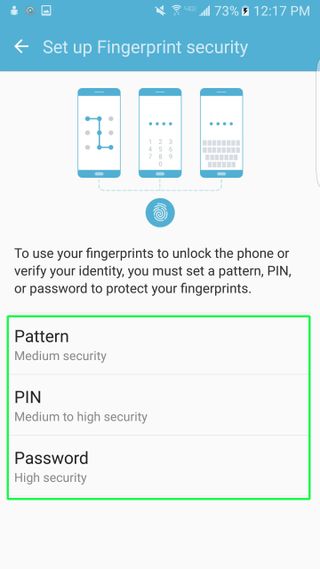
7. Create your passcode.
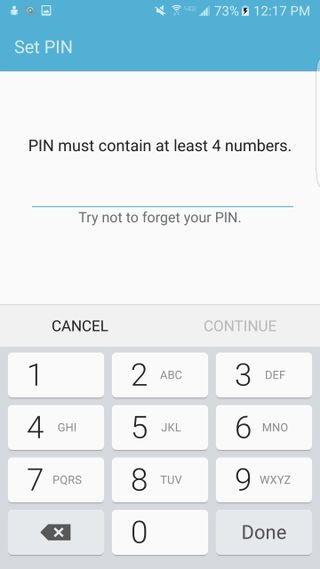
8. Lay your finger on the home button and lift it once you feel a vibration. Repeat this step until the circle on the screen fills up to 100 percent. You may have to do this about a dozen times.
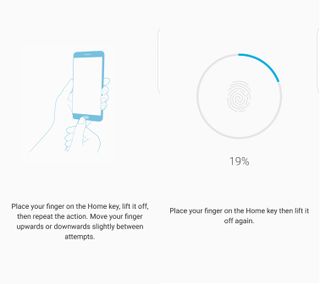
9. Select your notifications display options to decide what is shown on your phone's lock screen.
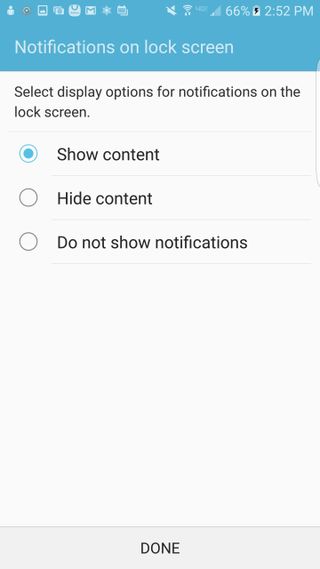
10. Hit Done at the bottom of the screen.
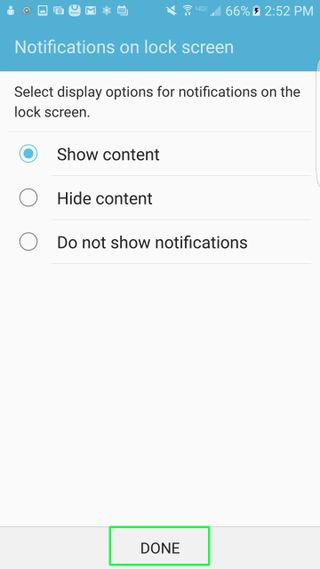
Current page: How to Set Up the Galaxy S7 Fingerprint Sensor
Prev Page Galaxy S7 Edge: How to Set Up Edge Screen Next Page How to Set Up Galaxy S7 Game LauncherCherlynn is Deputy Editor, Reviews at Engadget and also leads the site's Google reporting. She graduated with a Master’s in Journalism from Columbia University before joining Tom's Guide and its sister site LaptopMag as a staff writer, where she covered wearables, cameras, laptops, computers and smartphones, among many other subjects.
