Samsung Galaxy S7 User Guide
Here’s everything you need to know about your Galaxy S7 (and S7 Edge) including tips, tricks and hacks for beginners and advanced users.
Enable Tracking Autofocus on Your Galaxy S7
Whether you want to shoot your adventurous extreme biker friend or your adorable child's first performance, keeping the focus on your subject is essential. The tracking autofocus feature in the Galaxy S7 and S7 Edge follows moving subjects around, making sure they stay sharp in every pic you snap. Here's how to enable the feature.
1. Open the Camera app.
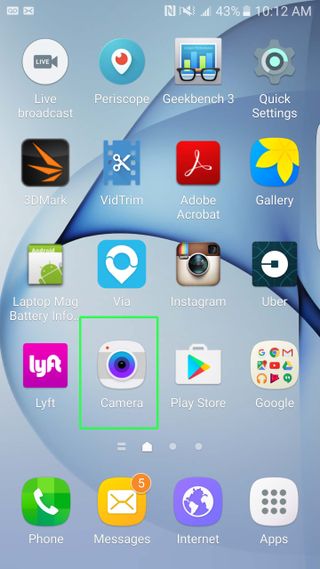
2. Tap Settings on the top left.
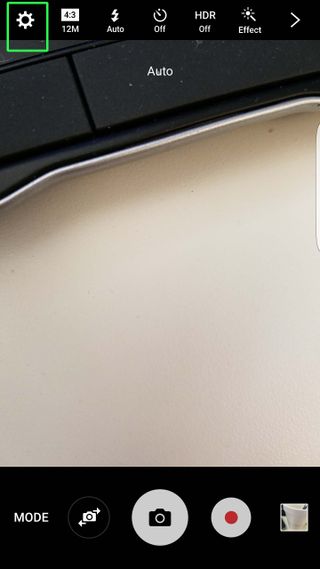
3. Slide the Tracking Autofocus switch to the right.
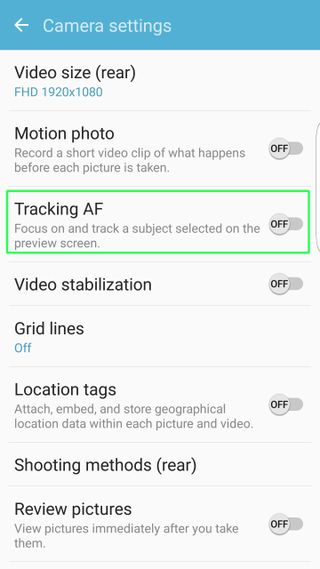
Now, when you aim your phone at your star (you can only pick one), just tap on his or her face, and a yellow box will appear to indicate your selected focal point. The camera will keep that part of the scene in focus.
Sign up to get the BEST of Tom's Guide direct to your inbox.
Get instant access to breaking news, the hottest reviews, great deals and helpful tips.
Current page: How to Enable Tracking Autofocus on Your Galaxy S7
Prev Page How to Enable SOS Messages on the Galaxy S7 Next Page How to Set Up Always On Display on Your Galaxy S7Cherlynn is Deputy Editor, Reviews at Engadget and also leads the site's Google reporting. She graduated with a Master’s in Journalism from Columbia University before joining Tom's Guide and its sister site LaptopMag as a staff writer, where she covered wearables, cameras, laptops, computers and smartphones, among many other subjects.
