Samsung Galaxy S7 User Guide
Here’s everything you need to know about your Galaxy S7 (and S7 Edge) including tips, tricks and hacks for beginners and advanced users.
Enable Send SOS Messages
Your phone could save your life in a sticky situation. With the Send SOS Message feature activated, your Galaxy S7 will send your location and an alert to your predefined emergency contact when you press the Power key 3 times quickly. Your outgoing alert can also include pictures or an audio recording, so your contact can get an idea of what's happening. Here's how to set up Send SOS Message on your Galaxy S7 and S7 Edge.
1. Swipe down from the home page to pull down the notifications drawer.
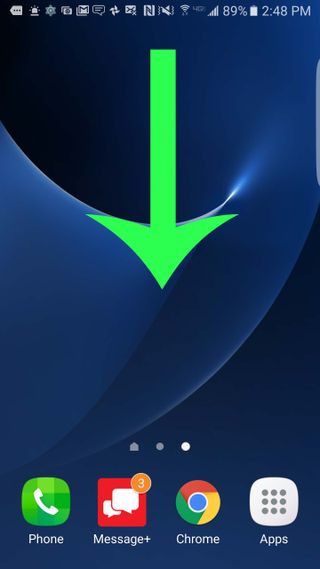
2. Tap the Settings button on the top right.
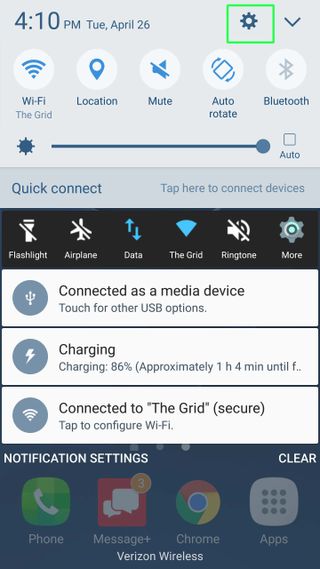
3. Scroll down and select Privacy And Emergency.
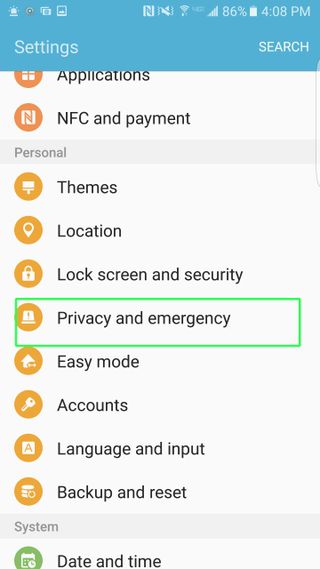
4. Tap Send SOS Messages.
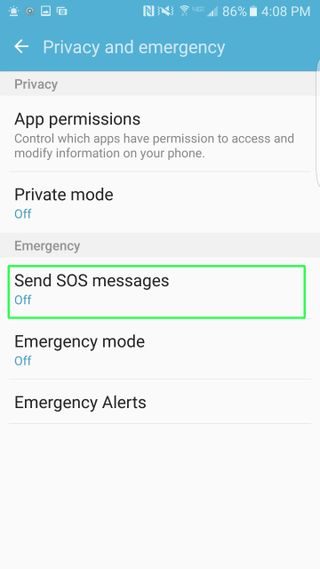
5. Slide the switch at the top to right.
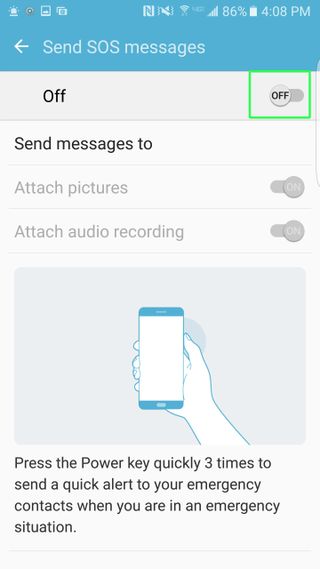
6. Hit Add on the alert that pops up prompting you to create an emergency contact.
Sign up to get the BEST of Tom's Guide direct to your inbox.
Get instant access to breaking news, the hottest reviews, great deals and helpful tips.

7. Select Create Contact to set up a new person as your desired contact, or Select From Contacts to pick someone from your address book. For this example, we will create a new contact.
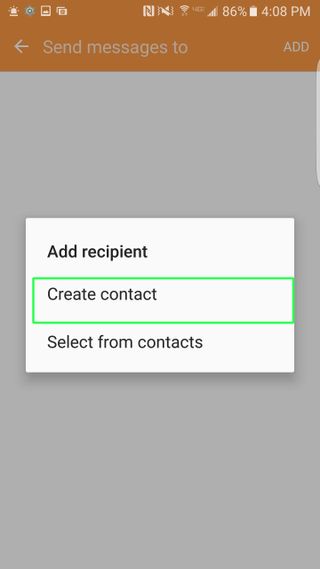
8. Enter the person's name and phone number.
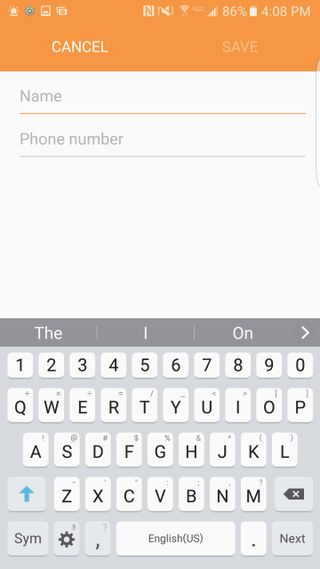
9. Press Save on the top right.
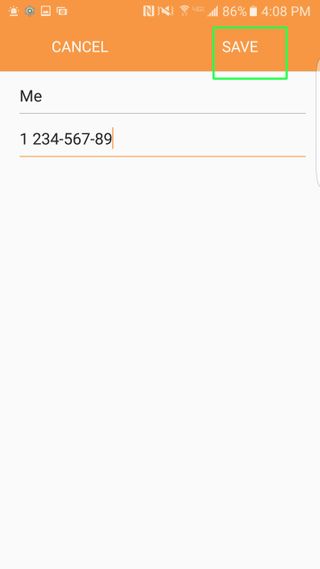
10. Add up to three more emergency contacts.
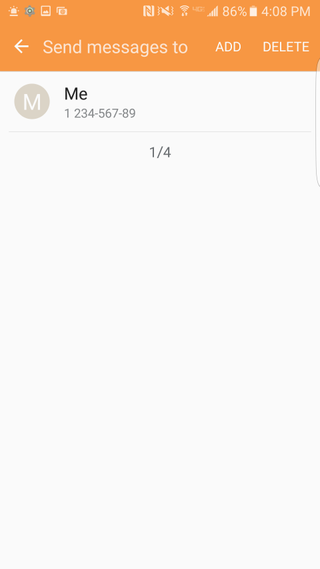
11. Tap the back arrow on the top left.
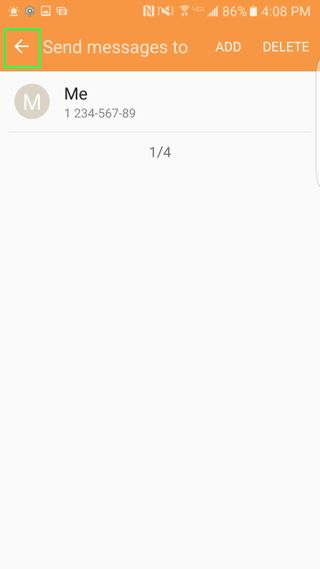
12. Adjust the options for Attach Pictures or Attach Audio Recording as you prefer.
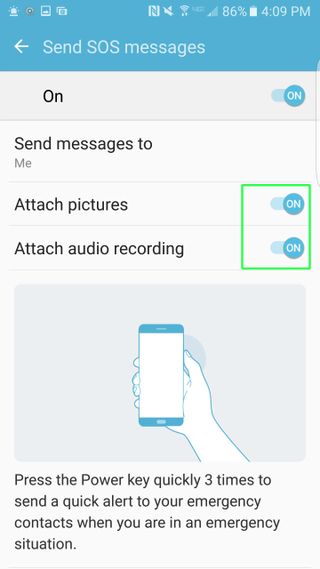
Current page: How to Enable SOS Messages on the Galaxy S7
Prev Page How to Enable Swipe or Trace Typing on the Galaxy S7 Next Page How to Enable Tracking Autofocus on Your Galaxy S7Cherlynn is Deputy Editor, Reviews at Engadget and also leads the site's Google reporting. She graduated with a Master’s in Journalism from Columbia University before joining Tom's Guide and its sister site LaptopMag as a staff writer, where she covered wearables, cameras, laptops, computers and smartphones, among many other subjects.
