Samsung Galaxy S6 User Guide
Here’s everything you need to know about your Samsung Galaxy S6 including tips, tricks and hacks for beginners and advanced Android users.
Make Mobile Payments
Mobile payments may not be ready to completely replace your wallet just yet, but they can save you considerable time and hassle by allowing you to keep your credit and debit cards safely stored away while you pay with your smartphone.
Samsung Pay on your Galaxy S6 is accepted in more places than any other mobile payment platform thanks to Samsung’s dual approach of supporting most traditional magnetic card readers as well as the new NFC terminals that Android Pay and Apple Pay depend on.
Setting up Samsung Pay for the first time takes just a couple minutes; using it to make a payment takes mere seconds. — Sean Riley

1. Tap the Apps icon at the bottom-right corner of your homescreen.

2. Tap the Settings icon.
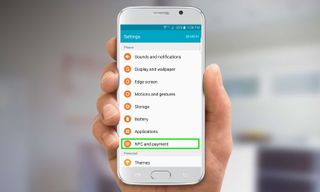
3. Select NFC and Payment.

4. Tap on NFC.
Sign up to get the BEST of Tom's Guide direct to your inbox.
Get instant access to breaking news, the hottest reviews, great deals and helpful tips.
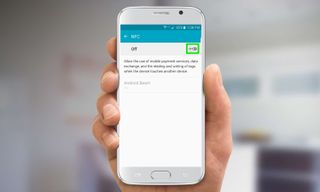
5. Toggle NFC switch.
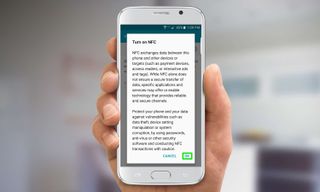
6. Read warning text regarding NFC and then tap OK.
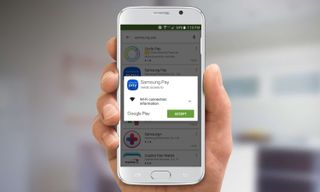
7. Install Samsung Pay app from Google Play.Samsung Pay may be pre-installed on your Galaxy S6 if you bought the phone after September 2015.
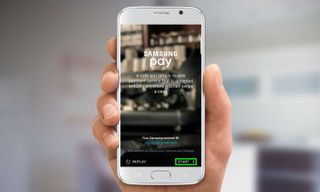
8. Launch the Samsung Pay app and tap Start.If you already have a Samsung account, you will be logged in automatically when you launch the app. If not, you will need to create an account before proceeding.
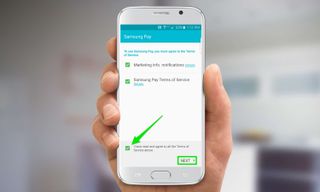
9. Read the Terms of Service for Samsung Pay and tap the boxes to agree before tapping Next.

10. Decide whether to secure Samsung Pay with your fingerprint or a PIN.From both a speed and security standpoint your fingerprint is the better option.

11. Place one of the fingers you have registered with the device on the home buttonto confirm that you would like to use those fingerprints with Samsung Pay. The app will then prompt you to create a 4-digit PIN as an added security measure.

12. Tap Add Card to register a credit or debit card with Samsung Pay. Consult Samsung’s website to confirm whether your credit card or bank are supported by Samsung Pay.
13. Align the camera window on the next screen with your credit card.Your camera will attempt to recognize the card number and expiration date.

14. If prompted, click Yes to set Samsung Pay as your default mobile payment method.
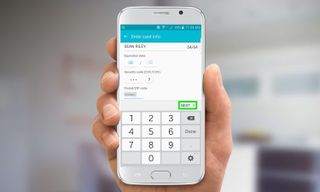
15. Enter your name, security code and zip code, then tap Next.
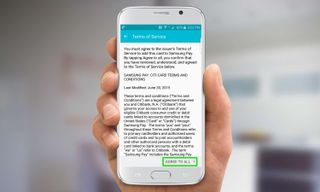
16. Read the terms of service for your card issuer and Samsung and then tap Agree to All to proceed.
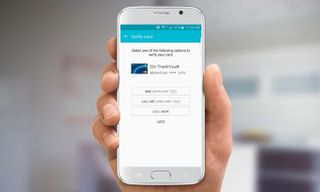
17. Select how you wish to receive a verification code — by text, phone call or a direct call to your bank.
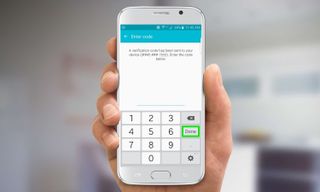
18. Enter the code you received and tap Done.

19. Sign your name on the screen and tap Save.

20. Tap Done to finish registration. Make sure Add to Simple Pay is checked if you plan to regularly use this credit card.
Your card is now available to use with Samsung Pay. Here’s how to use Samsung’s mobile payment service from your Galaxy S6.

1. Swipe up from the bottom of the screen.

2. Place one of your registered fingers on the home buttonto initiate payment with the displayed card. If you have multiple cards registered with Samsung Pay just swipe left or right to switch which card you are using.
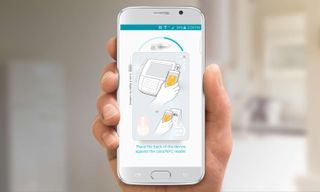
3. Hold your smartphone up to the payment terminal as displayed in the app until you hear a beep.
Current page: How to Make Mobile Payments with Your Galaxy S6
Prev Page How to switch and close apps on the Galaxy S6Tom's Guide upgrades your life by helping you decide what products to buy, finding the best deals and showing you how to get the most out of them and solving problems as they arise. Tom's Guide is here to help you accomplish your goals, find great products without the hassle, get the best deals, discover things others don’t want you to know and save time when problems arise. Visit the About Tom's Guide page for more information and to find out how we test products.
-
Fathallah Yankalbe Theme Store is not available in my country. Help me please ! My model is G925W8Reply -
Desertwoman I'm still confused, I downloaded Newsstand and it does not show up in the app tray. How do I access it?Reply -
EbrahimDUROSIMI Hi, I just tried this now and I have a "Recovery is not seandoird enforcing" error. What should I do Please?Reply -
brunovd123 My S6 model is sm-g920i, however the build id showed in CF- Root site for this model doesn't match the build number of my device. Is this a problem?Reply -
MorganaRue Great intruduction, but for some reason not all your fixes work for me. For example, I want to disable the shutter sound on the camera. When I follow your instructions (allowing for the fact that I likely have a different version) I have no option to disable it. My only workaround is to mute my system sounds. Not a convenient option. Any suggestions?Reply
