Samsung Galaxy S5 User Guide
Here’s everything you need to know about your Samsung Galaxy S5 including tips, tricks and hacks for beginners and advanced Android users.
Delete Unwanted Apps
Want to clear up some space in your Galaxy S5? Uninstalling an app can help you reclaim some of the storage in your device to make room for more photos, movies and messages. Here's how to delete an app in three simple steps. —Cherlynn Low
1. Tap Apps at the bottom right of the home page. This pulls up all your installed applications.
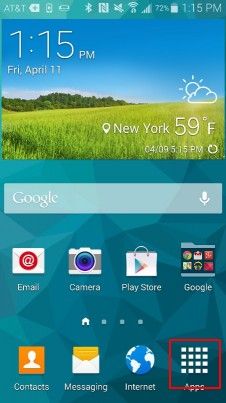
2. Long-tap the app you want to delete. The grid of icons will shrink and a bar of options should appear at the top of the screen.
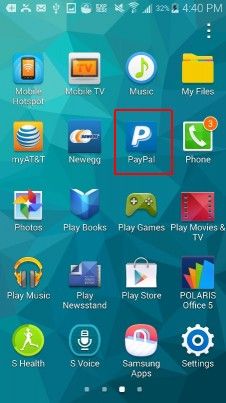
3. Drag it over to the Uninstall button at the top and let go.
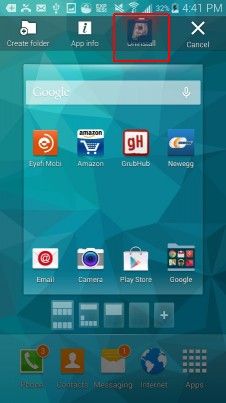
4. Hit Uninstall to confirm.
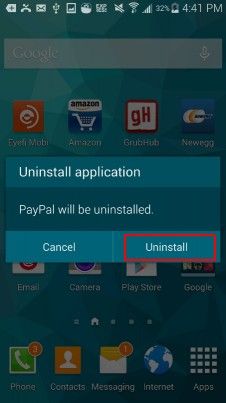
Sign up to get the BEST of Tom's Guide direct to your inbox.
Get instant access to breaking news, the hottest reviews, great deals and helpful tips.
Current page: How to Delete Apps on Your Samsung Galaxy S5
Prev Page How to Close and Switch Apps on the Samsung Galaxy S5 Next Page How to Take a Screenshot on Your Samsung Galaxy S5Tom's Guide upgrades your life by helping you decide what products to buy, finding the best deals and showing you how to get the most out of them and solving problems as they arise. Tom's Guide is here to help you accomplish your goals, find great products without the hassle, get the best deals, discover things others don’t want you to know and save time when problems arise. Visit the About Tom's Guide page for more information and to find out how we test products.
-
Mark Spoonauer Archived comments are found here: http://www.tomsguide.com/forum/id-2688630/samsung-galaxy-user-guide.htmlReply
