Samsung Galaxy S5 User Guide
Here’s everything you need to know about your Samsung Galaxy S5 including tips, tricks and hacks for beginners and advanced Android users.
Close Apps or Switch Between Them
Switching and closing apps on the Galaxy S5 is different than on the Galaxy S4. Now, long-pressing the Home button pulls up Google Now instead of all open apps. If you want to quickly switch between Facebook and Angry Birds, or just look at all the apps you have open, you'll want to use the new soft key on the Galaxy S5. Here's how. —Cherlynn Low
1. Tap the soft key to the left of the home button below the screen.

2. Hit the app you want from the carousel of open programs.
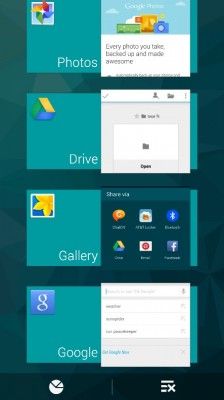
4. Swipe an app's thumbnail to the left or right to close an application.
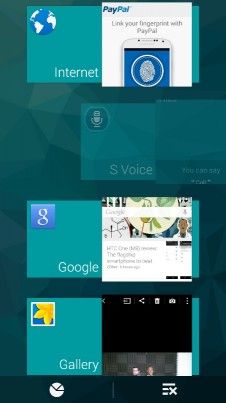
From this screen, you can also look up the memory use of each open program and close all running apps by tapping the buttons on the bottom left and right, respectively.
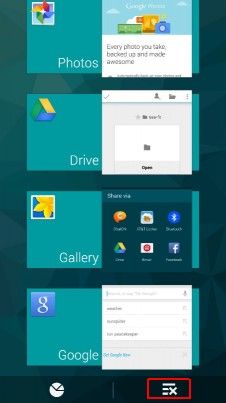
Sign up to get the BEST of Tom's Guide direct to your inbox.
Get instant access to breaking news, the hottest reviews, great deals and helpful tips.
Current page: How to Close and Switch Apps on the Samsung Galaxy S5
Prev Page The Best Cases for the Samsung Galaxy S5 Next Page How to Delete Apps on Your Samsung Galaxy S5Tom's Guide upgrades your life by helping you decide what products to buy, finding the best deals and showing you how to get the most out of them and solving problems as they arise. Tom's Guide is here to help you accomplish your goals, find great products without the hassle, get the best deals, discover things others don’t want you to know and save time when problems arise. Visit the About Tom's Guide page for more information and to find out how we test products.
-
Mark Spoonauer Archived comments are found here: http://www.tomsguide.com/forum/id-2688630/samsung-galaxy-user-guide.htmlReply
