Samsung Galaxy S4 User Guide
Here’s everything you need to know about your Samsung Galaxy S4 including tips, tricks and hacks for beginners and advanced Android users.
Toggle Between Multiple Apps
One of the coolest features of the Samsung Galaxy S4 is its ability to run two apps on the screen simultaneously, allowing you to multitask on your smartphone like you do on a desktop operating system like Windows or OS X. Just imagine reading your email on the right side of the screen while you surf the Web on the left, and you have Samsung’s Multi Window mode. — Daniel P. Howley
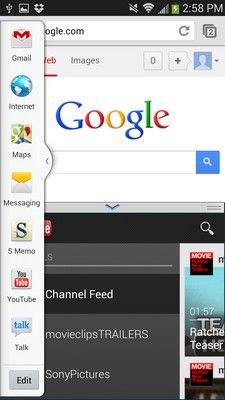
Samsung includes about a dozen Multi Window compatible apps, including email, Gmail, YouTube and the browser, and you can add social networking apps Facebook and Twitter if you have them installed. Here’s how to enable and use Multi Window mode on the Samsung Galaxy S4.
- Select the My Device tab in the settings menu.
- Select the display tab and check the box next to Multi Window.
How to add apps to Multi Window view:
- Swipe open the Multi Window drawer on the left side of the screen and select Edit at the bottom of the screen.
- To remove an app, long-press its icon and drag it out of the Multi Window drawer.
- To add an app, long-press its icon in the app tray and drag it to the Multi Window drawer.
- Tap Done and all of the apps you selected will now be available in the drawer.
To use Multi Window view:
- Slide open the Multi Window drawer and long-press and drag the first app you want to open to the home screen.
- Long-press the second app you want to open and drag it to the home screen. Both apps should now be running on the home screen at the same time.
Sign up to get the BEST of Tom's Guide direct to your inbox.
Get instant access to breaking news, the hottest reviews, great deals and helpful tips.
Current page: How to Use Toggle Between Apps on the Galaxy S4
Prev Page How to Turn Off Location Services on the Galaxy S4 Next Page How to Make the Samsung Galaxy S4 Ringer Volume LouderTom's Guide upgrades your life by helping you decide what products to buy, finding the best deals and showing you how to get the most out of them and solving problems as they arise. Tom's Guide is here to help you accomplish your goals, find great products without the hassle, get the best deals, discover things others don’t want you to know and save time when problems arise. Visit the About Tom's Guide page for more information and to find out how we test products.
-
Eric Rabnud This root guide is no longer valid. The file has been removed from the server. Besides, there are lots of other root guides out there.Reply
