Samsung Galaxy Note 3 User Guide
Here’s everything you need to know about your Samsung Galaxy Note 3 including tips, tricks and hacks for beginners and advanced users.
Disable Emergency (AMBER) Alerts
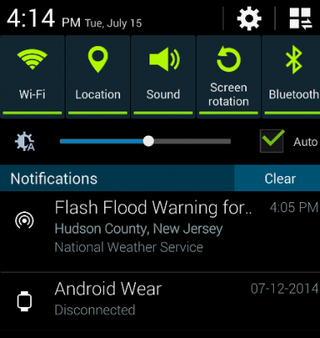
It's raining, it's pouring and your smartphone is whining. Like all smartphones, the Galaxy Note 3 will make an audible tone and pop-up an emergency notification for dangerous weather, national emergencies or AMBER alerts. These come courtesy of government groups such as the National Weather Service, FEMA or the Department of Homeland Security. While some of these alerts are helpful, many are not and disturb you unnecessarily. Here's how to change which types of alerts you receive, if any, on your Samsung Galaxy Note 3. — Avram Piltch
First, check to see if you have the Emergency Alerts app. You'll find it in the app drawer with an inverted triangle icon. If not, follow the second set of steps below.
How Disable Alerts with the Emergency Alerts App
1. Launch the Emergency Alerts app.

2. Tap the menu button and select Settings.
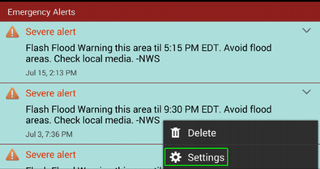
3. Select Alert Types. You will see a list with different types of emergency alerts.

4. Uncheck the alert types that you want to avoid. See below for an explanation of what the four alert types mean.
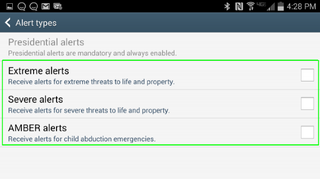
How to Disable Alerts with the Messages App
If you don't have the Emergency Alerts app on your Galaxy Note 3, follow these steps.
1. Launch the Messages app. You can find it in the app drawer or on your home screen.

2. Hit the menu button and select settings.

3. Select Emergency Alerts.
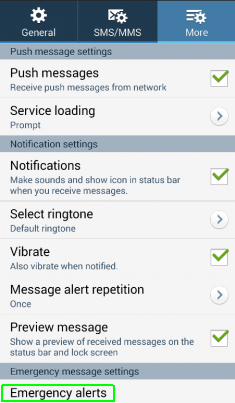
4. Toggle unwanted alert types to off.
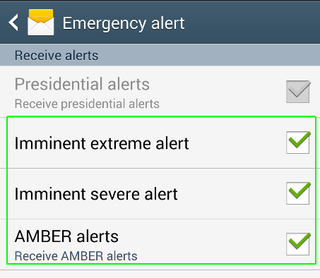
What the Alert Types Mean
- AMBER alerts involve missing children.
- Severe Alerts warn of flooding and dust storms
- Extreme Alerts include hurricanes, tornadoes, tsunamis and extreme winds.
- Presidential Alerts involve national emergencies and cannot be disabled
Current page: How to Disable AMBER Alerts on the Samsung Galaxy Note 3
Prev Page How to Use Multi-Window Mode on the Galaxy Note 3Sign up to get the BEST of Tom's Guide direct to your inbox.
Get instant access to breaking news, the hottest reviews, great deals and helpful tips.
Tom's Guide upgrades your life by helping you decide what products to buy, finding the best deals and showing you how to get the most out of them and solving problems as they arise. Tom's Guide is here to help you accomplish your goals, find great products without the hassle, get the best deals, discover things others don’t want you to know and save time when problems arise. Visit the About Tom's Guide page for more information and to find out how we test products.
