Samsung Galaxy Note 3 User Guide
Here’s everything you need to know about your Samsung Galaxy Note 3 including tips, tricks and hacks for beginners and advanced users.
Use Pen Window With Any App (Advanced Users)

The Galaxy Note 3's Pen Window feature allows you to launch an app in a floating window, just by drawing a box on the screen. Unfortunately, by default, the feature only supports a handful of apps, and excludes some of those you'd want most like the Chrome browser, Twitter and Facebook. However, if you have rooted your Galaxy Note 3, you can add any app you want to the Pen Window menu, allowing a whole world of floating applications. Here's how to make any app work in Pen Window on your Galaxy Note 3:— David Cogen
1. Root your Galaxy Note 3 if you have not rooted it already.

2. Download Pen Window Manager apk from the developer's page and save it to your Desktop.

3. Plug in the device via USB.

4. Copy the APK to the device's internal storage.

5. Go to Settings > General > Security and Turn ON Unknown Sources.

6. Install ES File Explorer from the Play Store.

7. Open ES File Explorer and tap the APK file we downloaded earlier.

8. Open the Pen Window Manager App and tap to select the apps you want to enable (you can also tap them again to deselect them).

9. Tap the Save icon at the bottom when done choosing the apps.

10. Reboot the phone.
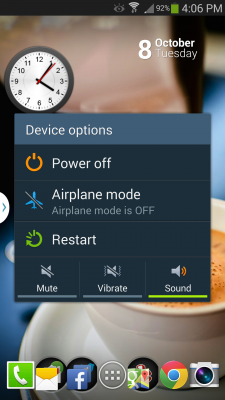
David Cogen is a founder of TheUnlockr.com, the popular site for rooting, jailbreaking, hacking, modding, and other how tos to show you how to unlock your device’s true potential.
Current page: How to Use Pen Windows With Any App on Galaxy Note 3
Prev Page How to Root Your Samsung Galaxy Note 3 Next Page Best Cases for the Samsung Galaxy Note 3Sign up to get the BEST of Tom's Guide direct to your inbox.
Get instant access to breaking news, the hottest reviews, great deals and helpful tips.
Tom's Guide upgrades your life by helping you decide what products to buy, finding the best deals and showing you how to get the most out of them and solving problems as they arise. Tom's Guide is here to help you accomplish your goals, find great products without the hassle, get the best deals, discover things others don’t want you to know and save time when problems arise. Visit the About Tom's Guide page for more information and to find out how we test products.
