How to Safely Download Fortnite for Android
Now that more Android phones can run Fortnite, here's how to see if your phone qualifies, and how to install it safely.
October 12 Update: This story has been updated per the wider release of Fortnite for Android.
Fortnite is finally on Android — and it's finally available on more devices. In fact, the highly popular battle royale game is no longer just on a select dozen or so Android devices, including the Note 9, it's now on all Android phones. Annoyingly, the install process is a bit tricky -- many fraudulent, dangerous Fortnite installers are out there -- so we've got a helpful guide for how to download Fortnite without opening your smartphone to a world of malware.
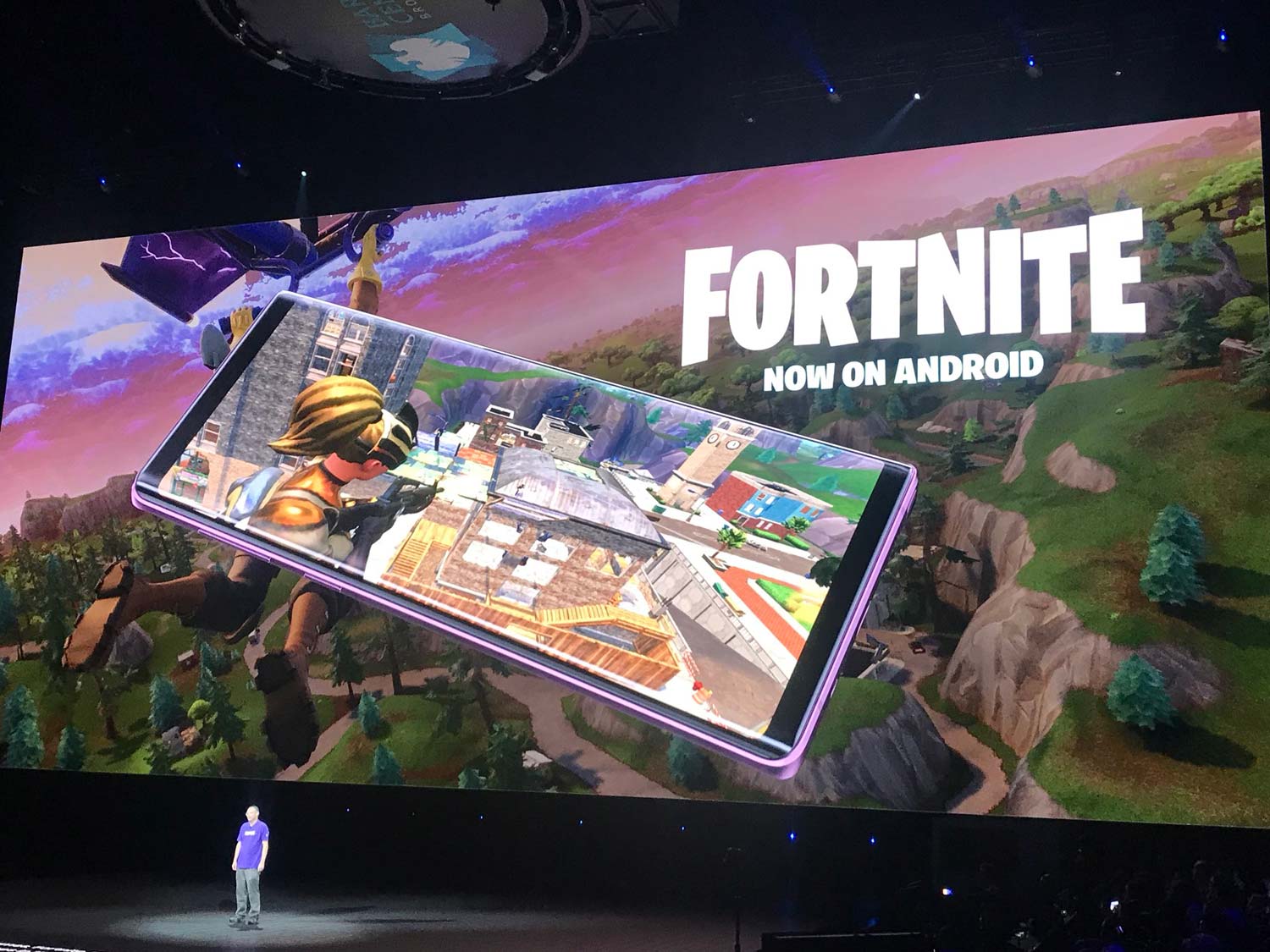
Supported Samsung devices include the Galaxy Note 9 (which is what we used for the below tutorial), Galaxy S9 and S9+, Galaxy Note 8, Galaxy S8 and S8+, Galaxy S7, Galaxy S7 Edge, Galaxy Tab S4 and the Galaxy Tab S3.
MORE: Galaxy Note 9 Benchmarked: iPhone X Is Still Faster
Today (August 13), the following devices gained access to Fortnite (though you'll need a Beta Program invite code to log in):
- Google Pixel, Pixel XL, Pixel 2 and Pixel 2 XL
- Asus ROG Phone, Zenfone 4 Pro, 5Z and V
- Essential PH-1
- Huawei Honor 10, Honor Play, Mate 10, Mate 10 Pro, Mate RS, Nova 3, P20, P20 Pro and V10
- Lenovo: Moto Z/Z Droid, Moto Z2 Force
- LG G5, G6, G7 ThinQ, V20, V30 and V30+
- Nokia 8
- OnePlus 5, 5T and 6
- Razer Phone
- Sony: Xperia XZ/Premium, Xzs, XZ1/Compact, XZ2/Premium/Compact, XZ3
- Xiaomi Blackshark, Mi 5, Mi 5S, Mi 5S Plus, 6, 6 Plus, Mi 8, Mi 8 Explorer, Mi 8SE, Mi Mix, Mi Mix 2, Mi Mix 2S and Mi Note 2
- ZTE Axon 7, 7s, Axon M, Nubia, Nubia Z17, Nubia Z17s and Nubia Z11
Additionally, Epic Games provided these suggested system requirements:
- OS: Recommended Android 8.0 or higher, 64 bit
- RAM: 3GB or higher
- GPU: Adreno 530 or higher, Mali-G71 MP20, Mali-G72 MP12 or higher
Because Epic Games decided to self-publish Fortnite for Android, bypassing Google Play, the download and installation process is a little different than usual. To get the game onto your phone, you'll need to download it from Fortnite.com and change a setting to allow the installation of apps from unknown sources, which makes your phone less secure. Thankfully, we've got instructions that can help you fix this hole.
Sign up to get the BEST of Tom's Guide direct to your inbox.
Get instant access to breaking news, the hottest reviews, great deals and helpful tips.
Here's how to install Fortnite on Android, without making yourself any less secure:
1. Open a web browser on your supported device.
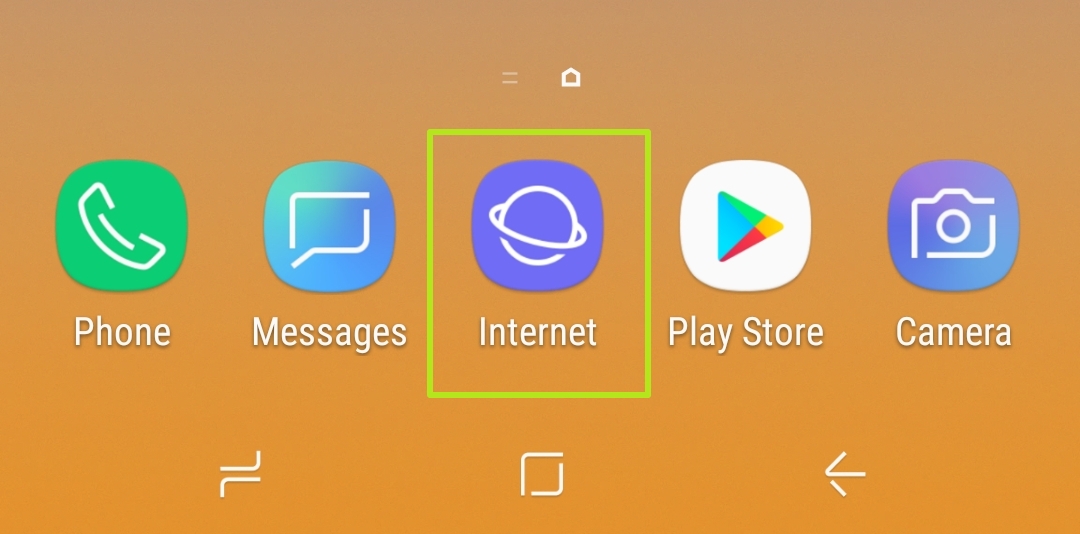
2. Navigate to Fortnite.com.
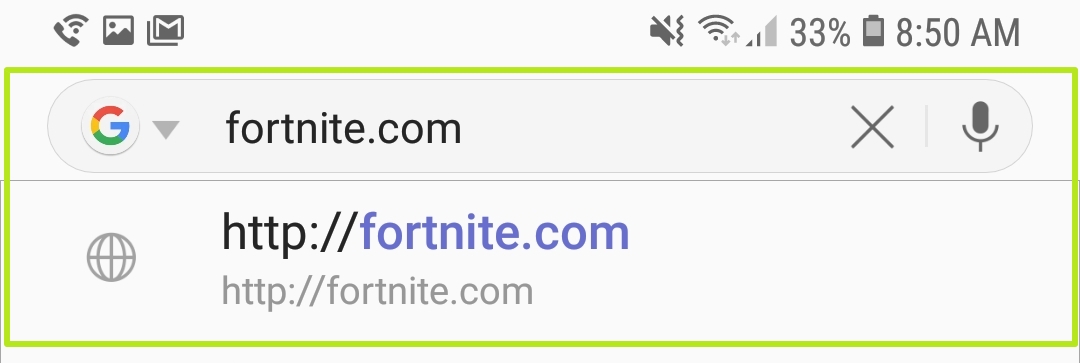
3. Tap Play Now.
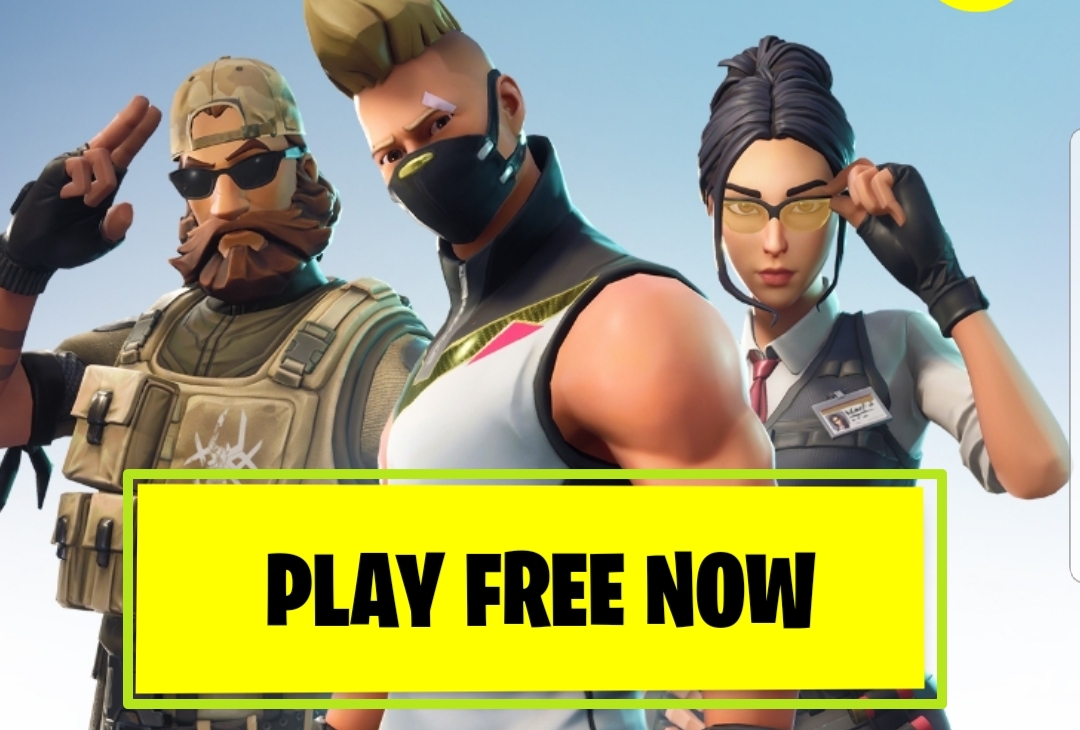
4. Select a download location.
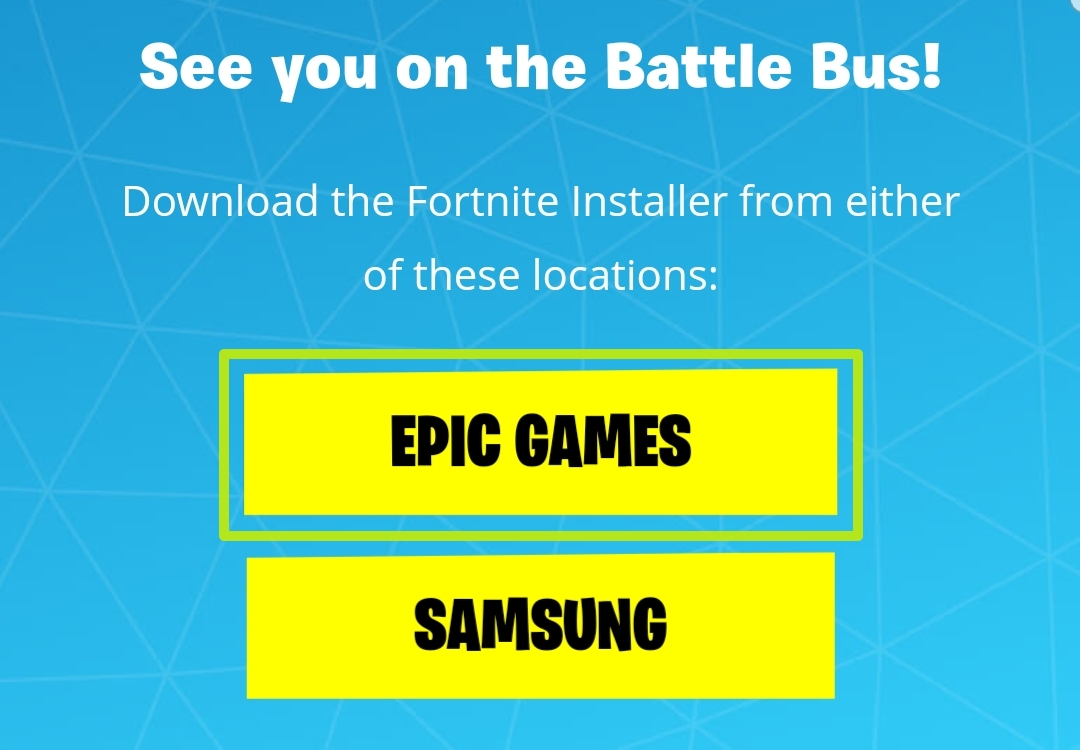
5. Tap Download.
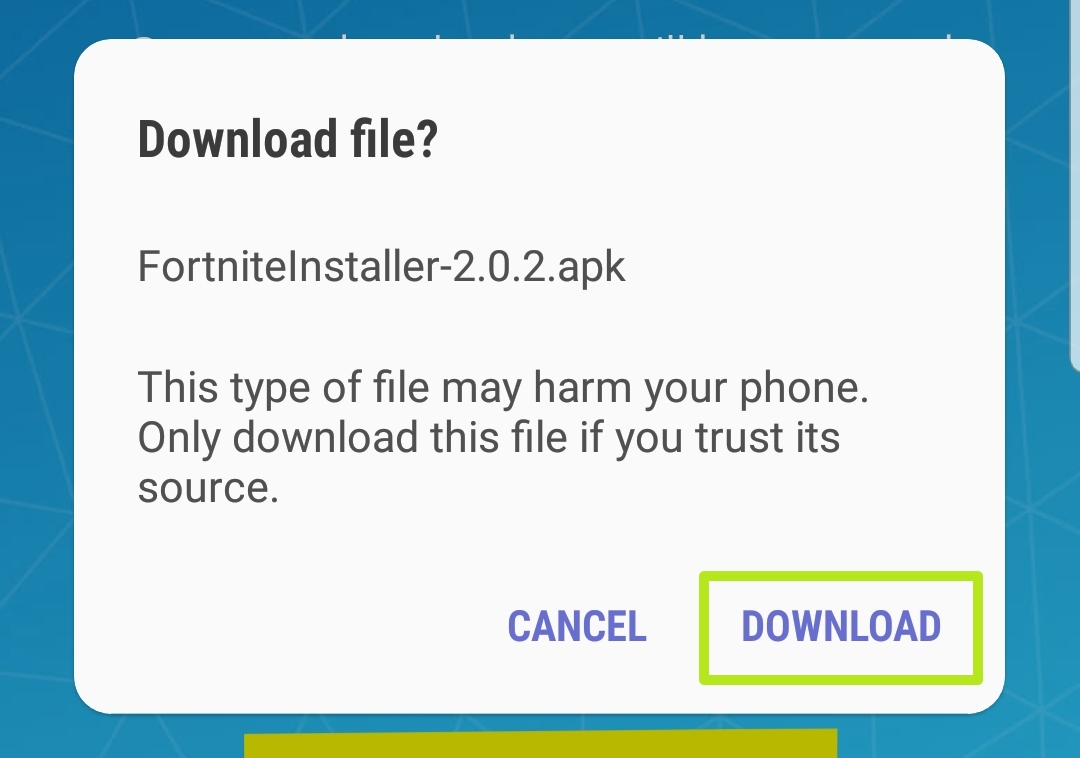
6. Tap Open.
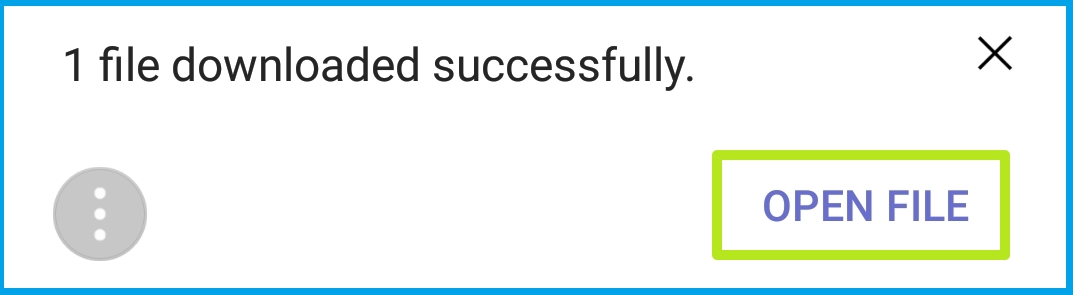
7. Tap Settings.
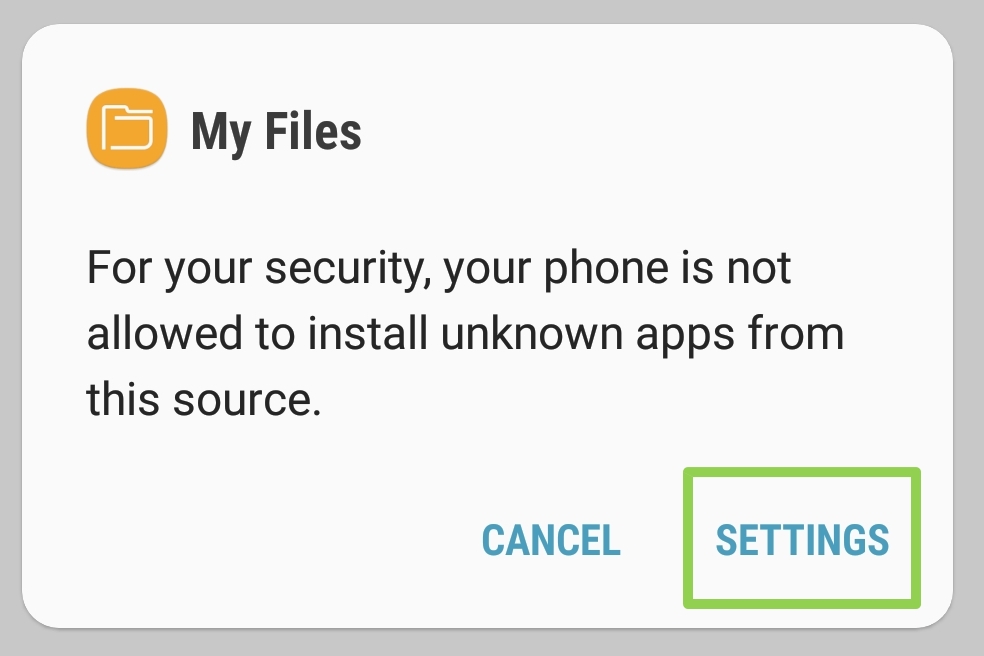
8. Turn on Allow from this source. Note the text below about how doing this is a giant security hazard. We'll fix that soon.
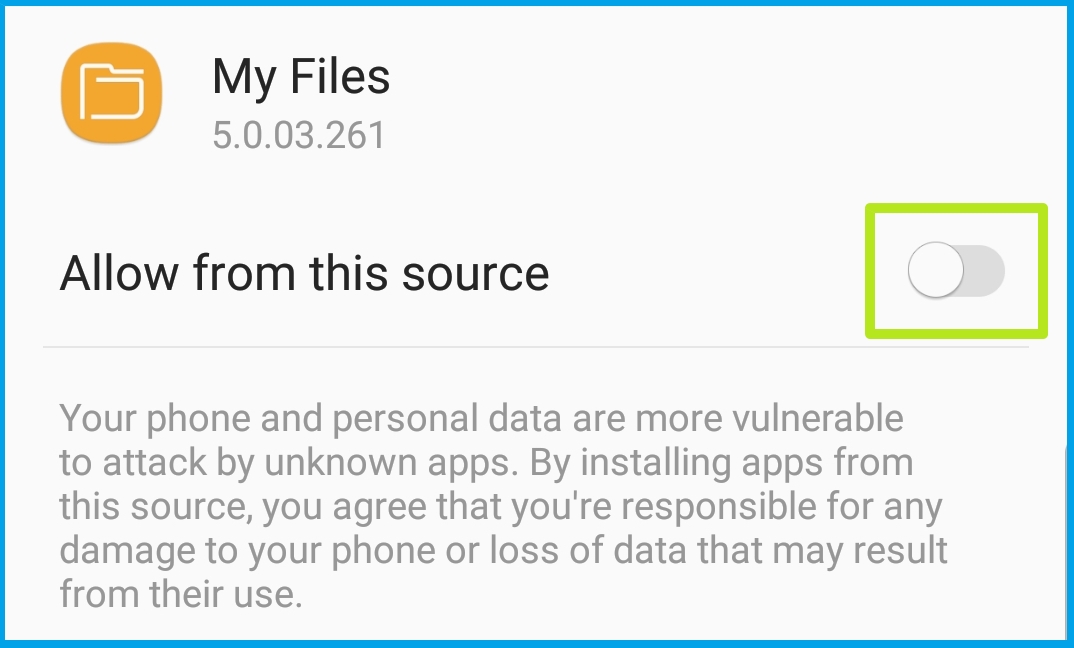
9. Tap the Back arrow.
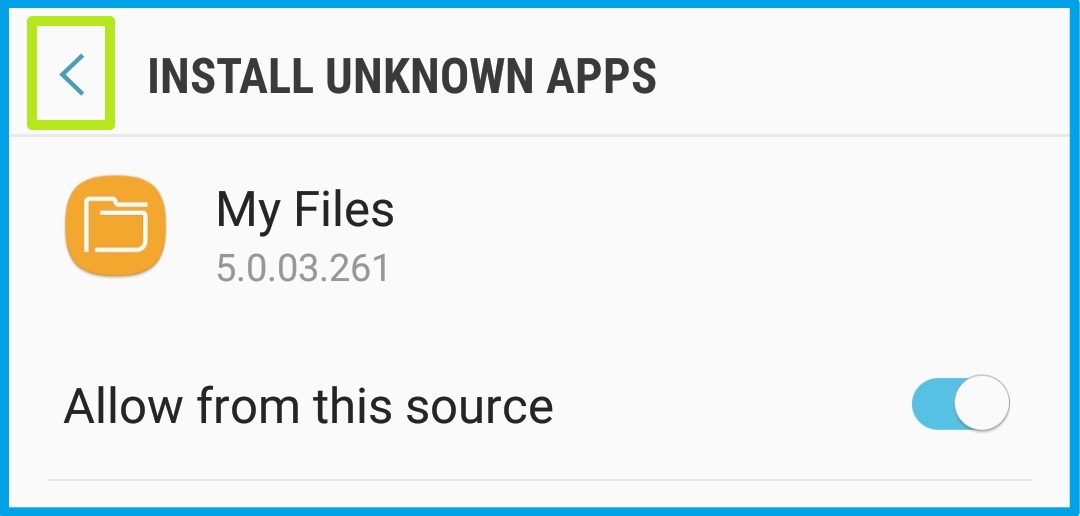
10. Tap Install.
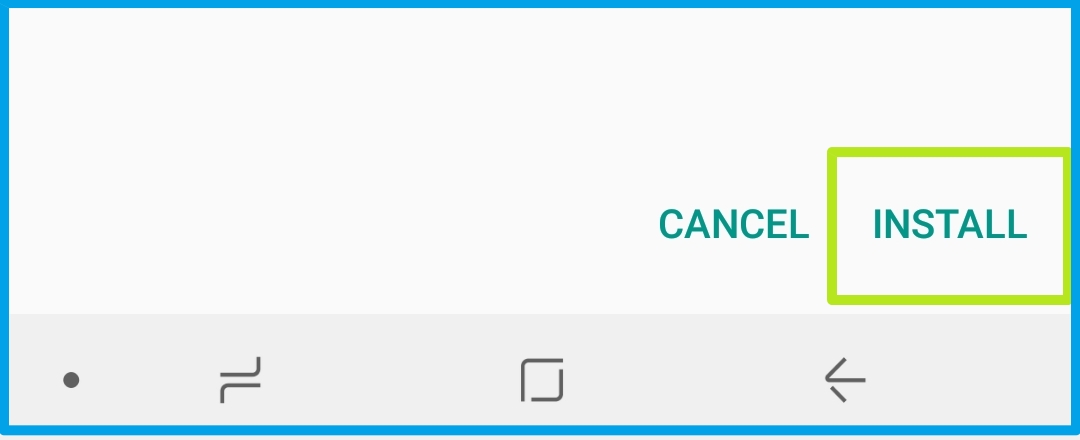
11. Tap Open.
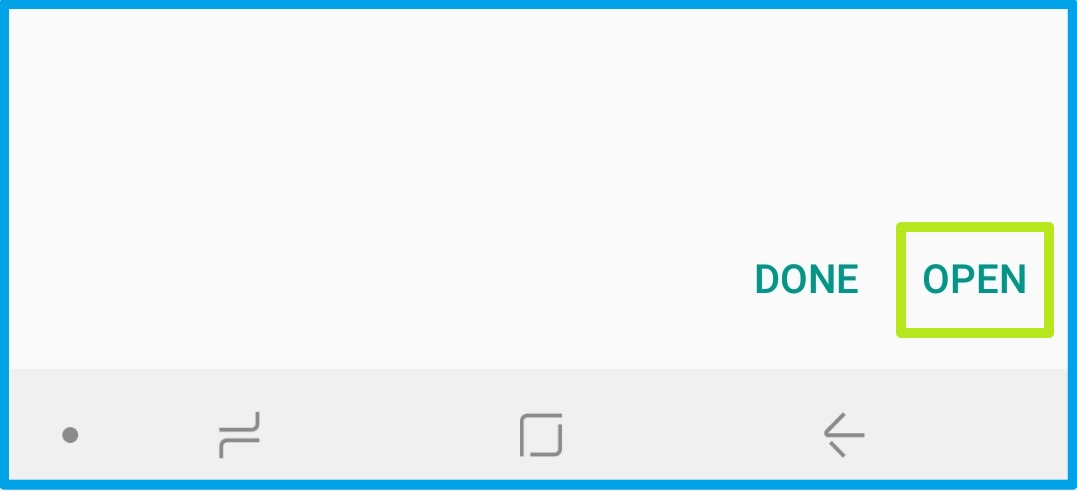
12. Tap Continue.
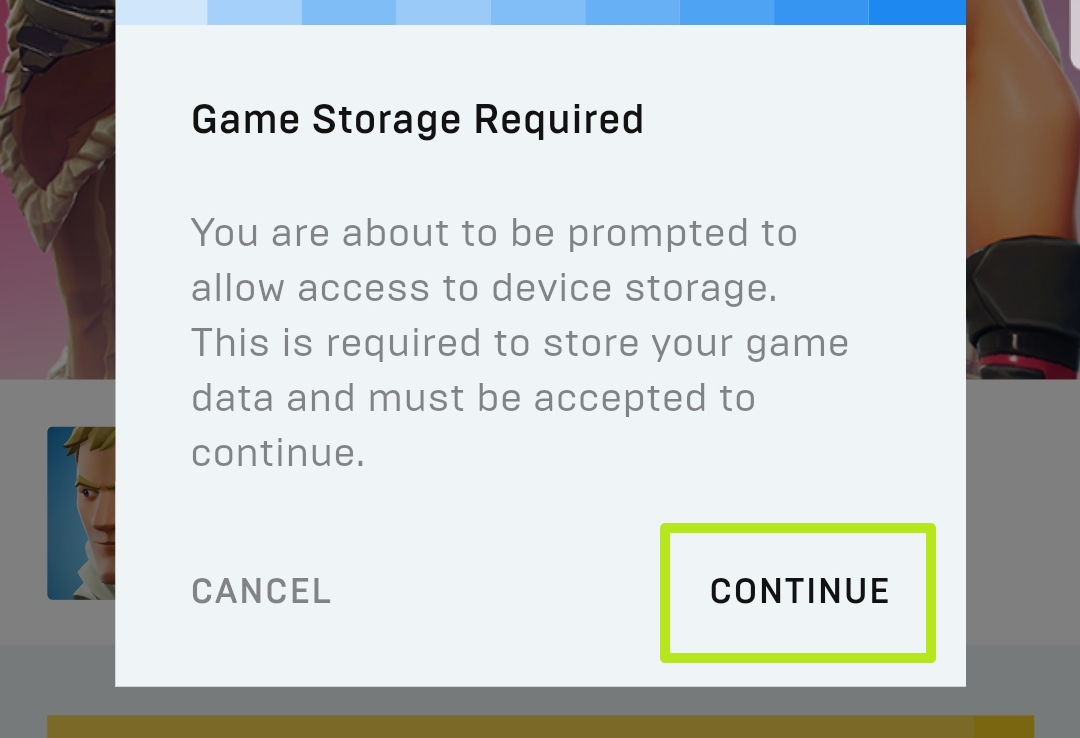
13. Tap Allow.
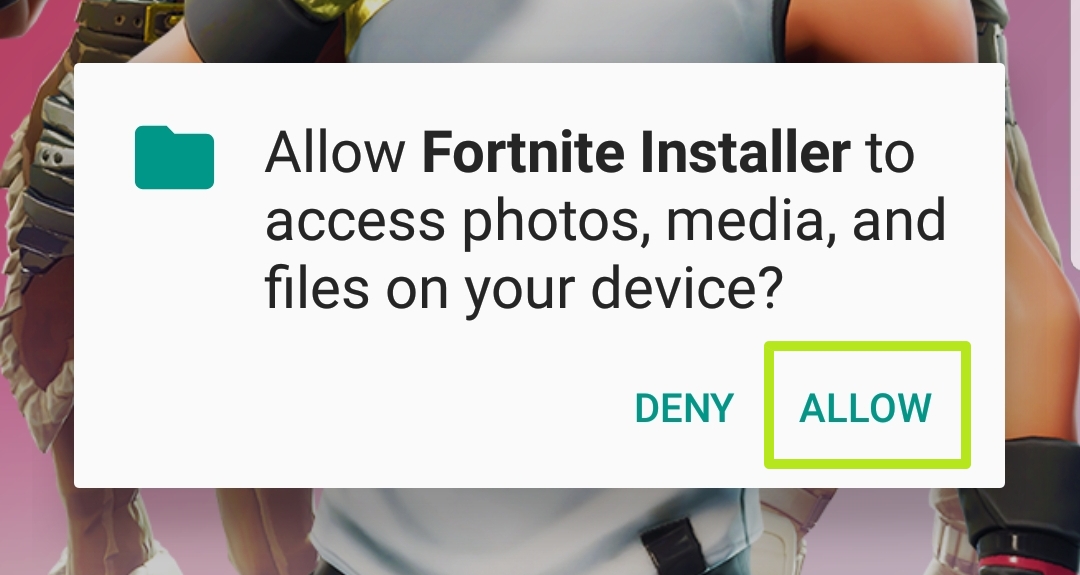
14. Tap Launch.
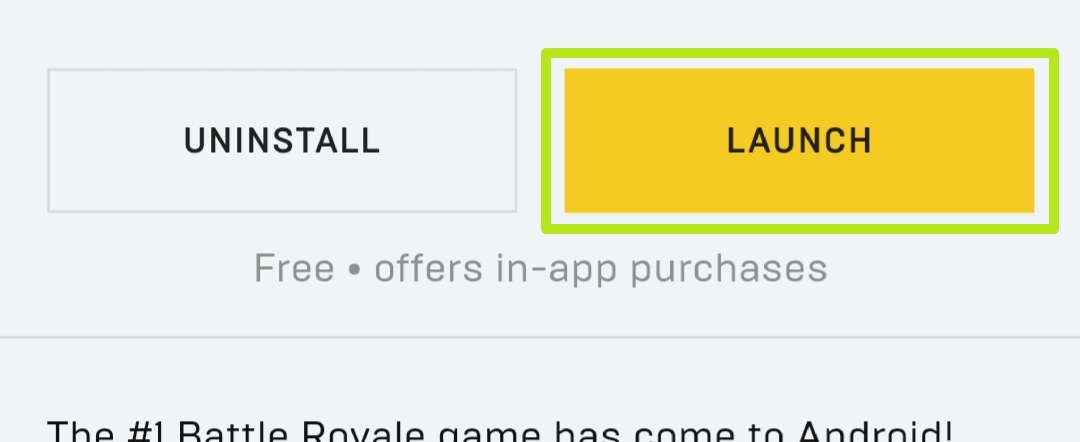
15. While it begins to download, open the Settings app (Home button > Settings). It's time to fix your newly opened security hole.
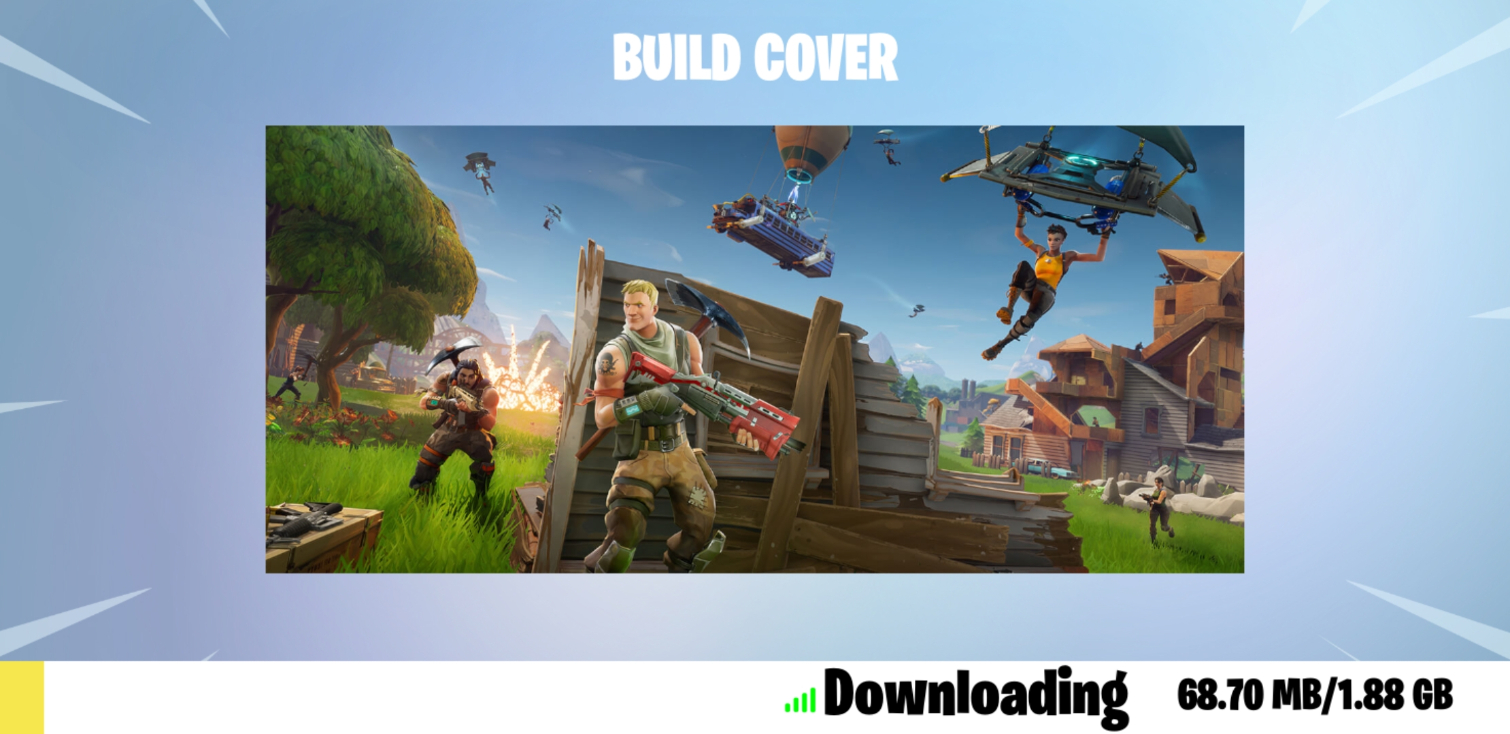
16. Tap Biometrics and security. Your Security option in Settings may be different, based on how your Android device is set up.
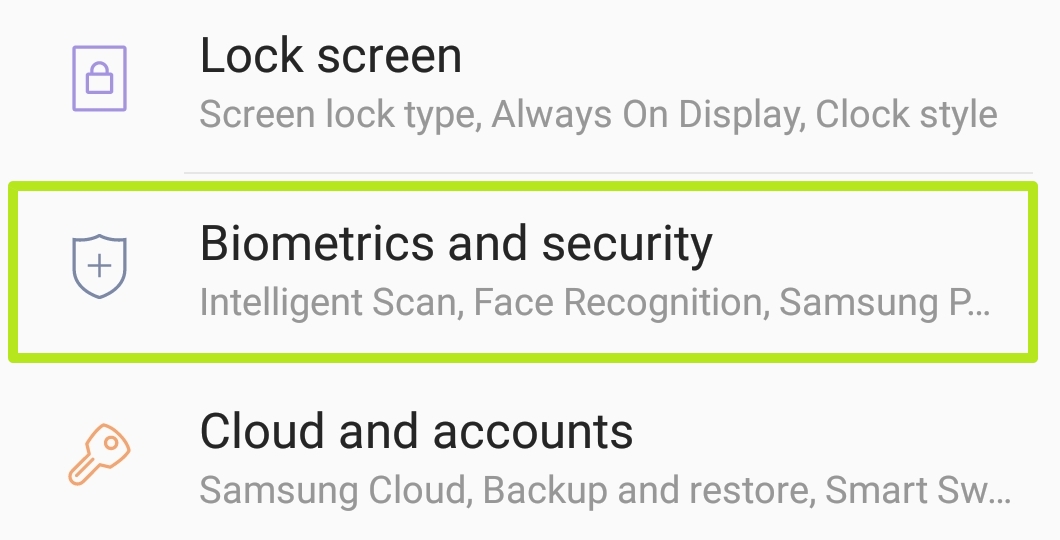
17. Tap Install unknown apps.
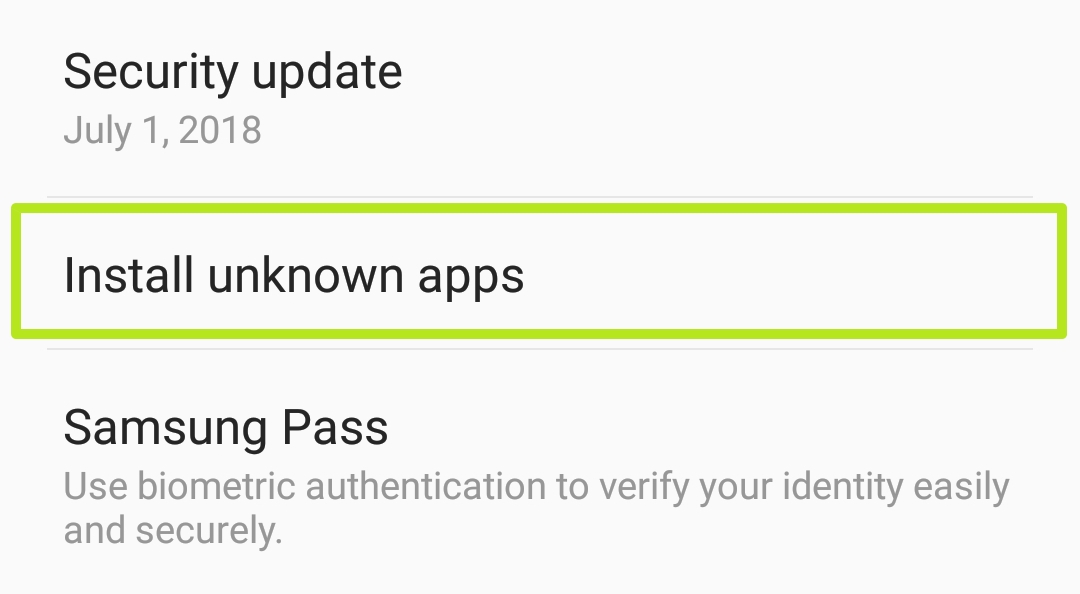
18. Tap My Files. The file manager you installed the APK from may be different, depending on your Android device.
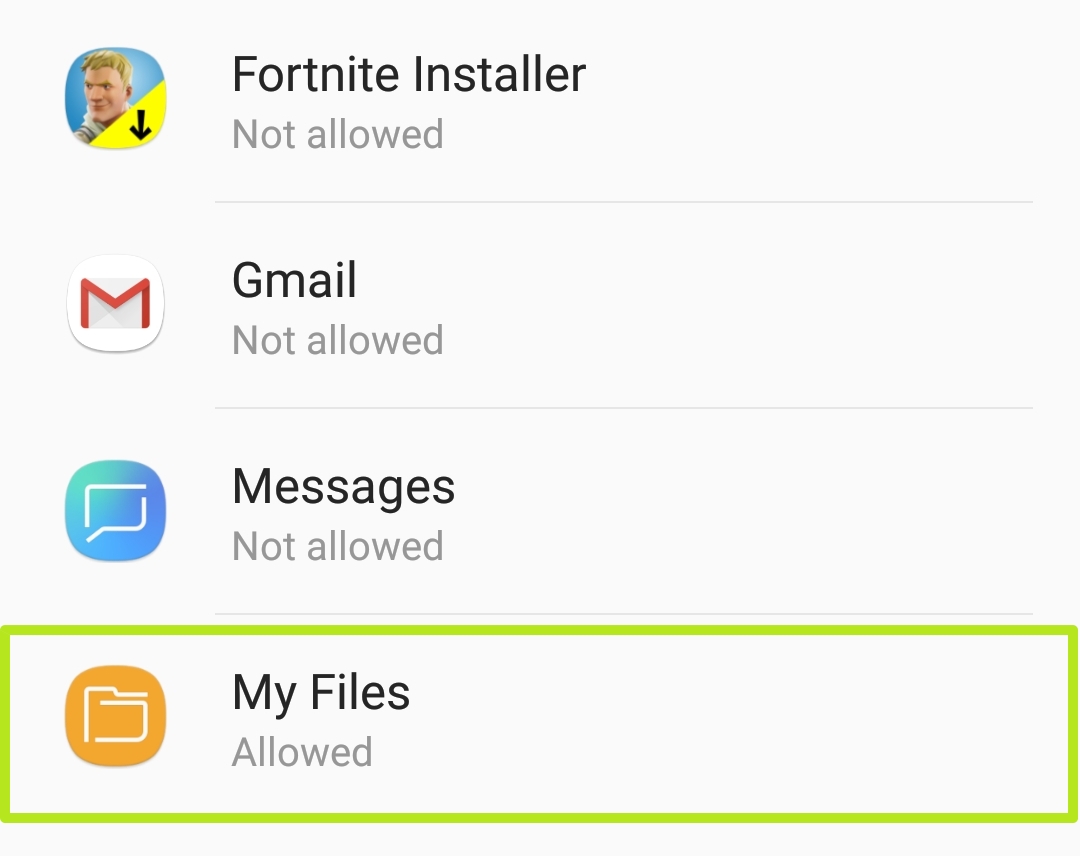
19. Turn off Allow from this source.
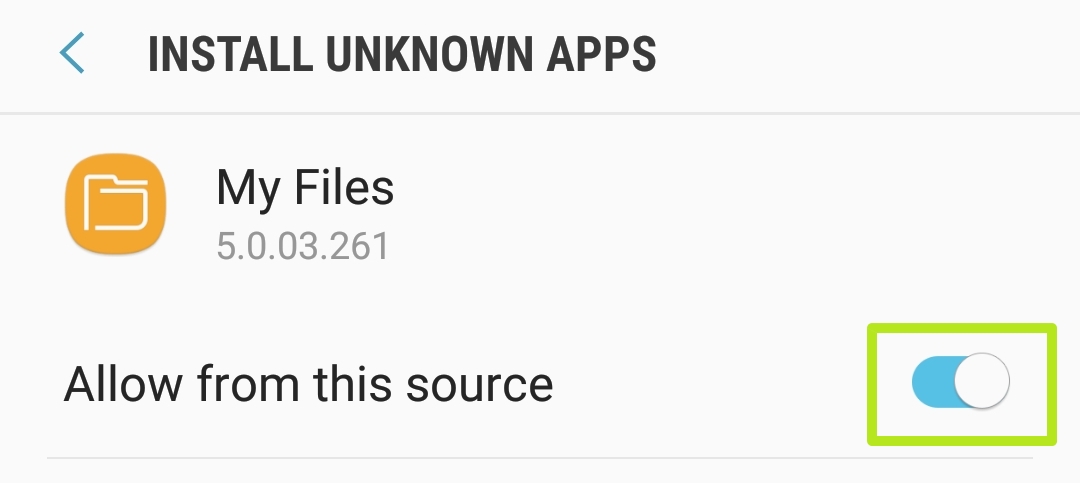
20. Go back to Fortnite Installer. Wait for it to finish.
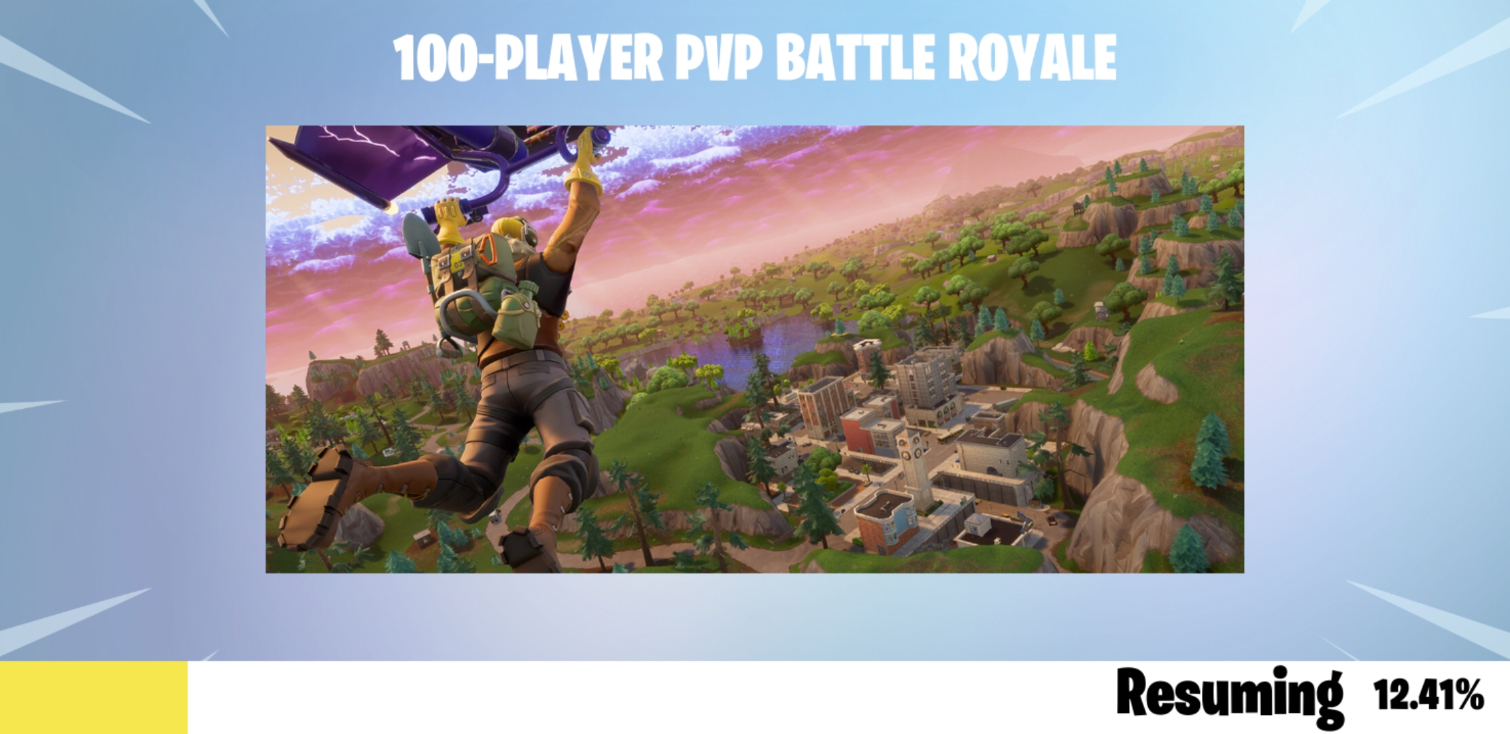
21. Tap Launch.
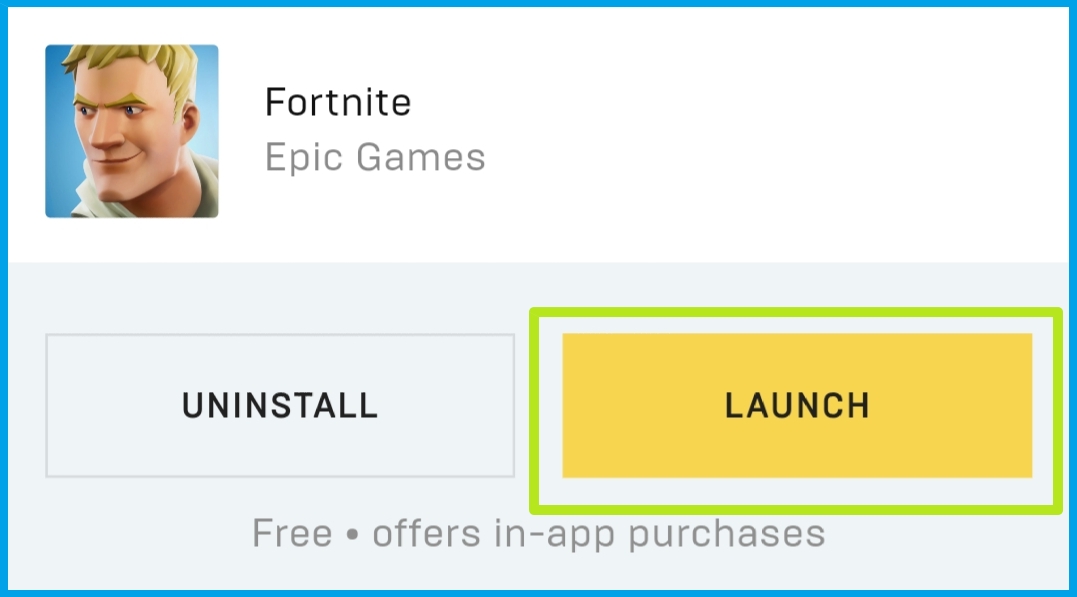
You've installed Fortnite! Select Yes if you have an existing account or No if you need to make a new one.
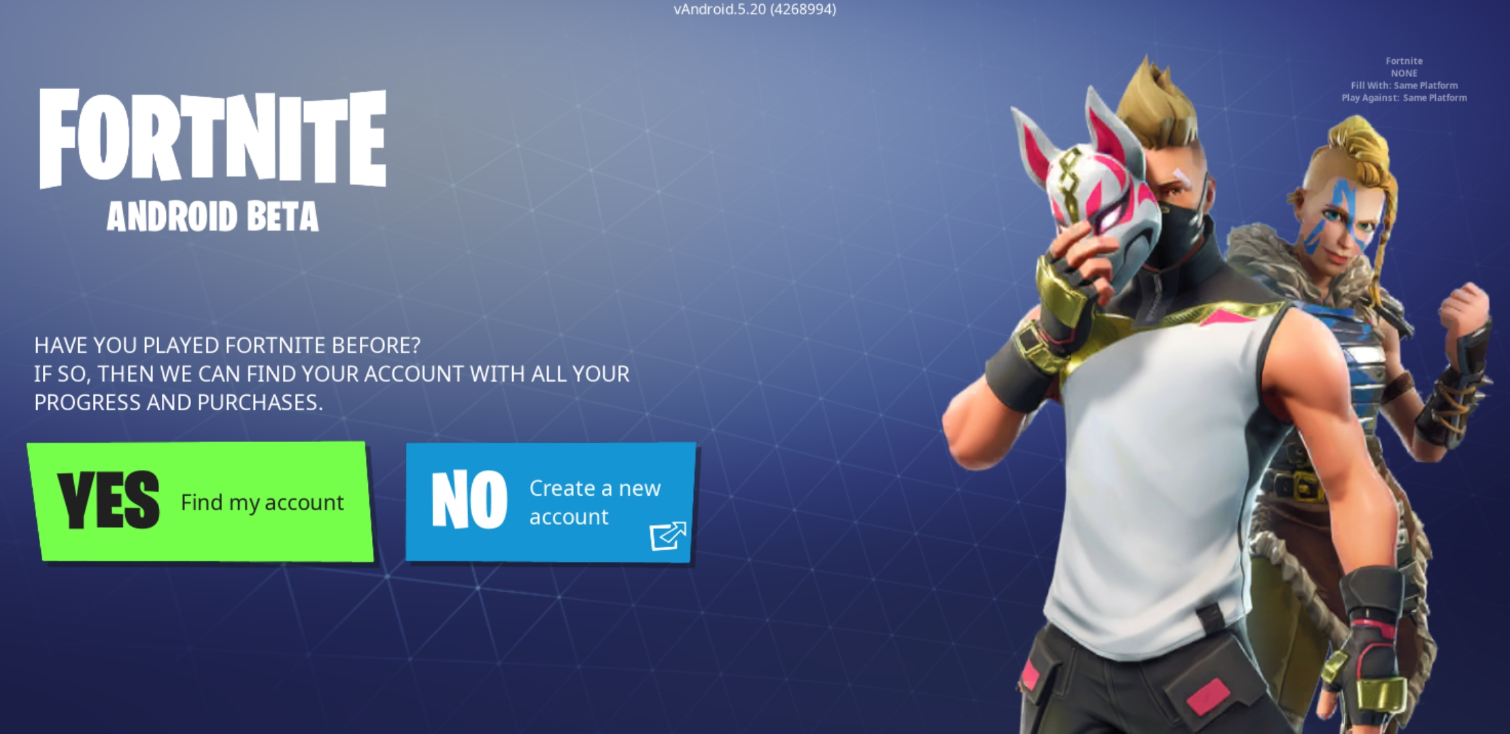

Henry is a managing editor at Tom’s Guide covering streaming media, laptops and all things Apple, reviewing devices and services for the past seven years. Prior to joining Tom's Guide, he reviewed software and hardware for TechRadar Pro, and interviewed artists for Patek Philippe International Magazine. He's also covered the wild world of professional wrestling for Cageside Seats, interviewing athletes and other industry veterans.
