How to Root a Galaxy S6 Edge Plus
You can get more out of your Galaxy S6 Edge Plus by rooting it, which gives you admin rights to Android. Here's a step-by-step guide to how to root Samsung's phone.

Rooting — the process of gaining admin rights on Android — allows a ton of new possibilities for a smartphone like Samsung's Galaxy S6 Edge Plus. From overclocking to increasing battery life to flashing custom ROMs like CyanogenMod which provide a whole different look and feel, rooting the Galaxy S6 Edge Plus adds some more to the software that will help you get the most out of the phone.
MORE: Galaxy S6 Edge Plus Review: Pricey But Nearly Perfect
You'll need a Windows PC along with your Galaxy S6 Edge Plus. You'll also need to understand that rooting voids your warranty, and you do this at your own risk. If you're willing, here's how to root the Galaxy S6 Edge Plus.
1. Find out what model of the Galaxy S6 Edge Plus you have by going to Settings > About Device. Rooting requires you to use a file specific to each model, so write down the model number you see. (For some models, this won't work.)
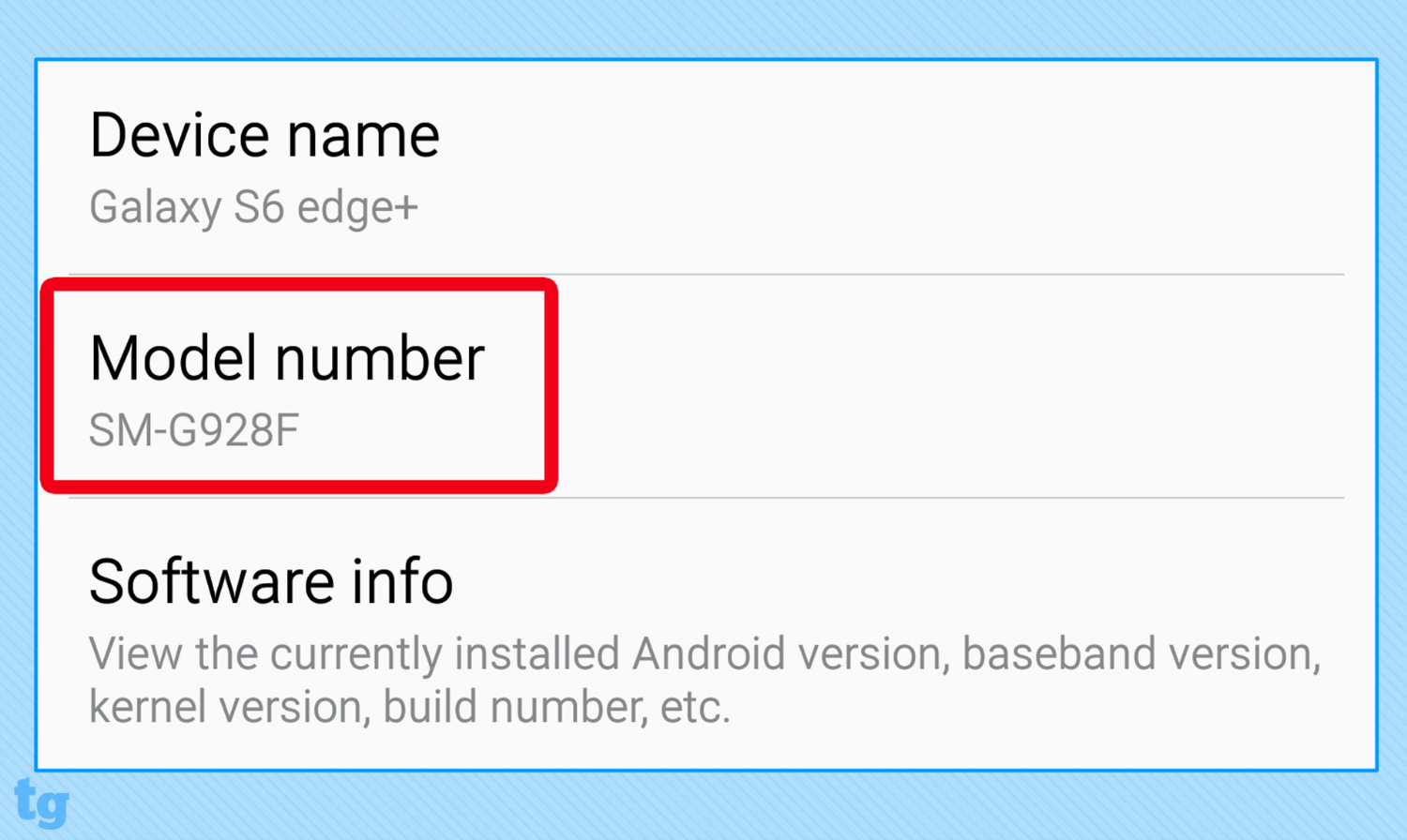
2. Go to Settings > About Device > Software Info, and tap on Build Number repeatedly until it recognizes you as a developer.
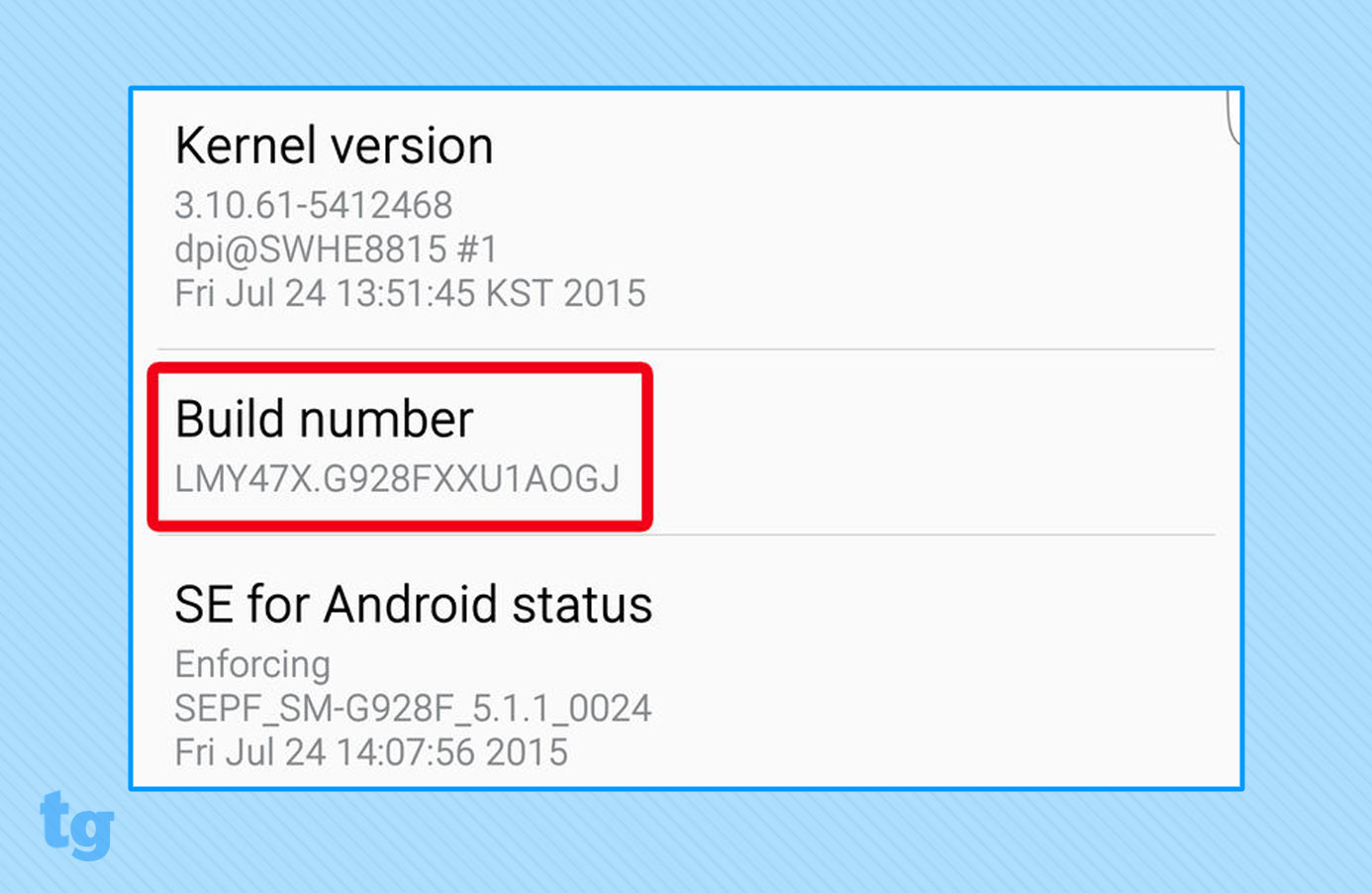
3. Tap Back twice, and select the new Developer Options.
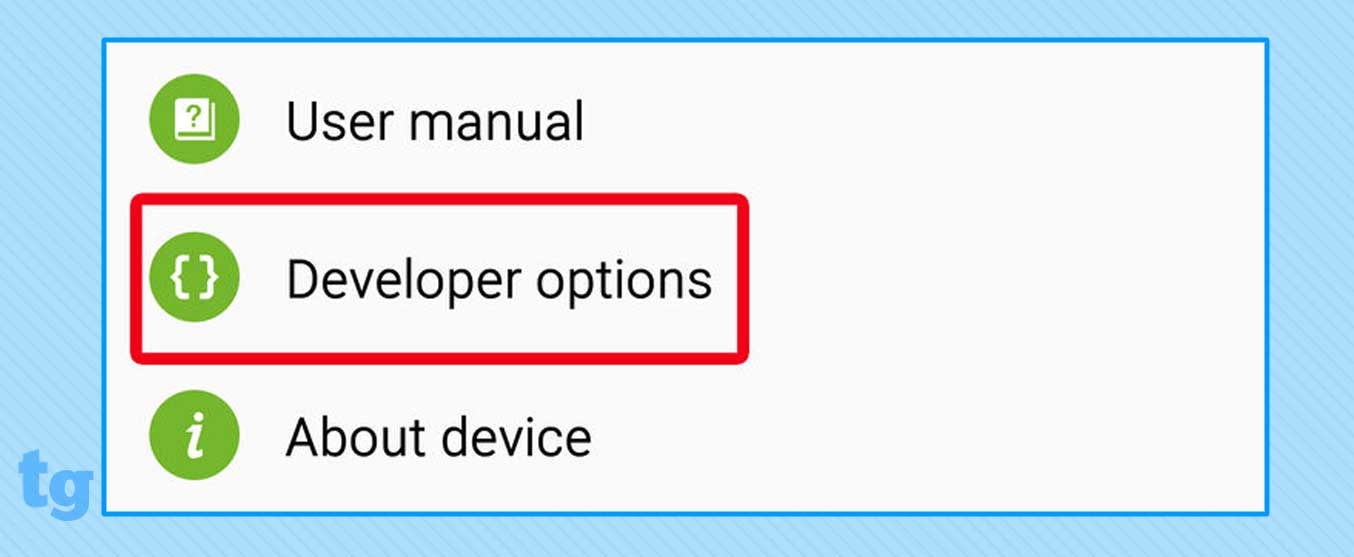
4. Turn on USB Debugging and OEM Unlocking.
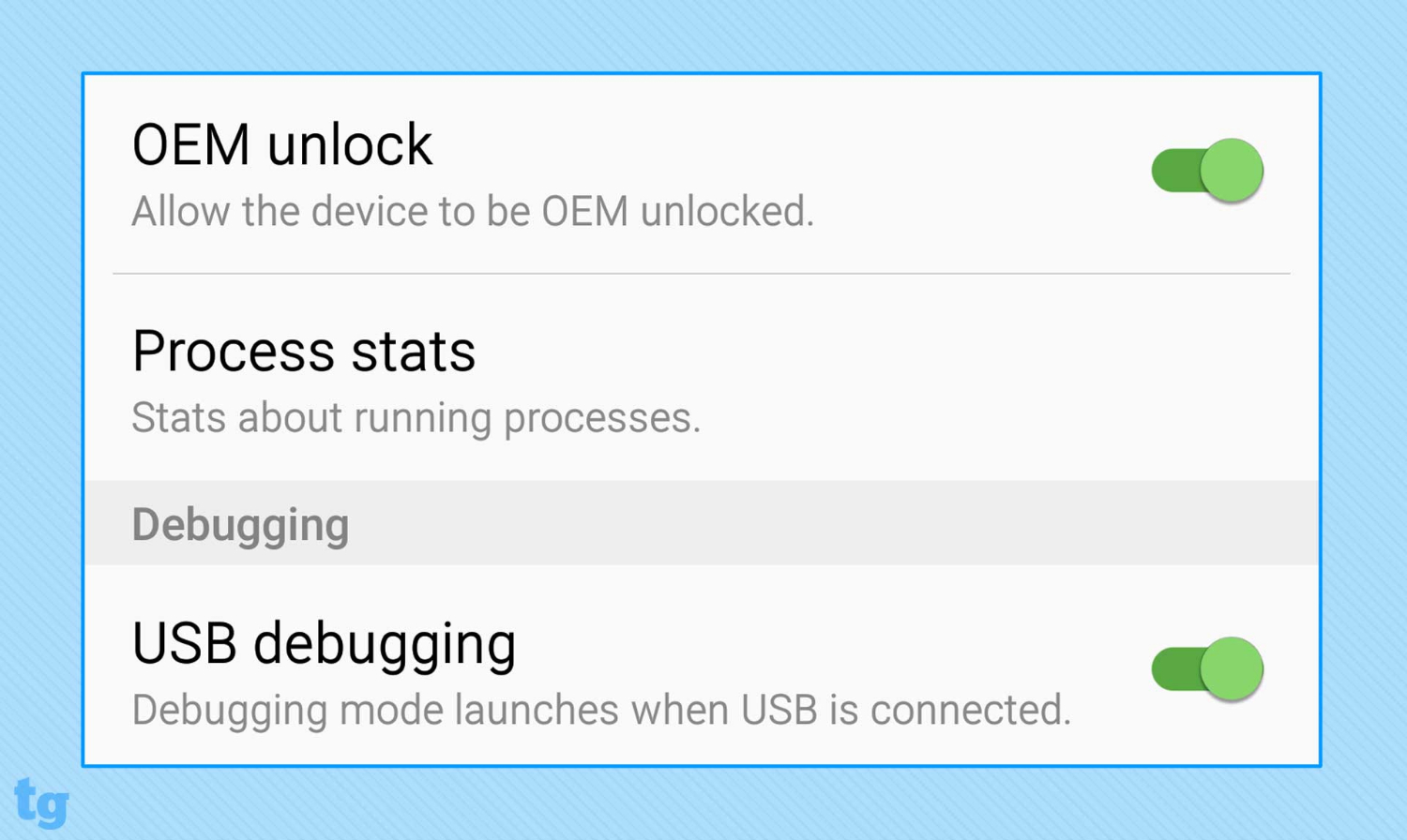
5. From your PC, download Odin, the flashing software, and save it to your desktop.
Sign up to get the BEST of Tom's Guide direct to your inbox.
Get instant access to breaking news, the hottest reviews, great deals and helpful tips.
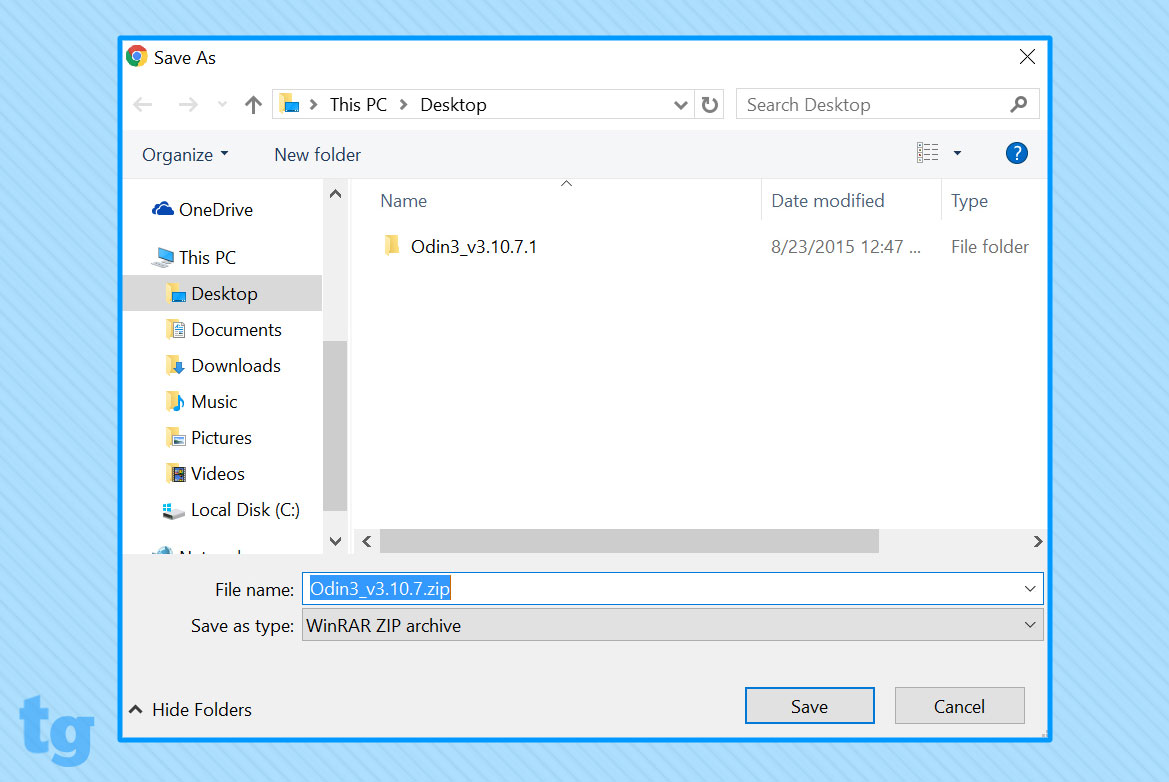
6. Still on your PC, download the rooting kernel file for your specific model number (in md5 format) and save that to your desktop, as well.
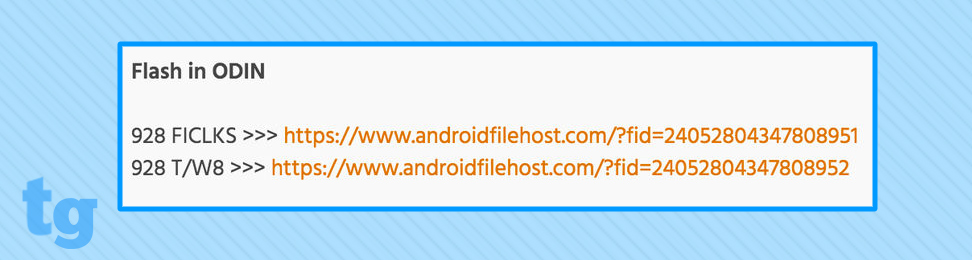
7. Turn off the device, then turn it back on by holding down Home, Power and Volume Down.

8. When the download screen appears, plug in your phone to the computer via a USB cable.
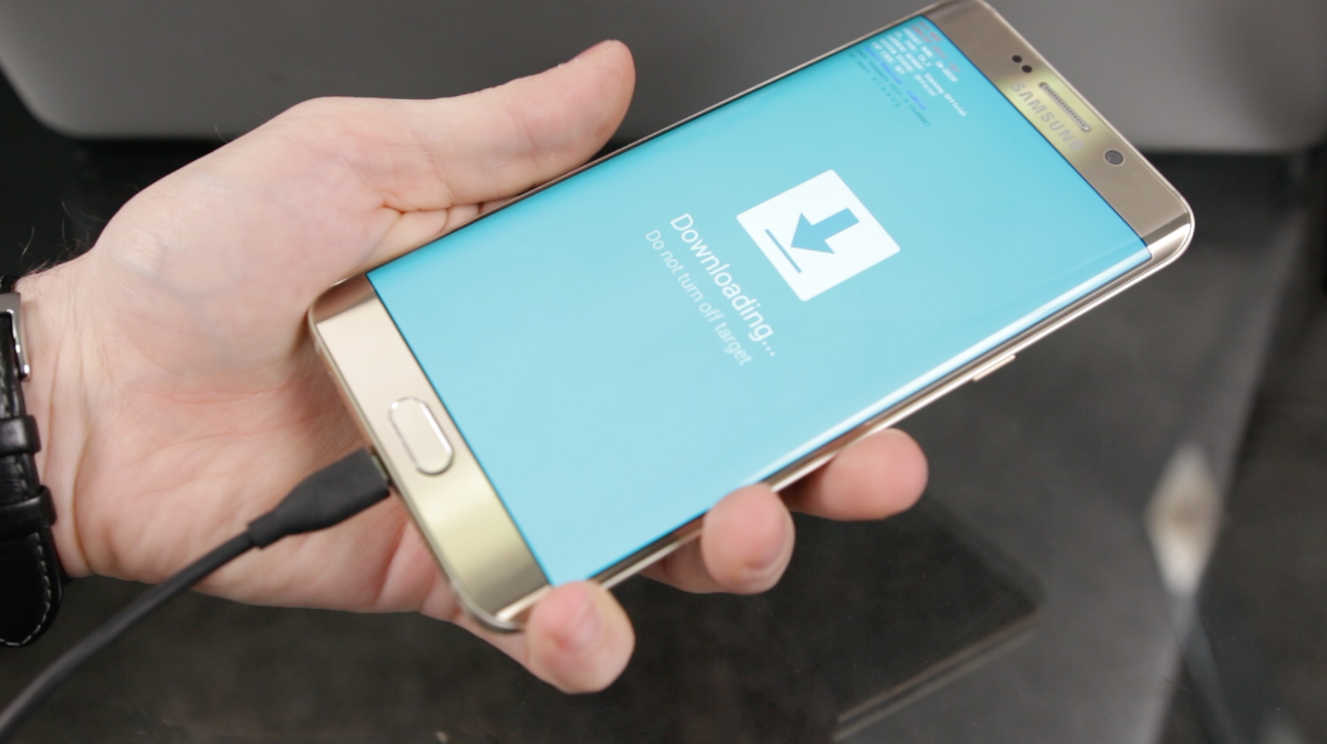
9. Extract and open the Odin .exe file on your desktop.
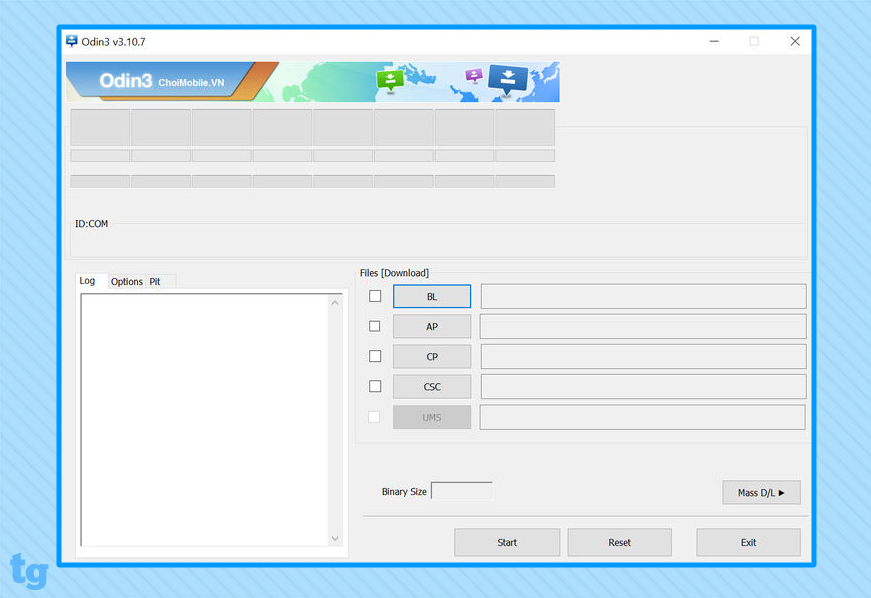
10. Click AP in the toolkit and select the rooting kernel file you downloaded in Step 6.
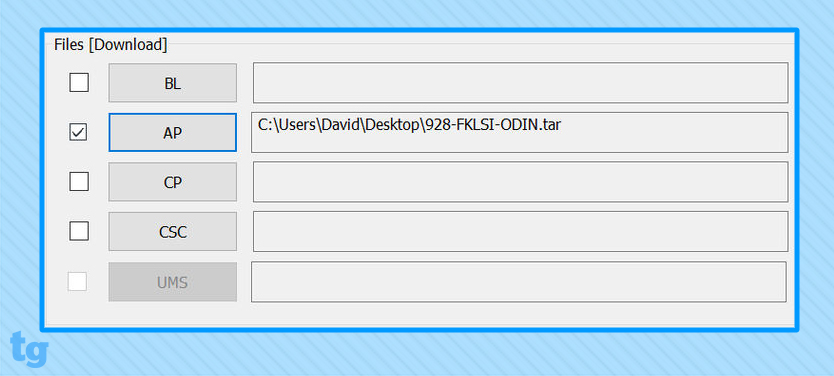
11. Click Start to have the toolkit flash the kernel to the phone. The device will reboot when it’s done.
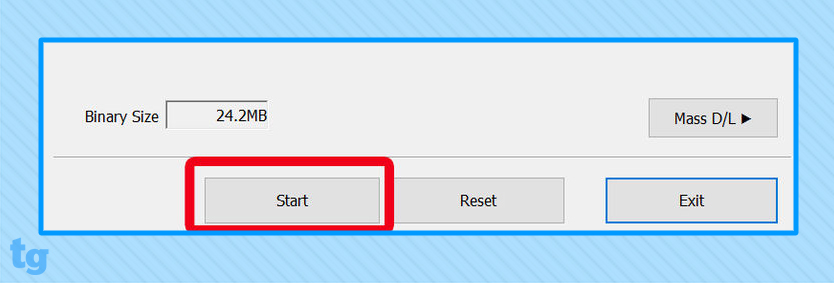
12. On the phone, open the new SuperSU file and update anything you're prompted to. If there's no such prompt, you're all set.
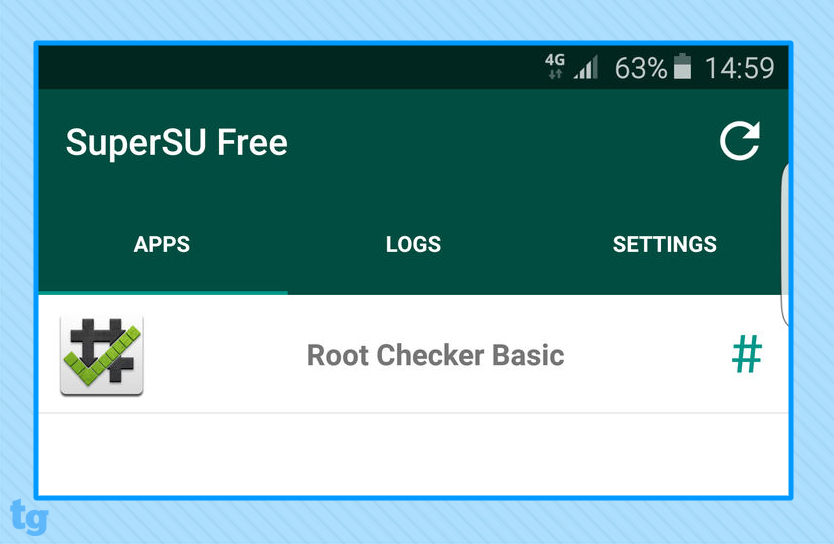
You can check if you have root access by downloading Root Checker from the Play Store and clicking Confirm Root. The app should reveal that you successfully have root access.
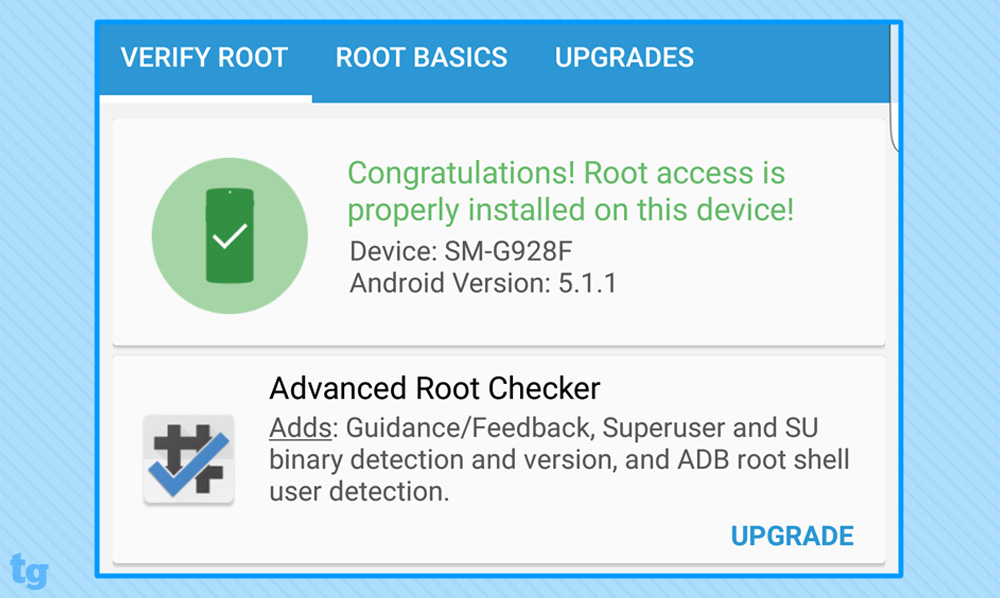
David Cogen's blog, TheUnlockr.com, is a popular site for rooting, jailbreaking, hacking, modding, and other how to's to show you how to unlock your device's true potential. Check out all of the Galaxy S6 Edge Plus ROMs in his ROM Repository that you can now install after finishing this tutorial.
