How to Reset Your Roku Box or Streaming Stick
Resetting a Roku to factory settings is easy, and you won't lose much, since all of your apps are stored in the cloud. Here’s how to do it.
Sometimes, a gadget gets messed up beyond the point of a simple restart. The good news about resetting a Roku to factory settings is that it's easy, and you won't lose much, since all of your apps are stored in the cloud. The bad news is that you'll still need to sign into all of your accounts again, but no guide in the world can help you alleviate that kind of tedium.
Try a soft reset.
Assuming that you can still navigate your Roku's menus, you can factory reset it.
1. Navigate to the Settings menu.
2. Choose Advanced System Settings.
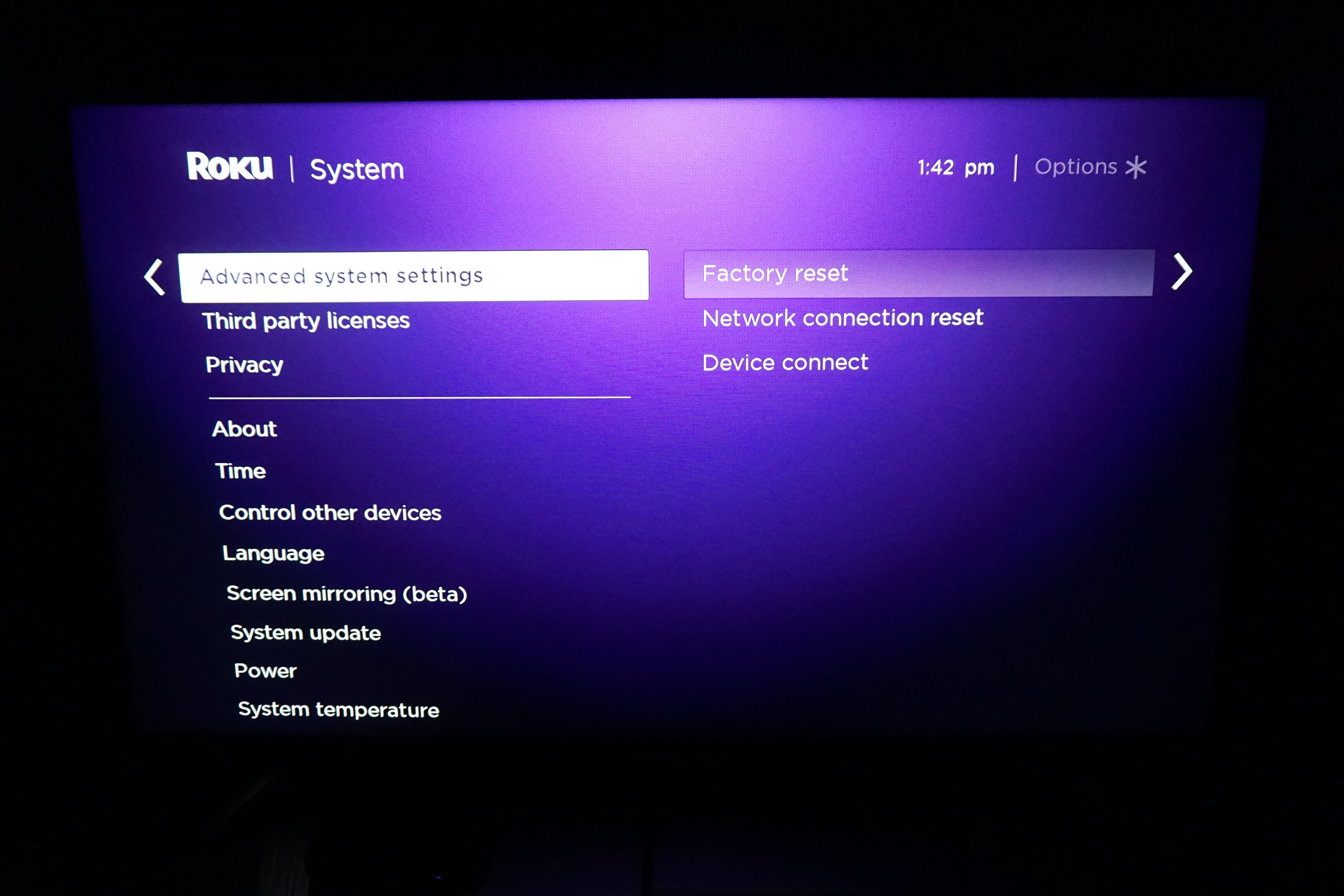
3. Click Factory Reset.
4. Enter the code on-screen.
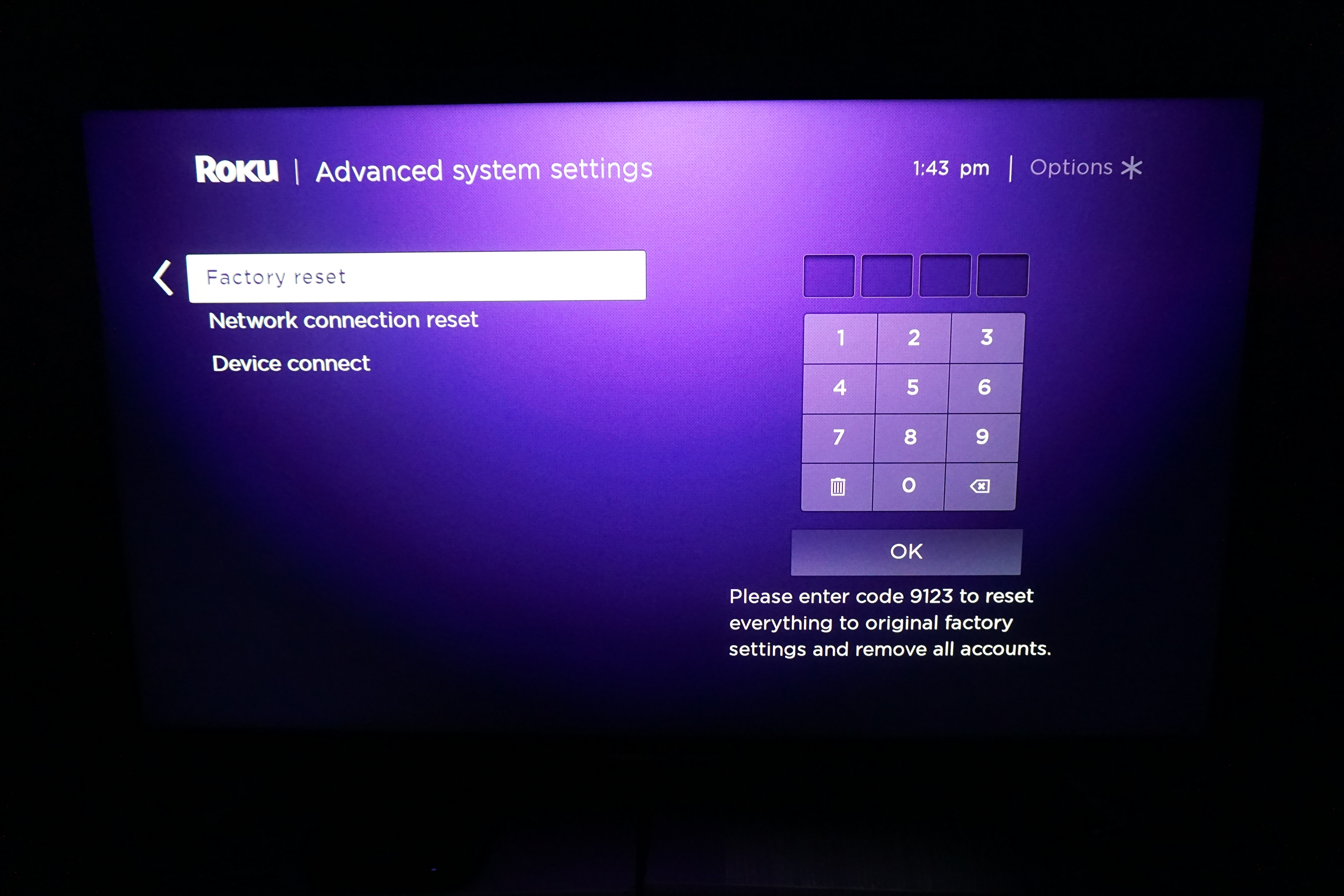
Roku will give you a code to enter, and may ask for a combination of button presses as well. Follow the instructions, and your Roku will be back to factory settings in just a few minutes.
Sign up to get the BEST of Tom's Guide direct to your inbox.
Get instant access to breaking news, the hottest reviews, great deals and helpful tips.
Give it a hard reset.
If all else fails, the Roku's hard reset is the nuclear option. It's not necessarily the prettiest or cleanest way to reset your device, but if you're dealing with constant freezes, or another problem that prevents you from using a software reset, this is the way to go.
1. Locate the Reset button on your Roku.
This varies considerably depending on the model. Older Roku boxes and sticks require a paper clip or a pin to reset, like a digital watch. Newer models come with actual reset buttons, like the Roku 4 and Roku Streaming Stick (2016).
2. Hold down the reset button until the device actually resets.

Don't just hold it until the screen goes dark — that will only restart the device. You'll need to hold it down a few extra seconds, until you see the Roku logo on the TV screen.
From here, you can go through the setup process again. If it works, you're all set. If not, get in touch with tech support on the company website, or by phone at 1 (888) 600-7658.
See our complete Roku User's Guide for more Tips, Tricks and Solutions.
Marshall Honorof is a senior editor for Tom's Guide, overseeing the site's coverage of gaming hardware and software. He comes from a science writing background, having studied paleomammalogy, biological anthropology, and the history of science and technology. After hours, you can find him practicing taekwondo or doing deep dives on classic sci-fi.

