How to Remove Your Medical Records from Google Search
Medical records join the list of data Google may remove from its search results. Here's how to make sure your private data gets removed.
Google has quietly added another way for you to remove content from its search results. And in this case, it involves health data.

The search giant recently added "confidential, personal medical records of private people" to the list of search results that can be removed from its service. Medical records join bank and credit card numbers, Social Security Numbers, and certain sexually explicit content.
Google didn't say whether personal medical records are being shared through its search service, but the fact that it's allowing you to remove that data suggests it might be happening.
So if you're trying to figure out how to do it and need some help, we have you covered. Read on to learn how to remove personal medical records from Google's search results:
1. Head on over to Google's Removal Policies page. It'll help you get a sense of what you can and cannot remove from Google's search results. As you can see, Google now lets you remove medical records.
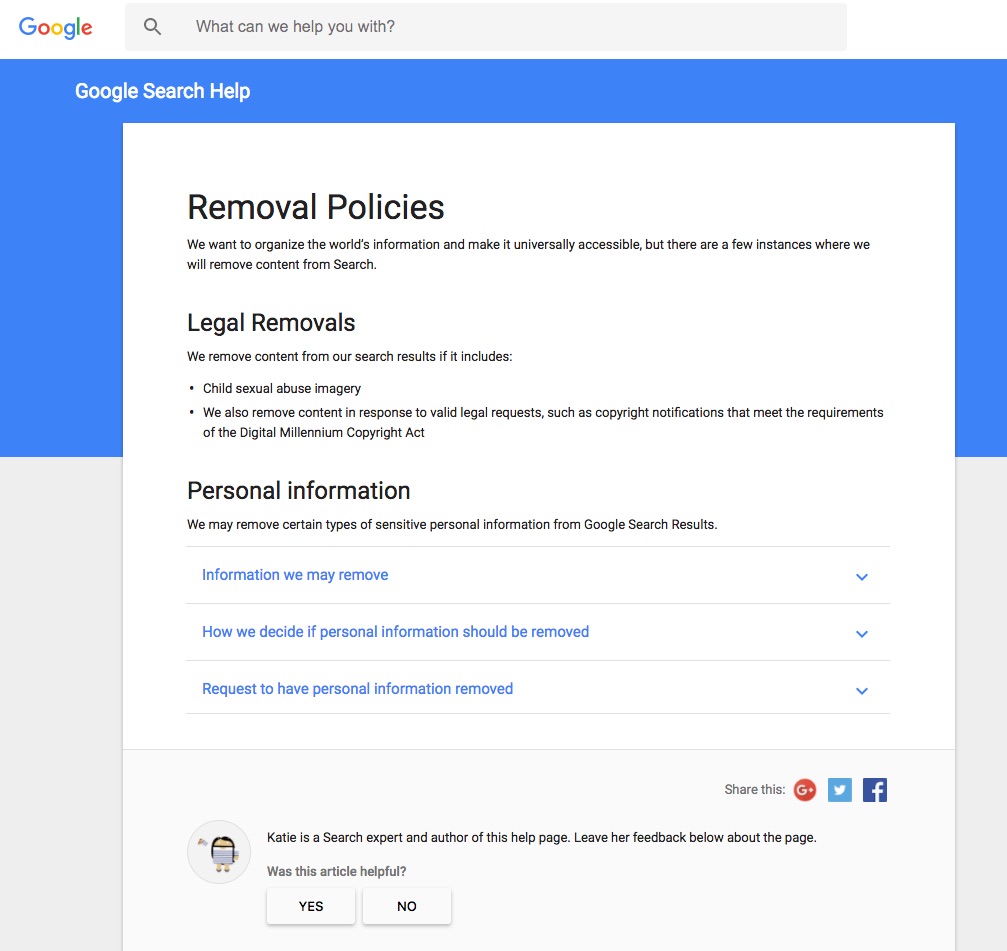
2. See the tab that says Request to Have Personal Information Removed? Click it and Google will display a drop-down box.
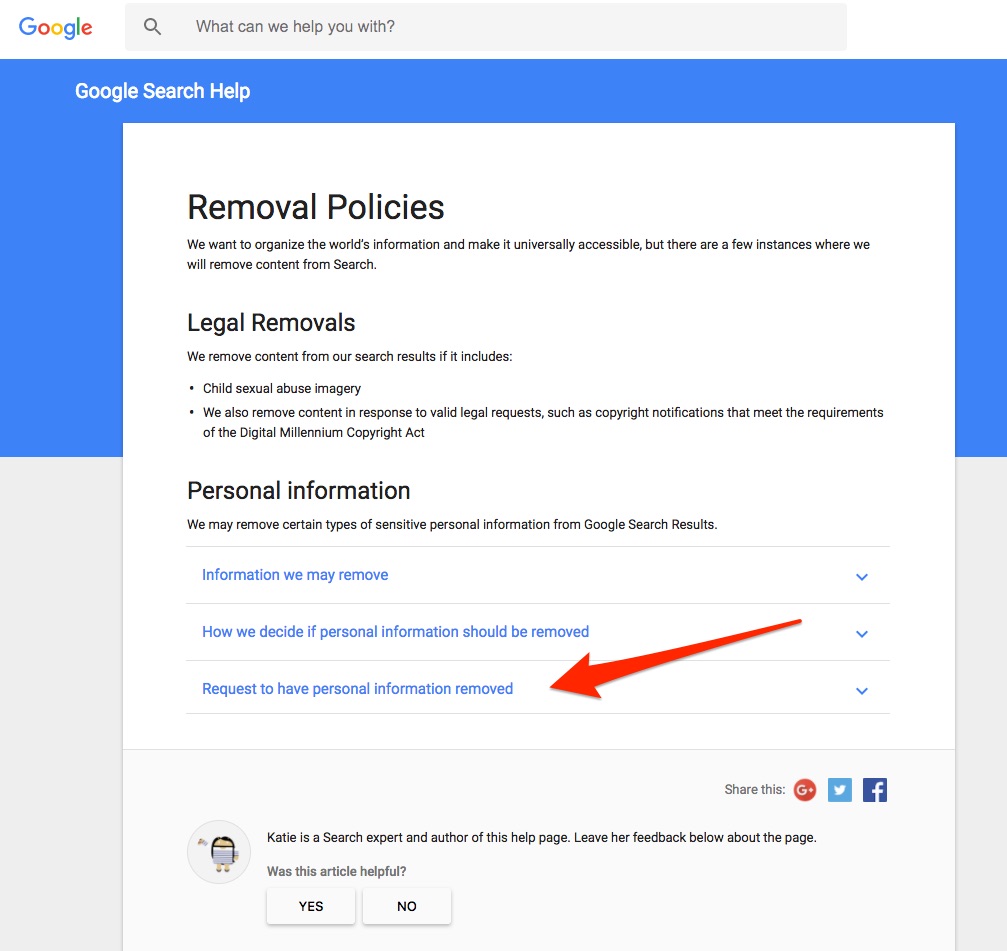
3. Click on the blue Remove Information from Google Page link in the first bullet. You'll be brought to a new page detailing what it takes to remove records from Google.
Sign up to get the BEST of Tom's Guide direct to your inbox.
Get instant access to breaking news, the hottest reviews, great deals and helpful tips.
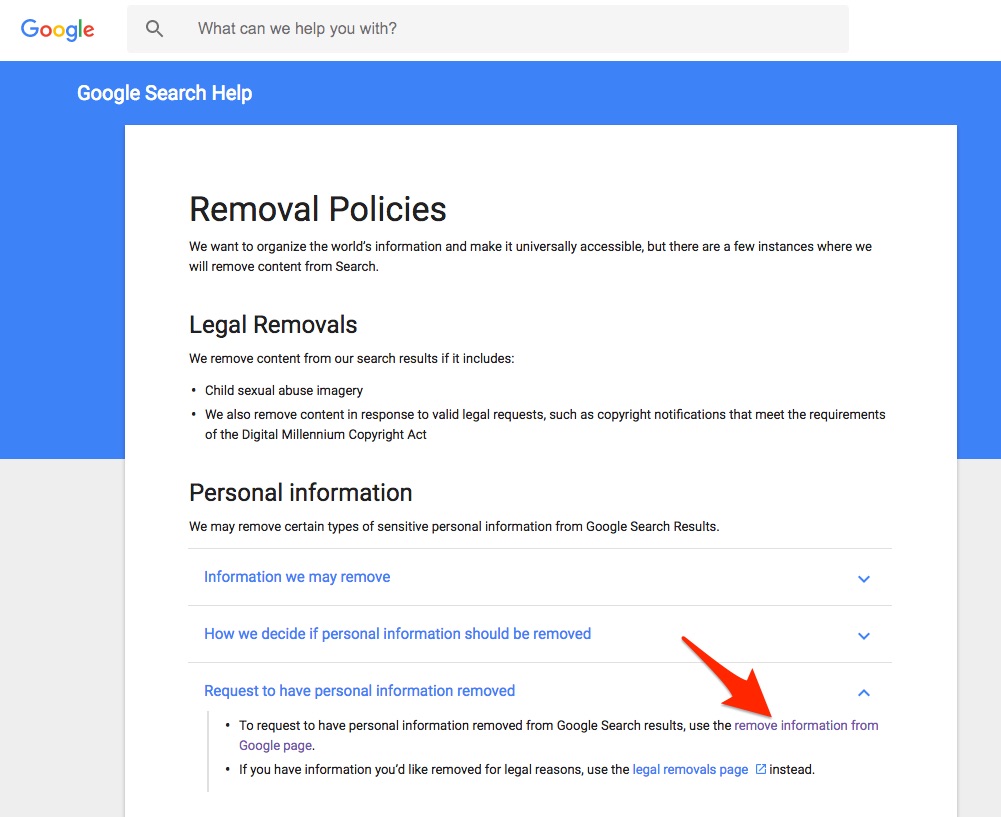
4. We're here to remove information from Google, so click the button next to Remove Information You see in Google Search.
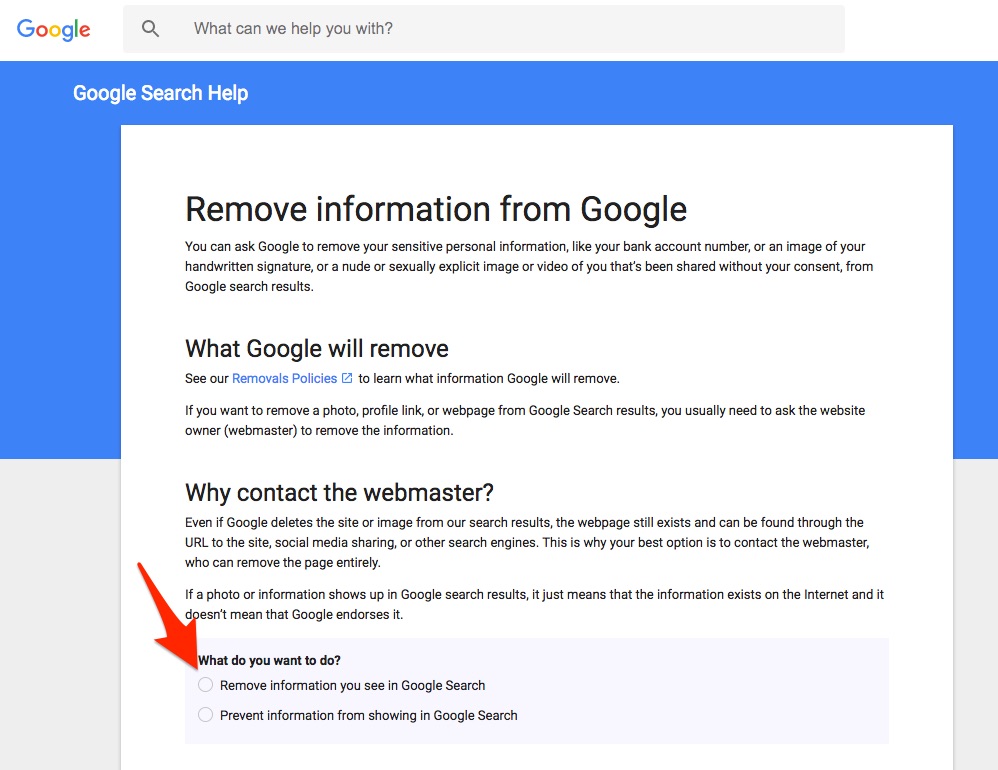
5. Once you click that radial, Google asks you where you "saw the information you want to have removed." Since we're focused on Google search results, click the button next to the second option.
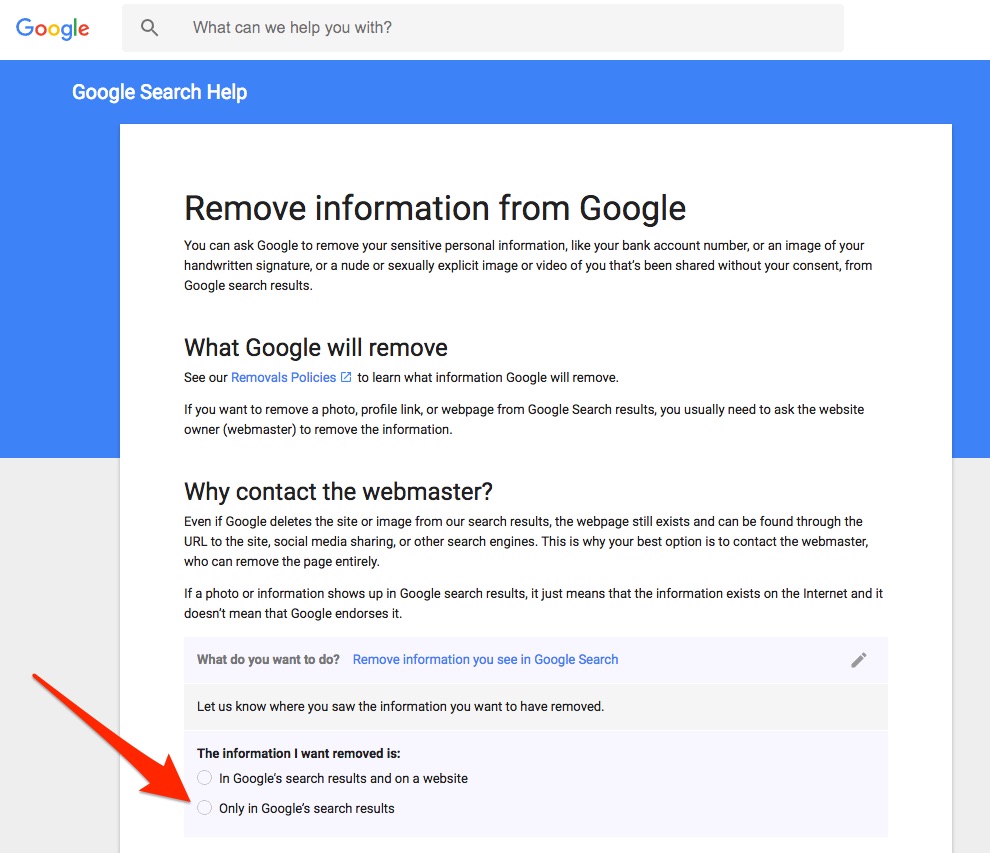
MORE: 32 Best Things Google Assistant Can Do
6. Once you click that button, Google provides directions on how to remove content from its search. First things first, click on Remove Outdated Content.
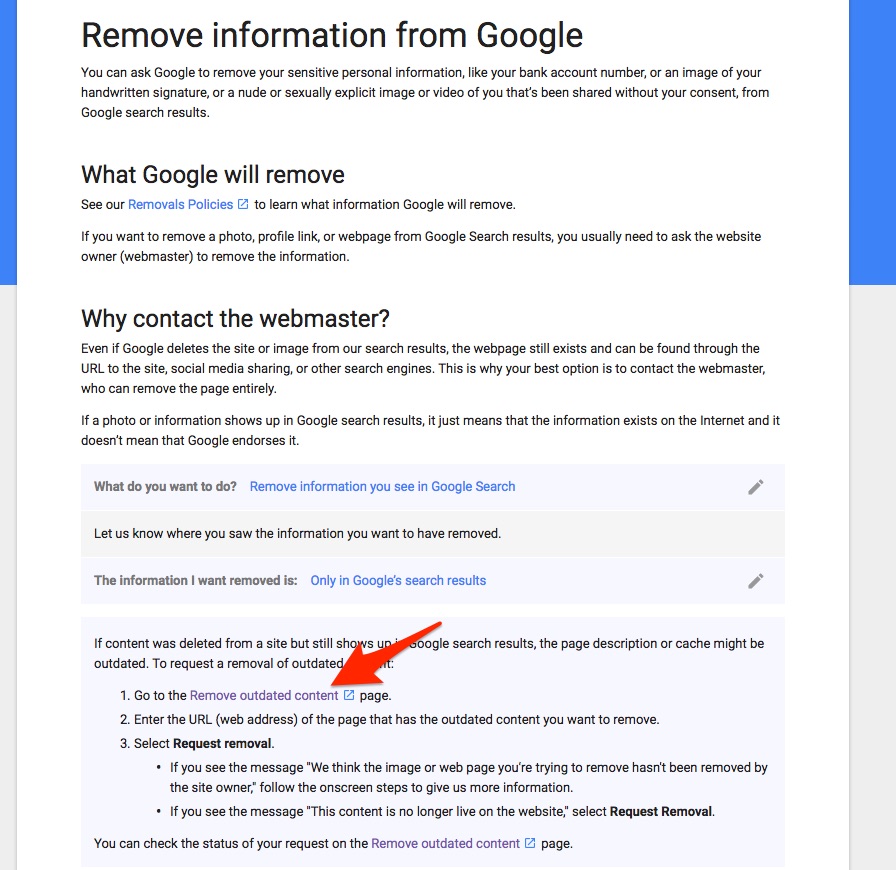
7. Here, you see a big yellow box with instructions. Note that you will share URLs to search results you want removed, but you can only share links to pages or images.
Once you're ready and have the link in-hand, paste it into the box below the yellow instructions area. Now click Request Removal.
Now that you've submitted your removal request, all you can do is wait on Google. The company will analyze your request and will determine whether the information you're looking to remove truly breaks one of its policies. If so, your link will be removed from Google search results. Cached results and snippets will also be removed.
If your request is denied, the search result will remain on Google.
Don Reisinger is CEO and founder of D2 Tech Agency. A communications strategist, consultant, and copywriter, Don has also written for many leading technology and business publications including CNET, Fortune Magazine, The New York Times, Forbes, Computerworld, Digital Trends, TechCrunch and Slashgear. He has also written for Tom's Guide for many years, contributing hundreds of articles on everything from phones to games to streaming and smart home.
