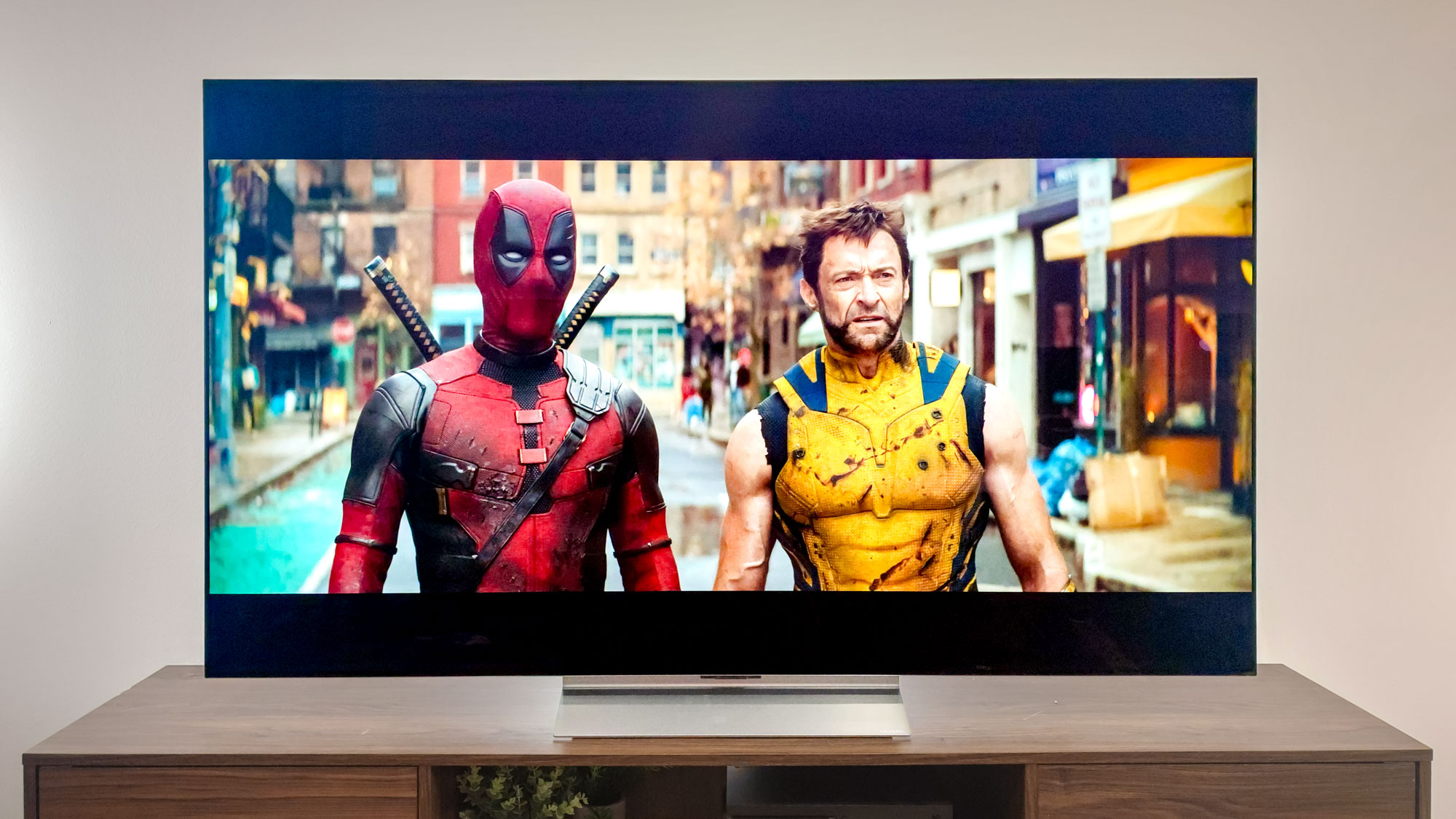Apple Lets You Delete Built-In iOS 10 Apps: Here's How
With iOS 10, you'll be able to get rid of many of the apps that come with your iPhone. Find out which ones you can remove.
Hit the bricks, Tips. Your days are numbered, Stocks. Resign yourself to the ash heap of history, Compass. Starting with iOS 10, you and most of the other stock apps that Apple includes in its mobile operating system will no longer hold a mandatory spot on our iPhones. Instead, iOS users will be able to delete many of those unwanted and rarely launched apps, as Apple answers a long-time feature request.
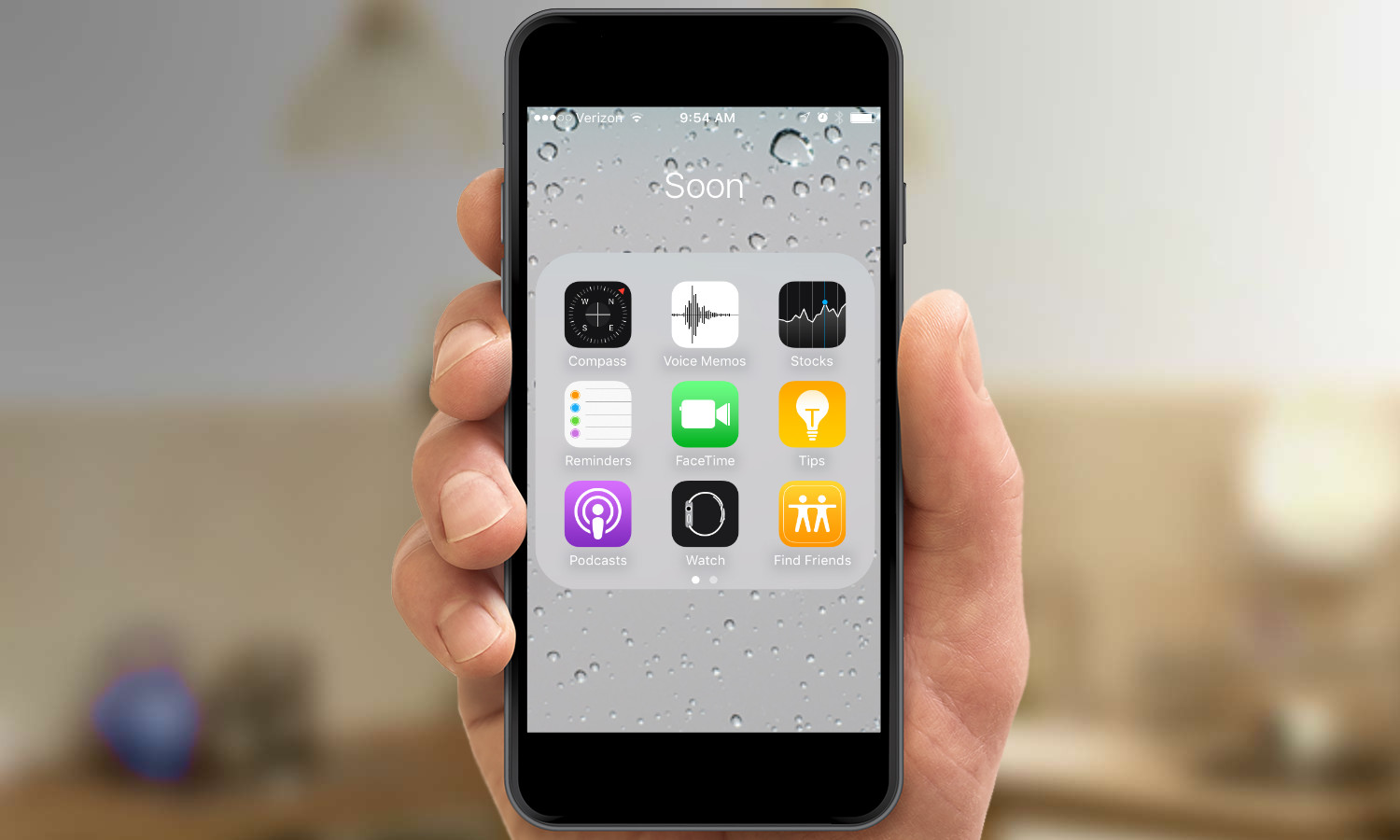
Apple didn't talk up the newfound ability to delete stock apps when it previewed iOS 10 during this week's Worldwide Developer Conference keynote. But app makers who've downloaded the developer preview of iOS 10 say the feature is there, and placeholder slots for apps like Tips and Stocks have started popping up on the App Store. Apple has even posted a support document on removing built-in apps from the iOS 10 beta's home screen.
MORE: iOS 10: The Biggest Changes Coming to Your iPhone
It's a feature that's been a long-time coming, frankly, as iOS users have long harrumphed about unwanted apps taking up real estate on their iPhone screens. Apple counters that the built-in apps take up less than 150MB of storage combined, though for iOS owners, the issue is less about space and more about aesthetics: Who wants a home screen cluttered with apps you never use?
Up until now, the solution has been to gather up the built-in iOS apps you have no use for and combine them into a folder that's banished to the far reaches of your home screen.
Apple CEO Tim Cook hinted that Apple was rethinking its All Apps Must Stay policy during an interview last year with Buzzfeed, and in April, AppAdvice spotted changes in the App Store metadata suggesting that Apple was going to let people delete many stock apps. But given the July arrival of a public iOS 10 beta, the age of being able to decide which apps stay and go will soon be upon us.
Here's what you need to know about your coming ability to delete many of iOS 10's built-in apps.
Which apps will I be able to get rid of?
Apple lists 23 on its support document: Calculator, Calendar, Compass, Contacts, FaceTime, Find My Friends, Home, iBooks, iCloud Drive, iTunes Store, Mail, Maps, Music, Notes, Podcasts, Reminders, Stocks, Tips, Videos, Voice Memos, Watch and Weather.
Note that the News app is also on the list of those 23 removable iOS apps, but Apple says you won't be able to remove it until a later version of the iOS 10 beta.
Apple senior vice president Craig Federighi, speaking to WWDC attendees at a live taping of John Gruber's The Talk Show podcast on June 14, said that you're not actually deleting these apps, but rather just removing user data and hooks to the rest of the OS. Downloading the apps again restores those hooks.
Sign up to get the BEST of Tom's Guide direct to your inbox.
Get instant access to breaking news, the hottest reviews, great deals and helpful tips.
So which apps are sticking around?
Based on the process of elimination, Phone, Messages, Safari, Camera, Clock, Photos and App Store are sticking around whether you like it or not. And that makes sense — most of those apps are essential to the basic functionality of the phone, and App Store gives you a way to download replacements for all those other apps you've banished to the happy hunting ground.
When can I start deleting these apps?
You can start removing apps just as soon as you've got iOS 10 running on your iOS device. If you're an Apple developer, you may already be joyfully tossing unwanted apps to the four winds. Other users will have to wait until the public beta of iOS 10 arrives in July (assuming you've signed up for Apple's beta program). And if you'd prefer to wait until Apple irons most of the kinks out of iOS 10, the full release is expected this fall.
How do I get rid of these built-in apps?
Removing Apple's apps works the same way as it does for any third-party app you've grown weary of. Press and hold on the app icon until it starts to wiggle, almost as if it's shaking in terror at the thought of you giving it the heave-ho. Tap on the small X that appears on the icon's upper left corner to delete. When you're done thinning the herd, press the phone's home button.
And that's all there is to it?
Well, before you go all delete-happy, Apple would like to warn you that getting rid of an app also removes related user data and configuration files, which could effect system functions or information on your Apple Watch (assuming you have one). For instance, if you eighty-six the Music app, you won't be able to access it from the Car Play system in your car. Also, before you can remove the Watch app, you'll be prompted to unpair any Apple Watch that's connected to your phone.
I've made a terrible mistake. How do I get those apps back?
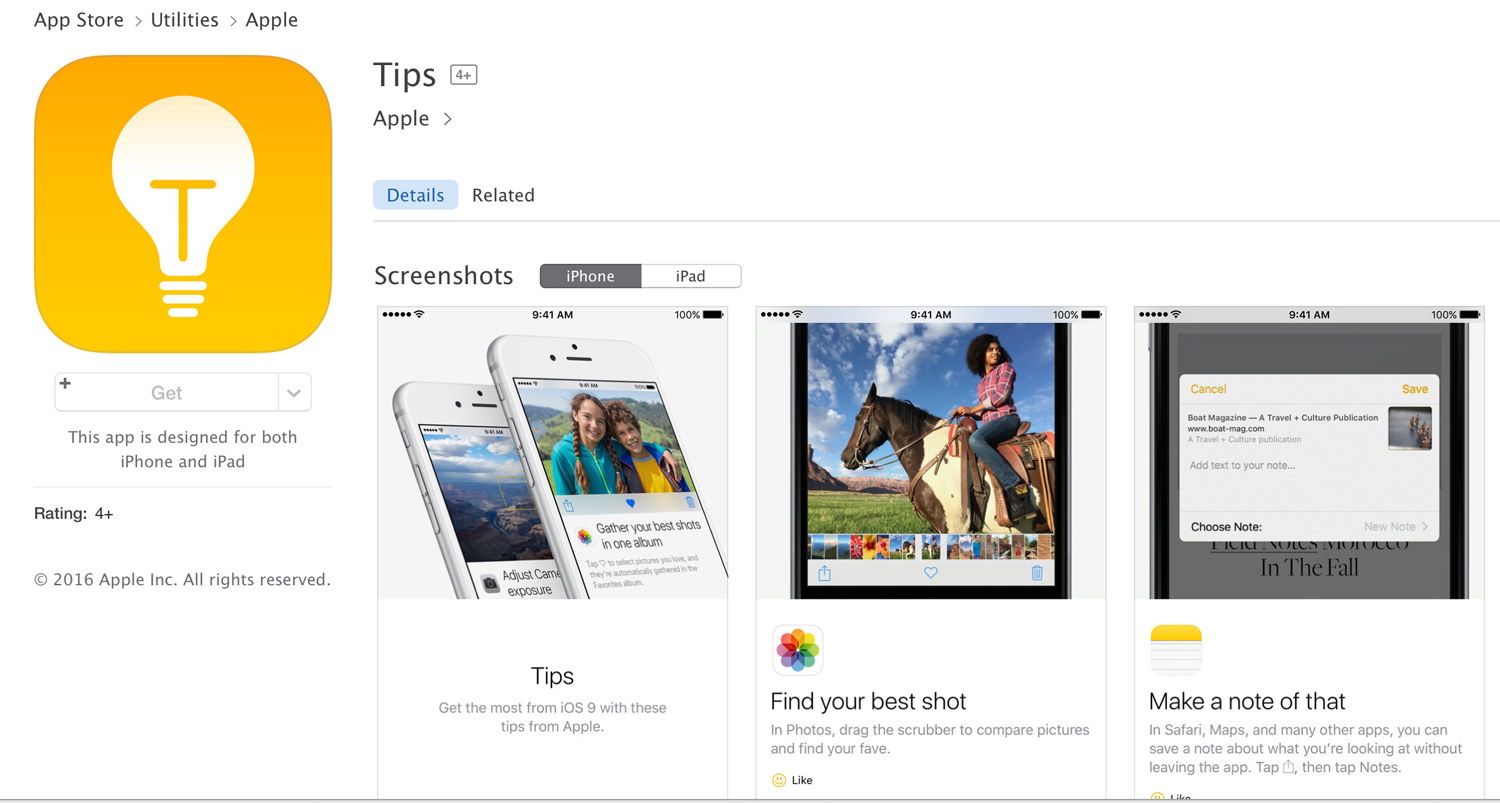
Head to the App Store, and search for the app you'd like to restore. You'll see a cloud icon, which will allow you to reinstall the removed app.
Is this the best way to handle things?
In an ideal world, you'd be able to pick whatever app you'd like as your default calendar, weather widget or music player. Android users are able to set their own default apps, after all. And perhaps Apple will introduce that capability in a future version of iOS. But if you've balked at having apps that you never use stuck on your iPhone, at least Apple is providing a fix for that.
Philip Michaels is a Managing Editor at Tom's Guide. He's been covering personal technology since 1999 and was in the building when Steve Jobs showed off the iPhone for the first time. He's been evaluating smartphones since that first iPhone debuted in 2007, and he's been following phone carriers and smartphone plans since 2015. He has strong opinions about Apple, the Oakland Athletics, old movies and proper butchery techniques. Follow him at @PhilipMichaels.