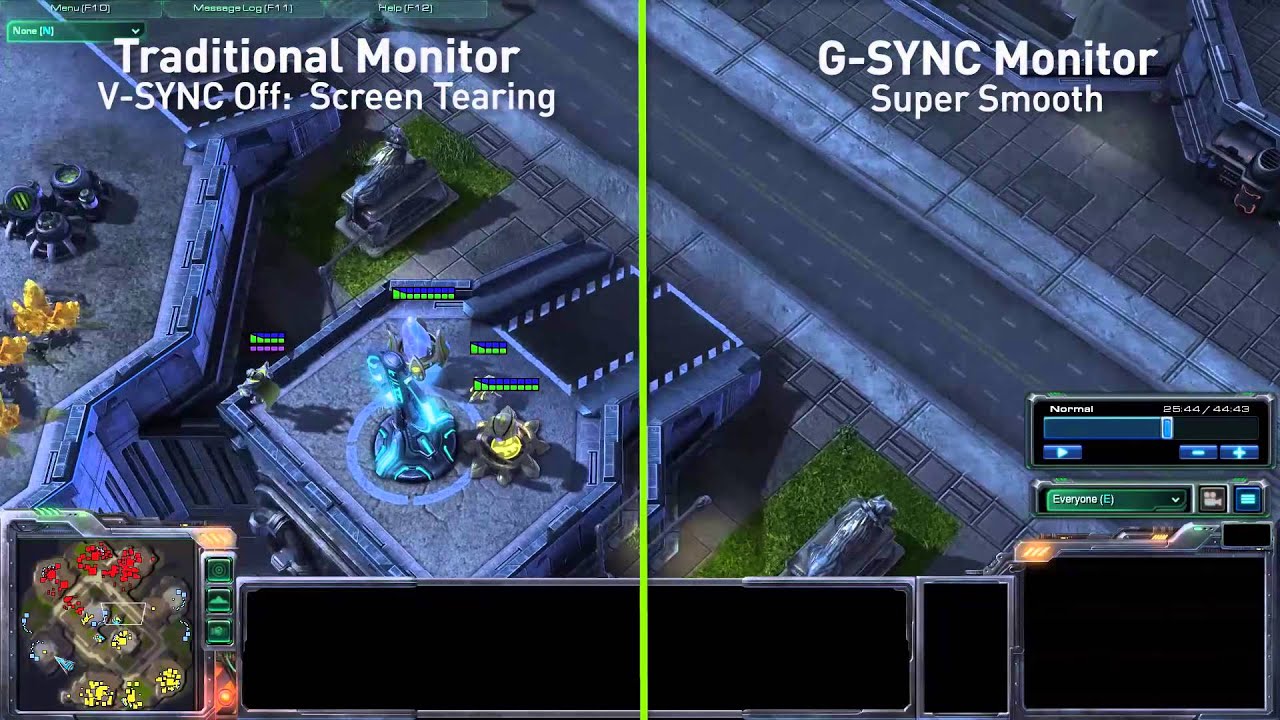A Gamer's Guide to Refresh Rates and Response Times
Don't let your monitor become the weakest link in your hardware setup. Here's everything gamers need to know about refresh rates and response times.

Editor's note: We have a new guide to this subject, so read our guide to TV refresh rates: How to see through the TV industry's biggest lie for the latest info.
The cheapest monitor you can buy is less than $100. The most expensive monitor can cost you upward of $2,000.
But how can screens be so different? What specs make one so cheap and the other so expensive, and are either of them really worth it? And what the heck is G-Sync?
The important variables are response time and refresh rate. If you’re looking to buy a new monitor, this guide will explain what to look for, and how to tell what’s right for you.
Quick Reference Guide: What to Look For in a Monitor

Response time
| Range | 5 milliseconds or below |
| Scale | Lower is better |
| Sweet spot | 1 ms |
Refresh rate
| Range | 75 Hz or above |
| Scale | Higher is better |
| Sweet spot | 144 Hz |
What Are Refresh Rates and Response Times?

Over a decade has passed since the LCD monitor unceremoniously ousted the boxy CRT monitor into obsolescence, but with that ousting came a small problem: CRT monitors redrew every frame from scratch, and this was baked into the fundamentals of how PCs sent information to the screen. Monitors redrew the screen with a refresh rate of 100 Hz, (100 times a second), and they were silky smooth.
LCD monitors don’t have this problem, because the pixels don’t need to be refreshed. Instead, they update individual pixels with new colors, and each of those updates takes a certain amount of time depending on what the change is. The response time refers to how long this change takes. LCDs started with a 60-Hz refresh rate but a response time of about 15 milliseconds (ms).
Because the pixels took a long time to change, fast-moving images looked fuzzy and produced a ghastly trail behind them. At 60 Hz, the monitor was receiving a new frame every 16 ms; and with a refresh rate of 15 ms, the next frame was starting only 1 ms after the previous one had been fully displayed. Games tended to slush together during movement, so gamers would avoid LCDs, even while offices and schools flocked to them for their smaller footprint.
As a general rule, if you’re not gaming, 60 Hz is fine. If you are gaming, you want the highest refresh rate and the lowest response time you can afford.
MORE: The Best Gaming Monitors You Can Buy
Let’s Talk About G-Sync
You’ve probably seen VSync in your game settings. VSync locks your video card in step with your monitor’s refresh rate. If this sounds unreliable, it’s because it is.
With VSync on, you can get performance problems if your frame rate dips below your refresh rate. But with Vsync off, you get screen tearing if your frame rate goes above your refresh rate. Hello, Rock; meet my friend, Hard Place.
This problem spawned the most important feature to look out for: G-Sync.
G-Sync is an adaptive refresh rate technology that allows the monitor to update only when a frame is received from the video card, keeping them perfectly in sync no matter what the frame rate. AMD has its own version, called FreeSync, which does about the same thing for roughly the same goal. Like Nvidia’s version, it requires both the monitor and the video card to be FreeSync-enabled, and also like Nvidia’s version, it eliminates screen tearing and sync problems.

The results are … glorious. It’s difficult to put into words the experience of playing on G-Sync for the first time, but I can summarize it for you: Everything just looks spectacular forever.
With G-Sync and FreeSync, you see the best your PC can produce, regardless of what the frame rate is. What these technologies do is allow for the seamless display of frame rates below your monitor’s refresh rate. Nvidia does it better, but its product costs more, whereas AMD aims for a more affordable price.
Bottom Line
If you are not a gamer, none of this matters to you. Buy a monitor that’s the right size, resolution and price for you.
If you’re a gamer with a monster rig and three high-end graphics cards, you probably don’t need a G-Sync monitor, because you’ll always be above the maximum refresh rate for your monitor.
But if you’re a regular gamer, you want a high refresh rate and a low response time. Furthermore, you should strongly consider a monitor with G-Sync or FreeSync, because the longer you keep it, the more demanding new games will become, and the more you’ll feel the benefit.
Here are some recommended models to consider:
Nvidia G-Sync:
| Monitor | Size and Resolution | Refresh Rate and Response Time |
| Asus ROG PG279Q | 27 inches, 1440p | 165 Hz, 4 ms |
| Acer Predator XB241H | 24 inches, 1080p | 144 Hz, 1 ms |
| Dell Gaming S2417DG | 24 inches, 1440p | 165 Hz, 1 ms |
AMD FreeSync:
| Monitor | Size and Resolution | Refresh Rate and Response Time |
| AOC Agon AG271QX | 27 inches, 1440p | 144 Hz, 1 ms |
| ViewSonic XG2700-4K | 27 inches, 4K | 120 Hz, 5 ms |
| Samsung CFG70 | 24 inches, 1080p | 144 Hz, 1 ms (curved) |
| LG 24UD58-B | 24 inches, 4K | 60 Hz, 5 ms |
Fixed Refresh Rate:
| Monitor | Size and Resolution | Refresh Rate and Response Time |
| Asus VG248QE | 24 inches, 1080p | 144 Hz, 1 ms |
| BenQ 27” RL2755 | 27 inches, 1080p | 60 Hz, 1 ms |
Or, if you have unlimited funds, check out the Asus ROG PG348Q.
Need more insight into your next monitor purchase? Can’t decide between a TFT or IPS panel, or whether you should get a curved or flat monitor? Leave a comment below, and let’s discuss.
Christopher "Chhopsky" Pollock is active on Twitter, where he frequently posts memes and complains about League of Legends, and occasionally streams on Twitch.
Sign up to get the BEST of Tom's Guide direct to your inbox.
Get instant access to breaking news, the hottest reviews, great deals and helpful tips.
Tom's Guide upgrades your life by helping you decide what products to buy, finding the best deals and showing you how to get the most out of them and solving problems as they arise. Tom's Guide is here to help you accomplish your goals, find great products without the hassle, get the best deals, discover things others don’t want you to know and save time when problems arise. Visit the About Tom's Guide page for more information and to find out how we test products.