Quirky Wink Hub Review
The Quirky Wink Hub makes it easy to connect a bunch of smart home devices and doesn't require a monthly fee, but it doesn't give you a lot of control.
Why you can trust Tom's Guide

Simple. Easy. That's the premise of the Quirky Wink, a system that will let you connect a number of smart home devices -- from thermostats to air conditioners to garage doors -- and control them via a single app on your smartphone. And, with the addition of the $89 Wink Hub, you can control an even greater number of devices. The hub isn't a bad (or costly) investment if you're trying to centralize your home's devices around the Wink platform (especially since Wink itself is free). However, you're getting what you pay for — an experience that's probably good enough for most, but certainly not great.
How It Works
As the center of Quirky's smart home platform, the Wink Hub acts as a bridge to connect other Wink-friendly devices -- from thermostats to light shades -- wirelessly to the Internet, where you can then control them using your smartphone.
The Hub itself supports a variety of protocols for connecting to supported devices (ZigBee, Z-Wave Plus, Bluetooth LE and Wi-Fi, etc.). At the time of this review, there were a pretty good number of Wink-branded products available for sale directly from the Wink website— 45 in all, not counting any prepackaged kits one can purchase.
I like the diversity: a touch-screen controller, plenty of lights, a variety of switches and outlets, sensors (including a water sensor), alarms, smart locks, thermostats and even full-fledged appliances (a Quirky air conditioner, anyone?). Other devices that work with Z-Wave and the other platforms the Wink Hub supports can possibly link up for basic functionality.
MORE: Best Smart Home Gadgets
There are a number of Wink-compatible devices, such as Dropcam and the Nest Learning Thermostat, which can connect to the Internet (and Wink's app) without having to go through the Hub first. Depending on which smart home products you wish to use, you may not need the Hub at all. Home Depot, which is also selling the Quirky platform, divides Wink-compatible devices into those that require the hub, and those that don’t. (There are currently 27 products in the former category, and 33 in the latter).
Design and Setup
The Quirky Wink Hub is a white 7.25-inch square box that's nearly 2 inches deep at its fattest point — the Hub's footstand. All you have to do with the Hub is plug in its single power cable —no Ethernet required.

Setting up the Hub (and, really, doing anything with the Wink platform) is all accomplished via the accompanying smartphone app. The Wink app does a pretty good job of holding your hand through the brief initialization process for adding the Hub to your overall Wink setup, though it definitely could have been easier.
I disliked that I had to manually enter my Wi-Fi network's name during the setup process. It's an unnecessary step that's solved on most other products with a drop-down menu of every network that's available. Additionally, the Hub doesn't allow you to connect to any hidden networks, nor can you connect to any 5-GHz networks.
Adding a Device to Your Smart Home Network
I like the fact that the Quirky Wink Hub supports a ton of different protocols: Bluetooth LE, Wi-Fi, ZigBee, Z-Wave, Lutron ClearConnect and Kidde. That said, of the four test products I picked up to use with the Quirky Wink Hub, most connected to the free Wink app (available for Android and iOS) without any need for the hub.
I tested the Wink with the Honeywell Smart Wi-Fi Thermostat ($239), the Philips Hue Lights ($200), a Leviton in-wall dimmer switch ($60) and a Dropcam ($200). Of these, only the switch needed to be actually connected to the Hub before it would be recognized by the Wink app.
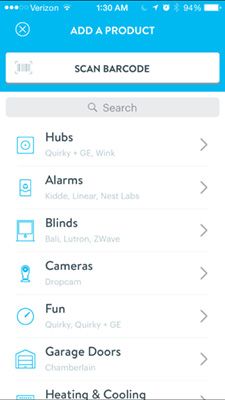
You can also add non-Wink-certified devices to the hub, such as a Z-Wave siren and strobe light, but the option to do so — Z-Wave's inclusion mode — is buried pretty deeply within the Wink app.

Adding new products within the Wink app is typically a painless affair. When you tap on the giant "Add a product" option on the app's left-hand sidebar, you're given a fairly helpful list of item categories and potential manufacturers from which to choose. If you can't find your specific device, you can also scan the barcode from its box to see if the Wink app can make a match.
Annoyingly, a number of connected-home devices require that you download their own app and create an account before you can link them to the Wink app. In the case of the Philips Hue bulbs, I also had to connect the hub that comes with the lights to my router. Its approach is a bit clunkier than the all-in-one setup provided by something like Lowe's Iris smart home platform, but it is free.
I ended up linking almost all of the devices to Wink by pairing the accounts I created with the devices' manufacturers to Wink. The process couldn't have been easier, save for one instance where I had some trouble getting the Honeywell Smart Wi-Fi Thermostat to work. As it turns out, said thermostat was updating its own software and wouldn't respond to any Wink-based commands until it was done.
There is no way to change the Wink Hub's Wi-Fi settings without resetting it back to a factory default setup, and I had some issues getting the Hub set up once again when I attempted to do so. I managed to get it working on the fourth try, which wasn't very confidence-boosting.
Interface
The Wink app is extraordinarily easy to use compared to other smart home systems — Lowe's Iris comes to mind. However, there's one major drawback for this ease of use: The app feels too simple in regards to the kinds of things you can do with your connected devices.
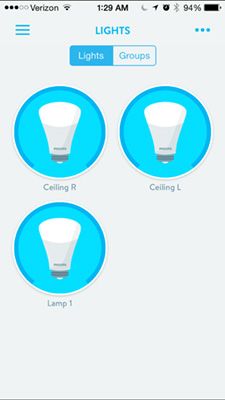
Take, for example, the Leviton in-wall dimmer switch. As its name implies, it's capable of taking one's lights up and down in a nice, gradual fade. Using the Wink app, however, you only get the option to flip the light on or off.
The Philips’ Hue lights responded more quickly to commands from the Wink app than from Philips’ app, but here again, controls were limited. You can flip the lights on and off, as well as control their brightness and color, but you can't tie the lights to any kind of shortcut. For example, you can't have a "Home" shortcut that turns them to a color, flips on your television, and sets your thermostat to a particular temperature. You also can't program the lights to work with any of Wink's logic — if something trips a motion sensor (or a camera), you can't have your Hue lights flip on (or start making red and blue police patterns).

The Wink-based controls for a Honeywell Smart Wi-Fi Thermostat were also about as simple as it gets. You can turn the temperature up and down and you can turn the thermostat on and off. That's it. You can't tap into basic scheduling controls, nor can you set a timer for when you'd like the thermostat to go on or off — both of which would be immensely helpful if you want your house to be cold or hot at a certain point of the day (and both features you can find within Honeywell's own app).
The Wink interface for the Dropcam was worse than what you'd get from the Dropcam website. I mainly didn't like the fact that I couldn't get a live feed of the cam itself (which does absolutely no good if you're trying to check in on something at home). I also couldn't use Wink to communicate using the camera's built-in speaker, nor listen in on anything happening around the camera.
I did like the Wink app's shortcut feature, which allows you to toggle specific actions just by hitting buttons within the Wink app. In my case, I could flip a light switch on, turn the camera on or off, and set the thermostat to a heating or cooling mode (or set the temperature range the thermostat should heat or cool to). However, the shortcuts didn't work at all with the Hue lights, which was a bummer.
Automated Actions
Wink's "robots" feature, or its logic, is extremely easy to use, but it lacks the complexity of competing smart home systems. You can set up a "robot" to take particular actions if something happens during a certain time. For example, if your camera detects motion during a certain time, it can send you a notification or email — or both, while it also flips on a light switch.

Robots aren't universal, however. With the products I tested, the only logic that I could use to start an action ended up being my location or some kind of movement (or sound) my Dropcam detected. You can do more if you have other devices — like the Quirky+GE Tripper Window/Door Sensor ($40), which can do things like flip on your (non-Hue) lights when you open or shut your front door (or a window).
I was hoping for a bit more customizability with these automations. Wink, and the devices you pair with it, cover the basics decently enough. More advanced users who want finer control over how their smart devices interact will feel stymied.
Though Wink's logic feels a bit anemic, it does balance this out by offering a setup process that even a kid could figure out. And, as a bonus, it doesn't cost you anything to set up or use this logic across all of your devices. You don't get any logic capabilities in Lowe's Iris, for example, unless you pony up $10 a month.
My final gripe with the Wink's logic setup — and really, the Wink as a whole — is that it takes a while for activities to register. Frequently, I'd get a notification about movement noticed on the Dropcam minutes after it happened. That doesn't sound like a lot of time, but it does affect one's ability to respond in real-time to events at home. The phone app was pretty good about notifying me that I had arrived home via its built-in geolocation features, but the tie-ins to other devices felt overly sluggish sometimes. Even flicking the Leviton light switch on and off via the app was a lot more laggy than, say, turning the Hue lights' colors to a different shade.
Wink vs. the Competition
Do-it-yourself smart home systems -- a series of devices connected to the Internet and controlled by your smartphone -- are still in their infancy, so companies are trying to figure out what will resonate with consumers. Some, such as Lowe's Iris, have opted for prepackaged kits that include a hub as well as a few devices (such as cameras or a thermostat). To these kits, you can add devices later, if you so choose.
Quirky's Wink goes for an a la carte approach, letting you decide from the outset which devices you want to add to your smart home network. Those unfamiliar with smart home systems may find Lowe's approach easier to follow, but there's greater flexibility from the outset with the Wink system.
Unlike Lowe's Iris platform, which requires a $10 monthly subscription to access all its features, Wink doesn't have any recurring fees. However, if you add a device such as Dropcam, it has its own separate charges for storing video.
Bottom line
Do you need a Wink Hub? Not necessarily; not unless you're picking up hardware that requires you to use one in order to integrate it into your Wink-powered smart home. On Wink, as a whole, I’m torn. It's completely free for you to use, which gives it an automatic boost over competing smart home systems that charge you a monthly fee. It's also a much more open system that can work with many more devices. However, the Wink app doesn't give you as much control over individual smart home components as your would get through their own apps.
Still, Wink is an easy way for people to dip their toes into smart home systems without feeling overwhelmed by something that's just too complex or costly. A number of individual, Wink-compatible products are good enough to stand on their own. There's no reason to not give Wink a try, at least, to tie them all together — and if you like the experience, give the Hub and its Hub-required devices a shot.
Sign up to get the BEST of Tom's Guide direct to your inbox.
Get instant access to breaking news, the hottest reviews, great deals and helpful tips.
