How to Configure the PlayStation 4 Camera
The Sony PlayStation 4 can recognize your face and automatically sign you in, but first you'll have to configure the camera.


The Sony PlayStation 4 comes with a stand-alone motion-sensing camera that can be used to play certain games, sign in to your PS4 profile and access other console features. But before you begin using the camera, you'll need to teach it to recognize your face.
Here's how to configure the PlayStation 4's camera.
1. Create a PlayStation 4 user profile. If you haven't taken this step, see our article on how to do it.
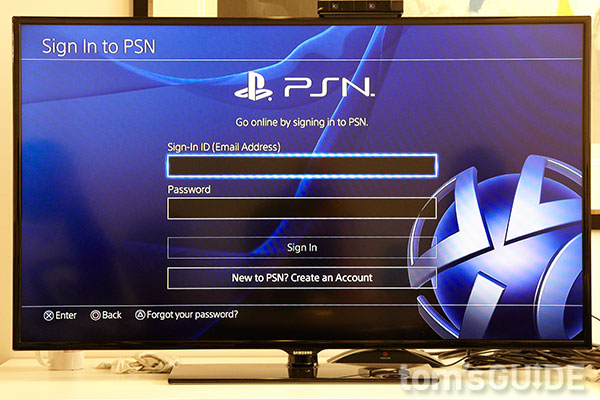
2. Add face data. Once you've set up a PlayStation 4 user profile, you'll be prompted to add "face data" to your account — in other words, let the camera record your face at various angles in order to create a composite visual profile of your appearance.
The data is associated with your PlayStation Network account, but it is stored locally only on the PlayStation 4 you link to that account.
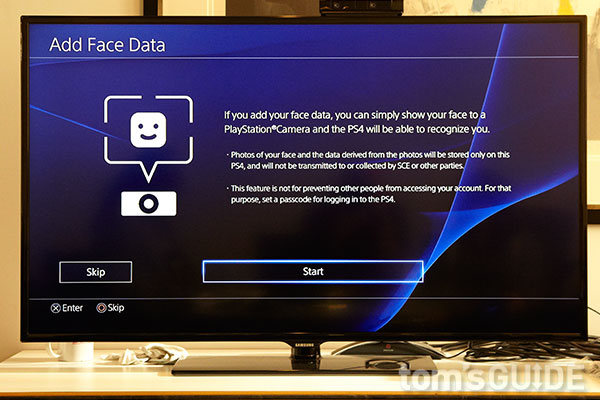
MORE: Sony PS4 Review
3. Stand in front of the camera. The screen will display an image of what the PlayStation4 camera can see, and identify the objects it recognizes as faces. If there's more than one face on the screen at a time, select your own face with the controller.
Sign up to get the BEST of Tom's Guide direct to your inbox.
Get instant access to breaking news, the hottest reviews, great deals and helpful tips.
To help the camera get the best shot of your head, stand about 6 feet (2 meters) from the camera, and make sure the room is well lit, with most of the light coming from behind the PlayStation 4 camera, not behind you.
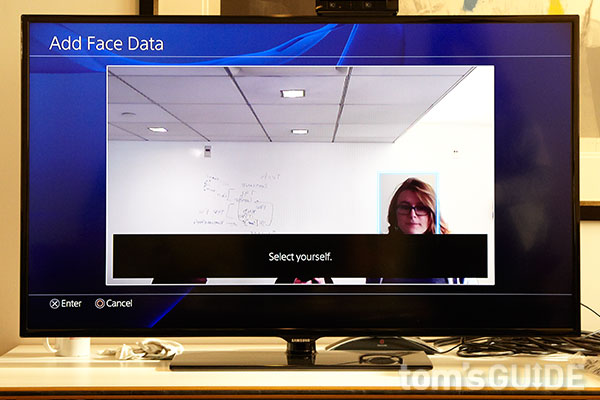
4. Move your head according to the on-screen instructions. The screen will first ask you to tilt your head side to side, then turn your head, then nod. A cube superimposed over your face will illustrate the correct movement. As you move, the camera will capture footage of your face that it will use to build a profile.
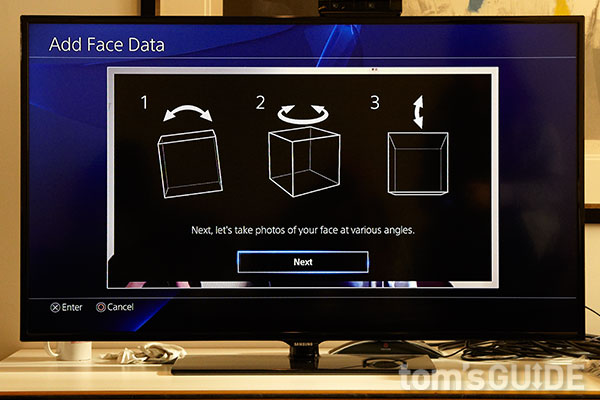
5. (Optional) Add more face data for better recognition. To improve the PS4's facial profile of you, go to the home screen and select Settings, Login Settings and then Face Recognition Management. It's best to perform this step a while after you record face data, or at least with different lighting, so the camera can capture your face in different perspectives.
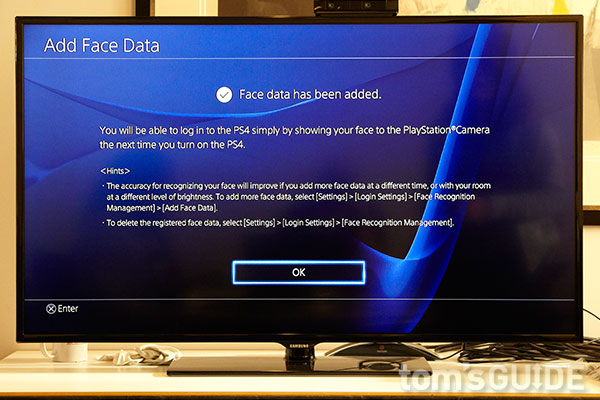
Once you've completed these steps, you're good to go! The PlayStation 4 should now recognize your face when you connect your controller.
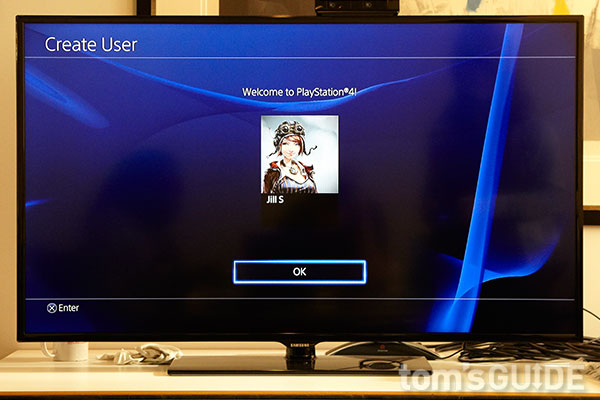
Email jscharr@techmedianetwork.com or follow her @JillScharr and Google+. Follow us @TomsGuide, on Facebook and on Google+.
Jill Scharr is a creative writer and narrative designer in the videogame industry. She's currently Project Lead Writer at the games studio Harebrained Schemes, and has also worked at Bungie. Prior to that she worked as a Staff Writer for Tom's Guide, covering video games, online security, 3D printing and tech innovation among many subjects.
-
f-14 place duct tape over cameras or parade nude child infront of cameras &sue sony for pedophilia. issue voice commands break with 5# sledge if does not work & buy a PC.Reply -
ddpruitt I don't know why these are on Tom's front page, these are stupid articlesReply
A) The PS4 comes with instructions
B) It walks you through the setup (like in the pictures)! -
billgatez @ f-14. Or you can just not buy the camera. Unlike MS, Sony does no force you to have the camera.Reply
