Pokémon Selfies: How to Snap 'Em All
Be the very best with your own Pokémon selfies. Here's how to use the Pokemon Photo Booth app to catch some really cool self-portraits.
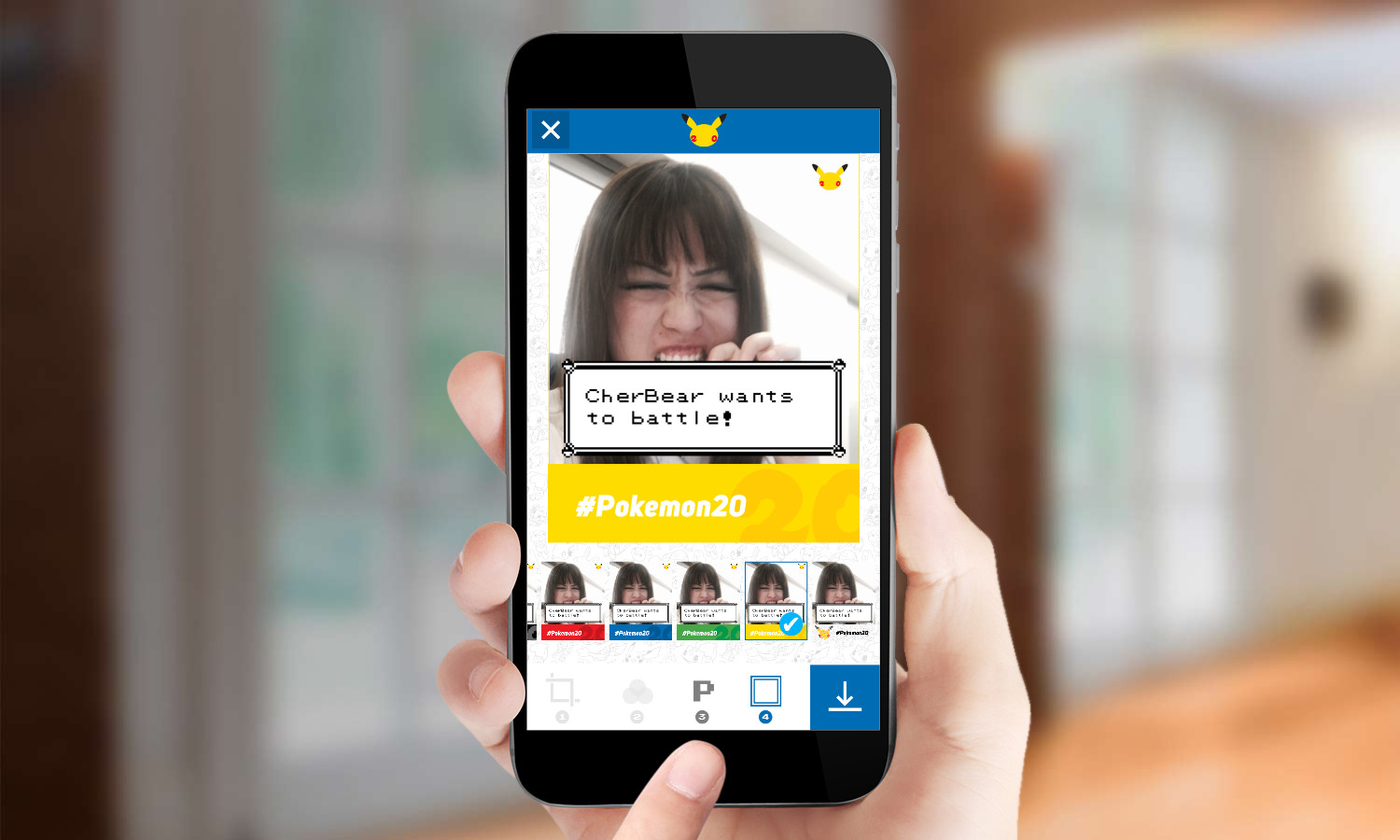
Prepare for trouble. To celebrate the 20th anniversary of the Pokémon franchise, The Pokémon Company has released a photo booth app to let you put yourself in a world of trainers, Pokéballs and adorable monsters.
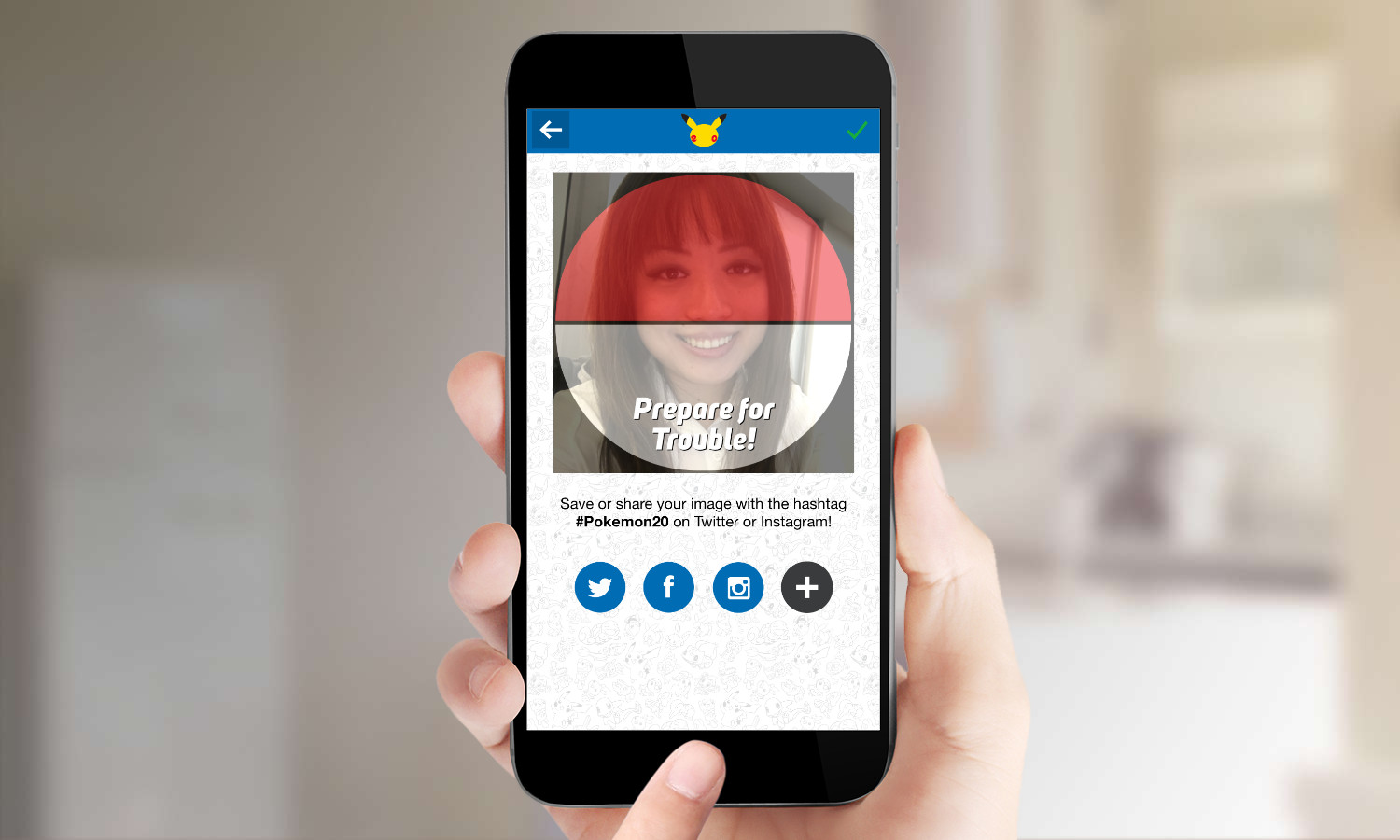
From creating a trainer profile pic to turning yourself into a Pokemon in the wild, here's how to catch all the fun selfies with the Pokémon Photo Booth app.
MORE: How to Take a Great Selfie
1. Download and install the Pokemon Photo Booth app, which is available only on iOS for now. An Android version is coming soon.
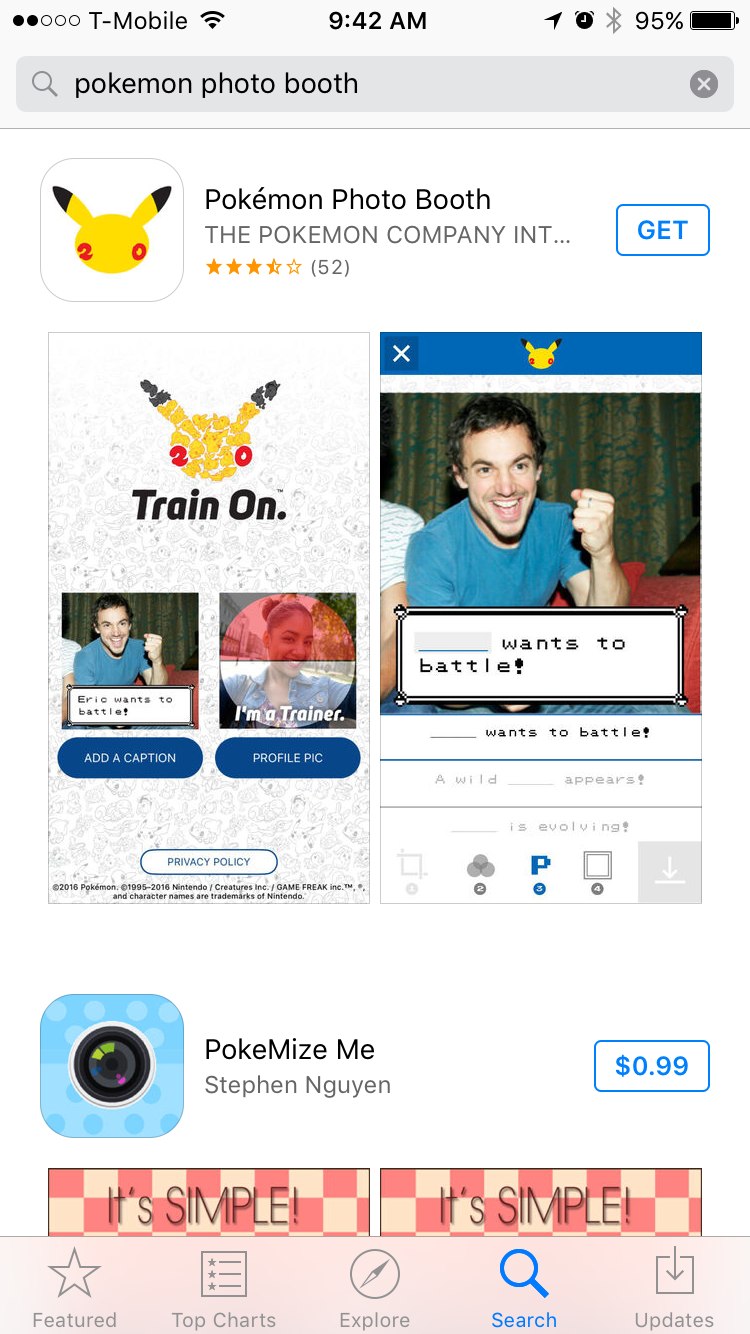
2. Start the app.

Before you start snapping, you'll need to decide which style of selfie you would like to create.
Create a Trainer Pic
A Trainer profile picture overlays the Pokéball on top of your face so you can show of your Poké-pride on Facebook, Twitter or any of your other favorite social networks.
Sign up to get the BEST of Tom's Guide direct to your inbox.
Get instant access to breaking news, the hottest reviews, great deals and helpful tips.
1. Tap 'I'm A Trainer.'
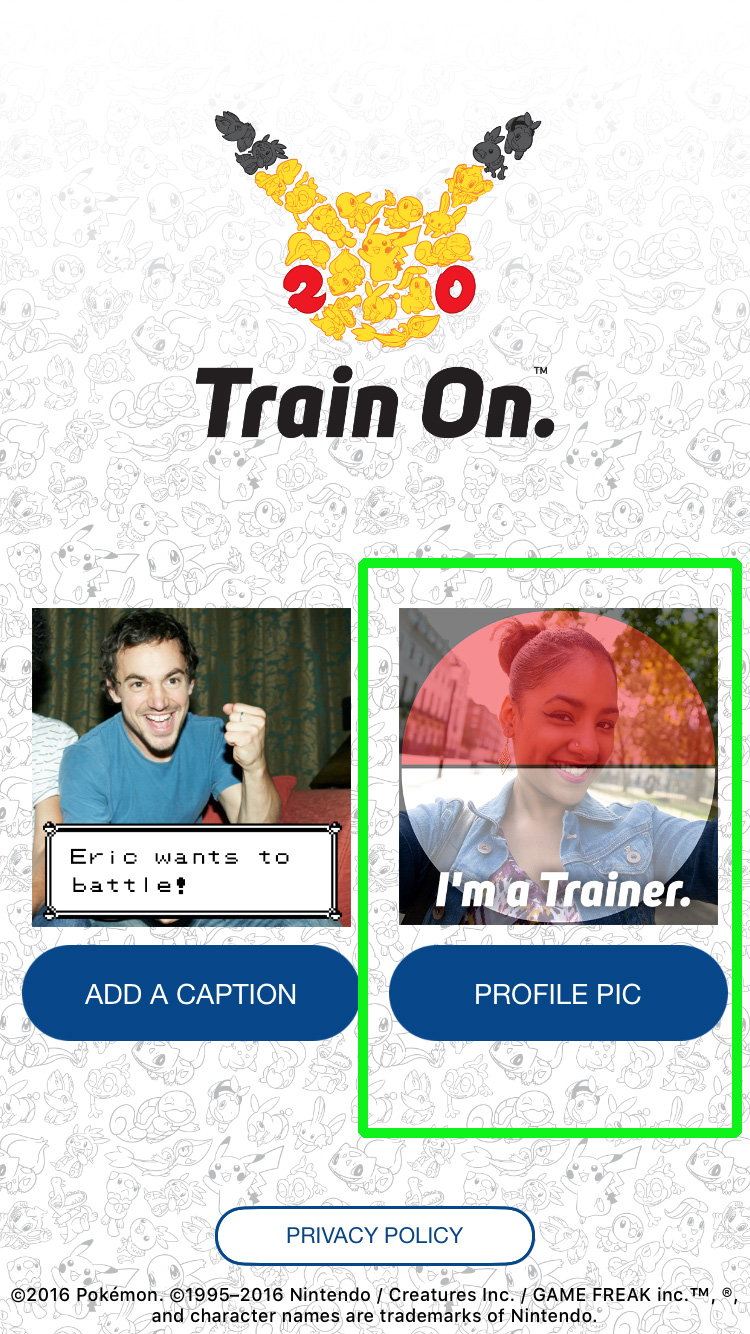
2. Select a picture from your photo library, or take a new one.
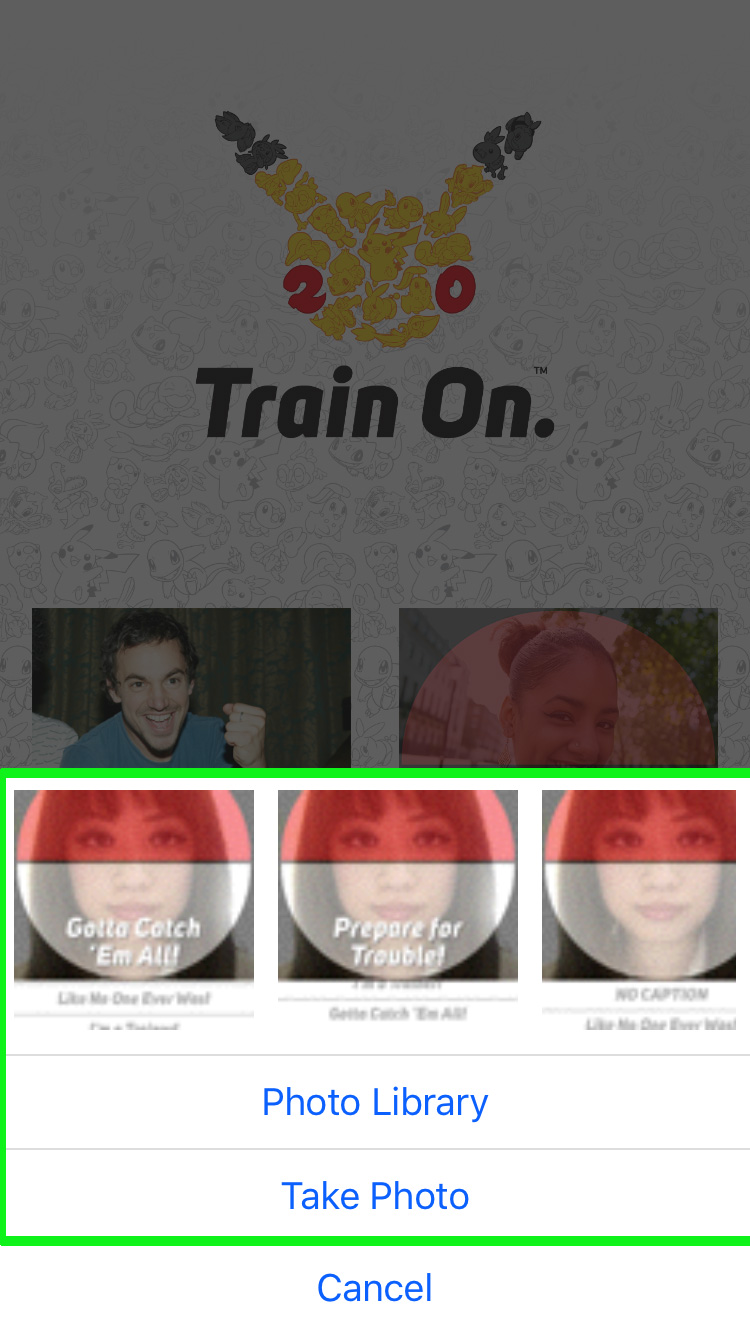
3. Rotate or flip your picture if you wish, then tap the arrow on the top right.
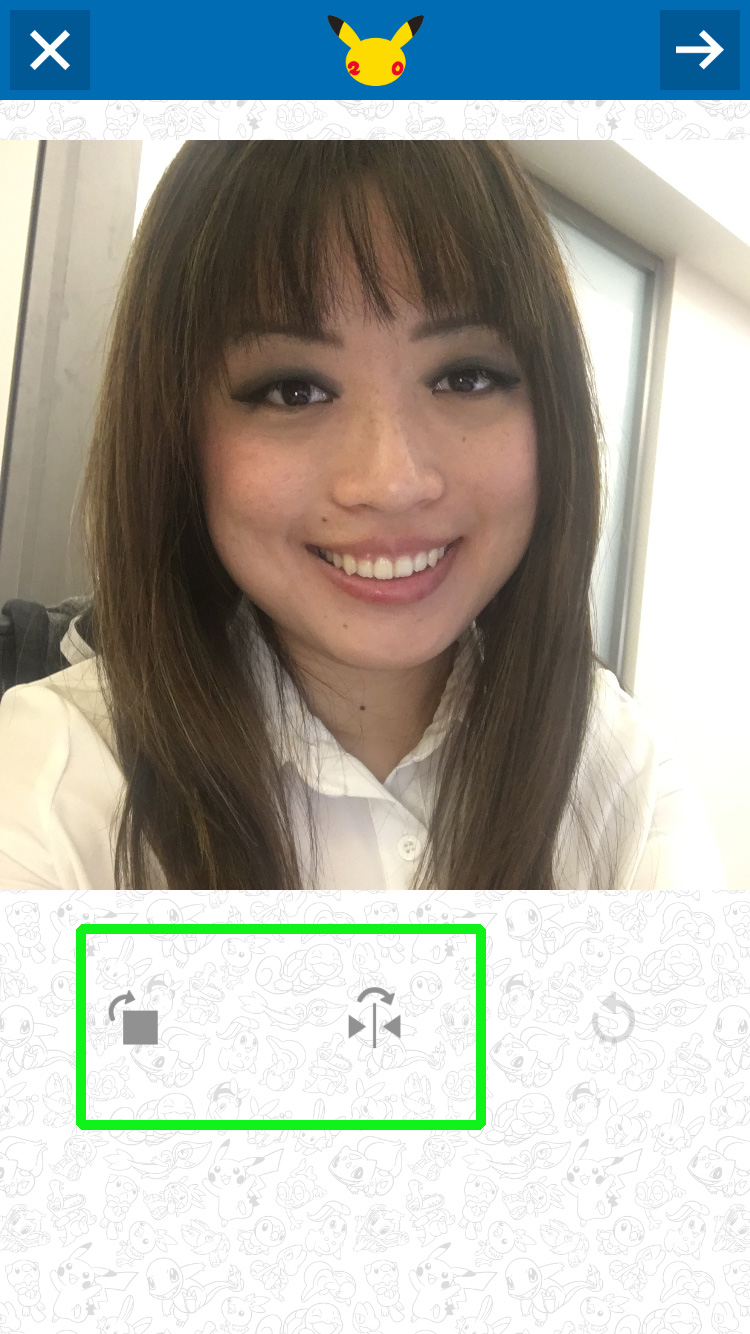
4. Choose your favorite caption.
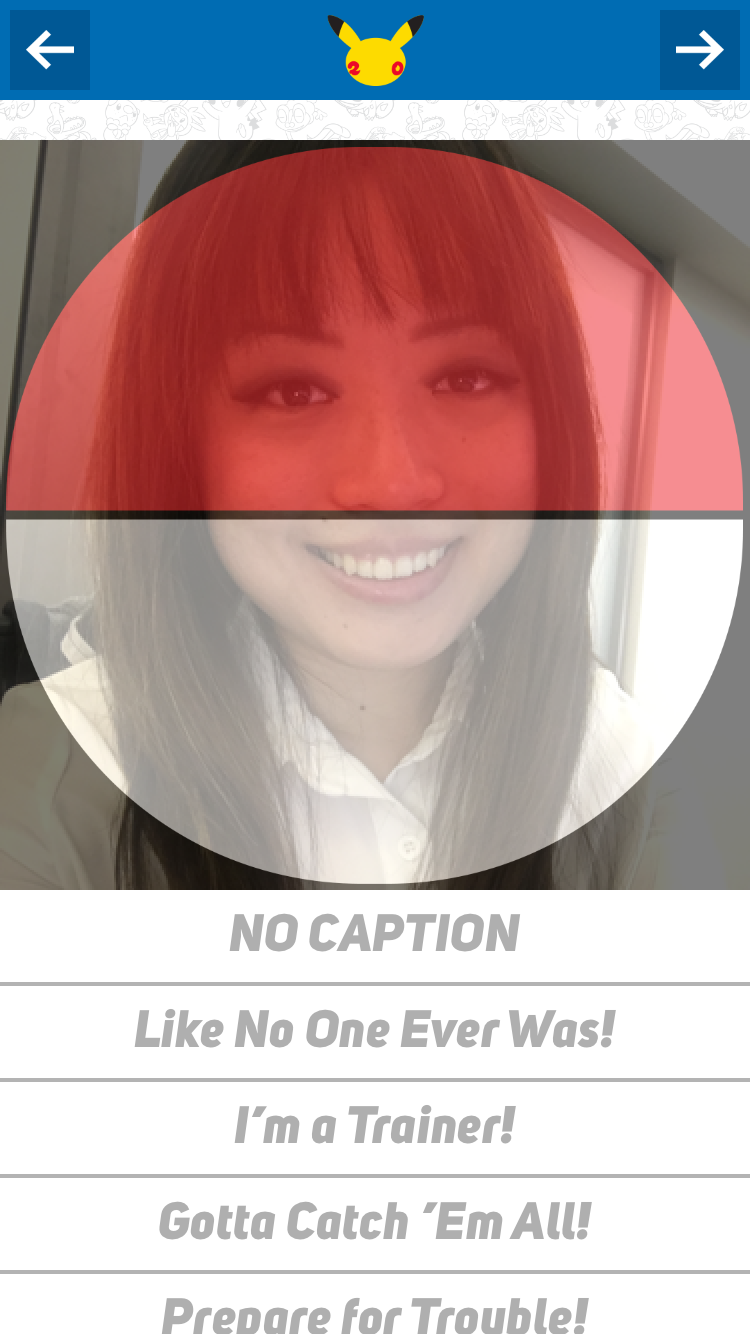
5. Hit the arrow on the top right to export your image.
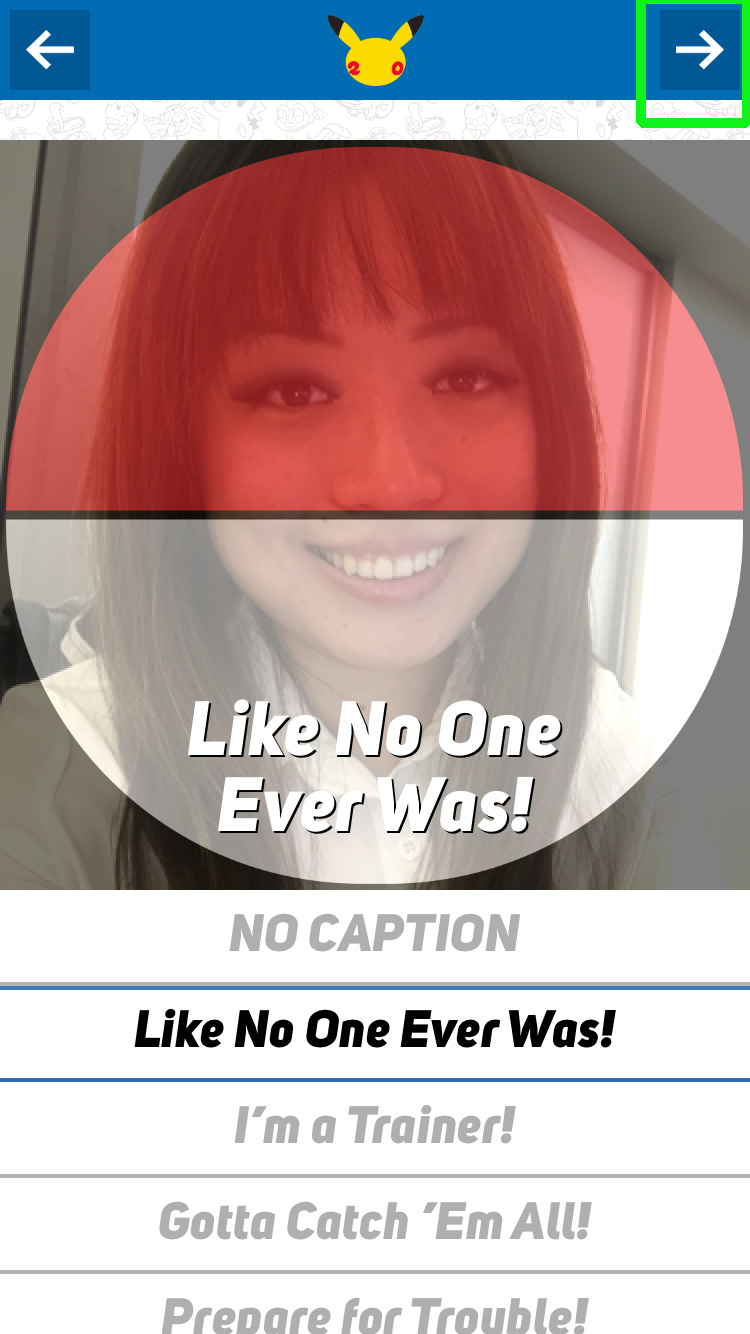
6. Share your new profile pic to your favorite social networks, or tap the check mark on the top right to save it to your phone.
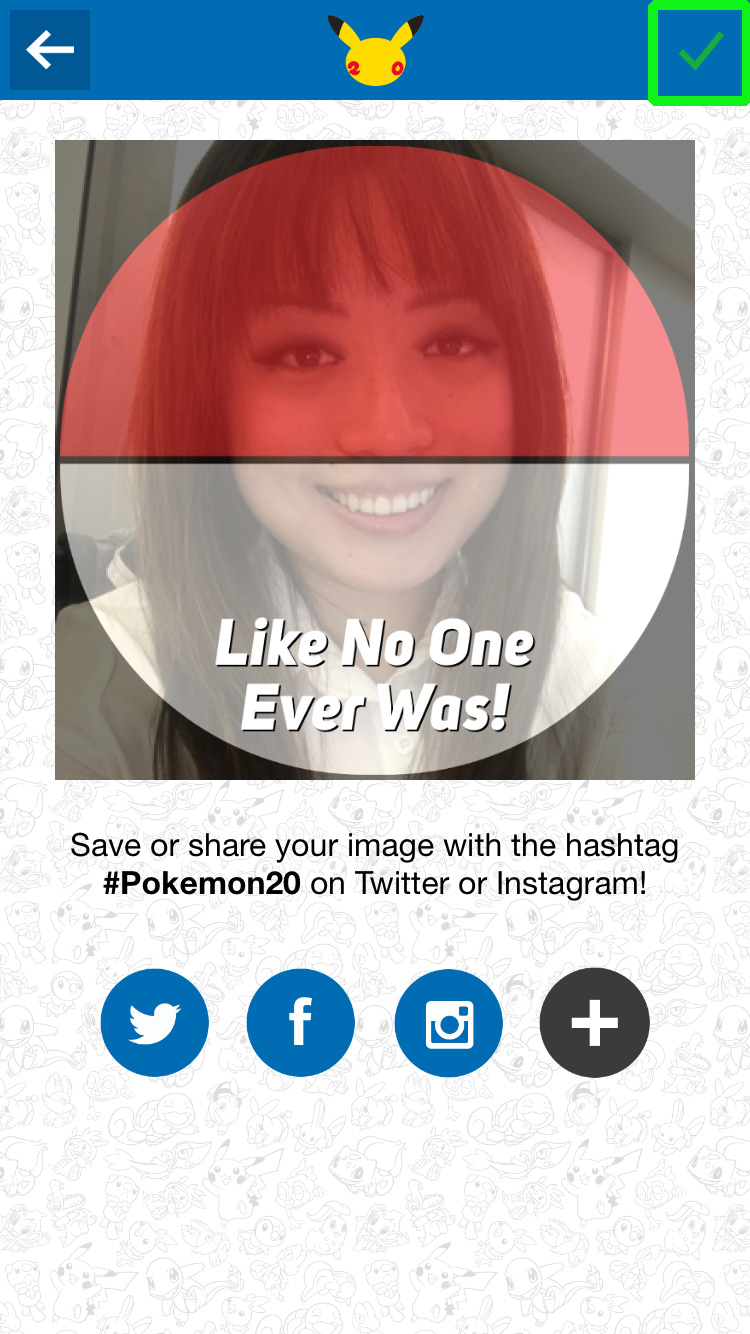
Create Pokemon Battle Snapshot
These mimic a battle scene from the Pokemon games, turning you into a wild Pokémon or opponent.
1. Select Add A Caption.
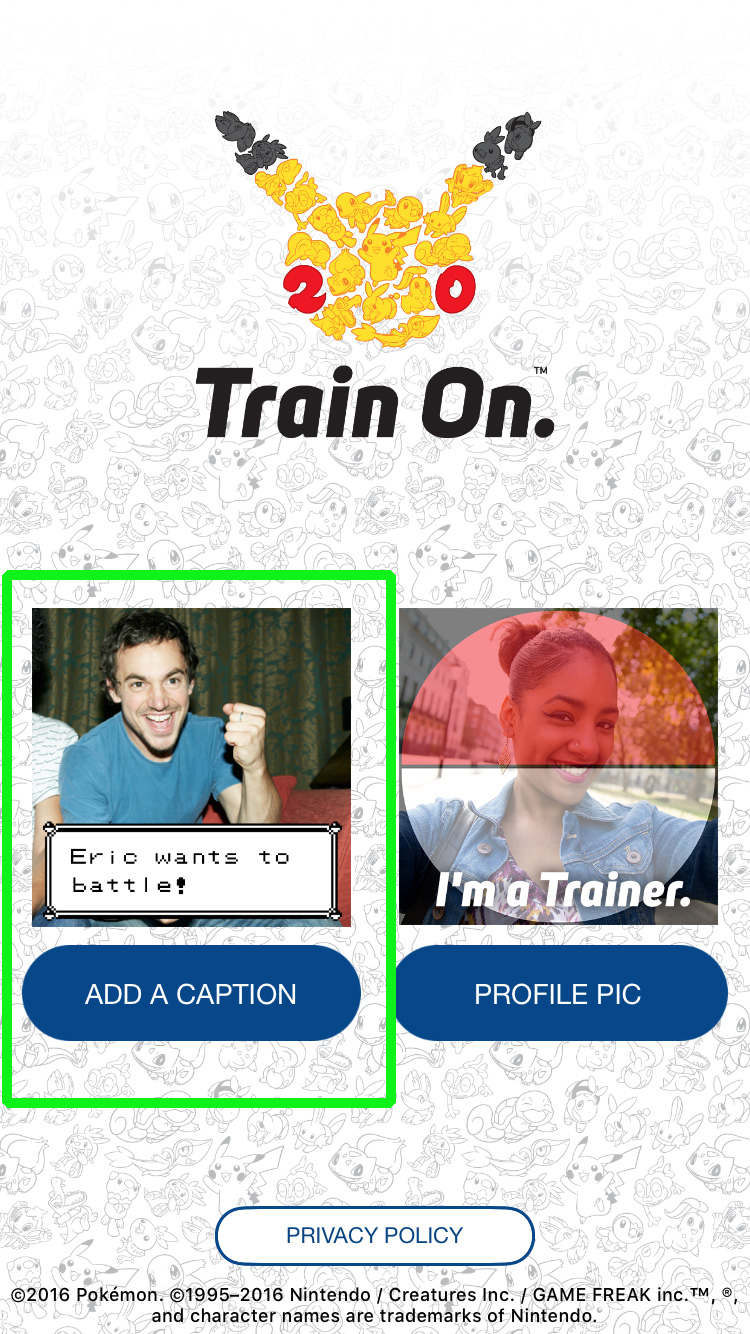
2. Pick a photo from your device, or take one. For full effect, make sure to put on your most ferocious face.
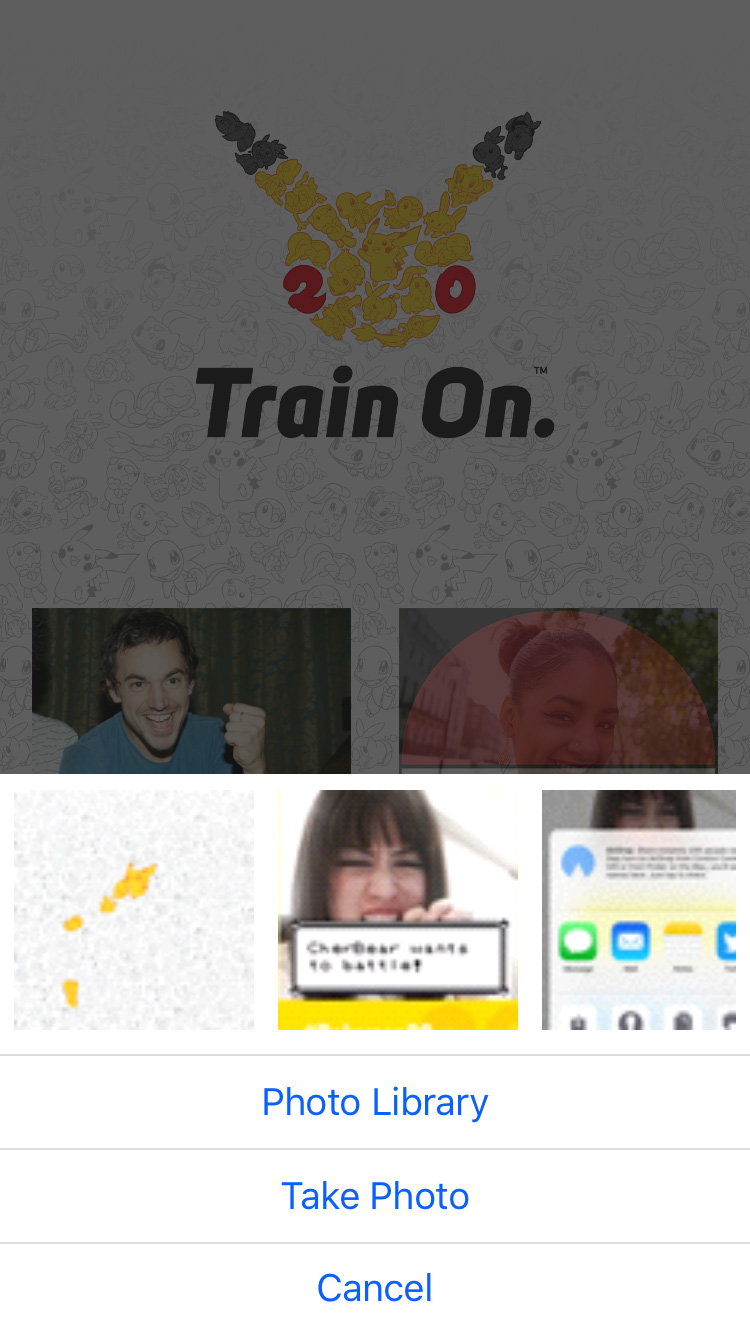
3. Rotate or flip your image, then tap the Filters button at the bottom to go to the next step.
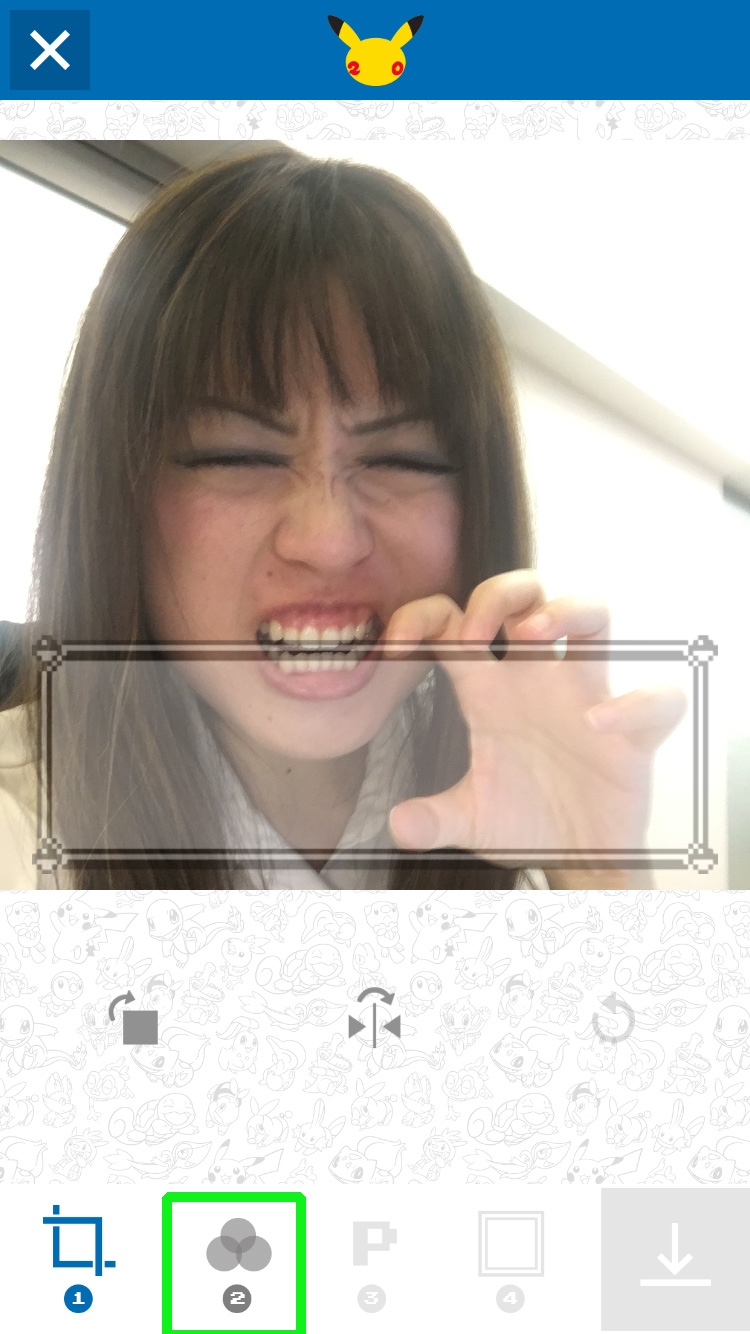
4. Select a filter, then hit the P button at the bottom.

5. Choose your favorite caption.
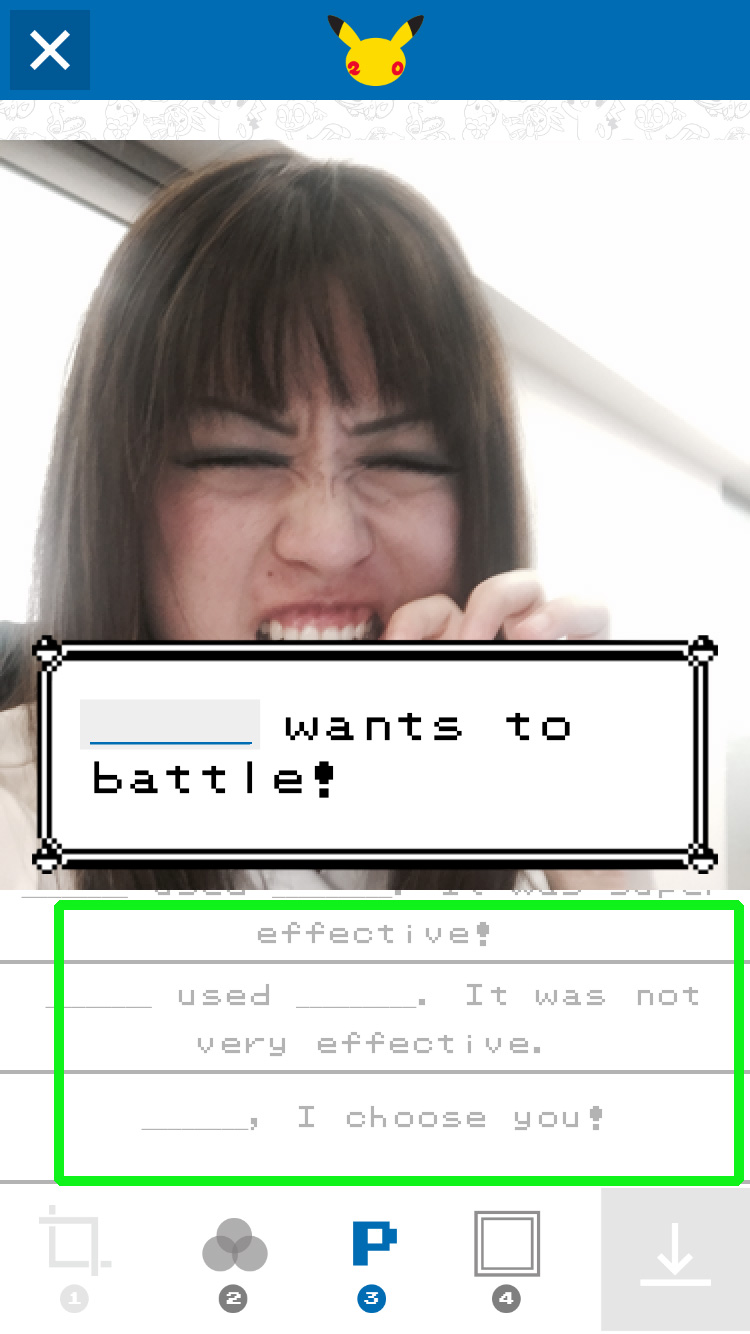
6. Fill in your name (make sure it's very intimidating) by tapping the blank space in the caption on your pic. Tap the Frames button at the bottom when you're done.
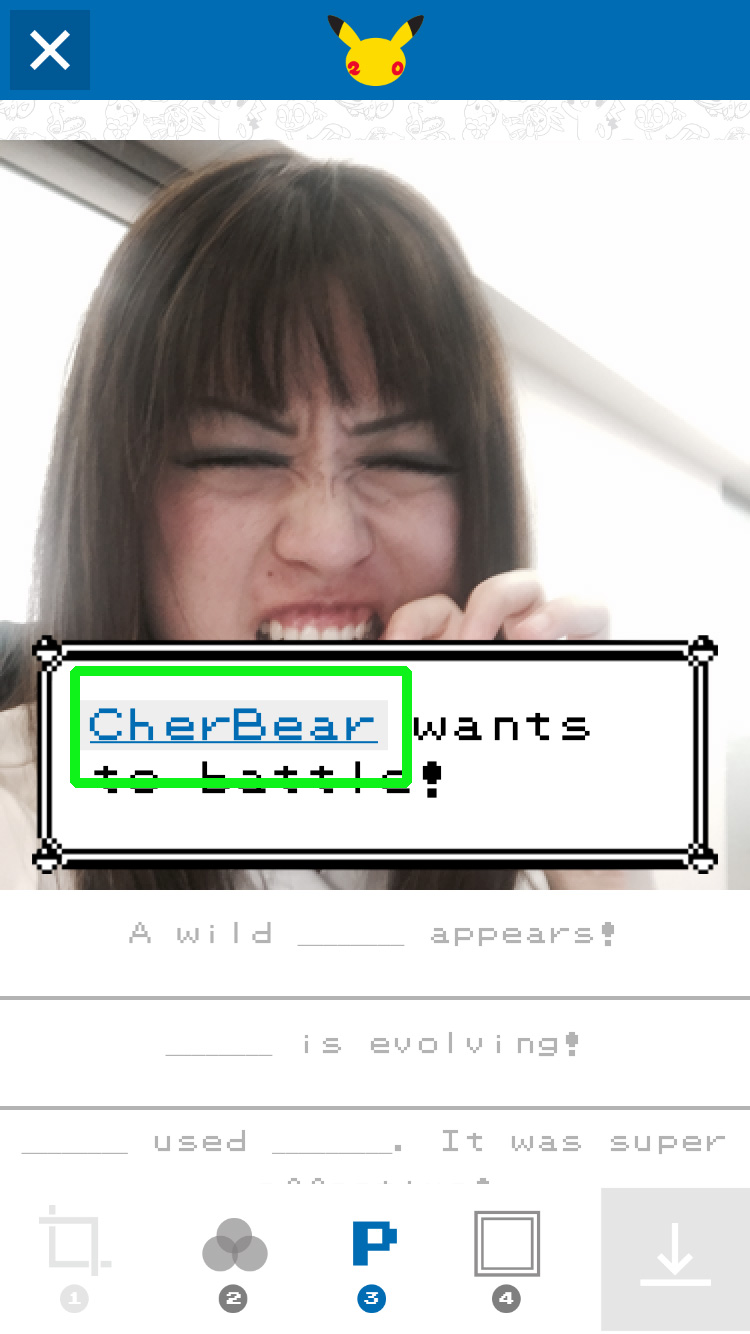
7. Select your favorite colored frame.
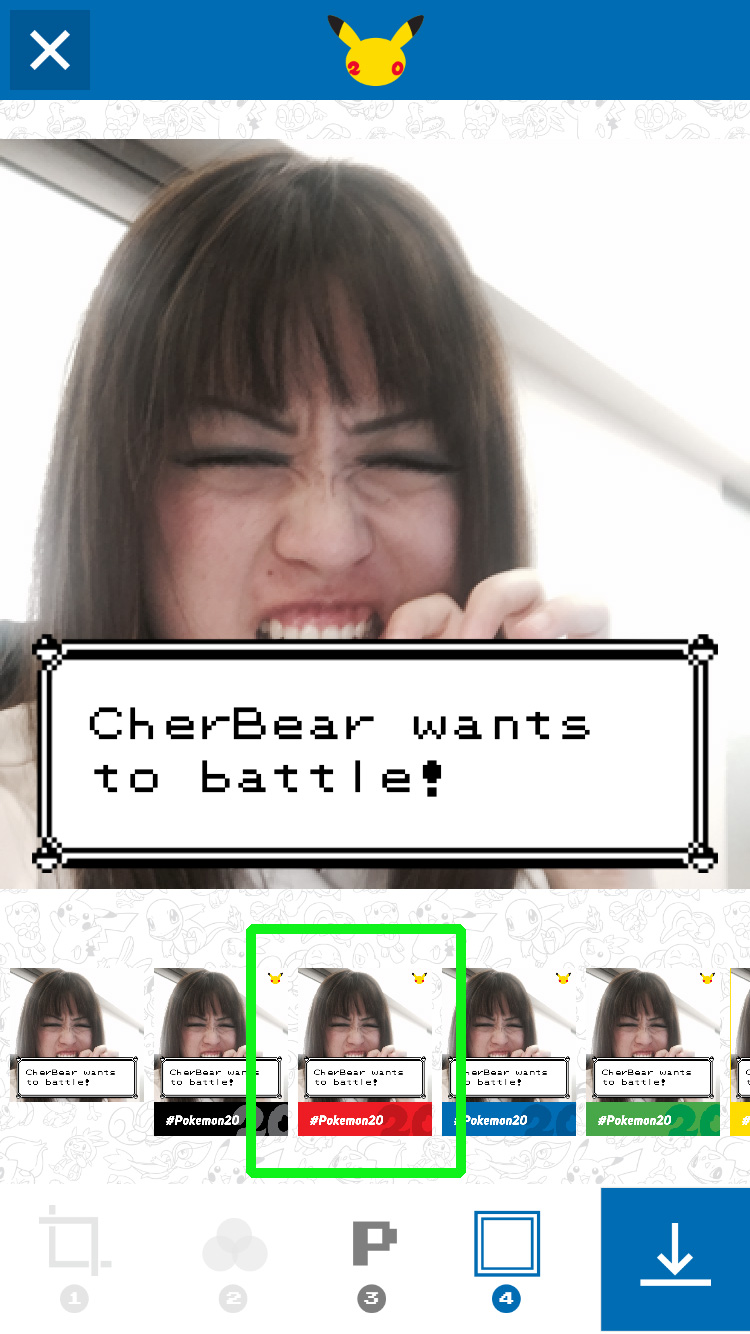
8. Press the blue arrow at the bottom right to export your image.
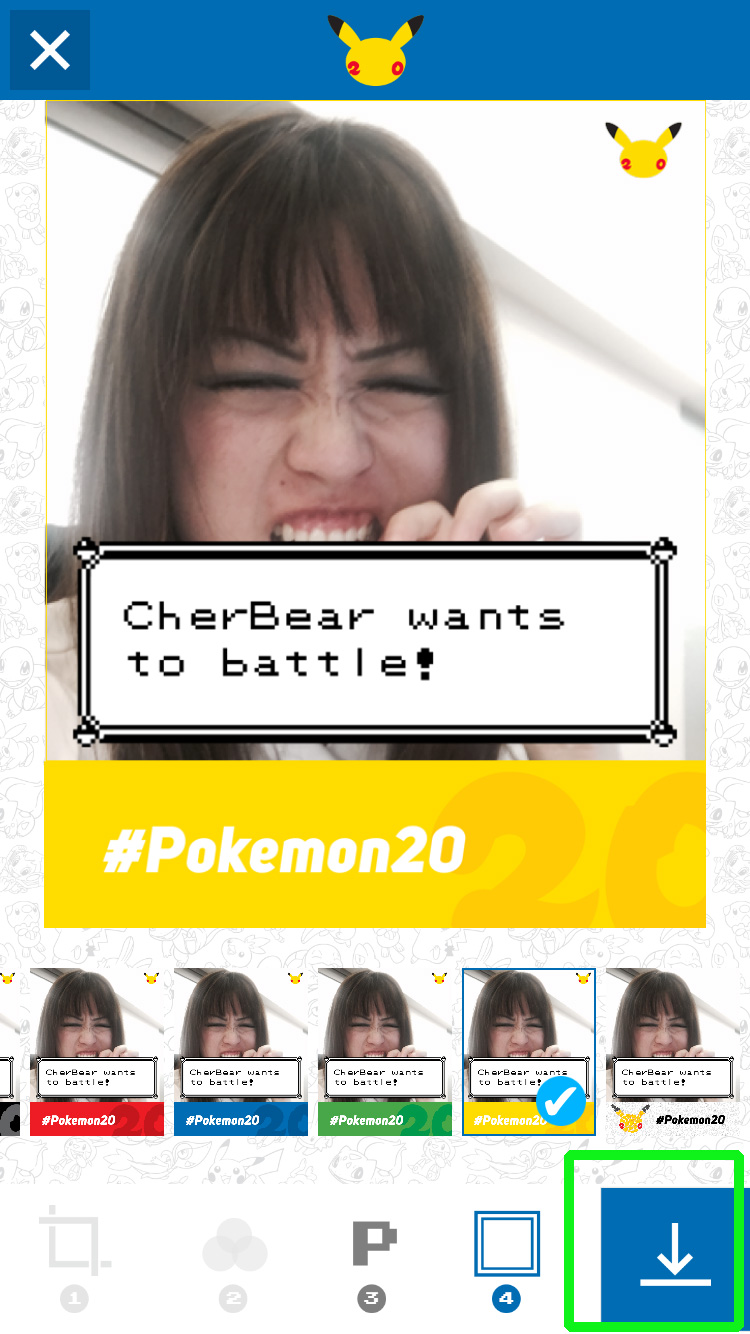
9. Save your photo to your device or share it to your favorite outlets.
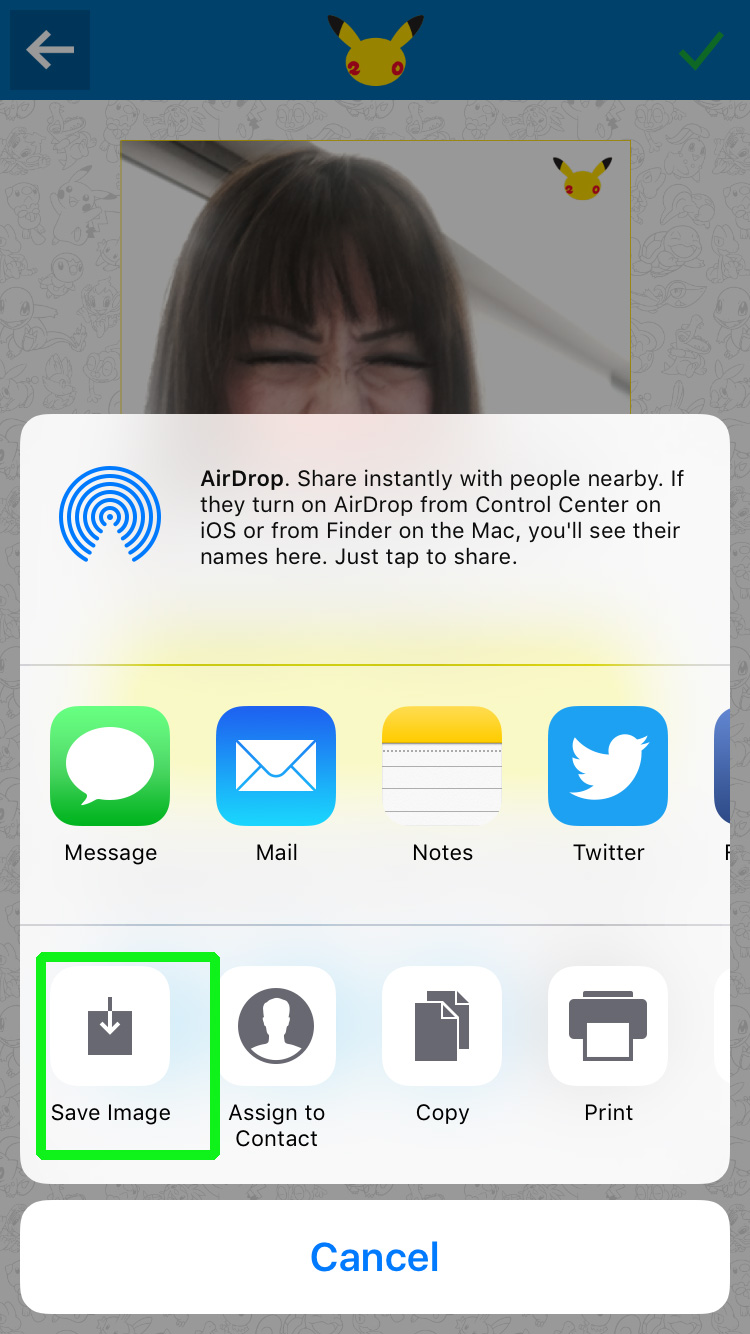
Cherlynn is Deputy Editor, Reviews at Engadget and also leads the site's Google reporting. She graduated with a Master’s in Journalism from Columbia University before joining Tom's Guide and its sister site LaptopMag as a staff writer, where she covered wearables, cameras, laptops, computers and smartphones, among many other subjects.

