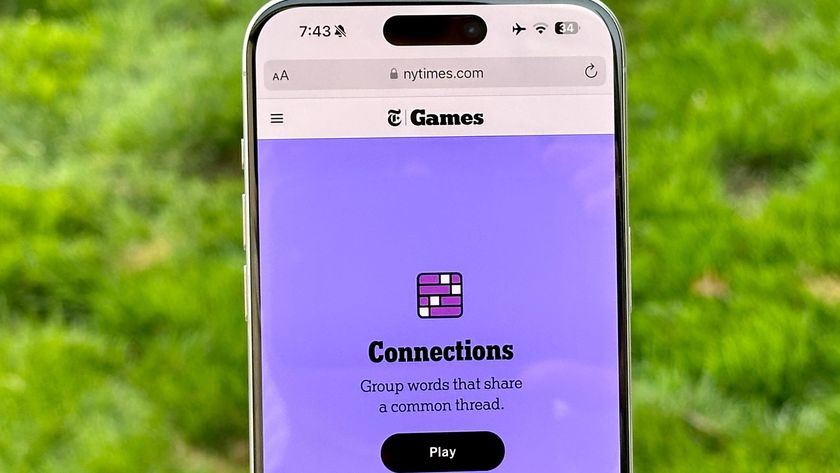How to Play Movies on Your Roku 3 from a USB Drive
Your Roku 3 can play video from a hard drive or USB stick — no streaming required. It can also play music and show photos.
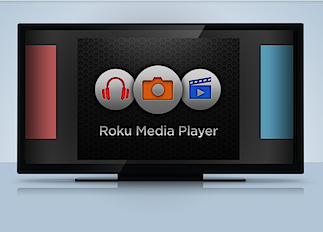
The Roku 3 is a mighty streaming video machine, with channels offering movies and shows from most major streaming providers, including Netflix, Amazon Instant Video and HBO Go. But you don't have to rely on the Internet to play videos on your Roku 3 —you can do it from a USB drive.
The Roku 3's USB port opens up the option of playing video files from any USB drive, whether that's a USB stick or a full portable hard drive. Here's how to play a video on your Roku 3 from a USB drive.
1) Install the Roku Media Player channel, either through the Channel Store on your Roku or via Roku's website.
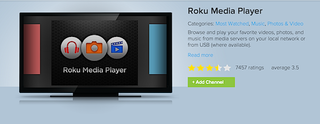
2) Add the video file to your external USB drive from your computer. The Roku 3 can play MKV, MP4 and MOV files.
MORE: How to Watch Live TV Online
3) Connect the USB drive to the Roku 3's USB port, located on the right side of the box.

4) Launch the Roku Media Player channel and select Videos.
Sign up to get the BEST of Tom's Guide direct to your inbox.
Get instant access to breaking news, the hottest reviews, great deals and helpful tips.
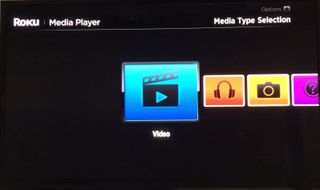
5) Choose the drive that's attached to the Roku 3.
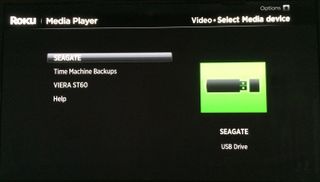
6) Navigate to the folder that has the video file you want to watch. Click OK to open the folder.

7) Select the video to watch and click Play on the remote.
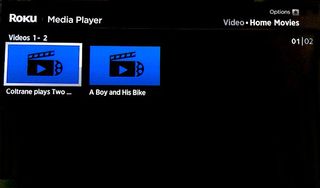
You can also use the Roku Media Player channel to listen to music or view photos from a USB drive. Play an entire folder of music files by pressing Play on the remote while on a folder, or navigate to a specific track to play only that song. For photos, you can start a slideshow by pressing play while on a folder of photos.
1) Add the music files to your USB drive. Roku 3 can play AAC, MP3, WMA and FLAC. It can’t play digital rights management (DRM) protected files.
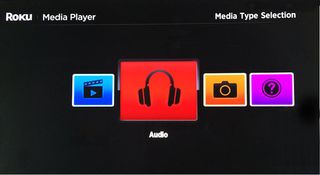
2) Open the Roku Media Player channel and select Audio.
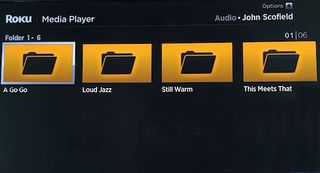
3) If you loaded the music files onto the USB drive in folders, select a folder to see the songs.
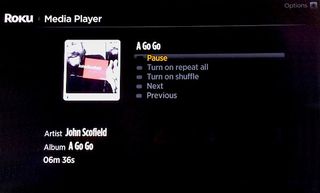
4) Press Play on the Roku remote to begin listening.
Follow Michael Gowan @zebgowan. Follow us @tomsguide, on Facebook and on Google+.

Michael Gowan is a freelance technology journalist covering soundbars, TVs, and wireless speakers of all kinds of shapes and sizes for Tom’s Guide. He has written hundreds of product reviews, focusing on sound quality and value to help shoppers make informed buying decisions. Micheal has written about music and consumer technology for more than 25 years. His work has appeared in publications including CNN, Wired, Men’s Journal, PC World and Macworld. When Michael’s not reviewing speakers, he’s probably listening to one anyway.