Tom's Guide Verdict
The Pixel Buds do a fine job integrating Google Assistant and language translation, but it would have been better if the company nailed the basics, too.
Pros
- +
Can summon Google Assistant with a tap
- +
Translation feature shows a lot of promise
- +
Good battery life
Cons
- -
So-so audio
- -
Inconsistent performance
- -
Poorly designed carrying case
- -
Too easy to inadvertently tap on
Why you can trust Tom's Guide
Updated April 27: The Pixel Buds 2 have arrived, and address many of the issues we brought up in this review, including audio quality and comfort. The new Pixel Buds cost $179 and can be ordered now. Here's our original Pixel Buds review.
Read off the features list for Google's Pixel Buds earphones, and it sounds like you're rattling off a laundry list of specs right out of the future. The headphones give you one-tap access to a digital assistant that can do everything, from reminding you of upcoming appointments to informing you of weather conditions. Even more impressive, the Pixel Buds promise real-time translation — or at least, pretty close to it — letting you carry on conversations in entirely different languages.
But in casting its gaze toward what's next, Google took its eye off the present. The futuristic features in the Pixel Buds fare pretty well, save for some notable hiccups with the translation capabilities. It's the basics you'd expect from a set of wireless headphones where the Pixel Buds come up short, especially when stacked against the more seamless experience of using Apple's AirPods.
Design: Awkward
The Pixel Buds work with any smartphone running Android Nougat or later, though they're really designed for the Pixel, either last year's models or the new Pixel 2 and 2 XL released in October. That marquee translation feature, for example, works only with Google's Pixel devices.
The Pixel Buds are wireless only in the sense that they don't plug into a smartphone. Instead, they pair wirelessly over Bluetooth. There is a wire, though — a nylon cable that connects the right earbud with the left one. This is clearly designed to alleviate any fears that your $159 earbuds will get lost, but I wasn't a fan of having a cable draped over the back of my neck.
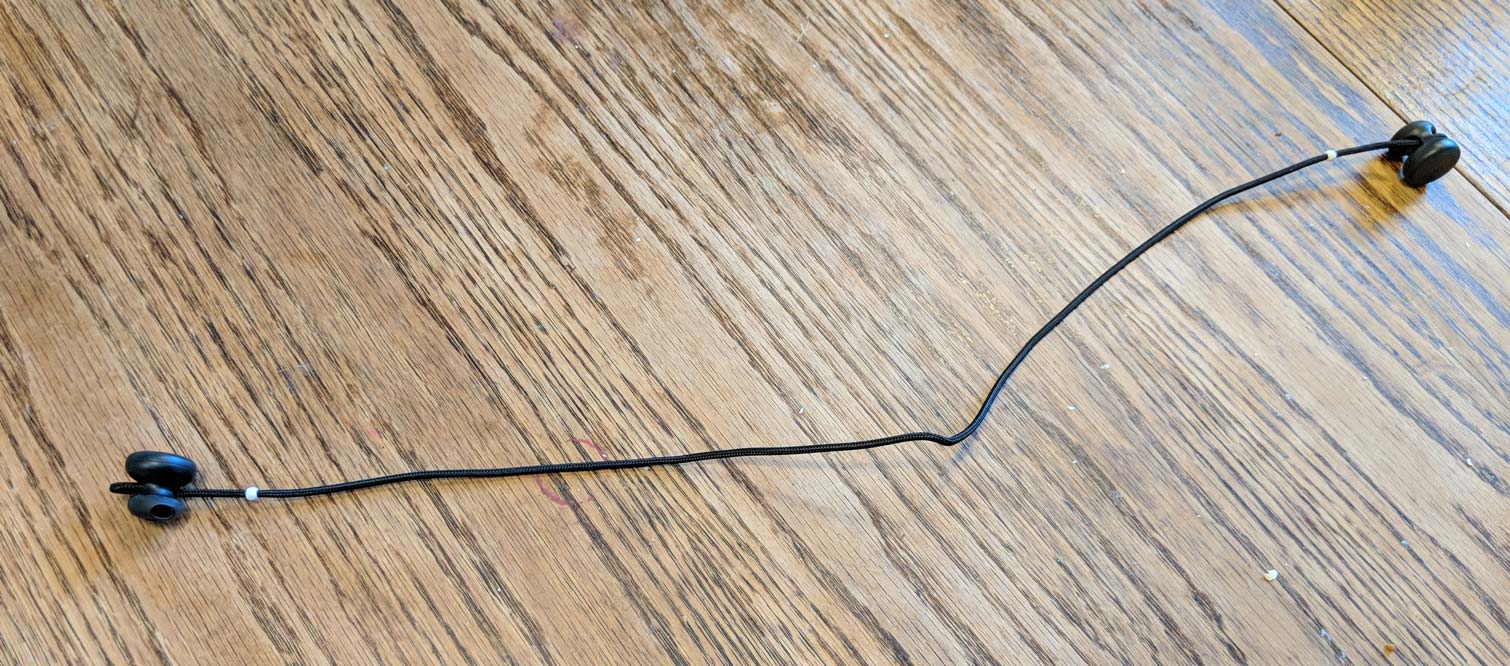
The earbuds themselves tuck into your ear canal, and there's a circle on top of them that makes it look like two buttons are sticking out of your left and right ear. (The colors — black, white and blue — match the look of the latest Pixels, another sign Google designed these with its new phones in mind.) The buttons actually serve a purpose beyond aesthetics — you tap and swipe on the right one to control music playback and volume or summon the Google Assistant.
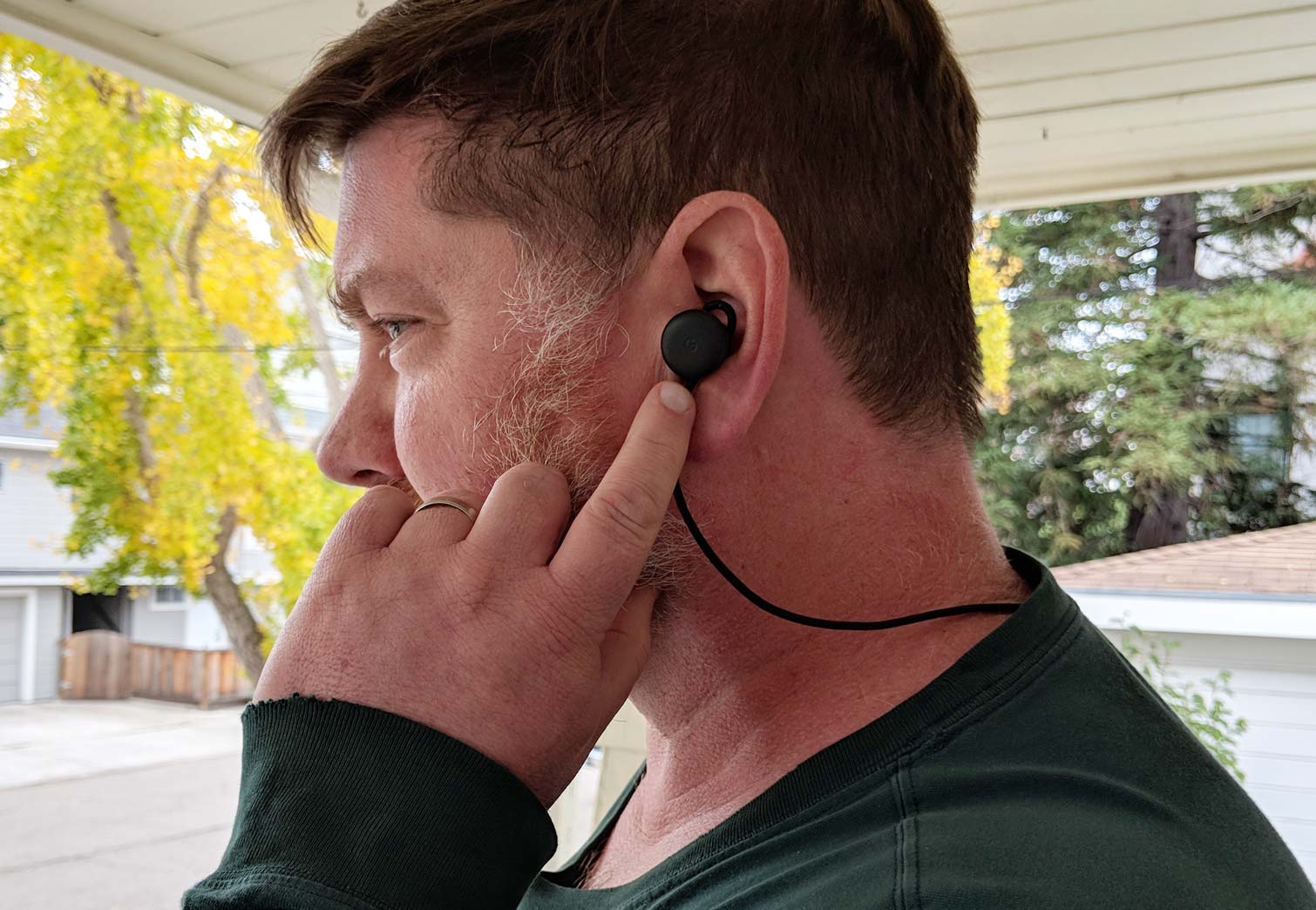
This actually introduces one of my biggest complaints about the Pixel Buds. That control pad on the right earbud is very responsive, so you're likely to trigger it just by inserting the Pixel Buds into your ear. This can be anything from a minor annoyance — get ready to have Google Assistant repeatedly tell you what time it is as you push in the right earbud — to a major battery drain. I tapped the Pixel Buds to stop music playback and placed the earbuds in my pocket to walk my daughter to school one morning. Once I dropped her off, I reached into my pocket and found that the earbuds had resumed playing music, apparently because I had inadvertently tapped the right earbud while walking to school.
Researching how to store my wireless earbuds wasn't something I thought I would have to put a lot of study into.
The Pixel Buds didn't feel particularly snug in my ear, though they never fell out when I was strolling around town. You can pull on the nylon cable at each earbud to adjust the fit, but I didn't feel like that made the Pixel Buds fit any tighter. It's also pretty awkward adjusting the cable with the buds in your ear. And get ready to hear the Google Assistant a lot when you adjust that right earbud.

Speaking of awkward, let's talk about the fabric-covered case where you store and charge your Pixel Buds. There are two groves where you insert each bud to charge them when the headphones are in use, but what to do about that cable? Google's solution is to have you wrap it around the case — a rubber rim holds the cable in place — before tucking what's left of the cable inside the case itself. It's a tight fit to get right, and your case won't close completely if you don't. I managed to get the hang of things, thanks to a diagram that Google prints inside the charging case. But the seemingly simple task of storing your headphones doesn't seem like the sort of thing that should require a lot of study.
Setup and Connectivity: Needs more love
Google's setup guide promises near-instant connectivity between the Pixel Buds and your smartphone. Just open the charging case with the Buds still inside, and on-screen instructions should pop up on your Pixel's screen so that you can pair your phone with your headphones.
That never happened in my experience. I would flip open the case, and my Pixel 2 would sit there, taunting me with its lack of on-screen prompts. Inevitably, I would wind up having to push the discrete pairing button inside the charging case to get that on-screen message to pop up on the phone. It's a minor hassle, but certainly not the magical experience AirPods users have with the iPhone.
MORE: Best Headphones and Earbuds for Enjoying Music
I also wish the Pixel Buds would stay connected once I paired them. On more than one occasion after a lengthy idle period, I would tap to resume music playback or tap and hold to try out the translation feature, only to be met by stony silence. Usually, a few seconds of fiddling in the Bluetooth section of the Pixel 2's Settings app re-established a connection, but this is not the seamless experience I would expect from wireless headphones.
Google Assistant: Convenient
The reason to consider the Pixel Buds is Google's software smarts.
Touching and holding the right earbud summons the Google Assistant. This may seem superfluous when there are so many ways to activate the Assistant, from saying, "Hey Google," to squeezing the sides of your phone (provided you've got a new Pixel 2 or 2 XL). But anything that gets you closer to the Assistant is a welcome addition, particularly if it lets your phone stay in your pocket.
I was able to get today's weather, have Google Assistant list all my appointments for the day and find out when the California Golden Bears were playing next without touching my phone.
It works just like if you were to talk on an intercom: press your finger down on the Pixel Bud and hold it there while you speak your request. Let go, and you'll hear a chime followed by the Assistant's familiar voice responding to what you asked for.
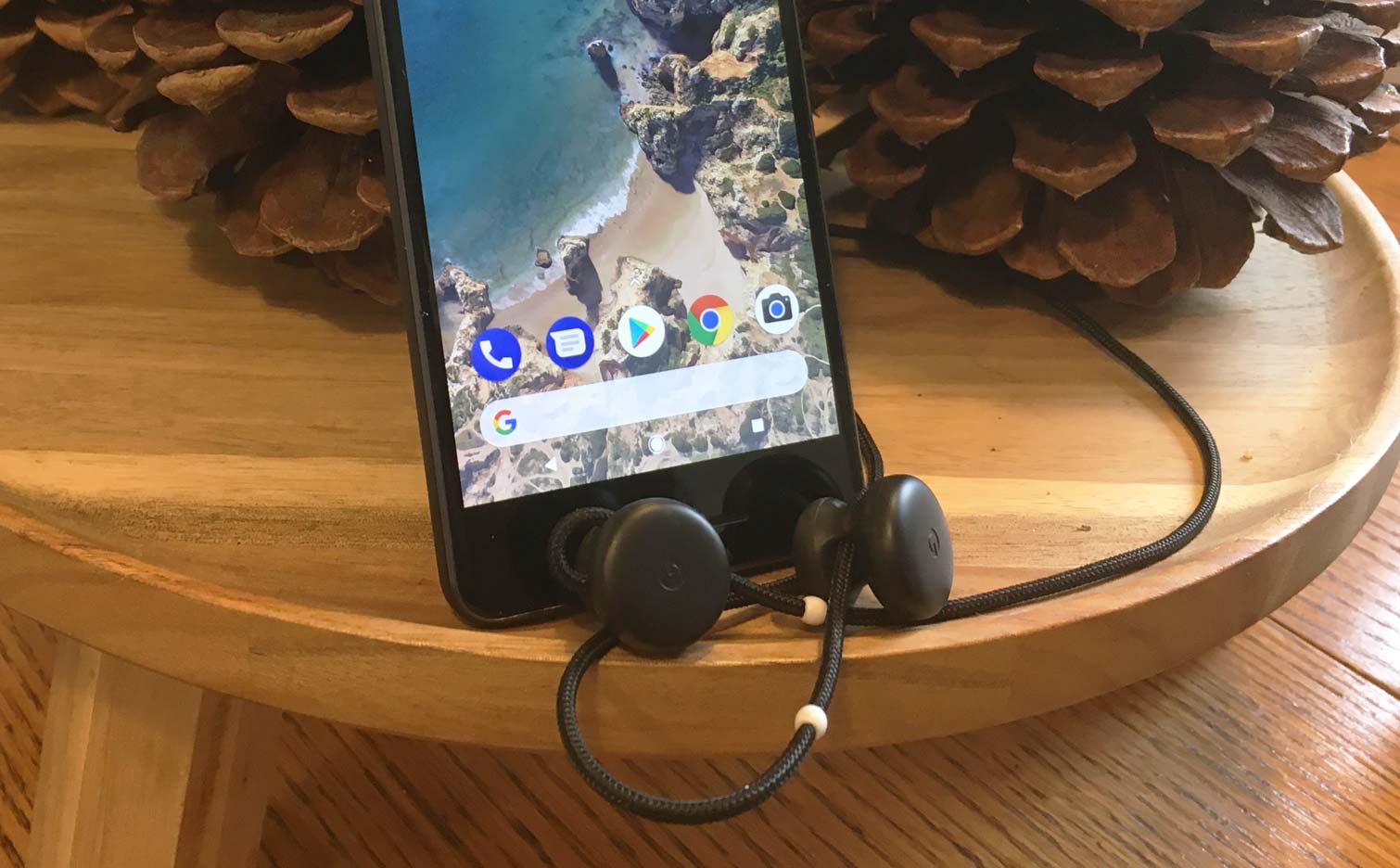
I was able to get today's weather conditions followed by a forecast for the week ahead, have Google Assistant list all my appointments for the day and find out when the California Golden Bears were going to take the field next in football. You miss the on-screen follow-up questions that appear when interacting with Google Assistant on your phone, but the convenience of having the digital help right in your ear is undeniable.
Translation: Promising
The other big feature that Pixel Buds offer is the ability to do on-the-fly translations of entire conversations. That's an appealing feature, especially for travelers who might have visions of an always-on interpreter able to help with directions and conversations overseas. And while the translation capabilities of Pixel Buds are promising at this point, the process isn't as smooth as you might hope for.
You're actually using Google's Translate app when you turn to Pixel Buds for translation help, so you'll need that app installed on your Pixel or Pixel 2. You'll also need a wireless connection, either cellular or Wi-Fi, for the Pixel Buds to show off their language skills. (Translate will work offline, provided you've downloaded the dictionary you wish to translate.)
You tap and hold on the right earbud, saying, "Help me speak Spanish" (or whichever of the 40 languages supported by the feature you need to use). Translate will launch after a few seconds, a notification that your headphones are connected will flash on the screen, and you're ready to speak.
I had a conversation with a friend who's fluent in Swedish, and things went pretty well, once we were able to get the Translate app to switch languages.
Again, you'll press and hold while you talk: once you release your finger from the earbud, your translated speech will broadcast from your Pixel. The person you're speaking with then has to press down on the microphone icon (on your phone) in the Translate app to have their speech transcribed. Once they let go of the icon, the Pixel Buds will relate what they've just said in your ear.
All that tapping and holding means things aren't as seamless as you might like. And the thought of having a total stranger handle your $649 Pixel might make you reluctant to use the translation feature. But there's a method to Google's approach. The company says that people who know they're being translated tend to pause and consider their words when they speak. Holding down a button ensures that everything they say gets captured and translated, instead of cutting them off at every pause. The translation process could certainly be smoothed out in the future, but as a first effort, it's a promising start.
I had a conversation with a friend who's fluent in Swedish, and things went pretty well, once we were able to get the Translate app to switch languages. In our first couple attempts, the Translate app insisted on translating everything I said into Spanish, to my friend's great amusement. Going into the app and downloading a Swedish dictionary fixed things, and the problem never recurred when I asked the Google Assistant to help me speak other languages, like French and German.
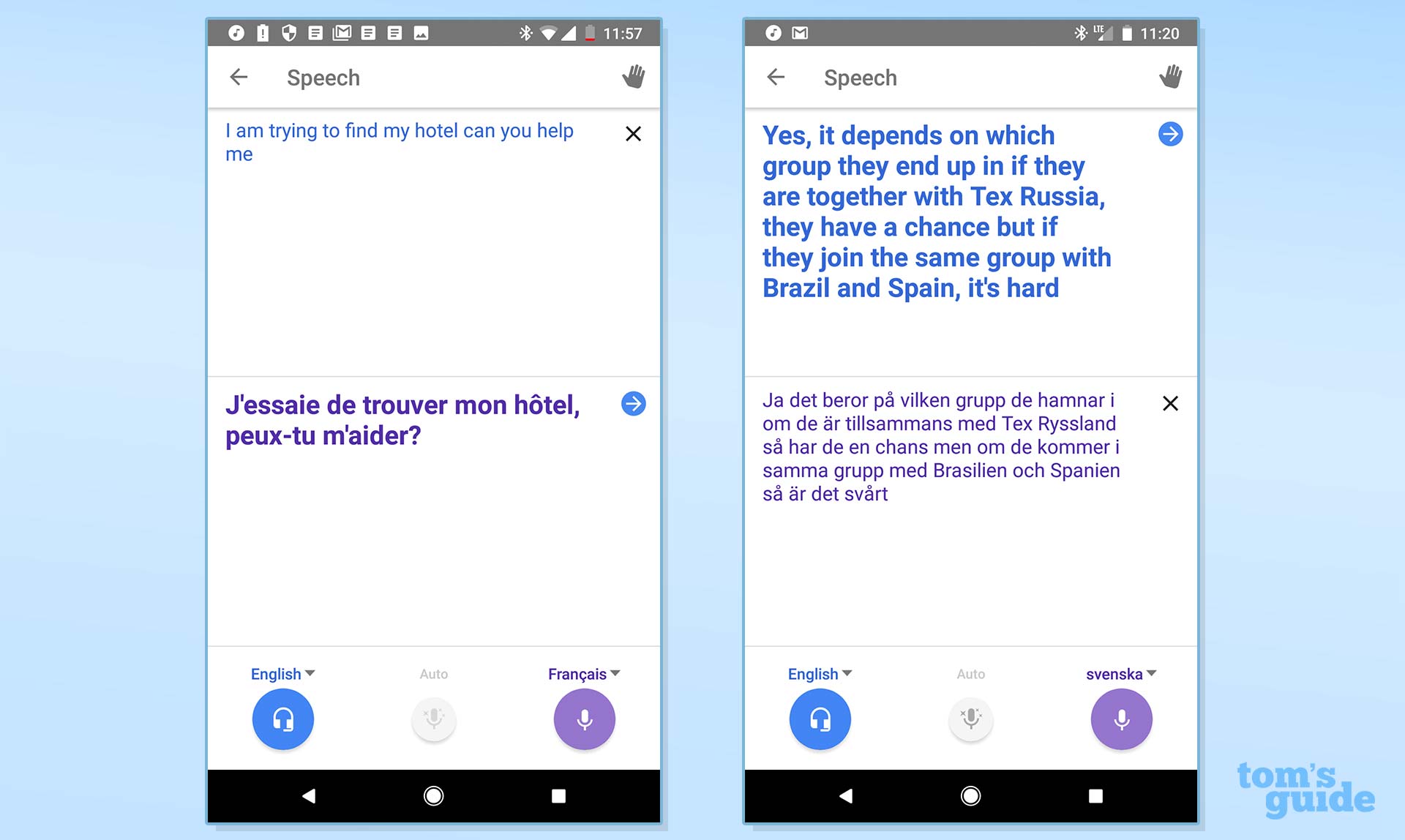
As for our conversation, it went off pretty well. Google accurately translated what I had to say into Swedish, according to my friend. There was only one hiccup in converting his Swedish into English, as the Translate app stumbled when he used the phrase "for example." That's abbreviated as "t.ex" in Swedish, and the Translate app decided he had said "Tex," instead. But overall, we were able to understand each other, with my friend particularly impressed by how natural the Swedish voice sounded when translating my speech.
But those hiccups, as minor as they were, remain a problem. My friend may have waited patiently while I sorted out why the Translate app would only work with Spanish, but a passerby is less likely to. Just one or two instances of the translation feature not performing like it should, and that's a feature Pixel Bud users will be unwilling to try again. Software updates and machine learning figure to address some of these shortcomings over time, but the feature needs to be more reliable than it currently is.
Audio Performance: Meh
The sound on the Pixel Buds is serviceable, but not great, which is not something you'd care to hear about a $159 audio device. At best, audio is mostly OK, with audiophiles likely to be disappointed by how the headphones handle music.
Listening to a steady stream of '80s hits, I found the Pixel Buds handled high notes and guitar licks well, particularly as Axl Rose belted out "Sweet Child O Mine," though other songs, like "She Drives Me Crazy" by the Fine Young Cannibals, suffered from fuzzy percussion. One consistent issue with the Pixel Buds: lower tones and bass notes sounded pretty muddy.
MORE: Best Music Apps for Rocking Out
A leftward swipe on the earbuds boosts the volume, but don't expect granular control. Each swipe moves the volume level forward by a set amount, with seven swipes taking you to maximum output. You can never completely mute audio with the swipe control; only tapping to pause will silence your music. While the lack of granular control is a disappointment, at least the Pixel Buds handle loud volumes well. I was able to blast Chicago's "You're the Inspiration" at full volume without any distortion.
When I answered an incoming call from a colleague by tapping on the right earbud, he immediately guessed I was using a Bluetooth headset. He said I sounded like I was inside a car; I was actually sitting in my home office without any noise in the background.
Battery Life: Good for wireless
Google promises 5 hours of listening time from a fully charged set of Pixel Buds — the same time that Apple lists for its AirPods. The Pixel Buds I tested certainly lived up to that promise. One morning I removed the Pixel Buds from their case fully charged and spent the next 2 hours streaming music. By the end, the Pixel Buds' charge was down to 64 percent. I spent another 3 hours doing more intermittent streaming and translating. By the time I was done, I still had 40 percent battery life remaining.
The Pixel Buds charge pretty fast, too, provided you can master putting them in that case. When the battery on the earbuds was down to 35 percent, I started charging them as I watched a half-hour sitcom on TV; by the time the credits rolled, the battery was up to 66 percent. Google says 10 minutes of charging will give you an hour of listening time, and having used the Pixel Buds, I believe that.
Bottom Line
Google's recent products have leaned heavily on the company's massive knowledge database and software expertise as of late, and the Pixel Buds are part of that push. Letting you summon Google's Assistant just by tapping an earbud is a handy capability. And I like what I've heard from the translation features, even if Google needs to smooth out some of the rougher edges of translating text on the fly.
But when it comes to wireless headphones, software only supplements hardware, and the hardware on the Pixel Buds is wanting. The sound of the headphones is OK at best, and the setup lacks the simplicity and seamlessness that Apple offers with its AirPods. Pixel Buds work best only if you've got one of Google's phones and then, only if you're really sold on the promise of Google's software smarts.
If you're intrigued by what the Pixel Buds can do, wait for version 2.
Credit: Philip Michaels/Tom's Guide
Philip Michaels is a Managing Editor at Tom's Guide. He's been covering personal technology since 1999 and was in the building when Steve Jobs showed off the iPhone for the first time. He's been evaluating smartphones since that first iPhone debuted in 2007, and he's been following phone carriers and smartphone plans since 2015. He has strong opinions about Apple, the Oakland Athletics, old movies and proper butchery techniques. Follow him at @PhilipMichaels.


