Pixel 3 and Pixel 3 XL Guide: Tips, Tricks and How-Tos
Learn how to get the most out of Google's new Pixel phones with these tips on how to use the smartphone's camera, master new Android features and more.
How to Manage Digital Wellbeing
Google wants to help you be more mindful of how you use your Pixel 3, and maybe even help you use the phone less. A new Digital Wellbeing dashboard in Android Pie will tell you how much time you spend on your phone and give you a better idea of which apps are consuming your waking hours.

The feature requires Android 9.0 Pie, but the Pixel 3 comes with that version of Android pre-installed. To try Digital Wellbeing on another device, make sure your phone can run the latest version of Android. After checking to make sure Pie is installed on your device, enroll in Google’s Digital Wellbeing beta program. Then install Digital Wellbeing in the Google Play store.
Now it’s time to customize your Digital Wellbeing dashboard. Here’s how to get started.—Caitlin McGarry
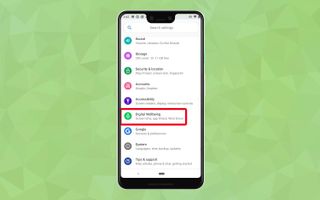
1. Open Settings and scroll down to Digital Wellbeing.
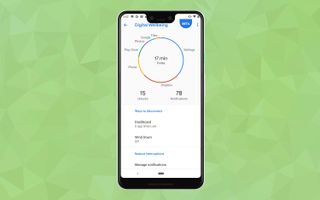
2. Take a look at the pie chart that shows you how much time you spend in your most-used apps.
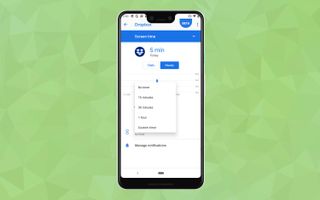
3. If you notice one app in particular is sucking up hours of your time, you can tap through to set an app timer that will alert you when 15 minutes (or an hour, or two hours) have passed.
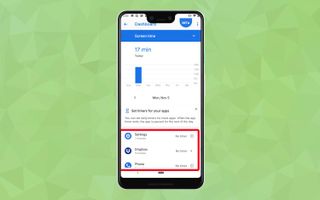
4. Customize your app timers by tapping on Dashboard, which is beneath the pie chart.
Sign up to get the BEST of Tom's Guide direct to your inbox.
Get instant access to breaking news, the hottest reviews, great deals and helpful tips.
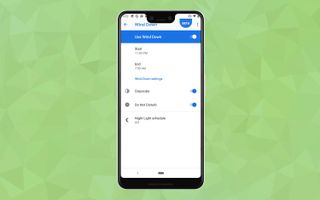
5. Then set up Wind Down. This feature applies grayscale to your Pixel’s display to help you disengage from your phone and mutes notifications so you’ll sleep undisturbed. Set Wind Down to start just before you usually go to bed, and set it to end when your alarm goes off in the morning.
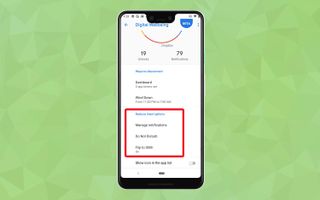
6. You also can control your notifications here, too, by enabling Do Not Disturb, Flip to Shhh, and customizing which apps you want to see alerts from.
Current page: Pixel 3 and Pixel 3 XL Guide: Tips, Tricks and How-Tos
Prev Page Pixel 3 and Pixel 3 XL Guide: Tips, Tricks and How-Tos Next Page Pixel 3 and Pixel 3 XL Guide: Tips, Tricks and How-TosTom's Guide upgrades your life by helping you decide what products to buy, finding the best deals and showing you how to get the most out of them and solving problems as they arise. Tom's Guide is here to help you accomplish your goals, find great products without the hassle, get the best deals, discover things others don’t want you to know and save time when problems arise. Visit the About Tom's Guide page for more information and to find out how we test products.
