Pixel 3 and Pixel 3 XL Guide: Tips, Tricks and How-Tos
Learn how to get the most out of Google's new Pixel phones with these tips on how to use the smartphone's camera, master new Android features and more.
How to Control HDR+ on the Pixel 3
HDR+ isn’t new for the Pixel 3, but it is the primary reason why Google’s cameras have been so good over the years. Unlike typical HDR modes in most phones, HDR+ captures a multitude of shots with one press of the shutter, and all instantaneously. Using the power of Google’s Pixel Visual Core image processing chip, the phone selectively chooses aspects of each one to roll into one highly-optimized shot.

Most of the time, you’ll be best served leaving HDR+ on. This is exactly the way the Camera app behaves out of the box. But there’s another mode, called HDR+ Enhanced, that combines Google’s computational photography with a standard HDR system that physically snaps a couple separate images seconds apart.
There may be times, like when lighting conditions are especially unfavorable, when you’d want to use HDR+ Enhanced. To do so, you’ll have to tweak a setting first. Here’s how.—Adam Ismail

1. Open the Camera app.

2. Swipe over to the More tab,all the way to the right, and tap Settings.
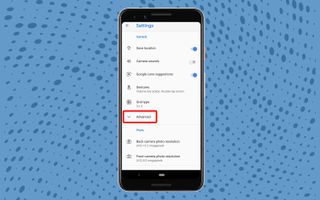
3. Tap Advanced.
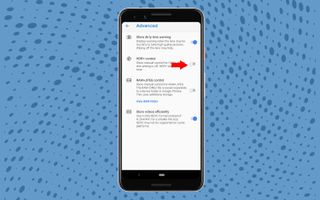
4. Toggle HDR+ Control. This will add an HDR+ button above the viewfinder in the camera app, allowing you to turn HDR+ off, on or use HDR+ Enhanced instead.
Sign up to get the BEST of Tom's Guide direct to your inbox.
Get instant access to breaking news, the hottest reviews, great deals and helpful tips.
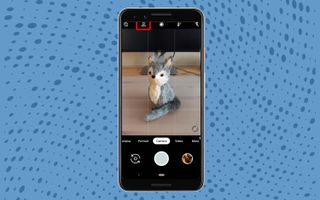
5. Return to the viewfinder and tap the newly-added HDR+ button.
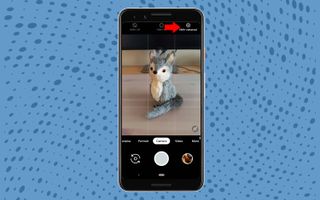
6. Tap HDR+ Enhanced to try the mode. (Note that HDR+ Enhanced cannot function in conjunction with Top Shot or motion.)
From now on you’ll have to manually enable or disable HDR+ or HDR+ Enhanced whenever you wish to use the two modes. If you want to return to the stock automatic behavior in the future, simply go back to the settings menu and toggle HDR+ control off again.
Current page: Pixel 3 and Pixel 3 XL Guide: Tips, Tricks and How-Tos
Prev Page Pixel 3 and Pixel 3 XL Guide: Tips, Tricks and How-Tos Next Page Pixel 3 and Pixel 3 XL Guide: Tips, Tricks and How-TosTom's Guide upgrades your life by helping you decide what products to buy, finding the best deals and showing you how to get the most out of them and solving problems as they arise. Tom's Guide is here to help you accomplish your goals, find great products without the hassle, get the best deals, discover things others don’t want you to know and save time when problems arise. Visit the About Tom's Guide page for more information and to find out how we test products.
