Pixel 3 and Pixel 3 XL Guide: Tips, Tricks and How-Tos
Learn how to get the most out of Google's new Pixel phones with these tips on how to use the smartphone's camera, master new Android features and more.
How to Use Top Shot on the Pixel 3's Camera
Top Shot is one of the Pixel 3’s headline camera features, and it’s one that’s guaranteed to save you from missing a Kodak moment at one time or another.
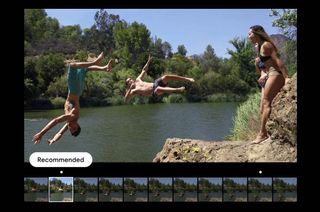
Top Shot is simple: It analyzes a picture you’ve taken, and then determines whether or not a an alternative shot would be better. It can do this because the camera on your Pixel 3 is always recording photos you could be taking, and then preserves some frames before and after you press the shutter that can be selected after the fact.
To use Top Shot, however, you’ll first have to ensure Motion is on within the Camera app. The feature works through both the front and rear lenses on the Pixel 3. If you’re concerned about privacy, you can rest assured that the range of frames the camera saves are preserved locally on your device, or on your Google Photos account if you choose to backup your images that way.
Here’s how to get started with Top Shot.—Adam Ismail

1.Open the Camera app.

2. Make sure Motion is on so that Top Shot works. Turn Motion on by tapping the circular icon above the viewfinder.

3. Tap Motion on. Now, Top Shot will be active for the next picture you take.
Sign up to get the BEST of Tom's Guide direct to your inbox.
Get instant access to breaking news, the hottest reviews, great deals and helpful tips.

4. Call up an image in the gallery, (make sure it’s one for which Motion was activated) and swipe up to reveal additional details.

5. You’ll see a string of frames in a timeline, with a number denoting how many recommended shots the phone has identified. Tap it.

6. The phone should scrub through the timeline automatically to highlight the recommended frames. Drag back and forth on the strip and stop on one your prefer. The recommended and original shots are always marked on the timeline.

7.When finished, tap Save Copy, in the upper right.
That’s all there is to it. Keep in mind that Top Shot saves the original shot on your device even after saving a copy. But if you ever wish to choose a different frame through Top Shot, the timeline is only accessible from the initial image and not through the copies.
Current page: Pixel 3 and Pixel 3 XL Guide: Tips, Tricks and How-Tos
Prev Page Pixel 3 and Pixel 3 XL Guide: Tips, Tricks and How-Tos Next Page Pixel 3 and Pixel 3 XL Guide: Tips, Tricks and How-TosTom's Guide upgrades your life by helping you decide what products to buy, finding the best deals and showing you how to get the most out of them and solving problems as they arise. Tom's Guide is here to help you accomplish your goals, find great products without the hassle, get the best deals, discover things others don’t want you to know and save time when problems arise. Visit the About Tom's Guide page for more information and to find out how we test products.
