Pixel 3 and Pixel 3 XL Guide: Tips, Tricks and How-Tos
Learn how to get the most out of Google's new Pixel phones with these tips on how to use the smartphone's camera, master new Android features and more.
How to Enable Pixel 3’s Flip to Shhh
The Pixel 3’s smarts extend beyond the camera. A new feature, now in beta, silences notifications when you put your Pixel face-down.

Flip to Shhh will save you from embarrassing incidents, such as texts blowing up your phone during a date or an ill-timed phone call ringing during a meeting. Simply turn your phone over, and the device will magically cease making noise.
You have to enroll in Google’s Digital Wellbeing beta program to take advantage of the feature, but that’s easy. Simply sign up with your Google account here.
Here’s how to turn on Flip to Shhh after enrolling in the beta.—Caitlin McGarry

1. Open Settings.
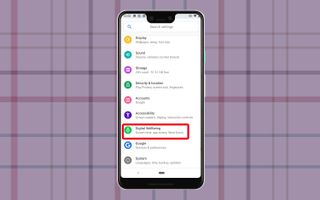
2. Tap on Digital Wellbeing.
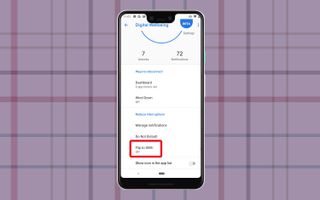
3. Scroll down to Flip to Shhh, which is an option under Reduce interruptions.
Sign up to get the BEST of Tom's Guide direct to your inbox.
Get instant access to breaking news, the hottest reviews, great deals and helpful tips.
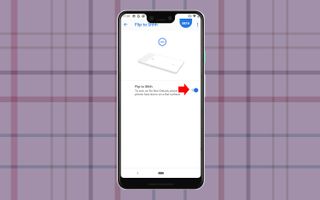
4. Toggle Flip to Shhh on. That will activate Do Not Disturb when you turn your phone face-down.
You can also access Flip to Shhh underneath Sound > Do Not Disturb, but that requires a few more steps. Here’s how to get there.
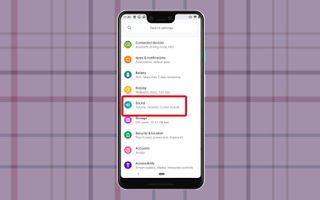
1. Open Setting and select Sound.
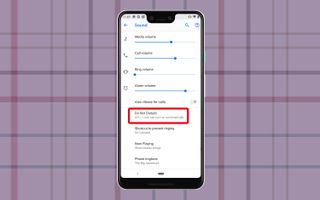
2. Tap on Do Not Disturb.
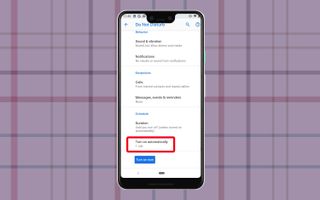
3. Scroll down to Schedule and select Turn On Automatically.
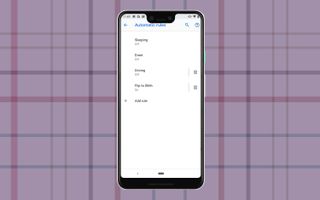
4. Flip to Shhh is one option in Automatic rules. You can also add Do Not Disturb rules for when driving, sleeping or during an event.
Current page: Pixel 3 and Pixel 3 XL Guide: Tips, Tricks and How-Tos
Prev Page Pixel 3 and Pixel 3 XL Guide: Tips, Tricks and How-Tos Next Page Pixel 3 and Pixel 3 XL Guide: Tips, Tricks and How-TosTom's Guide upgrades your life by helping you decide what products to buy, finding the best deals and showing you how to get the most out of them and solving problems as they arise. Tom's Guide is here to help you accomplish your goals, find great products without the hassle, get the best deals, discover things others don’t want you to know and save time when problems arise. Visit the About Tom's Guide page for more information and to find out how we test products.
