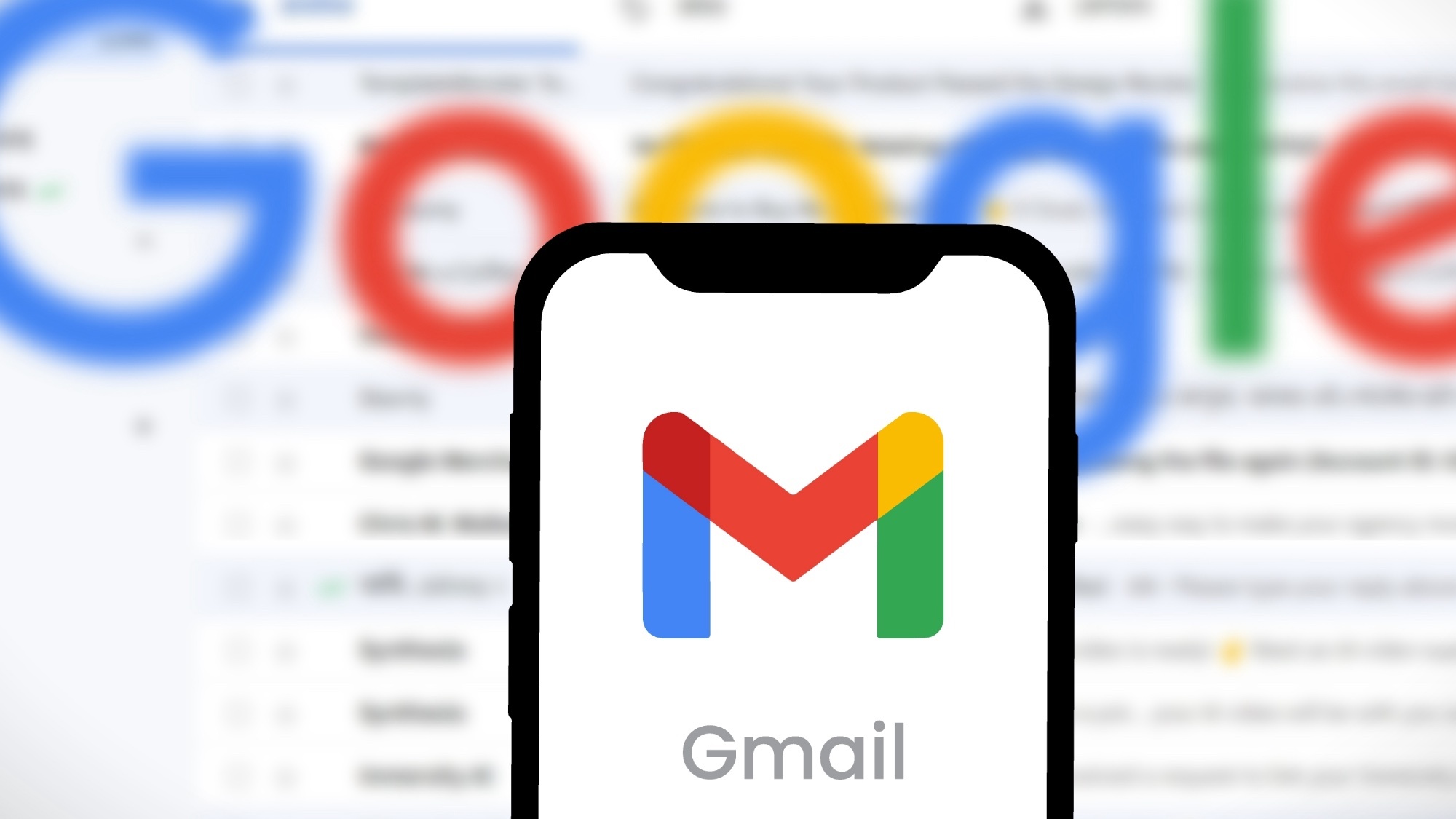How to Set a PIN Lock or Password in iOS 7
If you want to keep your iOS 7 device safe from prying eyes, one of the easiest ways to do it is to turn on a passcode lock.

If you want to keep your iOS 7 device safe from prying eyes, one of the easiest ways to do so is to turn on a PIN lock or a longer password. Protecting your device with a password or PIN, which Apple refers to jointly as a "passcode," takes only a few minutes, and puts you well ahead of most people, who use no lockscreen whatsoever.
The first step toward activating an iOS 7 passcode lock is to ensure that your device is running iOS 7. If you have an iPhone 4 or 5 of any kind, an iPad mini, a 2nd-generation iPad or better, or a 5th-generation iPod Touch, you can run iOS 7, although older models may take a hit to their performance if you do so.
To update your device, click on Settings, General and Software Update. If your device detects new software available, it will offer you the option to download and install it. If not, you're good to go.
If you don't want to, or can't, upgrade to iOS 7, the following instructions still apply.
MORE: 13 Security and Privacy Tips for the Truly Paranoid
Click on Settings, General and Passcode Lock (you may have to scroll down a bit). This will bring you to the Passcode Lock menu, although if you already have a PIN or password set, you'll have to input it first.
(For iPhone 5s users who'd like to enable the Touch ID fingerprint reader, the iPhone will force you to enable a passcode as a backup.)
Sign up to get the BEST of Tom's Guide direct to your inbox.
Get instant access to breaking news, the hottest reviews, great deals and helpful tips.
Turn Passcode On is the first and most tempting option here, but don't click on it yet. First, you have to make a decision: Do you want a four-digit PIN, or a more complex alphanumeric password? If four digits suit you fine, ensure that Simple Password is turned on. If not, leave it off.
Although a PIN has fewer characters than a password, it's generally just as hard for a casual thief to guess, provided that you don't pick something predictable, like a birthday or street address.
While a four-digit PIN has only 10,000 possible combinations, a long alphanumeric password of 10 or more digits that includes upper- and lowercase letters, numbers and punctuation marks will have trillions.
Your decision between a PIN and a password boils down to whichever you'll find easier to remember, and which one potential thieves will find harder to figure out.
In either case, you'd mainly be protecting the personal data on the device, not the device itself. A professional iPhone thief won't try to crack a PIN or a password, but instead, will attempt to quickly factory-reset the phone to be resold to a new owner.
When you've made your decision, click Turn Passcode On. Enter and re-enter your desired PIN or password, and you're done.
Now you can set up how often your device will ask for your passcode. "Immediately" means that you'll have to re-enter it every time you turn the device's screen off and on again; other intervals mean that it will remain unlocked until that amount of time passes.
From the same menu, you can also change your passcode, turn it off and enable or disable access to Siri while the phone or tablet is locked. (It's best to disable Siri, because otherwise, the voice-command app can be used by anyone.)
If you're concerned about theft, you can also set your device to automatically erase all personal data after 10 failed login attempts.
Back on the General menu, there are even more ways to make use of a passcode. Auto-Lock sets up how often the device will lock up by itself, Restrictions determines which apps require a password (useful if you have kids or prying friends) and Lock/Unlock controls whether the device locks when closing a cover.
Enabling a passcode lock is not a panacea for all security threats to your iOS 7 device, but it's a good place to start.
Follow Marshall Honorof @marshallhonorofand on Google+. Follow us @tomsguide, on Facebook and on Google+.
Marshall Honorof is a senior editor for Tom's Guide, overseeing the site's coverage of gaming hardware and software. He comes from a science writing background, having studied paleomammalogy, biological anthropology, and the history of science and technology. After hours, you can find him practicing taekwondo or doing deep dives on classic sci-fi.
-
r1Master iOS 7 is Garbage on a iPhone 4... Drags it down and it seems like Multitasking is screwie... half the games i leave running restart after about 15 minutes of no use... iOS5 would go all day and then open them up where they were...Reply