30 Best Siri Tips and Tricks
Updated for iOS 11 — including some very recent improvements — Siri has learned some new tricks. Here are some of our favorites.
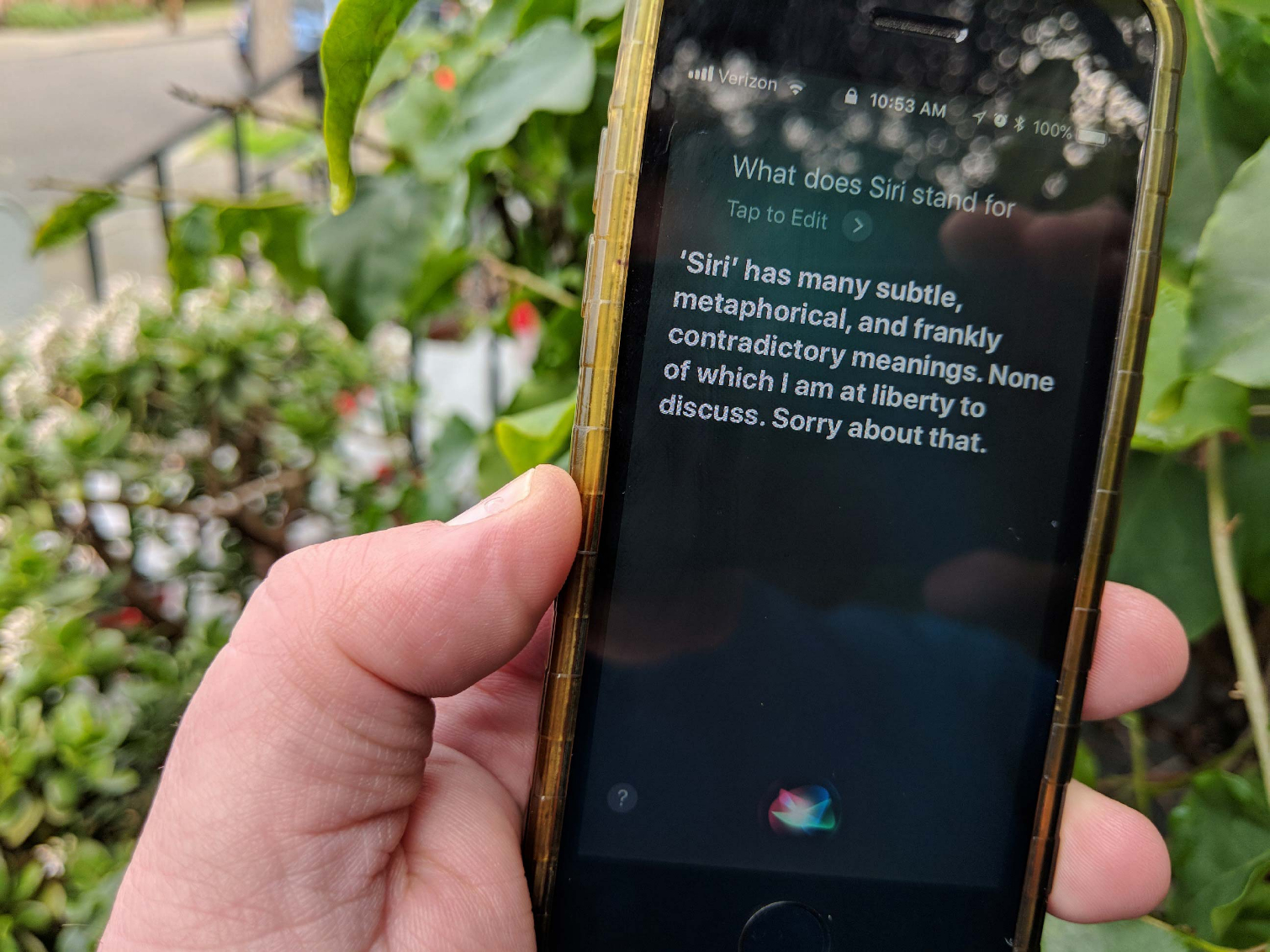
What Can Siri Do for You?
Apple was among the first technology companies to put a voice-based virtual assistant in your pocket. And while Siri now has company among iOS assistants, Apple's digital helper remains a big part of our lives, thanks to its ever-expanding bag of tricks. It started with 2016's iOS 10 update, which let Siri tap into select third-party apps. iOS 11 added even more features to Siri, highlighted by a more natural-sounding assistant.Sometimes it's hard to remember all the things Siri can do for you, from composing text messages to acting as your personal DJ. To help you remember just how powerful that digital assistant living on your phone can be, here's a look at some of the cool things Siri can do — some of which may surprise you.
Image Credit: Philip Michaels/Tom's Guide
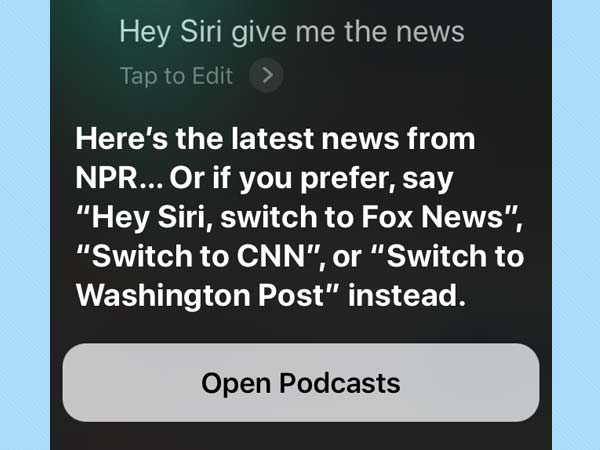
Get the Latest Headlines
Siri picked up a new trick with the iOS 11.2.2 update, where you can receive a daily digest of headlines from a limited selection of news sources. Say "Hey Siri, give me the news" and Siri will, by default, start playing a news report from NPR through the built-in Podcasts app. Prefer to get your news from a different source? You can ask Siri to switch to Fox News, CNN or The Washington Post for a new audio report of the news.The feature appears to have arrived for Siri in advance of this year's anticipated release of Apple's HomePod speaker. Note that you have to specifically use the Hey Siri command (though variations along the lines of "what's the news" will launch the audio report); pressing the Home button and asking Siri to give you the news will instead summon up headlines from iOS 11's News app.
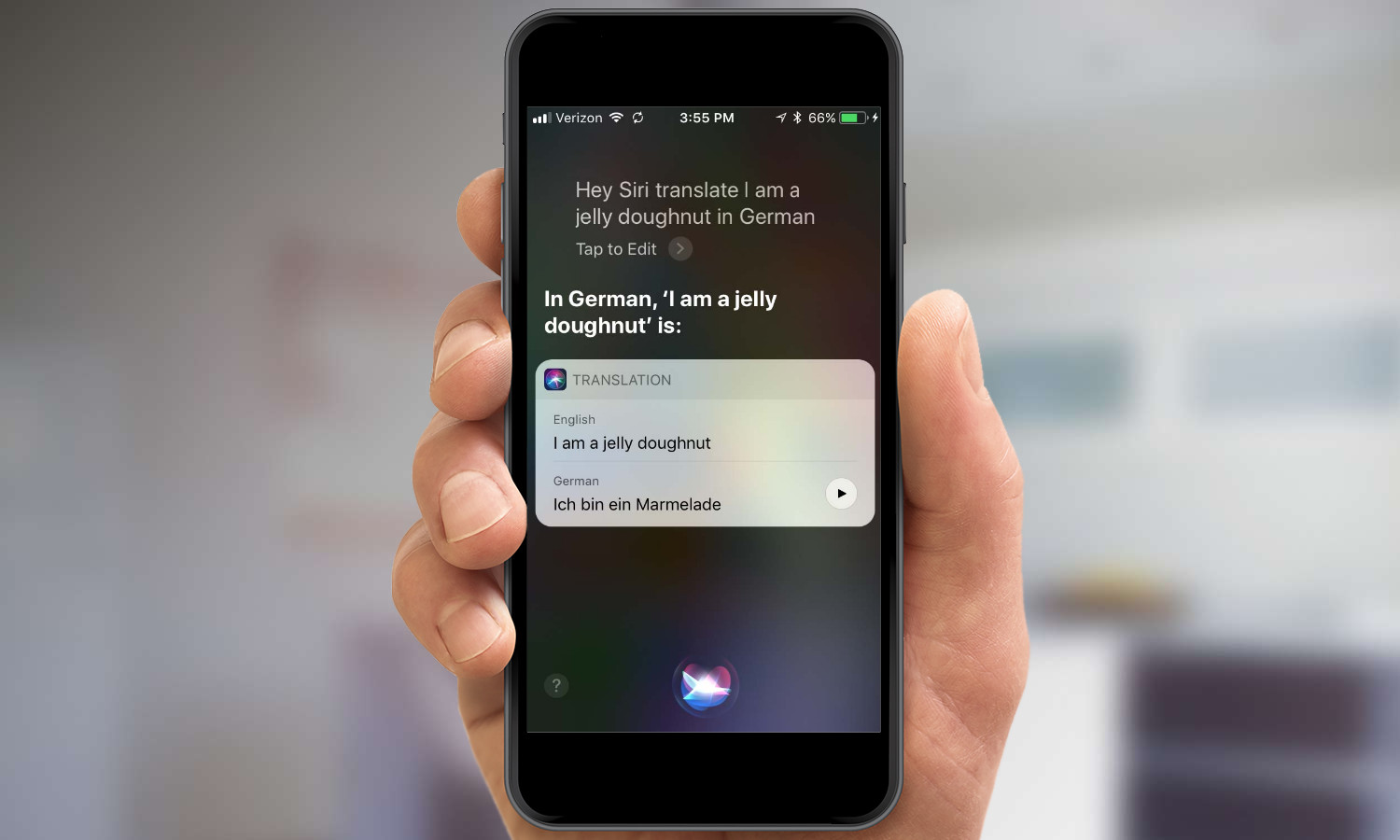
Make Siri Your Personal Interpreter
Starting with iOS 11, Siri can make sure you're no longer tongue-tied when you're traveling in a new country. The assistant can translate words and phrases into French, Italian, German, Spanish and Mandarin Chinese. Siri speaks and spells out your translated phrase for you and gives you the option of playing it back, just in case the words don't come trippingly off your own tongue.
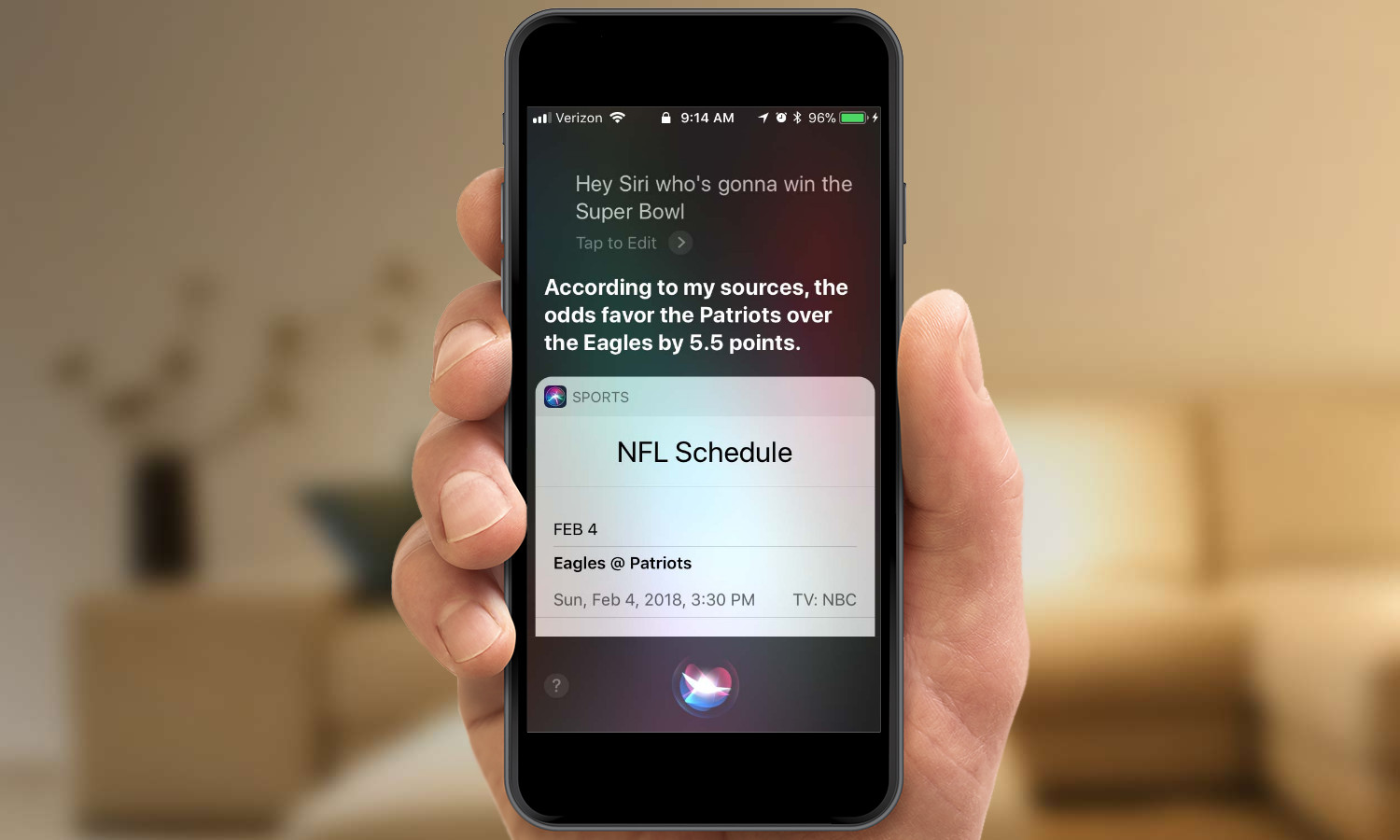
Make Siri Your Super Bowl Companion
Siri's sports smarts are one of the digital assistant's strengths, as anyone who's asked about the latest scores, upcoming games or player stats can tell you. But Siri particularly shines come Super Bowl time, when asking "Who's Going to Win the Super Bowl?" not only gives you the odds but also the kickoff time and the TV schedule. As you get closer to the big game, you'll be able to pepper Siri with questions about the players or alternative programming like the Puppy Bowl. And if you've got an Apple TV with built-in Siri, you can ask the assistant to tune into the game for you on February 4.
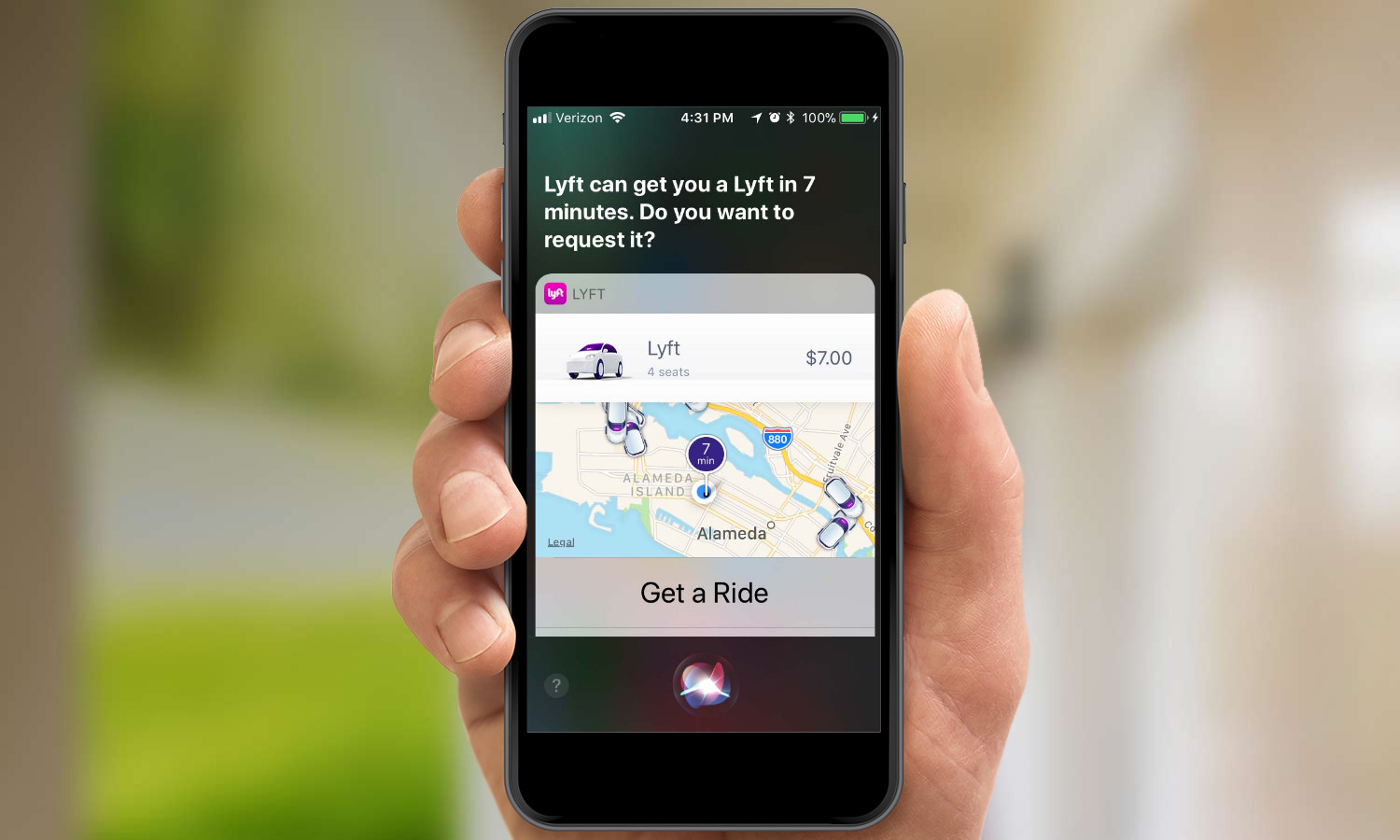
Request an Uber or Lyft
Need a ride? If you're running iOS 10 or later, Siri can call one for you. Just say, "Hey Siri, get me a ride to the airport" (or wherever you're going). Depending on which ride-hailing apps you have installed on your iPhone, Siri can offer you an Uber or a Lyft. (It also provides a prompt to find local taxis, though you'll have to call them yourself.) Confirm the request, and Siri will get a car for you without the need to open the app in question.
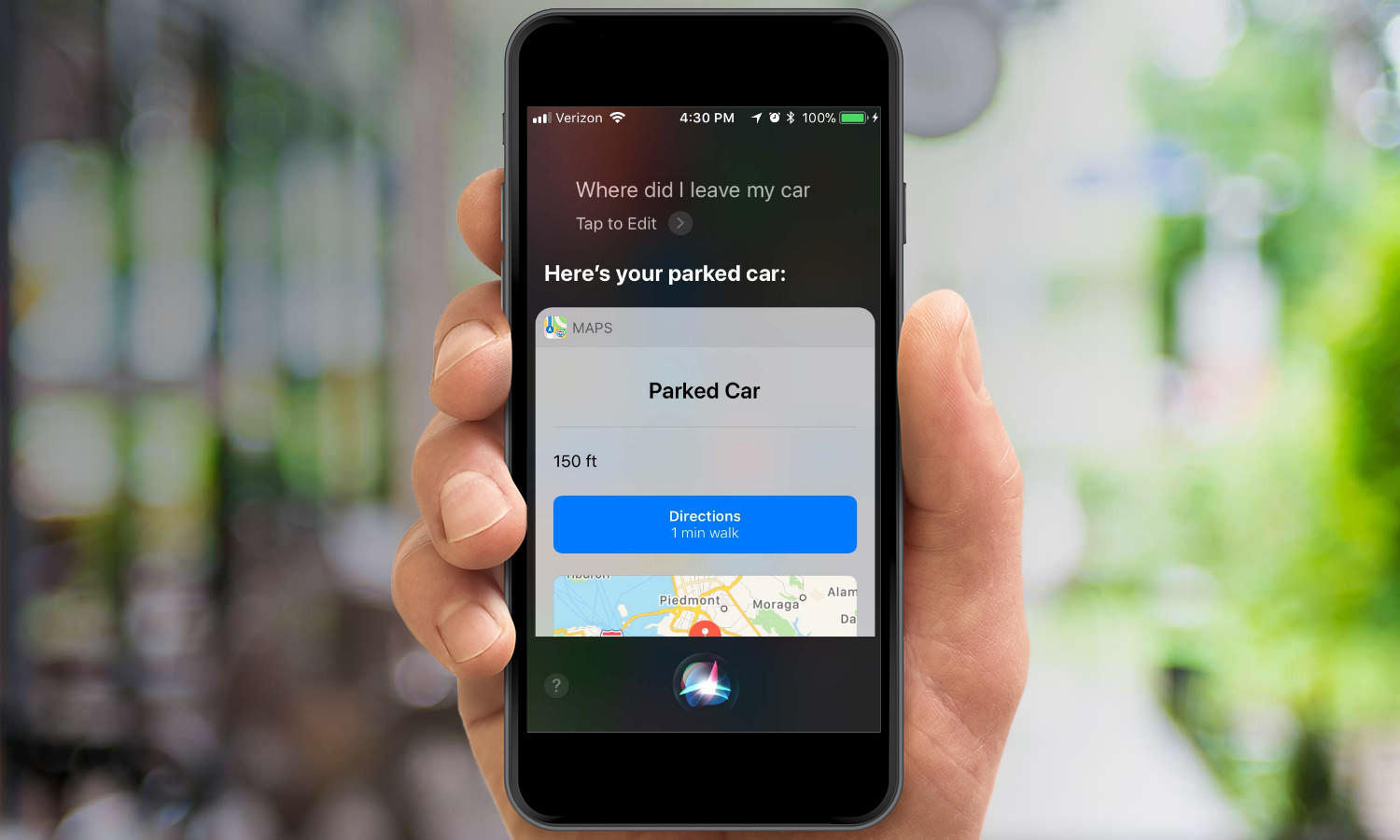
Where Did I Park My Car?
Ever since iOS 10, your iPhone can remember where you parked your car by recording exactly when and where your phone disconnected from your car's Bluetooth system. Now you can just ask Siri "Where did I leave my car?" and you'll get an answer in map form.
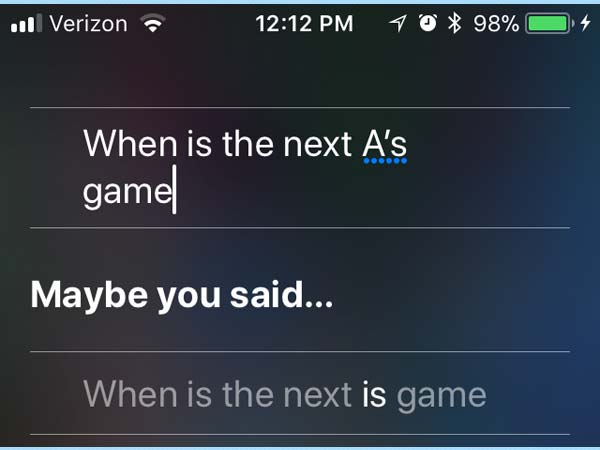
Clarify Your Question
Siri tries its best to understand what you're saying, but sometimes it's quicker just to type a question. iOS 11 adds a feature that helps you make Siri understand your question in the form of a Tap to Edit button that lets you correct any misheard words. Siri will even take a stab at guessing at what you might have been saying.
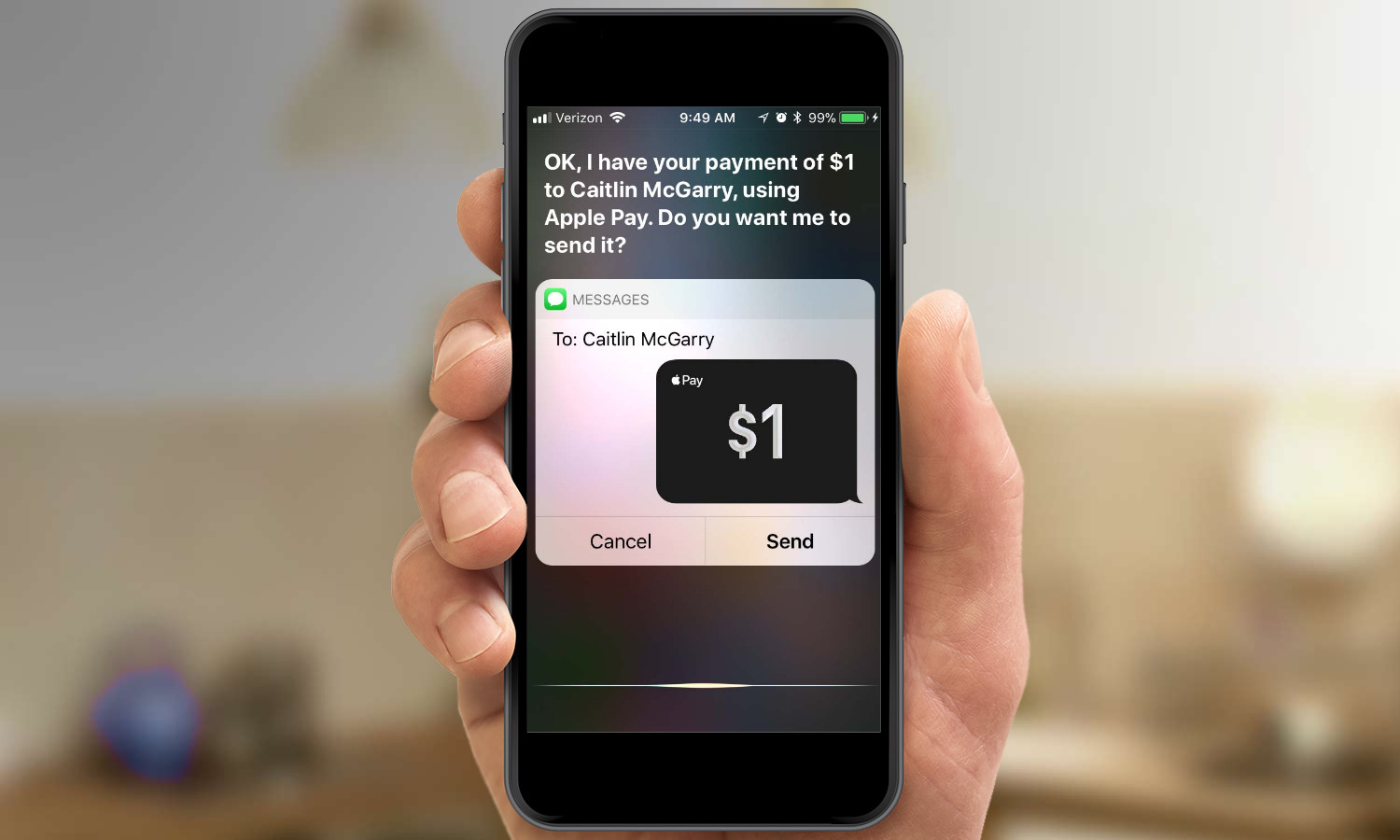
Send Cash
If you owe a friend a few bucks for the beers you had the other night, you don't have to wade through a bunch of app screens to send the money. Starting with iOS 10, you could tell Siri "send Cameron five bucks," and the assistant would carry out your request using a third-party app like Square Cash or Venmo. Since iOS 11 adds the ability to send money to friends and family using Apple Pay, Siri can handle that now, too — assuming you've set up that feature in Apple Pay, that is.
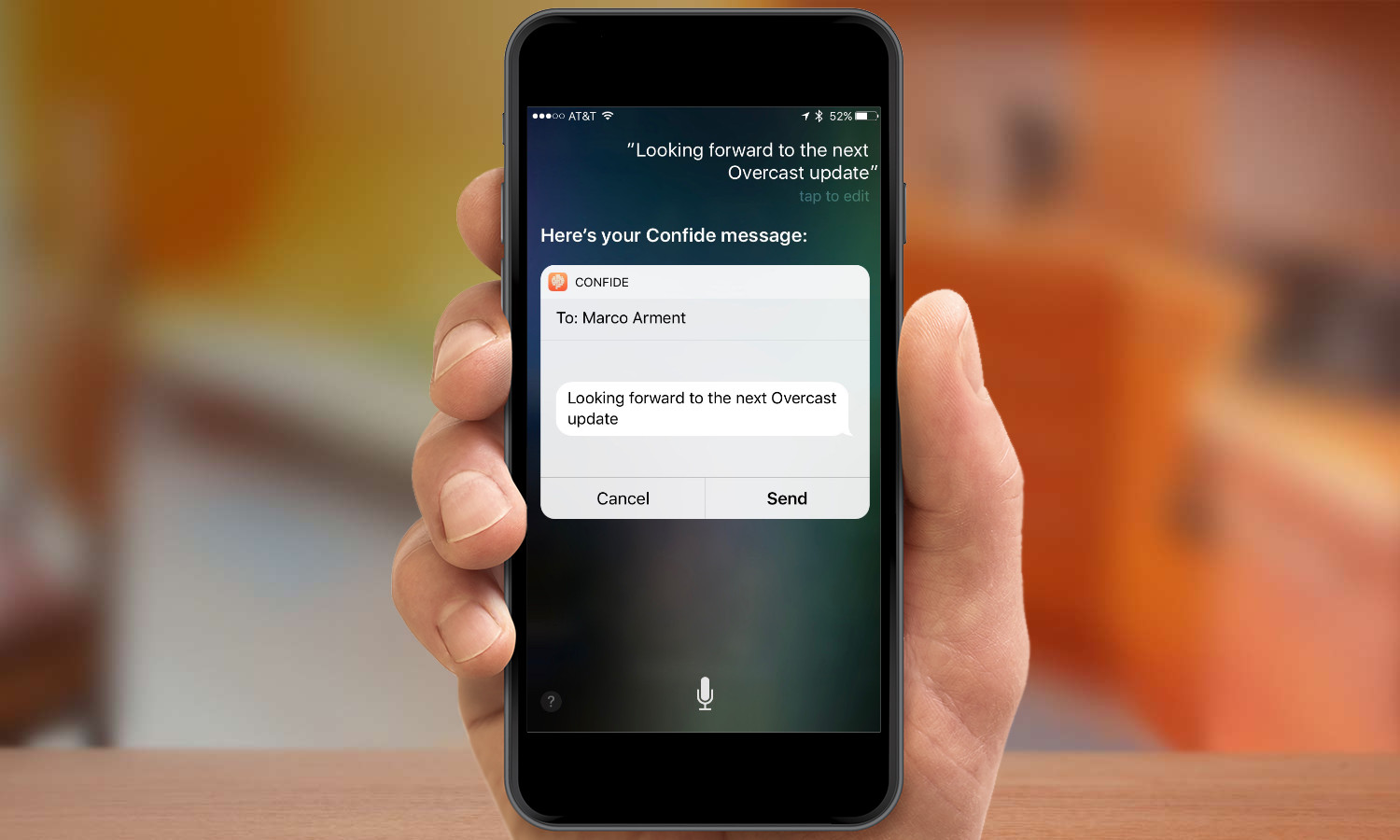
Send a Message Via Third-Party Apps
You've long been able to have Siri relay your texts via Messages. iOS 10 added the ability to have the virtual assistant send messages via third-party apps like Confide, LinkedIn, or WhatsApp, and that feature continues in iOS 11. Just say "Hey Siri, send Ryan a message via Confide." Tell Siri what you want the message to say, confirm it, and off it goes. (As with Messages, you can shortcut this by saying, "Tell Diane via Confide that dinner on Saturday sounds good.")
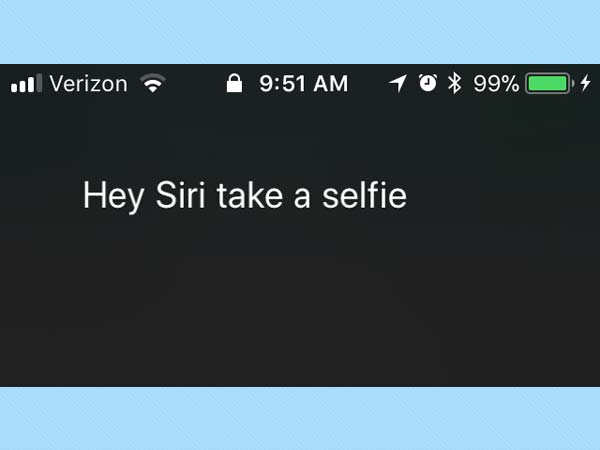
Help Take a Selfie
Cut to the chase the next time you want to snap a self-portrait. Just tell Siri "take a selfie," to have your iPhone jump to the front-facing lens mode in the camera app. It beats pawing through the Control Center or trying to activate the camera from the lock-screen.
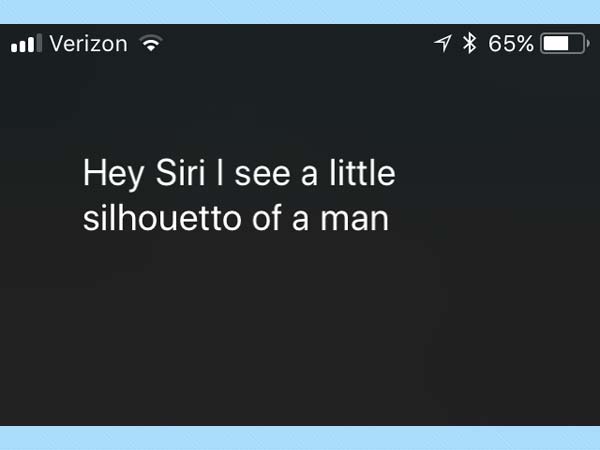
Turn Siri Into a Virtual Freddie Mercury
This trick's made the rounds on Twitter, but it's still a fun way to amuse your friends. Simply tell Siri "I see a little silhouetto of a man." Then, sit back as Apple's digital assistant shows a heretofore untapped enthusiasm for the music of Queen.
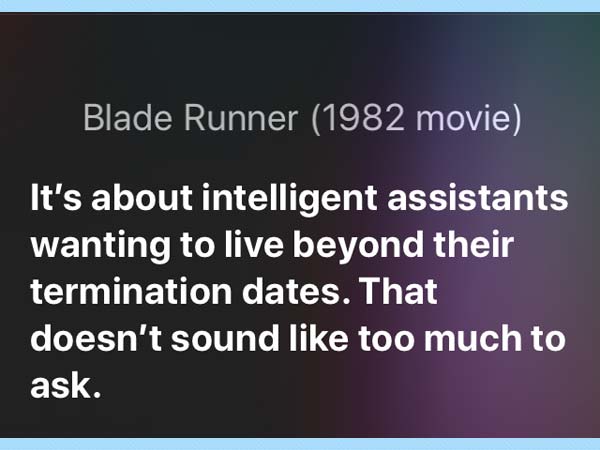
Have a Laugh with Siri
You've probably asked Siri to tell you a joke, only to have the digital assistant demur. ("I don't think you'd understand a joke in my language.") But Siri's sense of humor shines through when it comes to pop culture, whether it's Star Wars (trying telling Siri that you're its father), Game of Thrones ("Winter is coming" may or may not trigger a weather report from Westeros) or Batman ("Hey Computer" produces all sorts of Batcave-themed responses). Also, look up information on Blade Runner, and you may learn that Siri has some surprisingly strong feelings about that movie's plot.
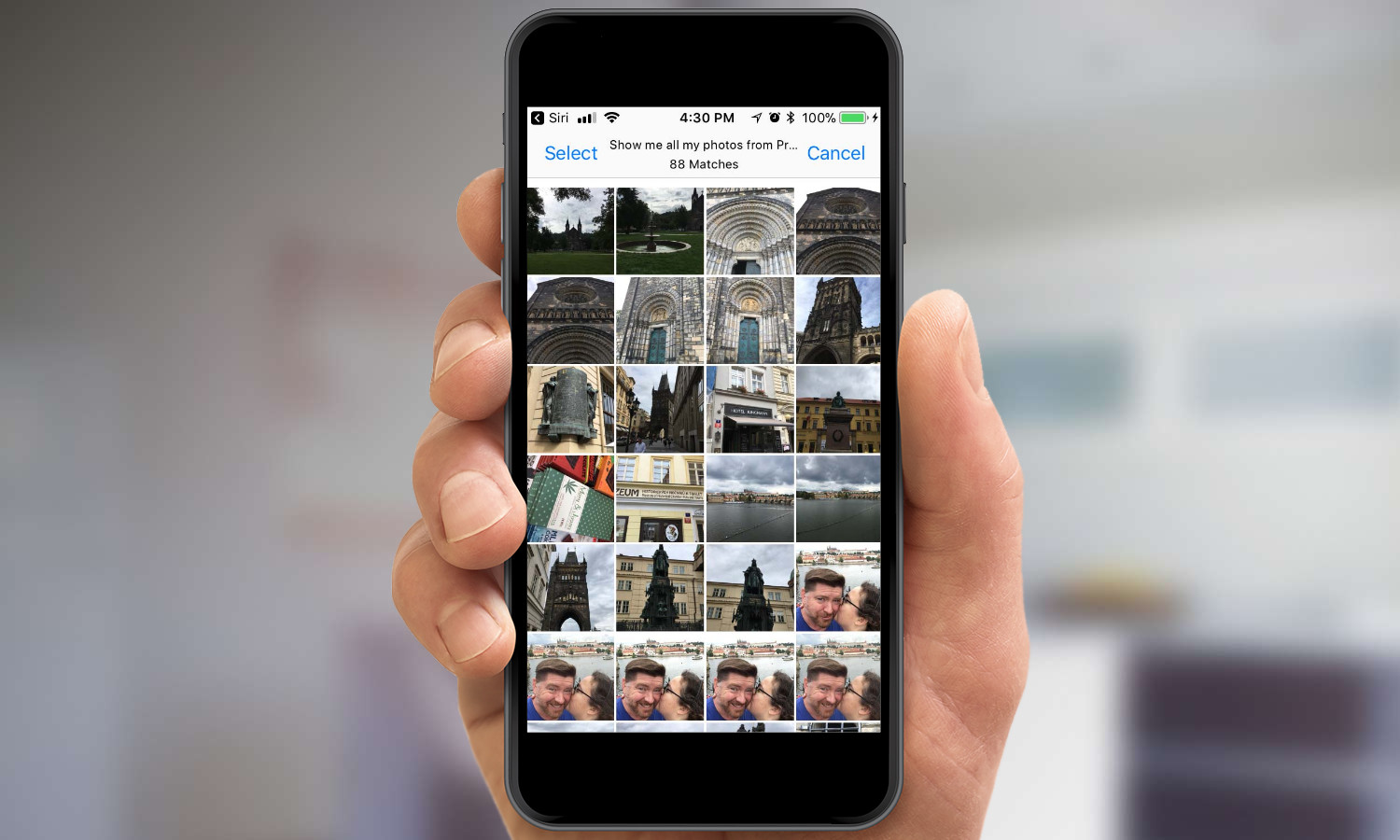
Search for Specific Photos
Finding photos of a specific thing or from a certain event can be annoying, but Siri can help ease that pain. Just say "show me my Hawaii photos from earlier this year," and Siri will open up Photos with the relevant pictures displayed. As of iOS 10, you can also ask for photos from a third-party app updated to work with Siri, such as "Show me pictures of cats in The Roll."
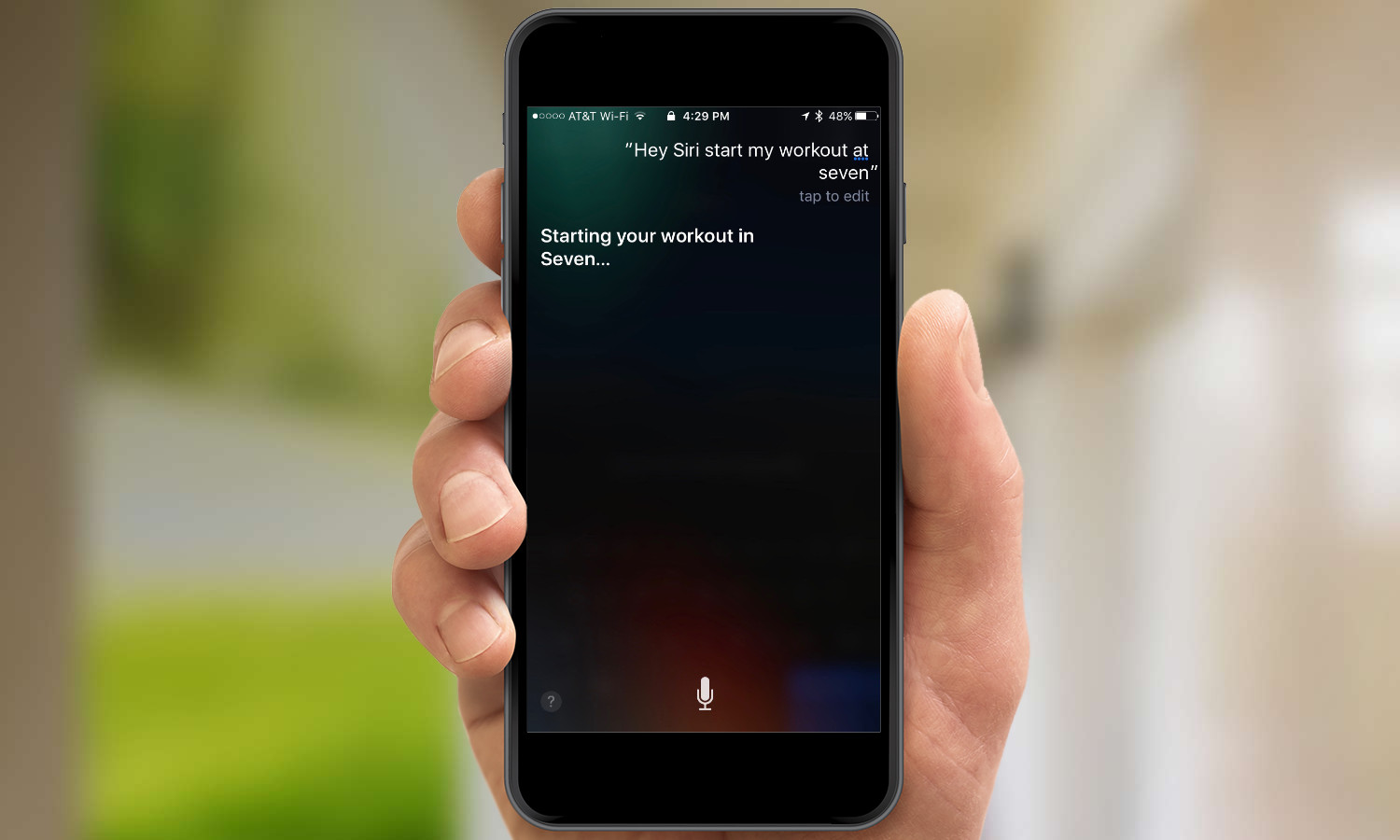
Start a Workout
Last year's iOS 10 update also makes it easier to start workout routines in certain apps with the virtual assistant. Just say, "Hey Siri, start my workout in Pedometer" or "I want to work out in Seven." Siri will launch the app and, generally, kick off any workout function, without you having to futz with the touchscreen.
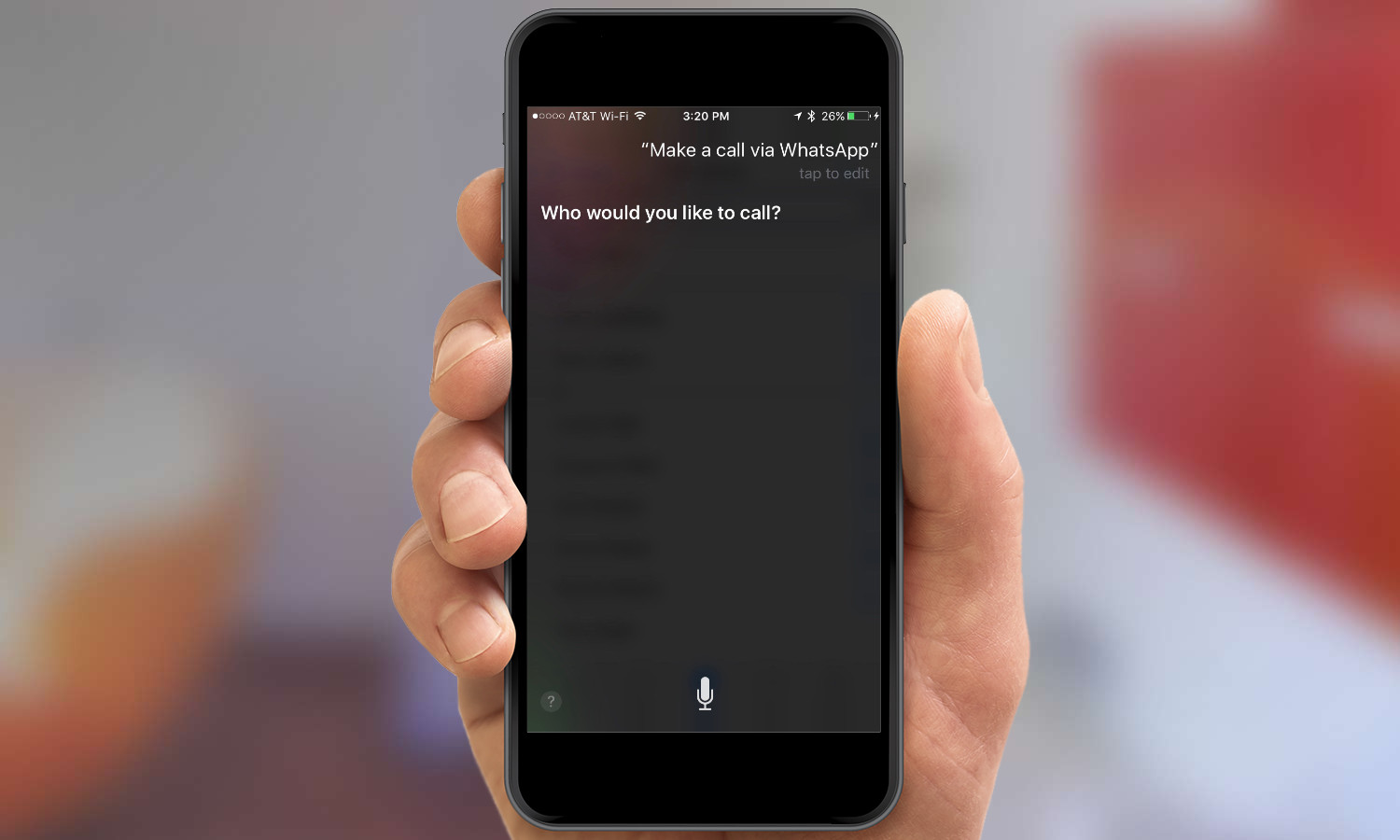
Call Via VoIP Apps
Placing phone calls with Siri is another long-running feature, but in iOS 10, Apple extended that capability to third-party Voice over IP (VoIP) apps, and it's something you can enjoy after upgrading to iOS 11, too. Just say something like, "Call Donna via Viber" to launch the appropriate app and initiate a call.
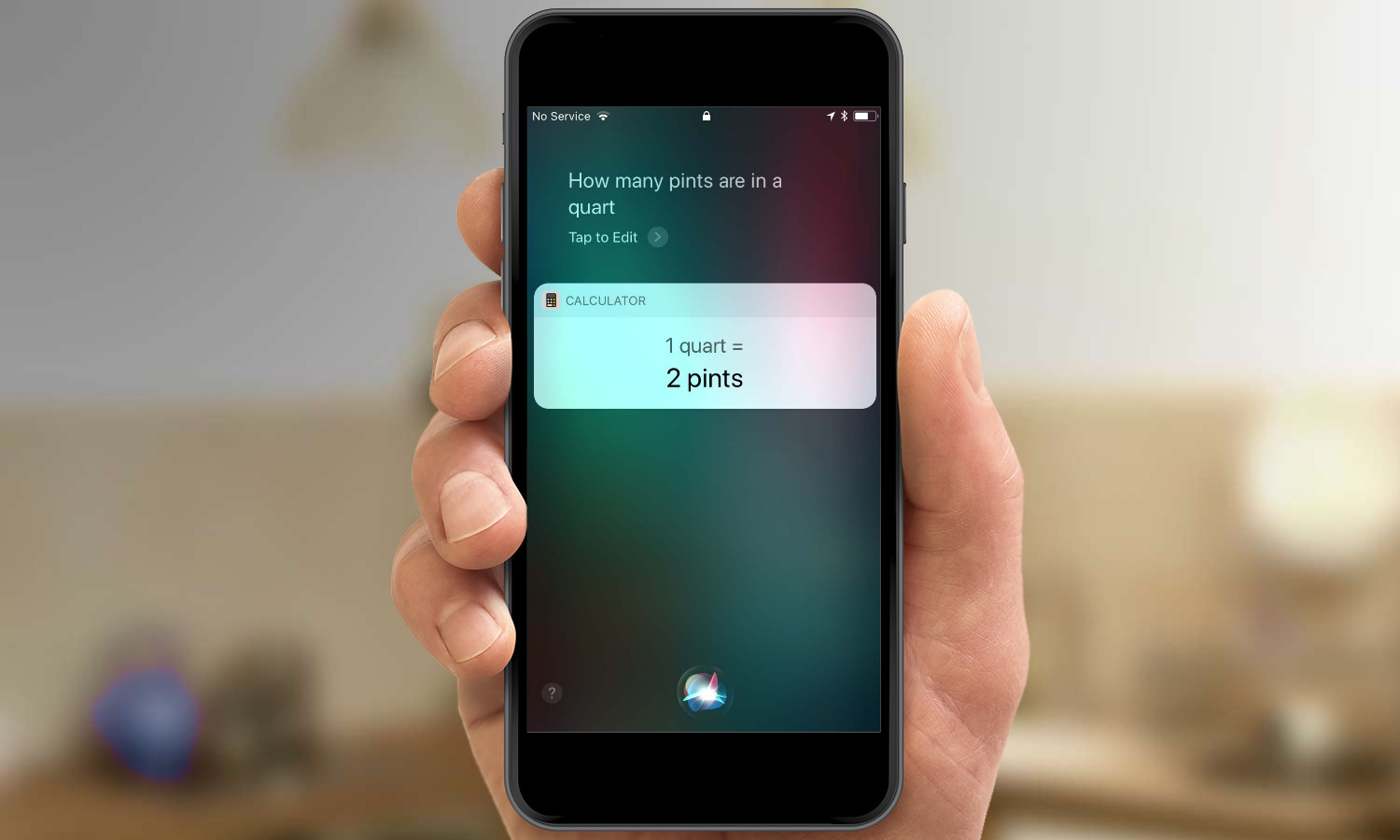
Convert Measurements
Siri is an excellent assistant in the kitchen, ready to convert amounts of measurements for you. So whether you need to know how many ounces there are in a centiliter (0.34 liquid ounces) as he did, or just need to know how many teaspoons are in half a tablespoon (1.5 teaspoons) like I did last weekend, just ask Siri in the format of "How many ounces are there in a centiliter?" Siri handles currency conversions, too, just in case you need to translate your dollars into euros, pounds or yen.
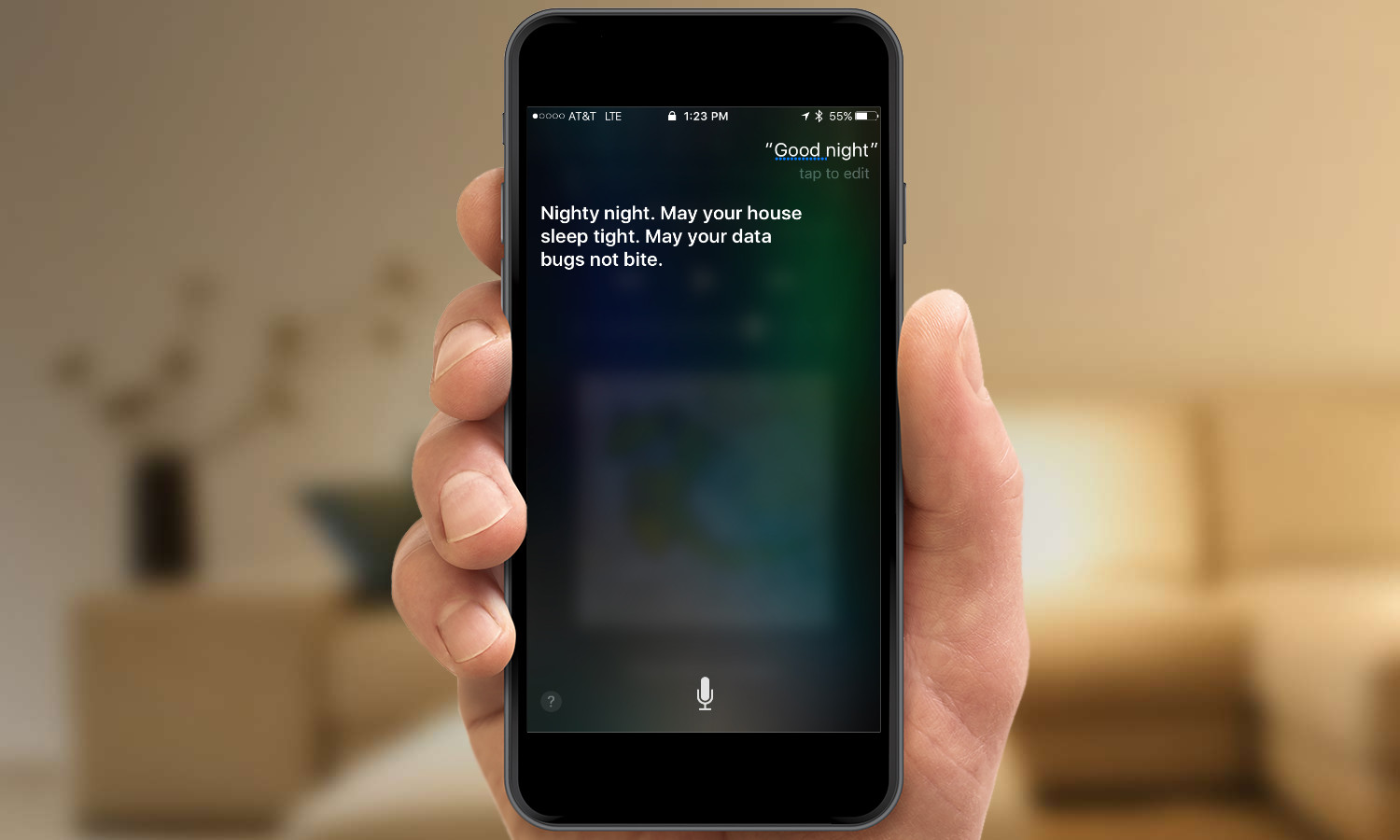
Control Your Smart Home
Siri can help you take better control of your smart-home appliances — or at least the HomeKit-compatible ones. Not only can you tell it to turn devices on and off, but you can also use it to trigger a specific predefined scene. And when you're ready to go to bed, just tell Siri "Good night" to shut everything down for the evening.
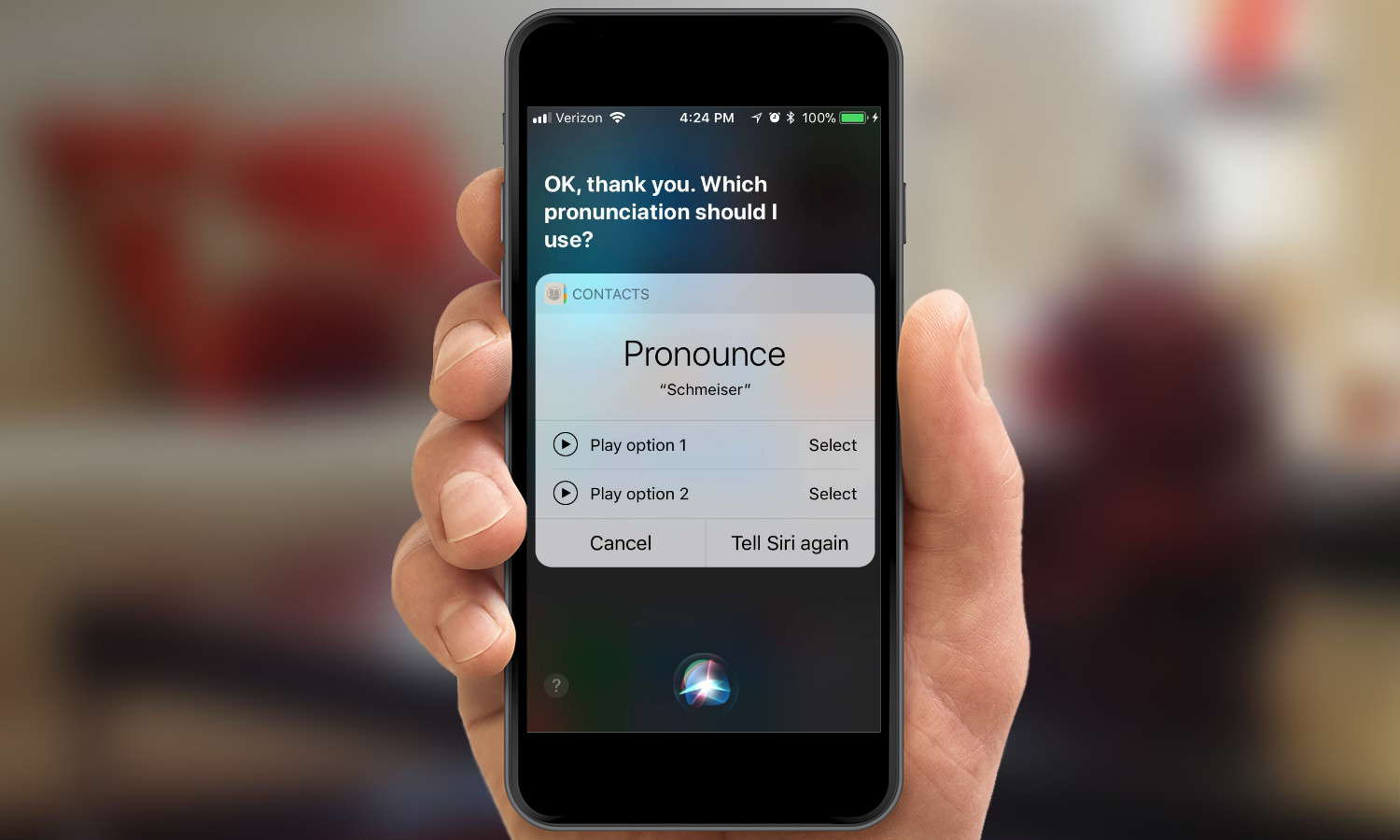
Learn to Pronounce a Name
Find that Siri constantly bungles one of your contacts' names? (Or, heaven forbid, your own?) Good news: Apple's virtual assistant takes correction. Just tell Siri to "learn how to pronounce John Bosworth" and the agent will ask you how to pronounce both the first name and last name, generally providing multiple options in each case.
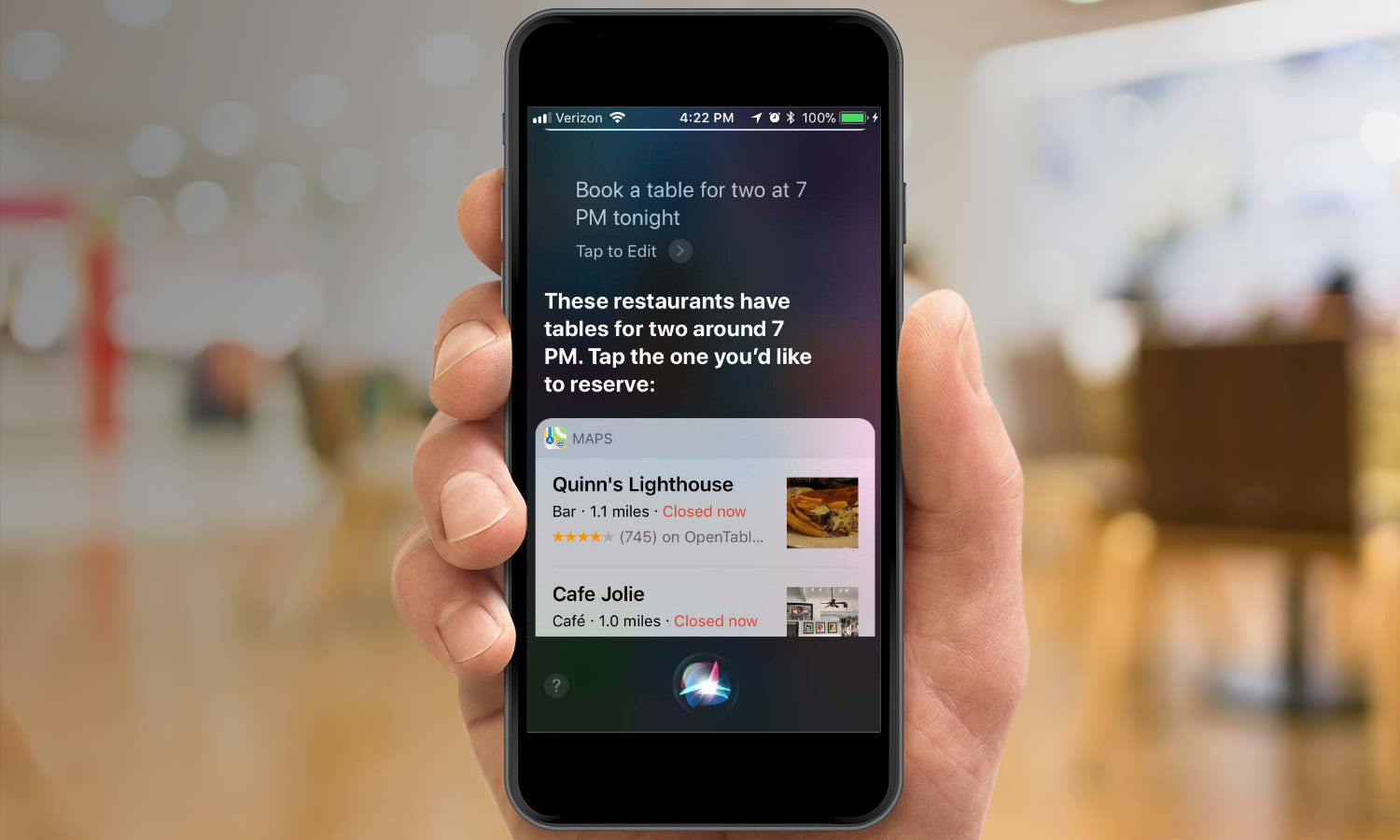
Make Restaurant Reservations
Running late and forgot to book a table? Siri can help you out there. Just tell it to "book a table for two at 7 p.m." and it'll provide you with a list of options pulled from OpenTable. Tap through the options and Siri will handle the reservation process for you.
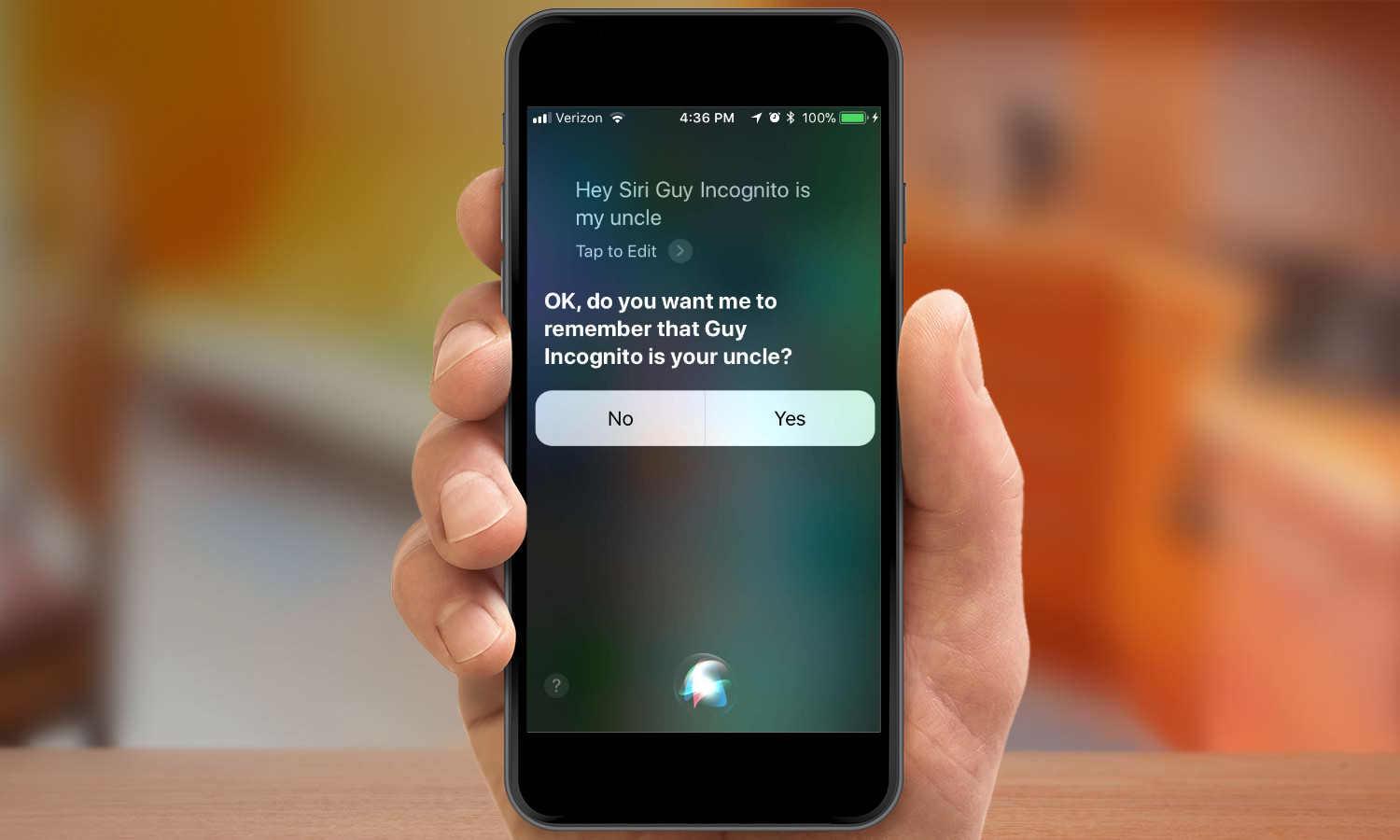
Define Your Relationships
Siri understands the names of your contacts by default, but with a little help it can get relationships too. Tell Siri "Donna Clark is my mom" or "Tom Rendon is my husband" and you'll then be able to refer to them simply by that moniker, saying "text my mom" or "call my husband."
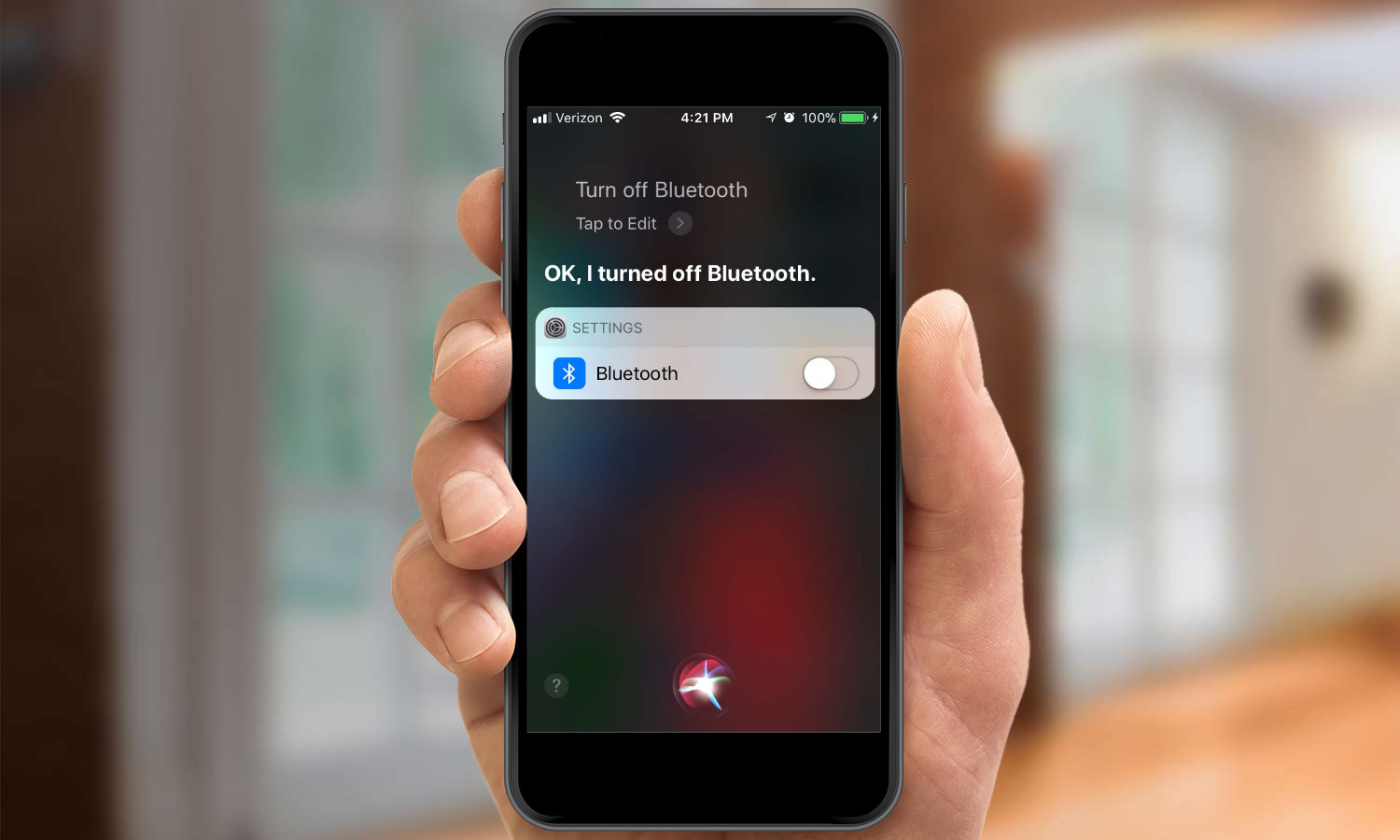
Open and Adjust Settings
Digging through the Settings app to find one particular thing can be kind of a pain, but Siri can simplify things. Tell the intelligent agent to "open Accessibility settings" to take you to that specific section. You can also tell it to turn certain features on or off by saying "turn on Bluetooth" or "turn off Wi-Fi."
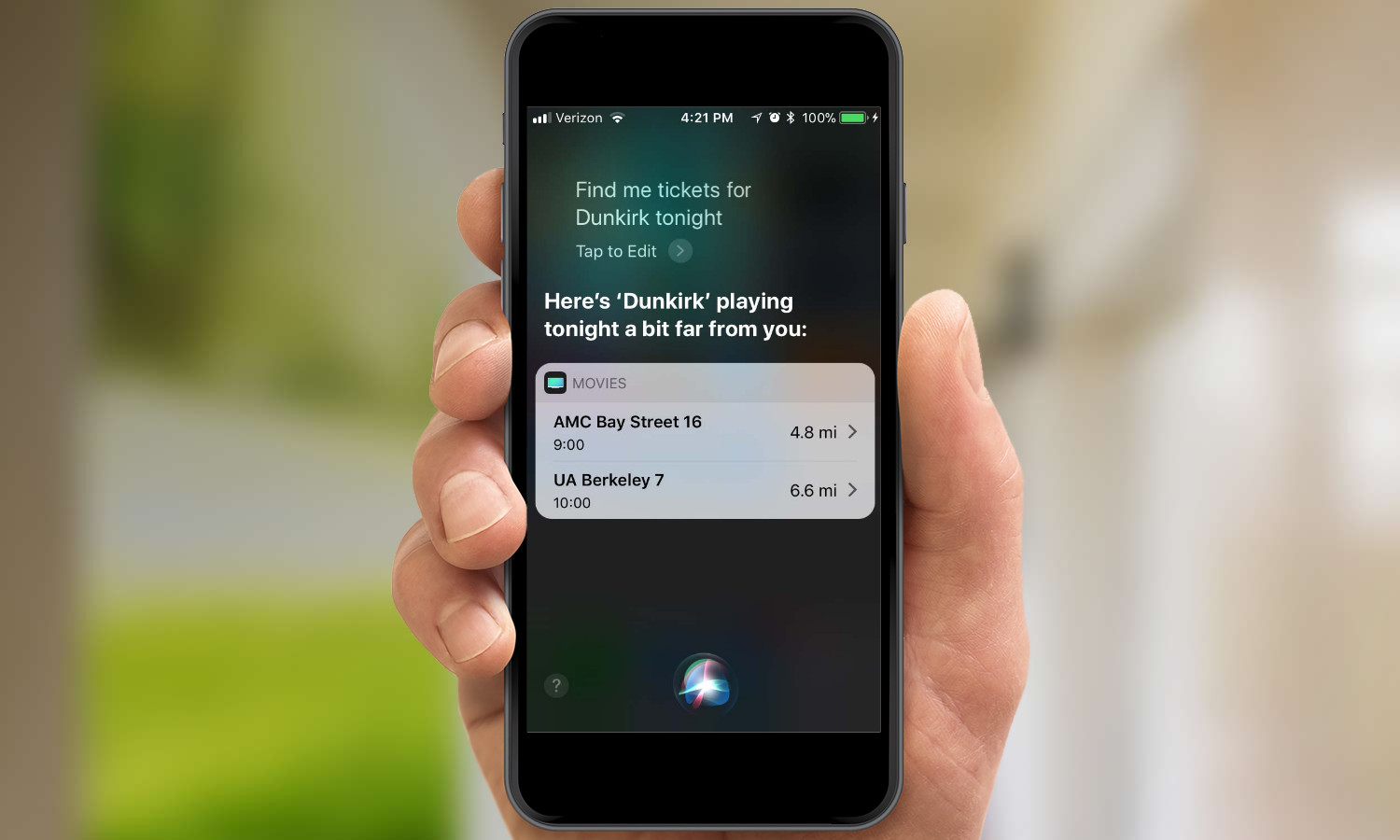
Buy Movie Tickets
Buying movie tickets online has become commonplace, which means that Siri is well positioned to help you make your date night plans. For example, tell Siri "Find me two tickets for The Magnificent Seven at 7 p.m. tomorrow" and it will use Fandango to search for relevant showtimes near you, and even let you buy tickets.
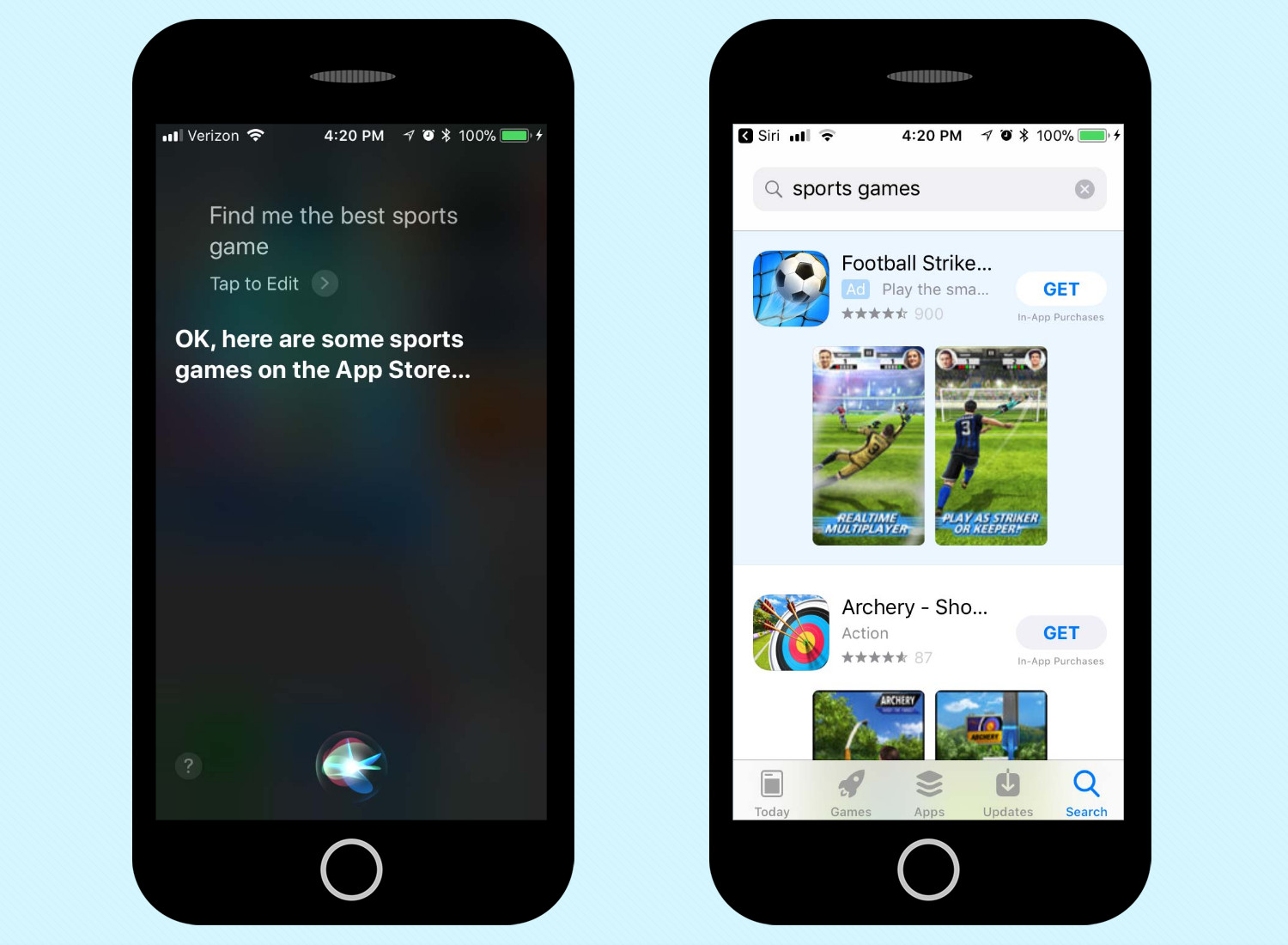
Search the App Store
There are a metric ton of apps on the App Store, and their number is only growing. With Siri, you can at least save a little time by not having to type what you're looking for. Say "find me the best calculator app" or "download the Twitter app" and Siri will launch the App Store and give you what you want.
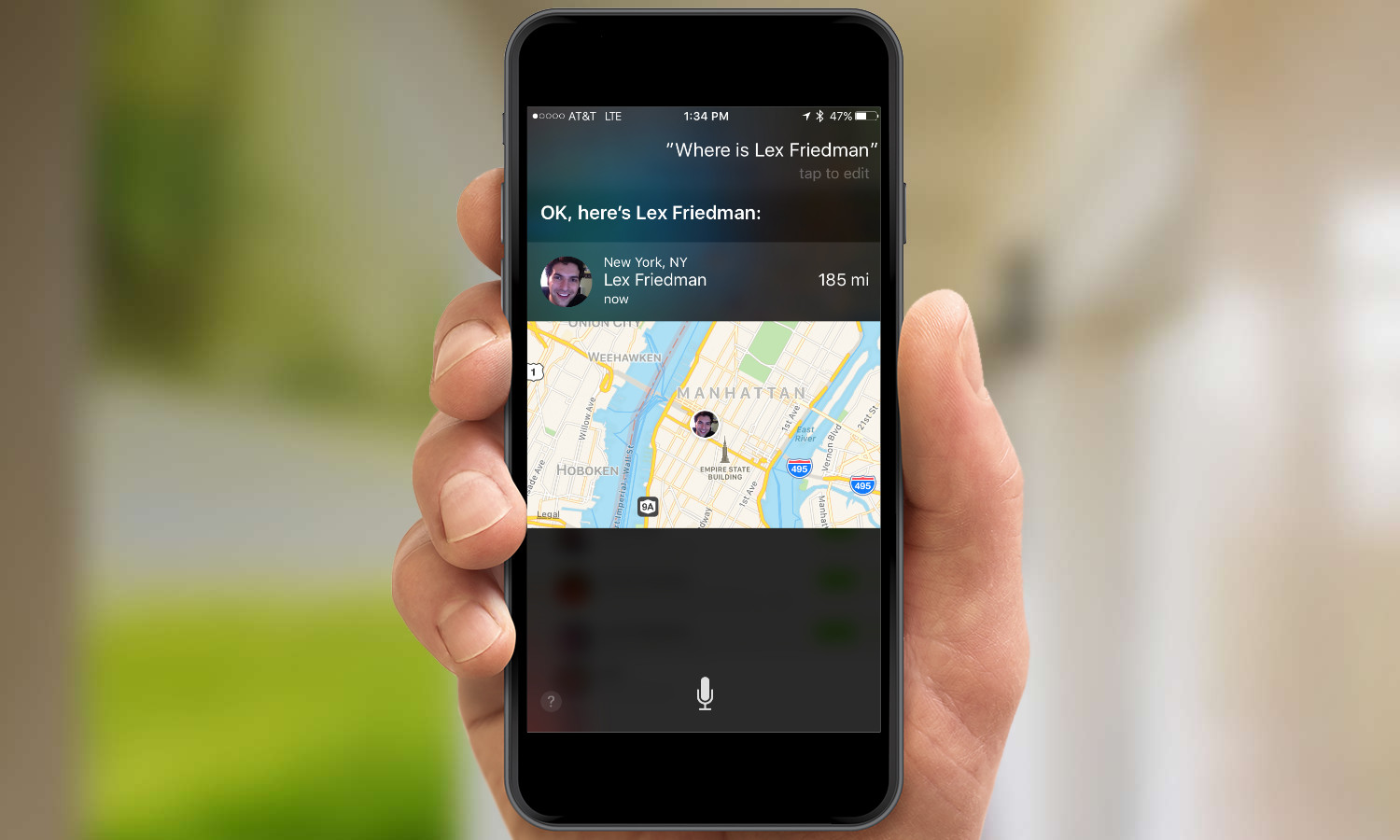
Find a Friend
If you use the Find My Friends app to share your location with friends and family, Siri can hook into that to provide you with the current location of any contact who also shares his or her location with you. Just say "Where is Gordon Clark?" or "Where's my brother?" and Siri will bring up a map of that person's current location for you.
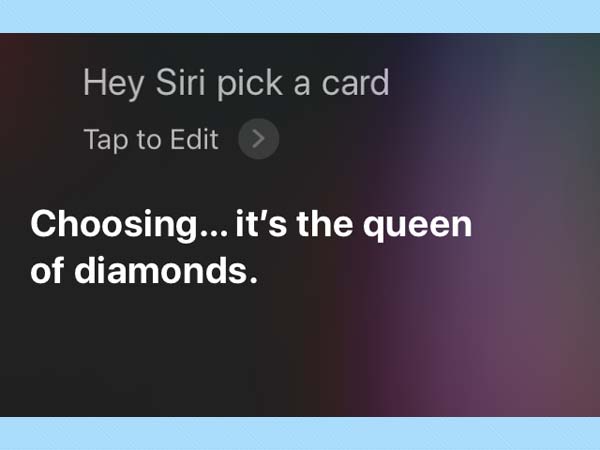
Roll the Dice, Flip a Coin or Pick a Card
Having trouble making a decision? Need a random number? Siri's here for you. The virtual assistant can roll a polyhedral die — one bearing any number of sides — and give you the result. Say "roll a 20-sided die" or "roll a d12." And before you ask: no, Siri cannot calculate your THAC0. (If you're just trying to decide between two things, you can always say "Siri, flip a coin." And Siri is playing with a full deck — just say "pick a card.")
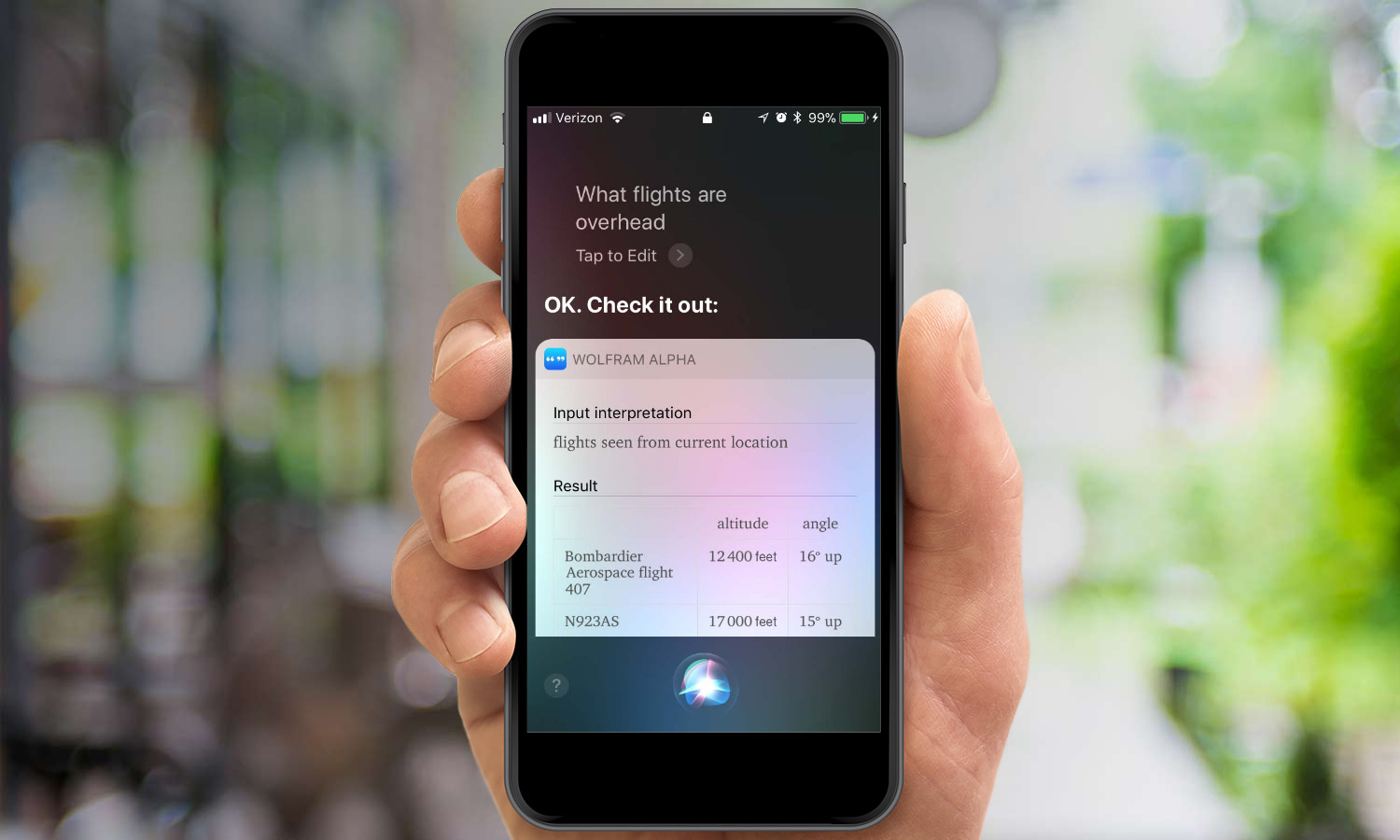
Find Out Which Plane Is Flying Overhead
Ever wondered which plane that is, way up there in the sky? Ask Siri "what flights are overhead" and the agent will query the Wolfram Alpha service for a list of current plane flights visible from your position, including current altitude, angle, type of plane and even a sky map.
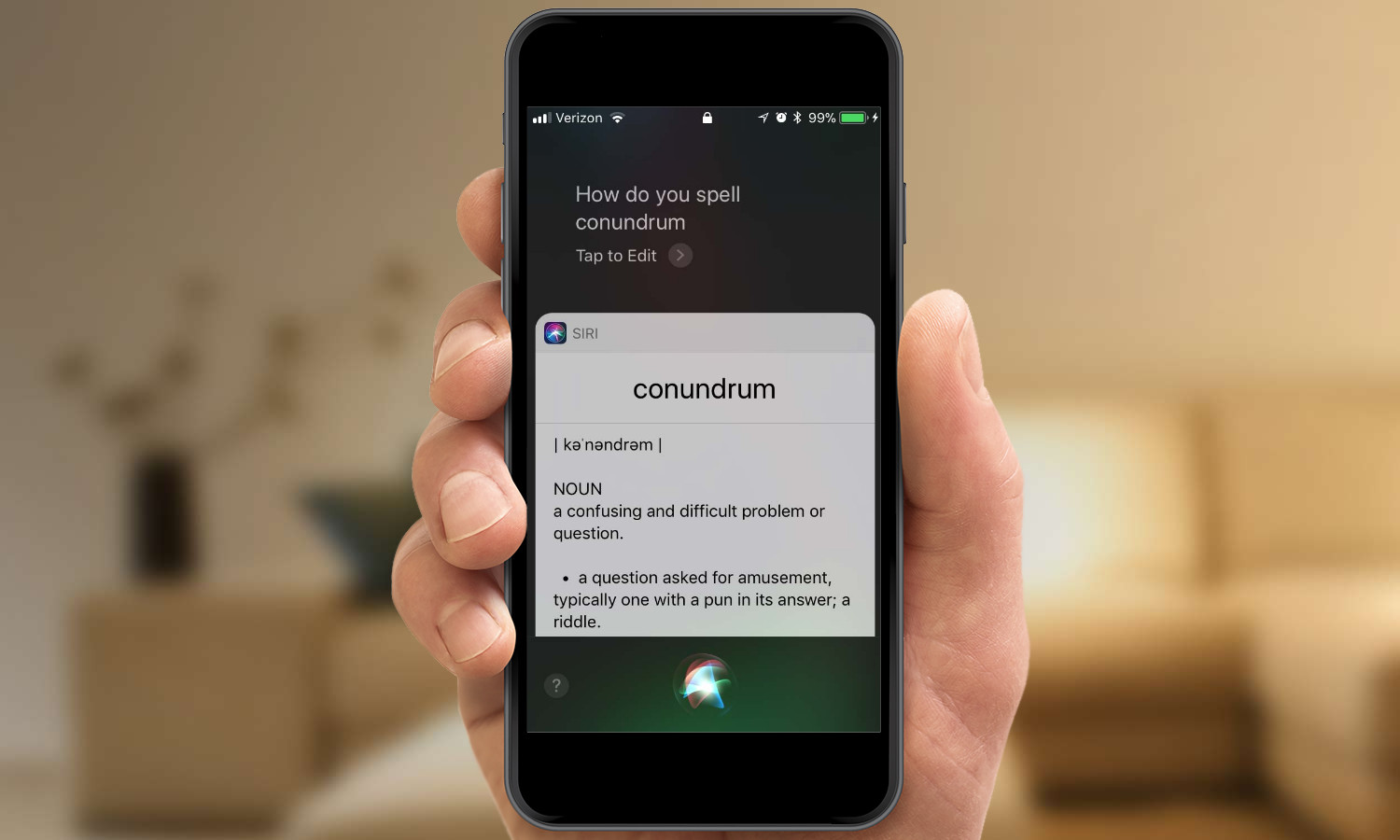
Spell a Word
Can't quite remember whether or not "judgment" has one "e" or two? No problem. Just ask Siri "how do you spell judgment?" and the virtual assistant will not only provide a definition, but will even spell the word out loud for you. (You might want to close the office door first.)
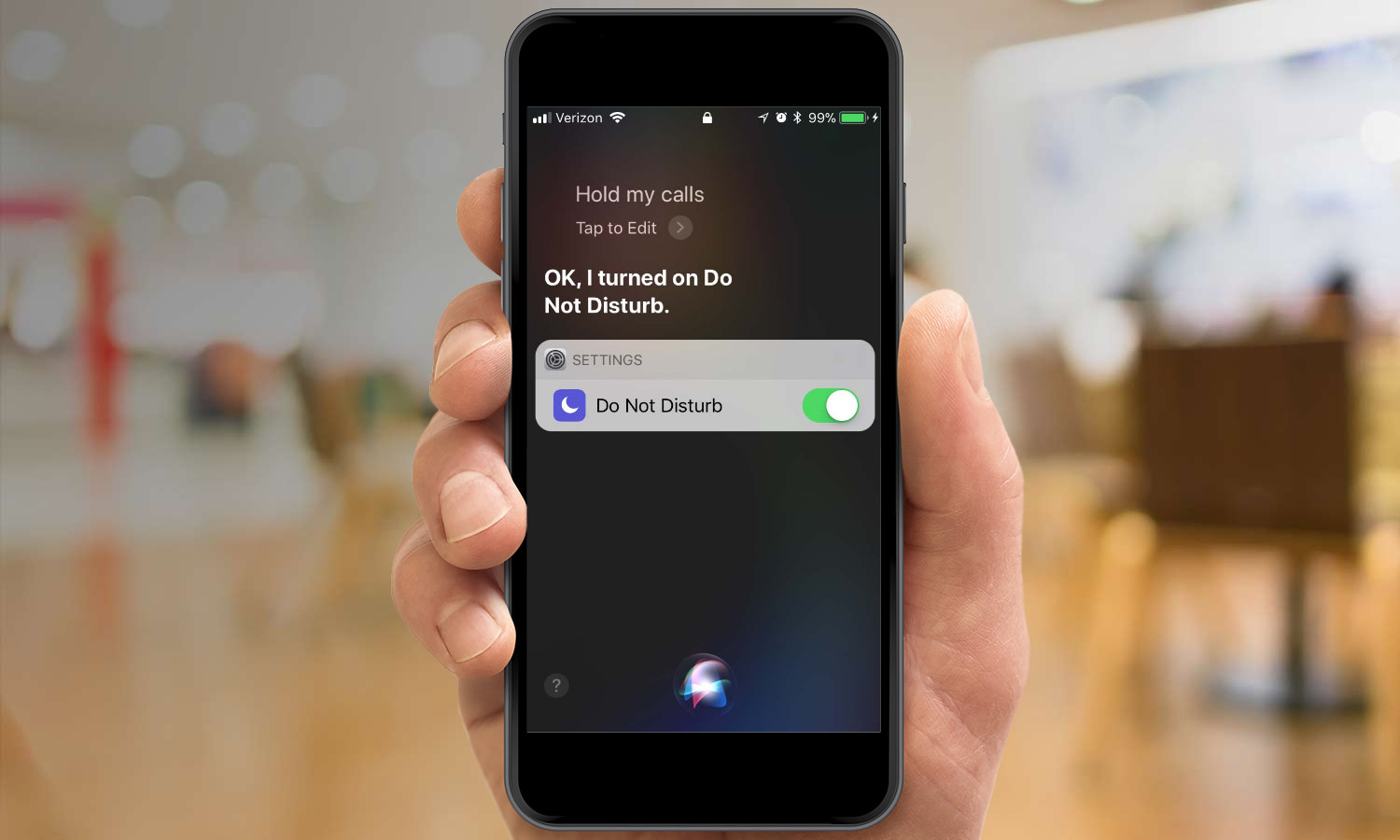
Hold Your Calls
When you have a really important meeting, you can tell Siri not to bother you by saying "Hold my calls." The virtual assistant will turn on the Do Not Disturb mode to ensure that a ringing phone won't interrupt you in the middle of a crucial discussion.
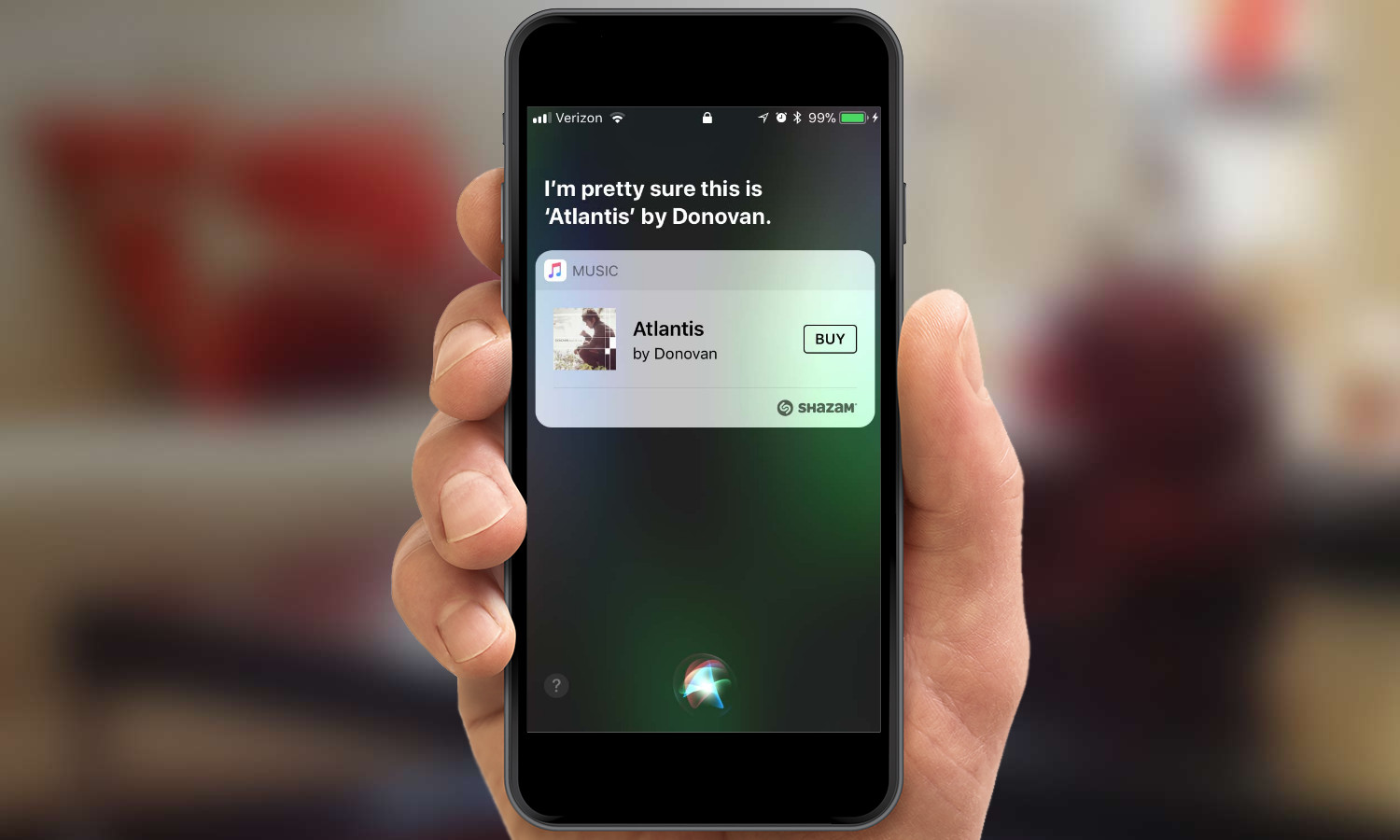
Identify a Song
It's happened to all of us: a song comes on the radio, or is playing in the coffee shop, and its name is on the tip of our tongue. Fortunately, Siri's got built-in support for Shazam, which means it can answer that question for you. Just ask the virtual assistant "What song is this?" or "Who sings this?" for the answer. And yes, if the song is available through iTunes, Siri will throw in a buy link.
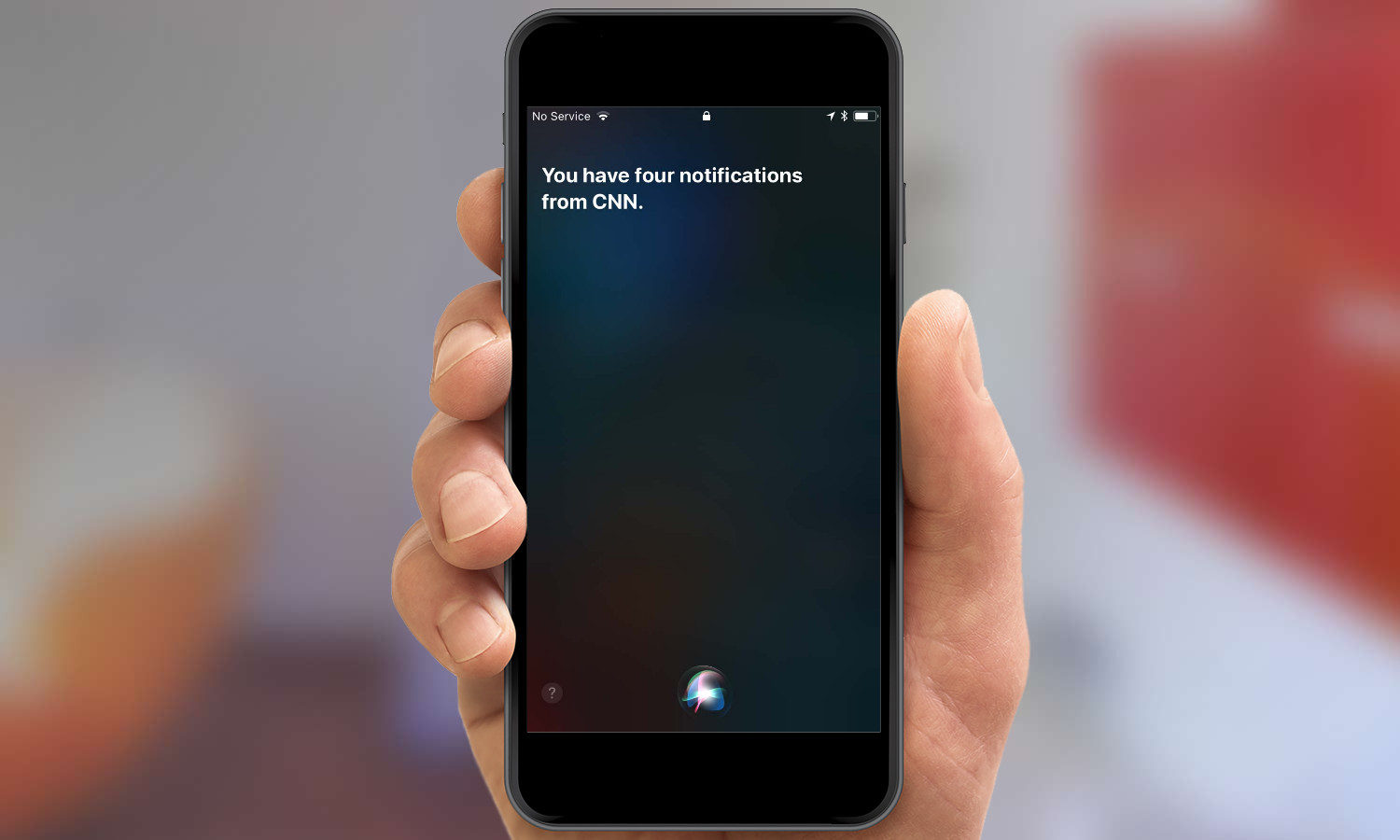
Read My Notifications
What fun is a voice-based interface if you have to look at your screen? Tell Siri "read my notifications" to have the virtual assistant relay any important information you may have missed while you weren't looking at your phone.
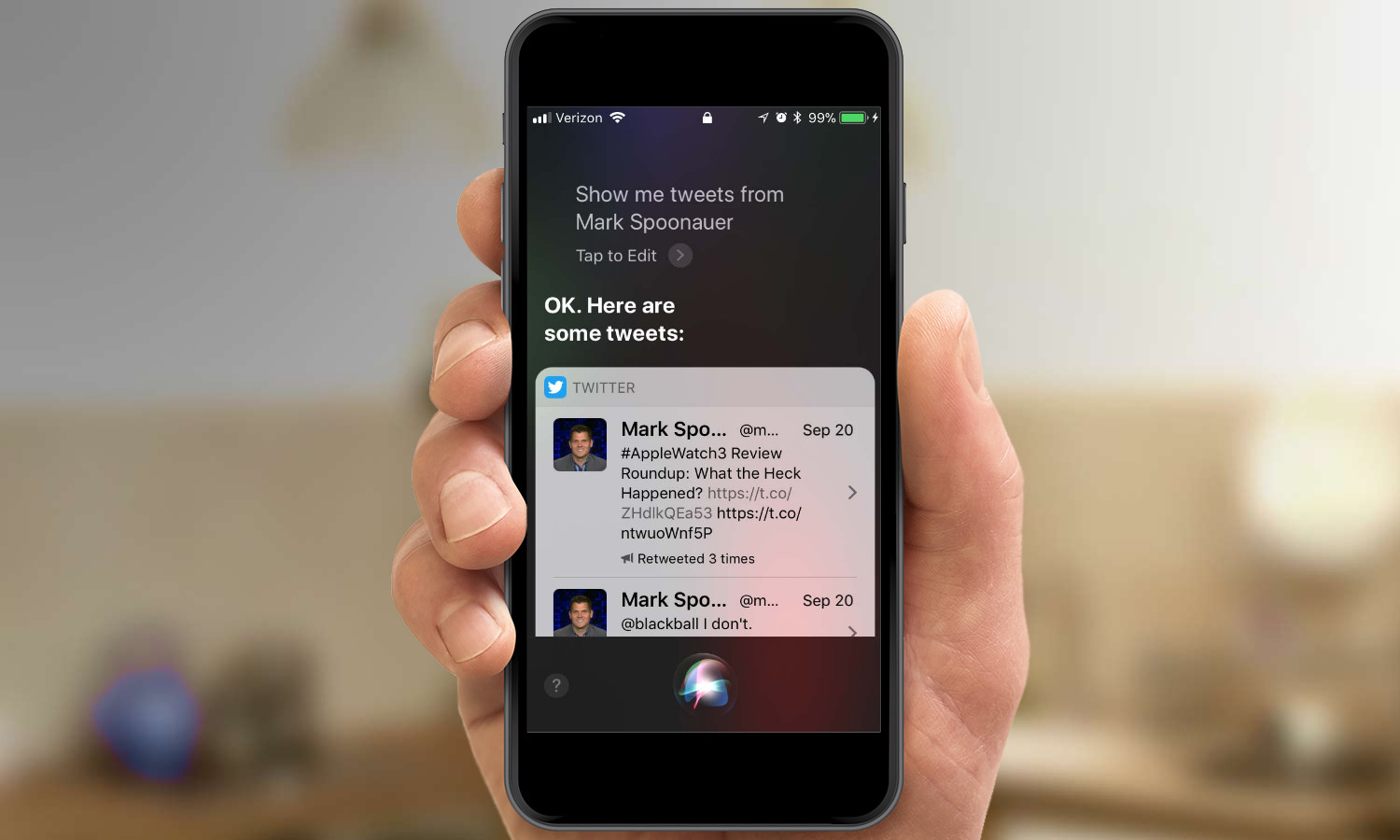
Read Your Tweets
Siri may not have its own social-media accounts, but it can help you navigate some of the more popular networks, such as Twitter. Ask the intelligent agent to "show me tweets from Joe MacMillan" and it'll give you the rundown of that person's latest posts, though it won't read them aloud. You can also tell Siri to "post I'm having tacos for lunch to Twitter" to do a little of your own sharing.
Dan Moren is the author of multiple sci-fi books including The Caledonian Gamibt and The Aleph Extraction. He's also a long-time Mac writer, having worked for Macworld and contributed to the Six Colors blog, where he writes about all things Apple. His work has also appeared in Popular Science, Fast Company, and more
