Best Android Emulators for PC: Great Tools for Gamers and Developers
Android emulators bridge the gap between mobile apps and the raw power of desktop devices, allowing you to run your favorite Android apps and games on the beefiest of laptops and desktops. Check out the best desktop Android emulators.
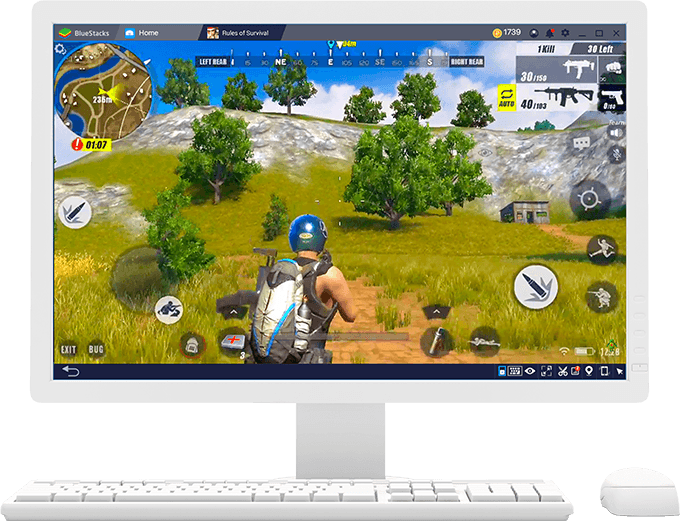
How to emulate Android on your PC and why you'd want to
Android emulators bridge the gap between mobile apps and the raw power of desktop devices, allowing you to run your favorite Android apps and games on the beefiest of laptops and desktops. The best Android emulators take advantage of virtualization technology on the latest Intel and AMD chipsets to deliver a smooth-running experience, and customizable keyboard, mouse, and gamepad controls so that you won't feel the difference between a touchscreen and a desktop rig. From feature-rich, game-oriented and streamer friendly emulators to lighter apps as well as Android x86 projects that don't just emulate, but actually install desktop versions of Android to PC, here are the best tools to run Android apps and games on your desktop. (Image Credit: Prime OS)
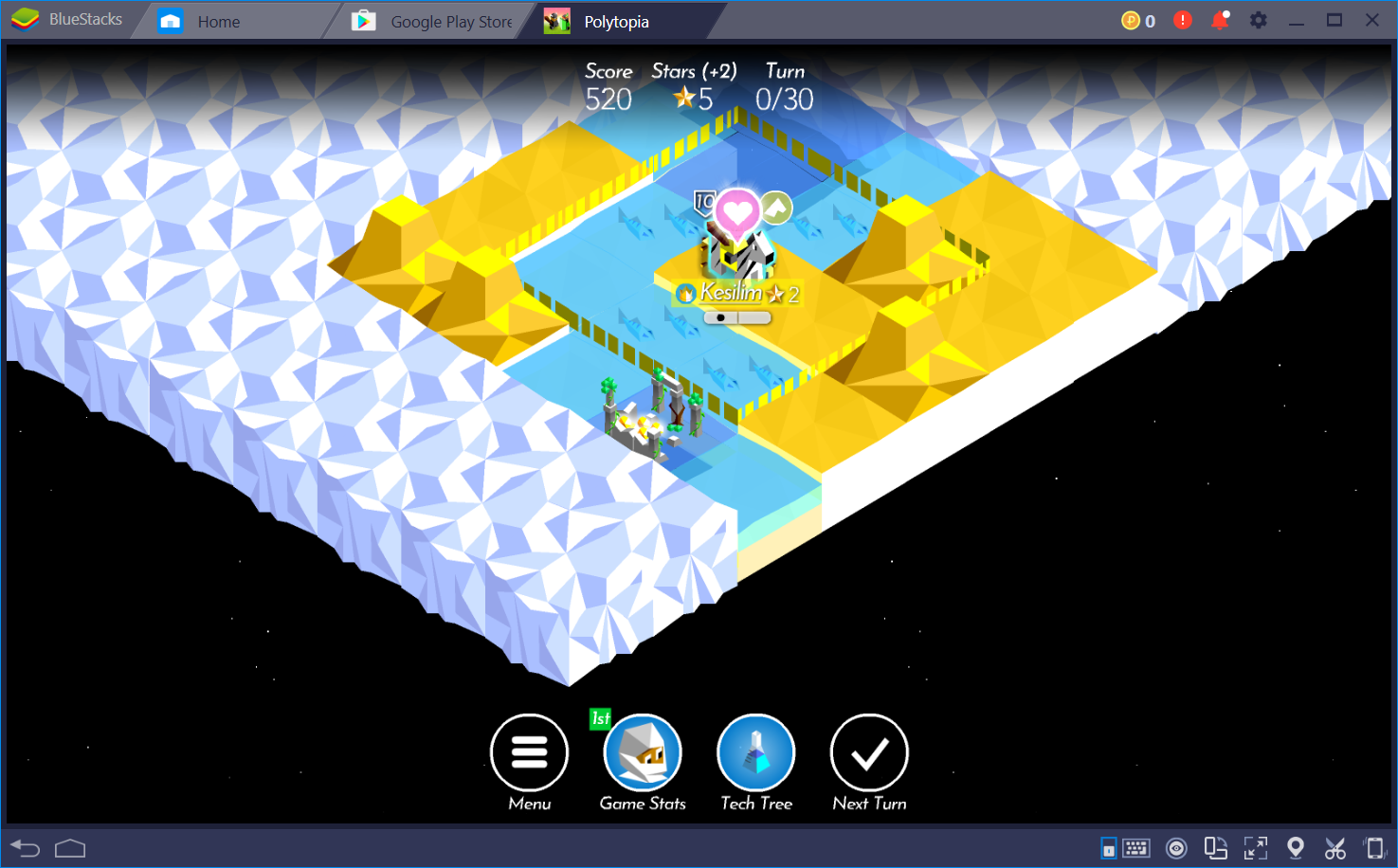
Bluestacks (Free)
Bluestacks is one of the most popular Android emulators for desktop devices, and for good reason. It's a clean, crapware-free installation that emulates Android 7.1.2 Nougat, giving you compatibility with a variety of games and apps, and increased performance if your computer supports virtualization. Custom keyboard and mouse controls let users easily map touchscreen and tilt controls, and many of the most popular games have quick presets to get you started. Users can also access the Google Play store to easily get their existing library of apps and games. Bluestacks even includes some features such as support for running apps in multiple instances across different windows, as well as streamer friendly tools for recording content and broadcasting to platforms like Twitch and YouTube.
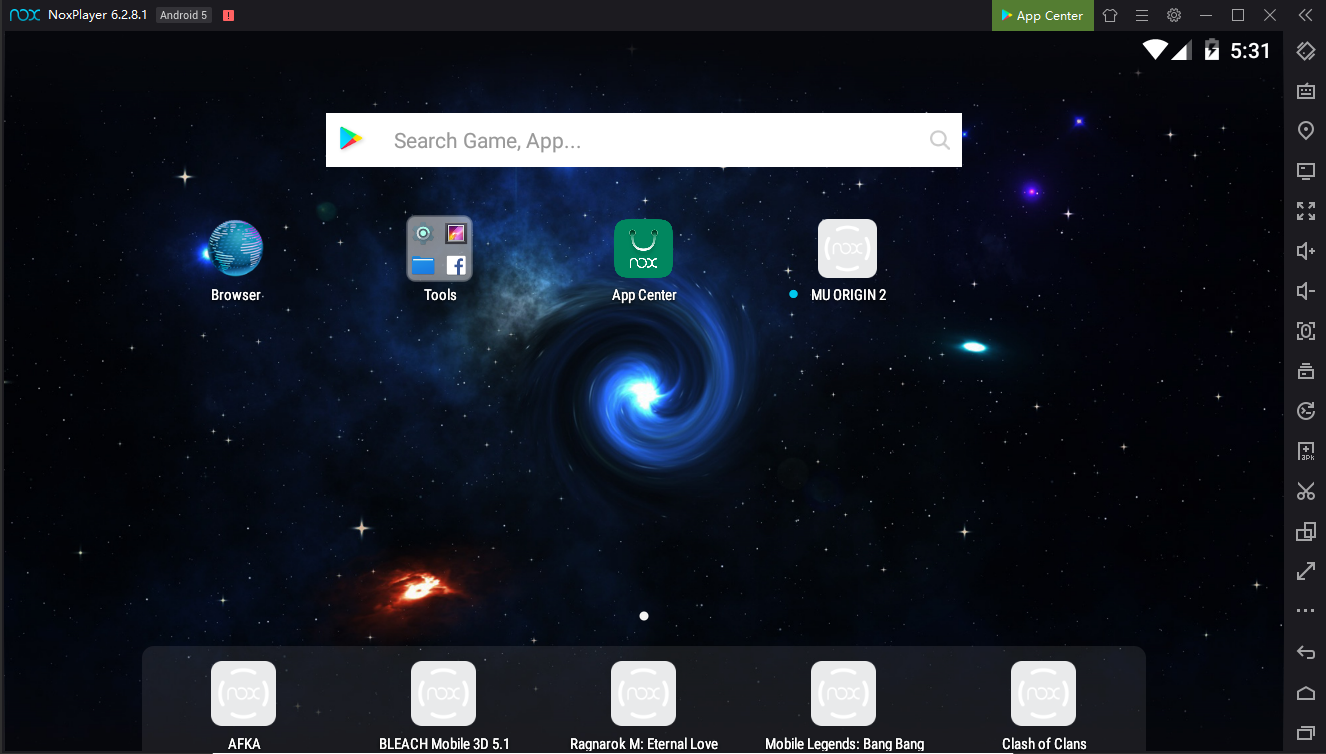
Nox Player (Free)
Nox Player might not have the same high profile as Bluestacks, but it's another solid Android emulator option for desktop users, running Android 5.1.1, 4.4.2, or Android 7.1.2, with virtualization support for increased performance. Users can map custom touchscreen controls to their keyboard as well as set macros, create and run multiple instances of apps, and record video. Nox comes with the Google Play Store as well as its own App Centre, and you can also sideload apps into the emulator.
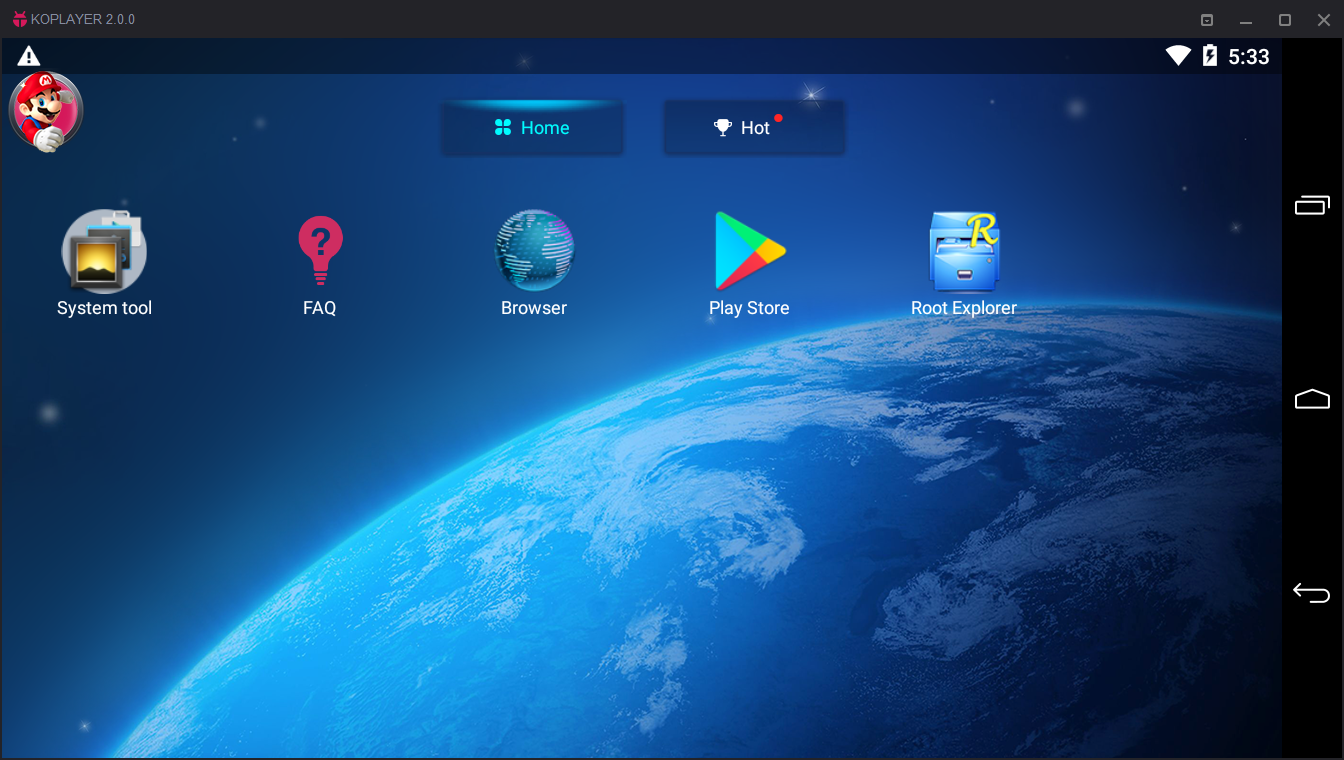
KoPlayer (Free)
Another gamer-oriented Android emulator is KoPlayer, which again takes advantage of virtualization on newer desktop and laptop machines to emulate Android fairly well on PCs. KoPlayer includes many of the features of better Android emulators, with customizable keyboard to touchscreen mapping, gamepad support, and screencap and recording features for those looking to share content. Users can sign in with their Google account to install apps from the Google Play Store or sideload APKs with the emulator. KoPlayer is based on Android 4, so it might not run some games requiring newer Android versions. Still, it's a solid alternative to other Android emulators.
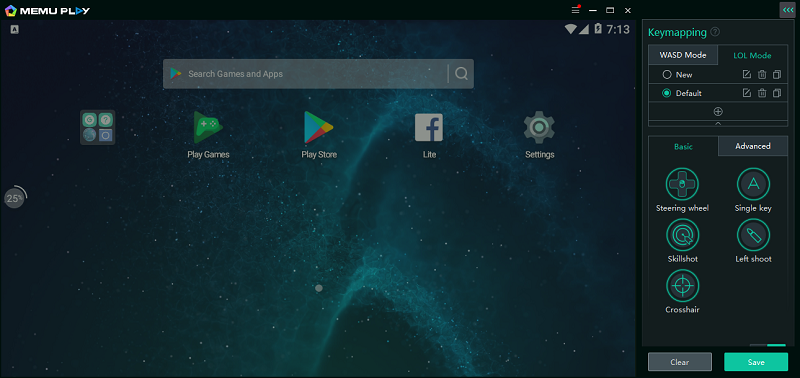
MEmu Play (Free)
As the name might suggest, MEmu Play is another Android desktop emulator running Android 5.1.1 that's intended to woo the gamer audience looking for a way to play Android games from their desktop. Customizable keyboard to screen mapping, gamepad support, a macro editor, and presets for a number of Android games make MEmu fairly easy to set up whether you're planning to play shooters or MOBAs. Users can install apps from Google Play or sideload apps through MEmu's system. Screen capture and recording tools let you record your own content, whether it's a personal highlight reel or gameplay videos that you want to further edit to upload online.
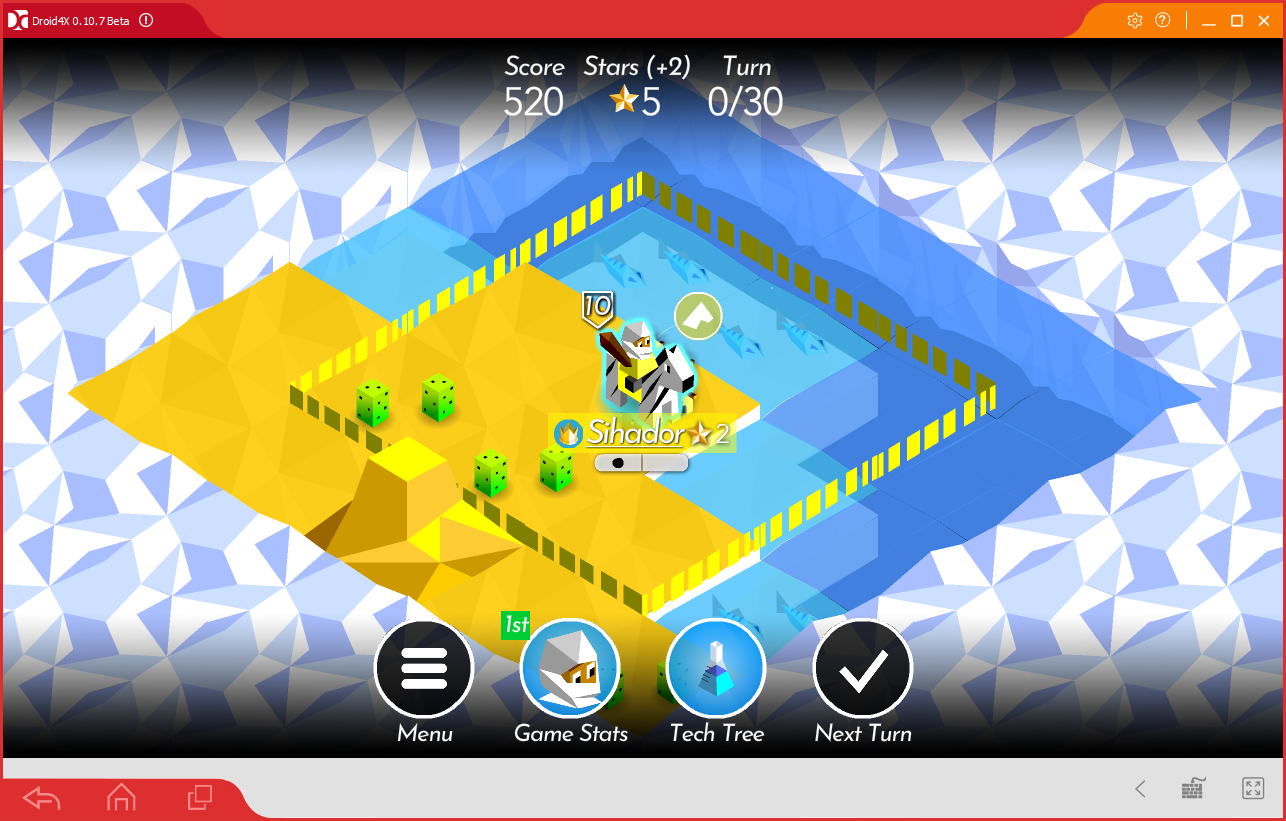
Droid 4x
Droid 4X emulates Android 4 on the PC, with the Google Play Store coming pre-installed for easy access to millions of Android apps. The app also offers keyboard simulation for mapping your keyboard controls onto the touchscreen and a screen shake button to simulate motion-triggered controls. Droid 4X is fairly bare bones compared to some of the more feature-rich Android emulators above, but if you just want a fairly simple emulator that you can set up without too much of a hassle, Droid 4X is simple enough to get off the ground and running quickly.
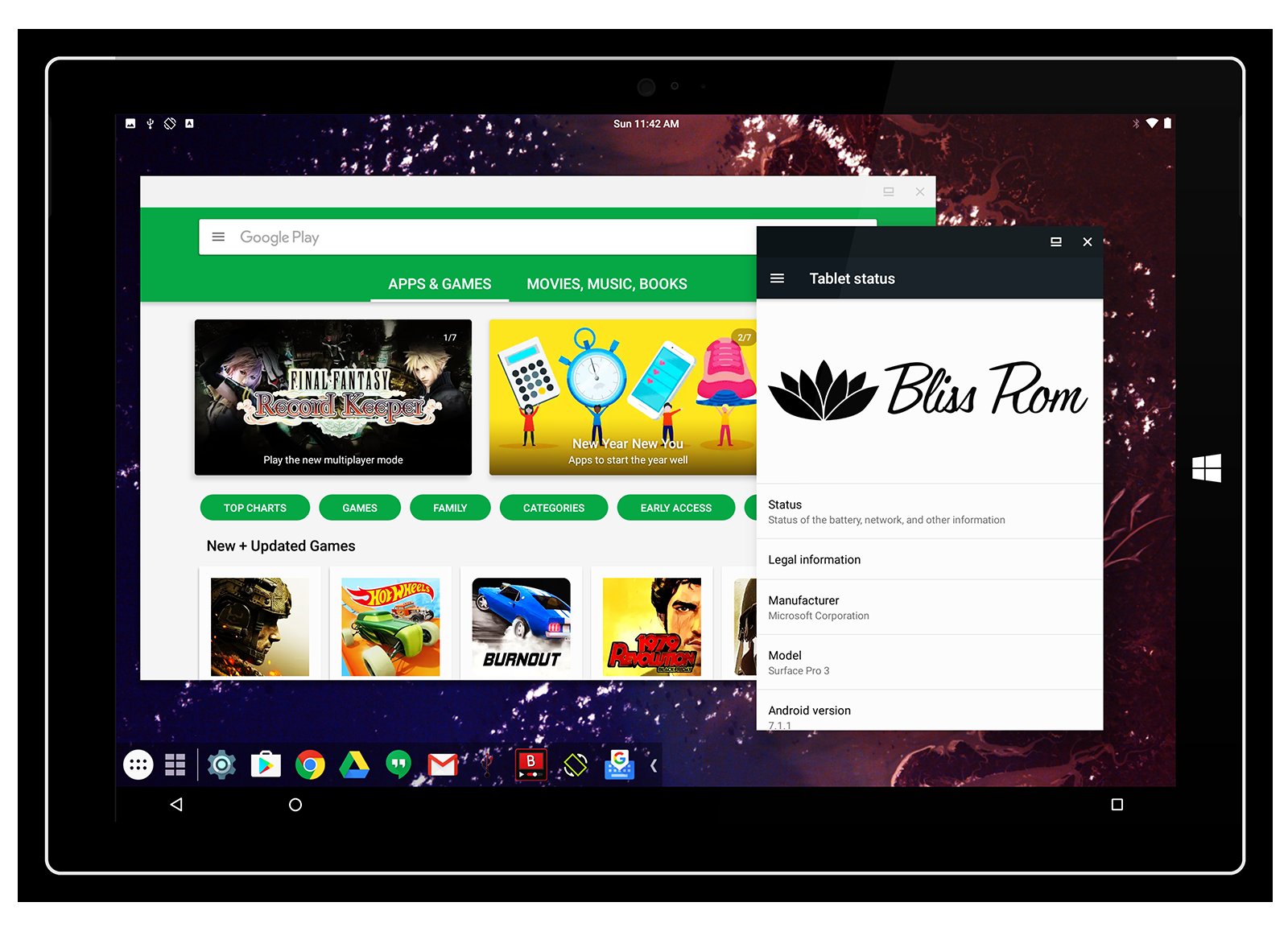
BlissOS (Free)
Rather than emulate Android on a desktop device, BlissOS is an open source OS based on Android, only designed to run on desktop devices, as well as on smartphones or tablets. Users can download BlissOS versions for Android Nougat, Oreo and Pie, and from there, you can mount the ISO file into a USB stick to boot and install BlissOS onto a partition. It will take a bit more work to get started than a more traditional emulator, but the advantage of a setup like BlissOS is that rather than running an emulated OS on top of another system (and therefore having to split system resources, reducing efficiency), BlissOS is Android itself, without anything else in the background.

PrimeOS
PrimeOS is another Android-based OS designed to be installed on your desktop or laptop, fusing an Android backend with a desktop-like interface, complete with a start menu and windowed multitasking. Like BlissOS, PrimeOS avoids splitting resources between a system and the emulator running on top of it by effectively installing Android on one of your desktop's partitions. From there, PrimeOS functions mostly like any other Android device, with the option of adding apps from a variety of app stores or through sideloading. As an extra treat for gamers, PrimeOS includes a dedicated gaming app which allows you to map keys or your mouse controls to a touchscreen's virtual buttons. PrimeOS also provides presets for a variety of popular games. It will take a bit more work than just running an emulator, but if you're feeling adventurous, PrimeOS is worth a shot.
 Club Benefits
Club Benefits






