The best Google Home commands in 2025
The best Google Home commands that help you with everything from ordering coffee to turning on your TV.

The best Google Home commands make your day easier by handling everything from kicking off smart home tasks to answering your burning questions.
While you can always say "What can I ask you?," to a Google Nest Hub (2nd Gen), Google Nest Audio (or any of the other best Google Home speakers,) the best Google Home commands are actually worth memorizing. Even if you explore the suggestions in the 'Things to Ask' section of the Google Home app, it's not always clear which phrases are the best for productivity and entertainment.
We've done the hard part for you by rounding up the best Google Home commands that you can use today. For more Google Assistant uses, check out our ongoing guide on how to use Google Assistant and our list of the best Google Assistant commands.
See all of the best Google Home commands below.
What are the best Google Home commands?
Why you can trust Tom's Guide
It’s difficult to rank all the best Google Home commands because every homeowner’s needs, daily routines and ecosystem of connected devices are different. However, the specific skills below are our favorites because we believe they are universally useful for any Google Assistant or Google Home user.
As a smart home platform, many of the best Google Home commands apply to the best smart home devices, as long as they're also the best Google Home compatible devices. You can use Google Home to turn on your smart lights, change the temperature of your smart thermostat, and see who rang your video doorbell.
Beyond smart home controls, one of the best Google Assistant commands at the moment is finding out what’s new on Netflix, or what the best Netflix shows are. It may sound simple, or something you can look up on your phone or TV. But for times when you can’t figure out what your next binge should be, let Google Home make the decision for you. Its curation of weekly highlights eliminates the hours spent searching for what’s new on Netflix — you’ll be starting a new series in just minutes.
Here are the best Google Home commands
1. Delete your voice command history
Keep your data even safer by saying “Hey Google, delete the last thing I said to you,” to delete your most recent voice command. You can give a specific time frame, for example, “OK Google, delete everything I said to you last week” or “Hey Google, delete everything I said this year” to take control over your history.
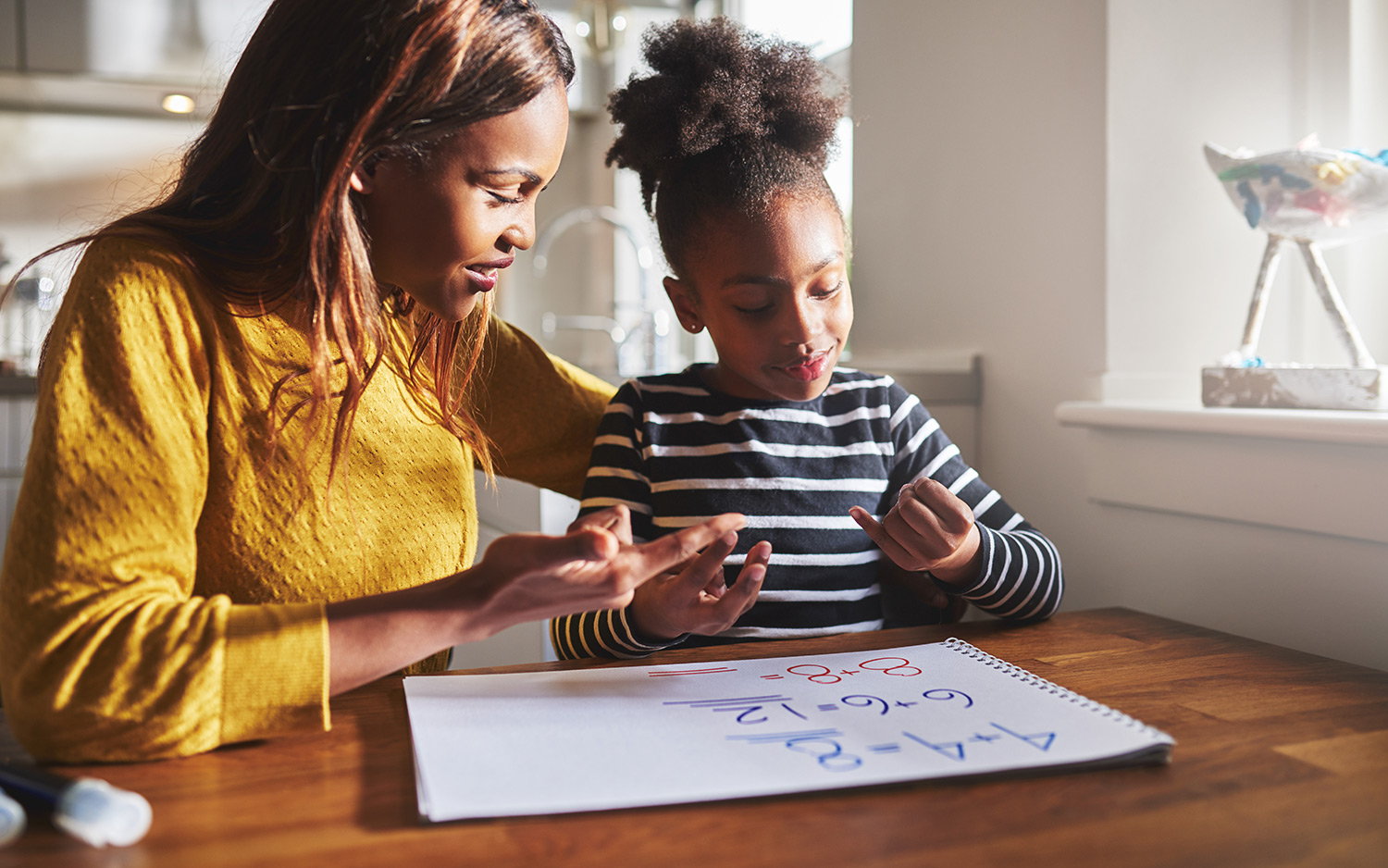
2. Help with homework
Sometimes, your kids' homework is too hard — even for you. Luckily, nothing is too hard for Google. Say, "Hey, Google, it's homework time," and Google will help with translating words, teaching you idioms, telling you about historical events, summarizing a book and more.

3. Set and assign reminders
Google Home has a neat household family organization feature that's perfect for back to school season. While you could already send yourself reminders, you can now have Google Assistant be the family nag, reminding your partner, kids or roommates to do things like pick up the dry cleaning, preheat the oven, and take out the trash.
Assignable reminders are available for phones, Google Assistant-enabled speakers, and smart displays. As noted in our Google Nest Hub Max review, the feature began working when the smart display became available last fall.

4. Order food from Postamates
One of the best Google Home commands for foodies is the ability to order delivery on everything from a full meal to a smoothie hands-free. Google can place orders on your behalf, and all you need to do is grab it from your door.
With the Postmates command, you'll link your Google account to your Postmates account. Then, you'll be able to order anything you'd like from any restaurant on the service. Just say, “Hey Google, order [food] from [restaurant].” If it’s a reorder, the Assistant will run past orders by you to save time. Google will learn your order over time, so you'll eventually be able to say, "Hey, Google, ask Postmates to order my usual."

5. Make a doctor's appointment
Google can answer your questions about dental and vision providers and help you find one that's right for you. The MetLife command can estimate how much various procedures will cost — try "Hey, Google, how much does a root canal cost in Wisconsin?" You can also ask Google to list dental or vision providers in your area that will take your insurance plan. You can also include other specifications, such as by saying, "Hey, Google, find me a dentist in New York who speaks Spanish."

6. Pick your lottery number
Feeling lucky? Say, "OK, Google, give me a random number for Powerball," and you'll get a randomized number customized for a lottery of your choice. In the U.S., this skill supports Powerball, Lotto America, 2by2, All or Nothing, Cash4Life, Luck for Life, and Mega Millions. In the U.K. and E.U., Google can help you out with Euro Millions, Thunderball, Lotto, Euro Jackpot, and SuperEnalotto.
This command also supports lotteries in Singapore, Taiwan, Hong Kong, Japan, Australia, Canada, South Korea, Mexico and China. If Google doesn't have the lottery you're looking for, you can also provide the number of figures you need and the largest and smallest number to allow.
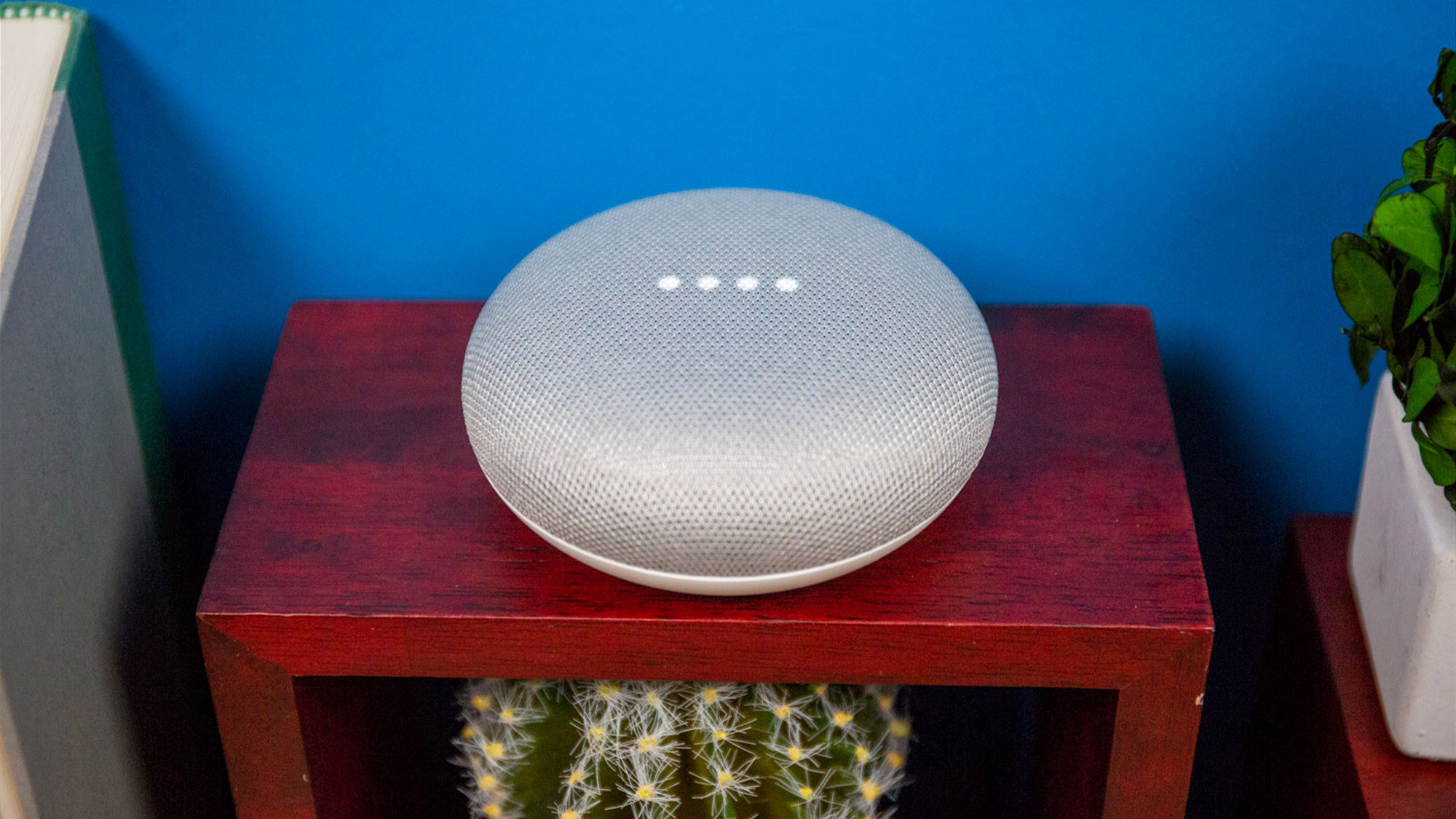
7. Stream music
Looking for that perfect mood music? Google Home can play tunes from six music services: Google Play Music, YouTube Music, Spotify, Pandora, Deezer and radio services including TuneIn, iHeartRadio, ESPN Radio, NPR and other local stations. Just say "OK, Google, play some jazz" or "Hey, Google, play AC/DC on Google Play Music," and Google Home will start playing the tunes of your choice.
Google Assistant can also stream Apple Music on iOS devices. And if you have a smart display (such as a Google Nest Hub), lyrics will appear on the screen so you can better sing along.

8. Control your lights
If your house is equipped with smart lights, such as those from Philips or Sengled, you can turn them on or off with nothing more than Google Home and the power of your voice. Of course you can say, "Turn on bedroom" and "Turn off office," but those are just the basics; you can also adjust levels or set an an amount of time by saying, "Dim the office lamp" or "Turn on the living room lights for five minutes" or "Set the bedroom lights to 50 percent." And, even better, if you've got lights that support changing colors, you can even say, "OK, Google, turn the desk lamp green."

9. Watch TV
Wouldn't it be great if you could just say the name of the show you want to watch and have it pop up on your TV? If you've got a Chromecast or a TV with a built-in Chromecast, you can do just that. Here's how to connect your Chromecast device to Google Home.
After, you'll be able to say, "OK, Google, play 'The Crown' on Netflix" or "Hey, Google, watch 'Westworld' on TV" and have the show cued up for you. You can even use Google Home to pause, play, skip to the next episode and turn on subtitles. Or, if you have a Logitech Harmony remote, you can change channels by speaking to your Google Home device.

10. Change the temperature
When you're huddled beneath a blanket on the couch in the dead of winter, you don't even want to get up and go to the thermostat. If you've got a smart thermostat, such as a Nest, Ecobee4 or a supported Honeywell, you can adjust the temperature with Google Home.
Once you've configured the two to work together, you'll be able to say, "OK, Google, set the heat to 70 degrees or "Hey, Google, raise the temperature 2 degrees." You can also set the thermostat for a specific room, or even just ask what the current temperature is set to.

11. See who's at the door
When paired with the Nest Hello doorbell camera, or any Google compatible options on our list of the best video doorbells, your Google Home device can announce the name of the visitor, if you have assigned a name to that person's face.
You can assign names to familiar faces using the Nest app. Turn on familiar face alerts and visitor announcements in settings. You can also use the Nest app to speak to your visitor (or shoo away intruders).

12. Share photos
With a smart display, such as a Google Home Hub or a Lenovo Smart Display, you can very easily share your favorite photos with anyone in your Google contacts list through Google Photos. Once you've pulled the photo up on your screen, say "Hey, Google, share this photo with Hannah."
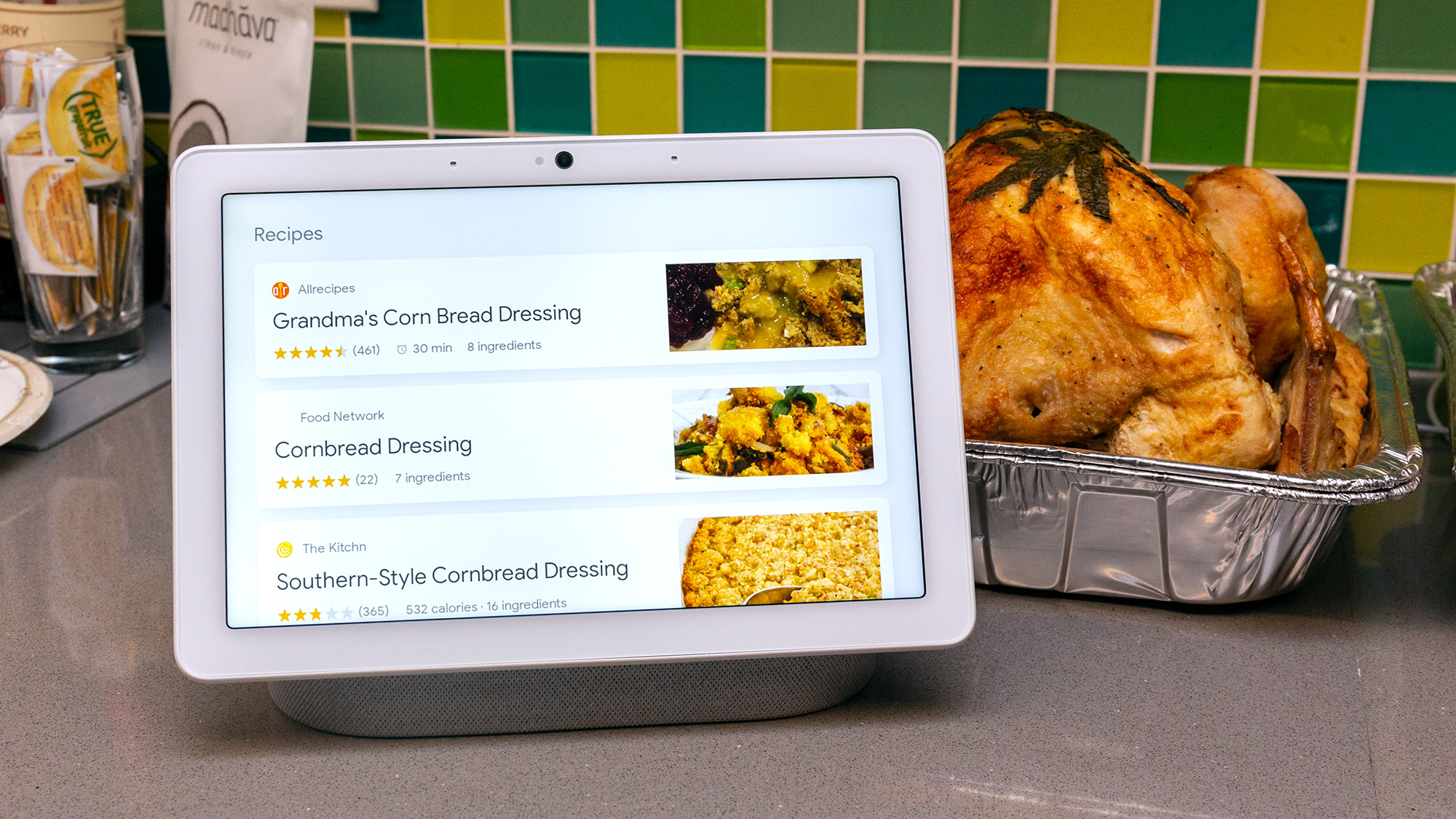
13. Get recipes
If you have the Google Home Hub, Google Nest Hub Max or Lenovo Smart Display, just say, "Okay, Google, show me recipes," and a list compiled from Allrecipes, Food Network, Taste of Home and more will appear on the screen. Google will also soon recommend recipes, based on time and season, on Home Hub's home screen, and allow you to save recipes to your personal cookbook for future use.

14. Remember where you left your keys
If you're like me, you sometimes put things you don't want to lose in the perfect place — and then you forget where that place is. Next time, just ask Google Assistant to keep track of them. Say, "OK, Google, remember that I hid my passport in the hollowed-out Bible," and Google Home will remember for you.
Then, when you've inevitably forgotten where it is, simply ask where your passport is and it'll tell you. You can even ask what you've asked Google Home to remember, in case you're even having trouble with that.

15. Mix a drink
Need to know what ingredients go into a Sidecar or a Long Island Iced Tea? The Bartender service is at your, well, service. As one of the best Google Home commands, not only can it provide ingredients and instructions for a drink that you name, but it can also suggest cocktails based on ingredients that you provide, or give you a random cocktail from among its catalog of more than 12,000 — if you're in the mood for a surprise.
How to choose the best Google Home commands for you
Figuring out the best Google Home commands for you entirely depends on your needs. Almost every user will benefit from entertainment, music and educational skills, but you’ll need to consider the other ways Google Home can make your life easier or entertain you.
If you're growing your smart home ecosystem, the best Google Home commands for you include the ones that associate to the IoT brands you use. Whether you use Philips Hue, C by GE, Sengled or Lifx smart lights, you need to connect your account to Google Home to enable hands-free control. The same goes for getting any of the best smart plugs, best smart locks and more online.
And if you’re interested more in self-care than your smart home, you’ll want to consider Google Home’s wellness commands. From meditation guidance to skin care routines, Google Home is just as useful for connecting you to yourself as it is for connecting you to the place you live.
How we test the best Google Home commands
We spend many hours exploring Google Home apps to find the best Google Home commands we’d recommend using. We'll also ask the assistant itself for suggestions and easter eggs. Wherever you might keep a Google Home speaker, we consider what kind of queries you might have while in that space. We also test a variety of skills that help with chores, errands, scheduling, communication and more.
For certain Google Home command categories, we test popular offerings and look at user ratings to make confident recommendations. Sometimes commands aren’t as smart as they’re advertised, so we’ve vetted the ones above to make sure they work and make Google Assistant the most useful personal assistant it can be.
- The best Android phones to buy now
- All the best Pixel 4 deals right now
Sign up to get the BEST of Tom's Guide direct to your inbox.
Get instant access to breaking news, the hottest reviews, great deals and helpful tips.
Kate Kozuch is the managing editor of social and video at Tom’s Guide. She writes about smartwatches, TVs, audio devices, and some cooking appliances, too. Kate appears on Fox News to talk tech trends and runs the Tom's Guide TikTok account, which you should be following if you don't already. When she’s not filming tech videos, you can find her taking up a new sport, mastering the NYT Crossword or channeling her inner celebrity chef.
-
NareshGanatra This is a well curated list ! Thanks for the sameReply
we use the assistant heavily for white noise.
the default one on Google Home looped every hour and was a bit of a problem for us .
due to that reason we created one of our own called Help Me Sleep . This one does not loop
and you can say things like
Hey Google talk to Help Me Sleep to play white noise for 8 hours
Or another example would be
hey google talk to help me sleep to play piano music

