Tom's Guide Verdict
The PEQ smart home platform is simple and easy to use, but it's too expensive for what you're getting.
Pros
- +
Simple user interface mirrored on Web and Apps
- +
Decent amount of logic for basic home automation
- +
Devices interact fairly seamlessly
Cons
- -
Monthly fee seems unnecessary
- -
Limitations on photo and video captures (and text notifications)
- -
Pairing process can be slow
- -
UI could be more comprehensive
Why you can trust Tom's Guide
*Starter kits start at $120; $10 monthly service fee
When it's working, I like PEQ's smart home platform, which starts at $120 for a starter kit. The interface is absurdly easy to use and it covers all the basics pretty well, giving you a way to automate various aspects of your house in a variety of simple ways. For example, you can set up a simple rule so that any lights connected to your PEQ hub turn on whenever you open a door. You can also just have the lights flip on and off at predetermined times. Or, you can pull out your smartphone or tablet and flick various lights, plugged-in devices and other appliances on and off at will.
Where PEQ falls short is that it costs a fairly steep $10 per month to use. And once you factor in that aspect, in addition to the pretty high cost of PEQ's bundles and piecemeal add-ons, I'm less enthused about this smart home platform.
Design and Setup

To get started with PEQ, you need to invest in a PEQ hub — really, a Netgear ASG1100 gateway that looks and feels every bit like a router, even though it isn't. The hub is quite big for a home automation device, measuring 6.3 x 8.5 x 1.25 inches. Despite it looking like a router, you can't just string over an Ethernet cable and have a new access point for your other wireless devices as well; it's strictly for home automation products only.
You get the hub when you buy one of the four home automation kits PEQ currently offers: a standard $120 Starter Kit, which comes with the hub and a single door sensor ($120); a $200 Illumination Bundle, which throws in two appliance modules for controlling lights and other devices; a $200 Watchdog bundle that has a camera instead of the aforementioned appliance modules; or the huge $490 House & Home package that has just about everything (two door and window sensors, two appliance modules, two motion sensors, a water sensor and a smart thermostat).
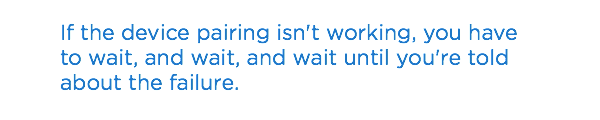
This reliance on the hub gives the PEQ platform a higher starting cost than competing smart home platforms like Quirky's Wink, which doesn't need a hub depending on which devices you're looking to control. I'm also bummed that PEQ's entry-level package comes with so little—just one sensor pack. I'm not quite sure what you would do with a single door/window sensor; that's an awfully big investment (and a big monthly cost) just to get a text notification whenever your door opens or closes.
By comparison, Quirky's $170 entry-level kit for the Wink gives you a Hub, four smart LED bulbs, and two door/window sensors (as of this article's writing, the entire pack is discounted down to $100, too).
Setting up the hub was a pretty simple process. You plug it in, head over to PEQ's website, and go through a registration process that involves entering your credit card info to activate the $9.99 monthly fee. And, no, you don't get any free months or trial period.
Devices: What Can You Control?
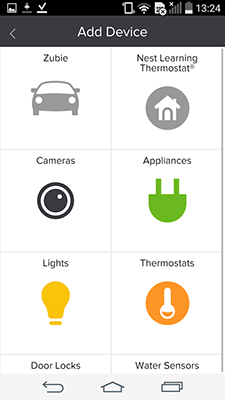
In total, the PEQ platform supports about 25 devices right now (the app supports more than the website lists, though the app also doesn't go into great detail about smart locks). Seven of the smart home devices are made by PEQ itself: a mix of sensors, appliance modules, a smart thermostat and a camera. PEQ also works with the Nest thermostat, a number of digital door locks, the Philips Hue light bulbs, one LG smart bulb and the Zubie vehicle tracking system.
MORE: Best Smart Home Tech
While that covers most of the essentials you'd likely want to automate in your home, both Quirky's Wink and Lowe's Iris have more devices from which to choose. Also, there's no way to add a device that isn't on PEQ's list.
Adding and Organizing Devices
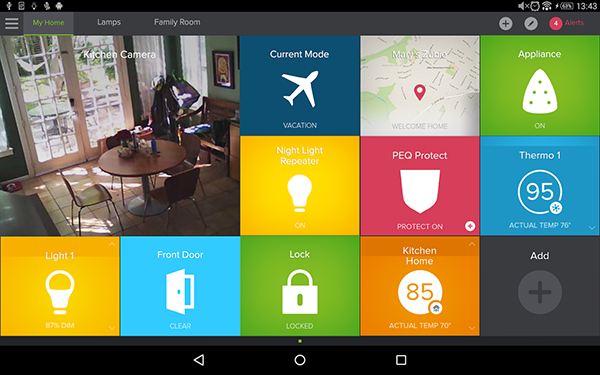
PEQ’s Web dashboard is a carbon copy of its iOS and Android app. It's a pleasant touch, ensuring that you don't get confused by two separate interfaces.
In theory, adding new devices to your PEQ hub is pretty easy. The pairing process itself can be a hit or miss sometimes; worse, it can take forever before you're told that the pairing didn't work.
On the app or website, you navigate over to the sidebar and select Devices. From there, you get a list of everything you've previously paired to your hub, and you tap on a little "+" icon to add more. You're given a list of categories from which to choose; within each category, you also get a list of all the various devices PEQ supports (if applicable).

I like that PEQ gives you comprehensive instructions for how to pair your device to its hub—which can be as easy as "hold it nearby" or as complicated as the multi-step process for the PEQ camera. However, the pairing progress bar on both the website and app trickles by very slowly. If the pairing isn't working, you have to wait, and wait, and wait, until you're told about the failure — in one case, I had to sit there for just around 5 minutes or so. One extra annoyance: If your smartphone times out and turns its screen off, then you'll be taken back to the main PEQ screen and forced to go through the process all over again. Argh.
Once paired, you can add your devices to the main menu of the PEQ Web interface or app. This is how you control the simpler ones like your appliance module — tap it to flip the power on and off for the connected device (you can also dim light bulbs). If you've connected a camera, you get a thumbnail of what it's looking at, which updates fairly frequently (but isn't quite real-time). Motion sensors will tell you if they've been tripped; door sensors will tell you if they're open or shut. If you've attached Philips Hue light bulbs, you'll also be able to flip each one on and off individually. You can also dim them, though it’s annoying that there's no way to change their color.
MORE: Our Favorite Smart Home Gadgets and Systems
Much like your smartphone, your PEQ interface can have multiple tabs if you want to organize your various devices in different ways (by room, for example). The PEQ comes with four different overall modes that you can set: Home, Away, Night and Vacation. These only affect the system's logic, however. PEQ doesn't remember the state of devices in each mode; if your lamp was on in "Home," it will stay on in "Night," for example. You can't set a default state via the devices, which would be an easy way to go about things. You have to set up a bunch of logic commands to have devices flip on or off when in the various modes, which is more cumbersome to deal with (especially when your "appliance module" shows up in the "turn on light" and "turn off light" options, rather than its own separate listing).
Manual and Automatic Activities
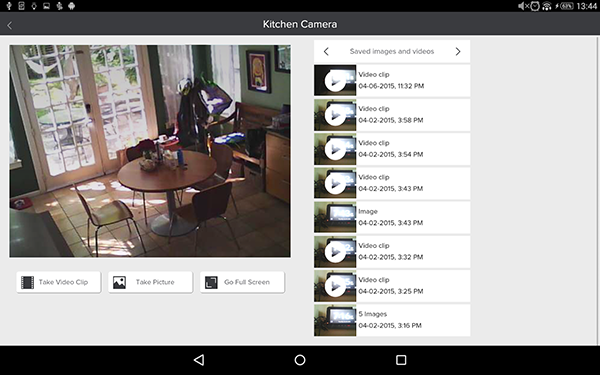
I had no problems working with the PEQ's logic, but it could be a bit smarter. For example, it will only detect motion via a motion sensor (which can then serve as a trigger for other devices, like your lights). When it does, it can then tell PEQ's camera to take a picture or video of a particular area. Easy enough, right? It would be a bit handier to just have some kind of motion-sensing mechanism built into the camera itself, so you don't need to use two devices to do what one should otherwise be able to do itself.
I did like that you can set logic for when things happen and when they don't. For example, if you're waiting for someone to get home, and you know they get home at about the same time every day, you can have PEQ notify you if a door didn't open during this time frame (or if a motion sensor didn't detect any activity).
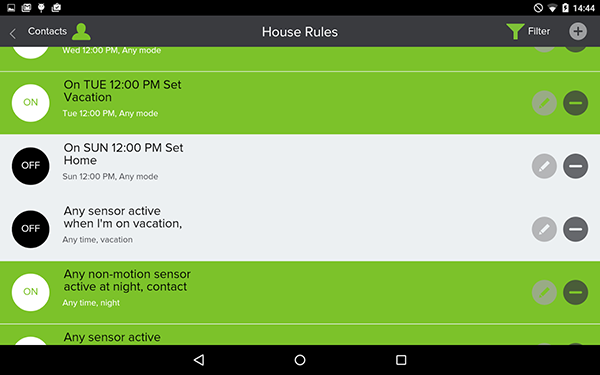
PEQ gives you a listing of all the major activity that has transpired each day, from devices going offline and online, to sensors tripping, to any pictures or videos your camera has taken. What's especially frustrating, though, are the limits that PEQ places on some of the things it can do. Even though you're paying $10 a month for the service, PEQ will save only 50 pictures per day from your camera (and 50 videos), and it will only send you a total of 20 text messages. That sounds like a lot on paper, but just one hour or so of my roommates moving around in the morning filled up that picture quota for the entire day. While it’s a separate charge, the Nest Dropcam Pro ($199), which works with a number of other smart home hubs (such as the Wink and the Staples Connect), will save a week's worth of video for the same $10 monthly rate.
Additionally, there's no way to save videos that your PEQ camera takes. That's not the most critical feature, but it would be nice — either because you need evidence of something that happened around your house, or you want to upload that video of your roommate picking his nose.
Performance
The PEQ Web interface and mobile app were quick and responsive when I flipped appliances and lights on and off. The camera felt a little sluggish, but was smooth enough for a security camera. The image itself is delayed by a few seconds, which isn't so great if you're looking for a real-time feed of a particular area. As a "what happened when" recorder of all things visual, it's good enough.
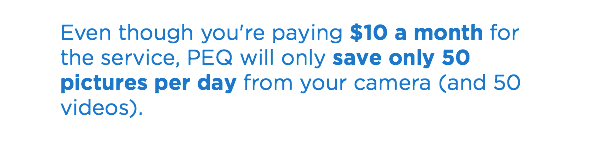
I didn't have any issues with the various logic commands I set up, especially those related to time — flipping lights and appliances on and off according to a schedule. Even dimming lighting via the website or app was a fairly responsive process. My only real performance problem with the PEQ is the sheer length of time the device-pairing process can take.
PEQ vs. the Competition
One of the PEQ's biggest drawbacks is that you're paying $10 a month to use it, and you're not getting $10 worth of functionality versus competing smart home platforms that are completely free to use. I could mimic much of its functionality on the Quirky Wink platform. In fact, you don't even need to buy a hub to get started on Quirky Wink. So long as some of your devices work with it, you can easily tie them all together using the free smartphone app.
I also like that the Wink works with a more diverse set of products, which gives you a lot more options if you don't like, say, the few light bulbs that currently work with PEQ. That, or perhaps you want to integrate a fancy touch-screen control into your house somewhere for your smart home devices — or even a garage-door controller.
MORE: Smart Home Guide: What to Know Before You Buy
Since the PEQ is tied to its hub, any power loss will completely hose your system. In comparison, Lowe's Iris -- which also has a $10 monthly subscription -- comes with a built-in battery backup system that at least gives you a little extra time while you wait for the power to come back on. Also, the Iris comes with a lot more logic and customization (and it supports a lot more devices, too).
Bottom Line
If PEQ's smart home offering cost a bit up front, but was free to use forever, I'd be pretty interested. Though it's not the most complex system of those I've tested, it's good enough for most of what you're likely to do around your home. It's a solid option for people who don't have much experience with smart home automation, and especially for people who want a simple way to be notified when something happens in their home.
However, paying $10 a month for PEQ's capabilities is a bit much. Competing smart home platforms, such as the Wink, can do just as much (if not more), cost nothing to use after the initial purchase, and support more devices, too. What's especially troublesome is that PEQ has daily limits for pictures, videos and text messages, even though you're paying as much for its smart home service as you might for, say, one terabyte of storage on Dropbox. The limits just don't make much sense, especially if you have a pretty high-traffic house and want to know a lot of what's going on when you are (or aren't) around.
If you don't mind ponying up a monthly fee, PEQ's platform is a bit simpler to use than Lowe's Iris, but the latter allows you to do a lot more (and connect a lot more devices). Quirky's Wink is about on the same level of complexity as the PEQ, but it's completely free to start playing with. When you add it all up, the PEQ isn’t worth the premium.
- Top-Rated Wi-Fi Extenders to Boost Your Signal
- The Best Robot Vacuums to Clean Your Pad
- The Best Smart Thermostats for Comfort and Savings
David Murphy is a contributing writer for Tom's Guide. He also writes for The Wirecutter, in addition to a number of other PC-themed websites and magazines. Follow him @thedavidmurphy and on Facebook. Follow us @tomsguide, on Facebook and on Google+.

David Murphy is a tech journalist based in Silicon Valley specializing in phones, smart homes, wearables and other gadgets. He has written product guides, tutorials and reviews on all kinds of different hardware and software for titles such as WSJ, CNN, Reviewed, Wirecutter, Android Police, PCMag and others. He's also a big fan of World of Warcraft.
