A Snapchat Guide for Parents
Keeping up with your social-media-savvy teen can be exhausting, but not impossible. Get up to date on Snapchat with this handy guide
If you have teens, there's a good chance they probably live every minute on a mysterious app called Snapchat. (Or is it Snapchamp? You’re not entirely sure.) You might not know what it is, much less whether it's safe. Or maybe you're just a Luddite who wants to become Snap-savvy. Either way, it doesn't hurt to understand why so many people are geeking out about this app.

Since its inception in 2011, Snapchat has become one of the most downloaded free apps, with an estimated 187 daily active users. It originally garnered a lot of attention as a platform seemingly built for sending temporary — and potentially inappropriate — content. But are photos sent via Snapchat really temporary? How easy is it for kids to send or receive sensitive content? With the app's massive user footprint and the new features it's constantly adding, keeping up with new security features can be difficult.
Here are our top tips for newbies to stay savvy on Snapchat:
What is Snapchat?
Snapchat's creative messaging interface is unique, but not always intuitive or user-friendly. In fact, you might have to read tutorials before you can fully wrap your mind around how some of the features work.
But here are the basics: Users can send and receive either photo or video "snaps." But unlike when you send photos via regular text message, you can set each photo you capture to appear for a certain time limit; between 1 and 10 seconds. Videos, similarly, can last up to 10 seconds or less. After taking a Snap, users can set a time limit through the numbered icon in the bottom left-hand corner. The default time limit is 5 seconds.
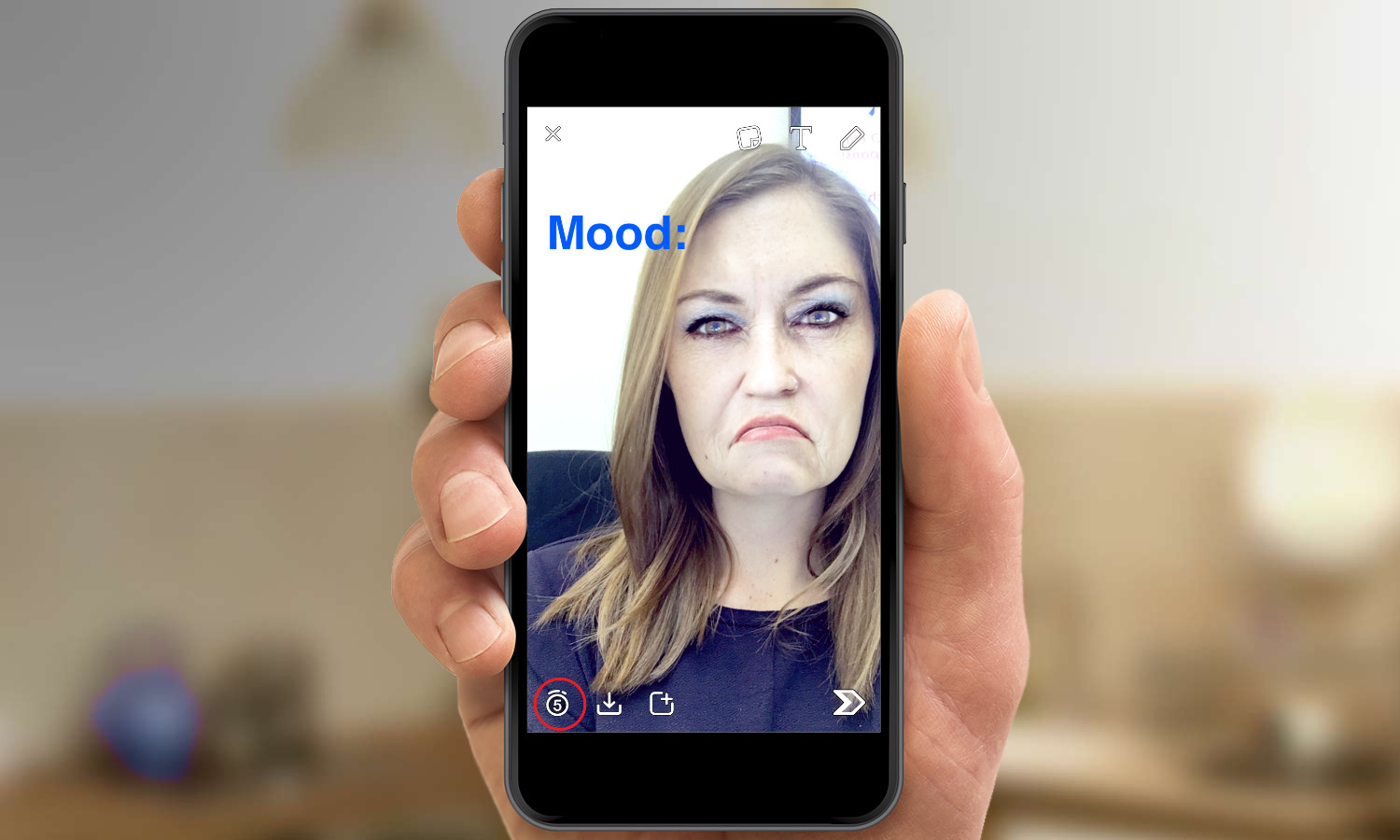
Aside from sending individual Snaps back and forth with friends from a phone's contacts list, a Snapchat user can also post Snaps to his or her own Story. This is a feed of Snaps available for all of your Snapchat friends to see for 24 hours, and this is where it's important to be careful what you post. While regular Snaps are set to be viewed for certain time limits, you can watch Stories as many times as you want within this 24-hour time span. You can view friends' stories from Snapchat's camera screen by swiping to the left or by clicking the hamburger menu in the lower left-hand corner.
MORE: How to Use Snapchat on iPhone and Android
Who are my kids sending Snapchats to?
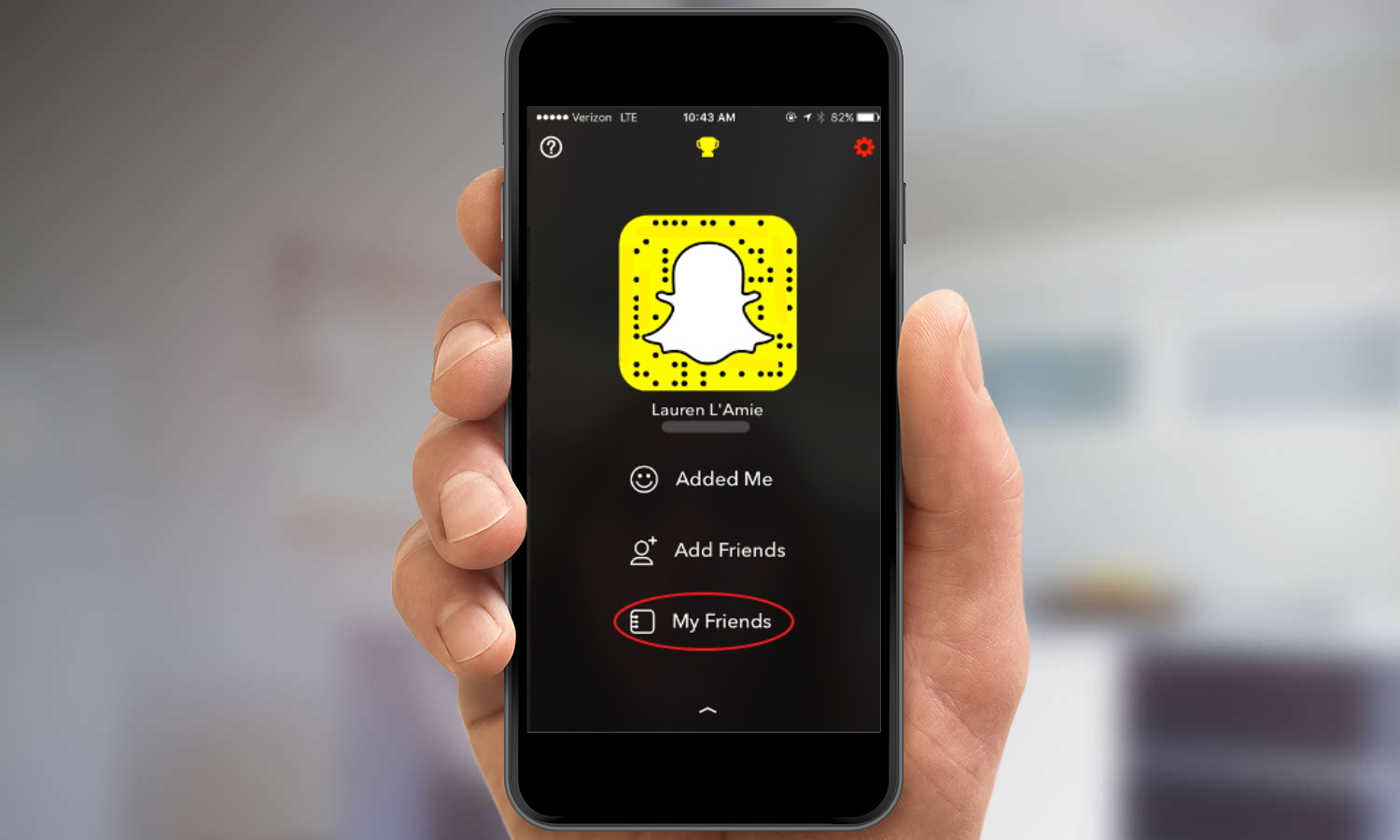
Users can send and receive Snaps to one another only after they have mutually "added" each other. This is similar to adding friends on Facebook. You can, however, explicitly change your settings to allow Everyone to view your Story. You can also add a Custom setting, in which you can block certain users from viewing your Story. Once you add someone, their contact info and Story will appear in your feed. The app lets you block, remove and add users from your address book or by their Snapchat usernames. From the camera screen, you can access your friends list, see who your Best or most frequently contacted friends are, and view the people who have added you through the Snapchat logo icon.
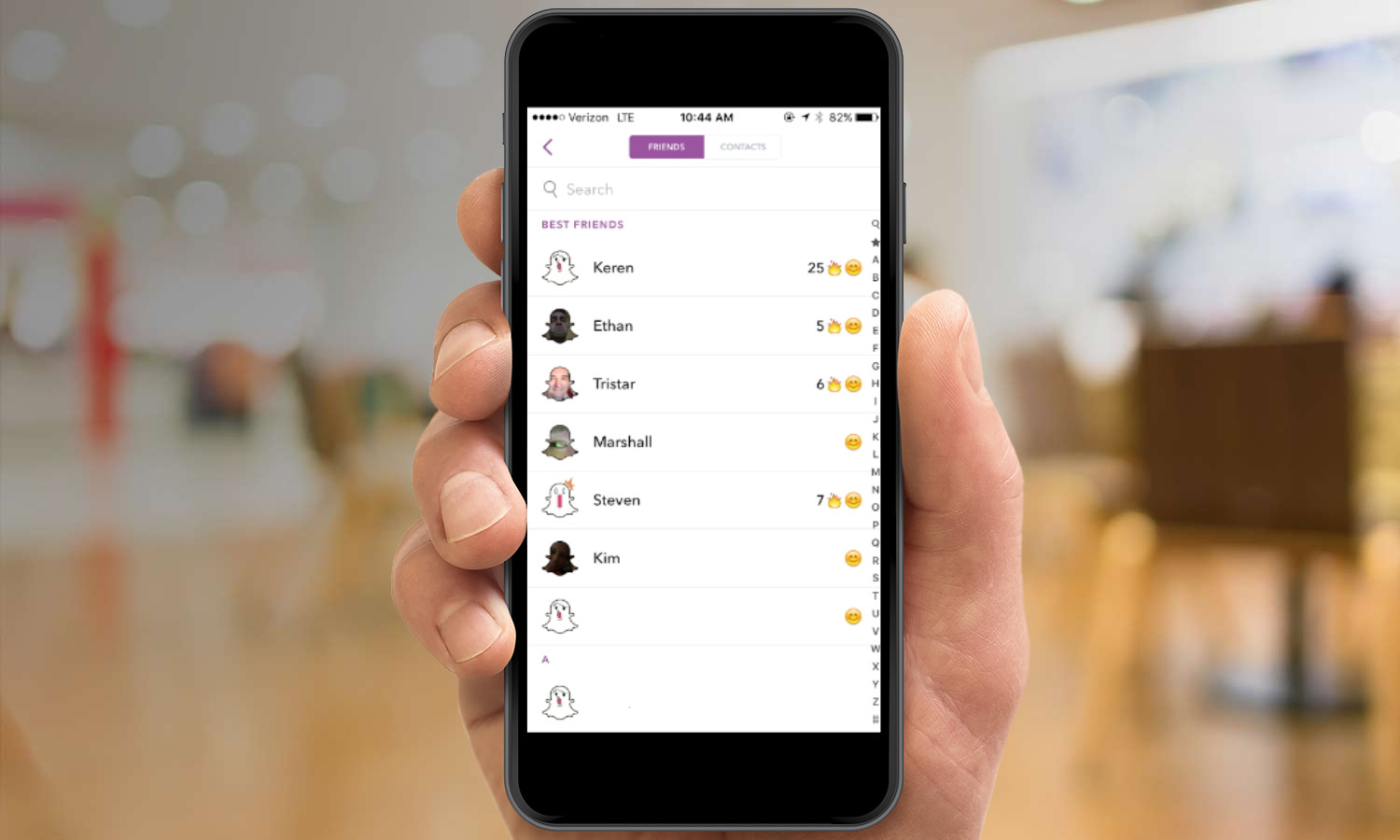
What are my kids sending on Snapchat?
Most likely, your kids are sending goofy photos on Snapchat. A 2014 study completed by researchers at the University of Washington and Seattle Pacific University found that 59.8 percent of Snapchat users reported using the app for sending photos of "stupid faces." Only 1.6 percent of respondents claimed to use Snapchat primarily for sexual content. However, about 25 percent of those surveyed reported having sent "sensitive content" at some point, at least experimentally.
So do the Snaps really "disappear" forever?
No, not entirely. Users can save their own Snaps to their phones' photo galleries by clicking the Save icon. It is also possible for other users to take screenshots of a Snapchat that they receive. While the app does have a feature that alerts users when someone else has taken a screenshot of their Snaps, there isn't a way to delete a screenshot remotely.
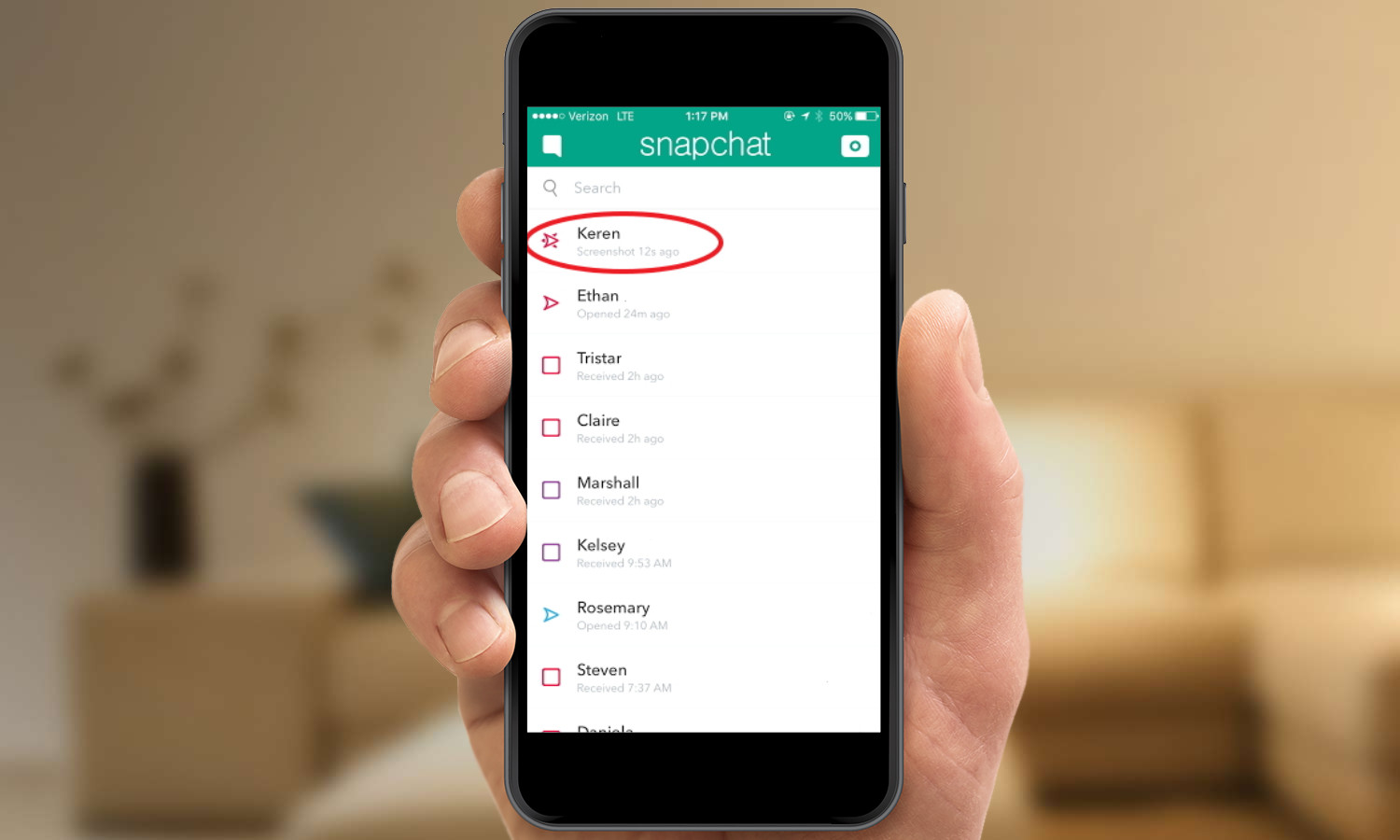
The same University of Washington study found that 52.8 percent of Snapchat users surveyed reported that others had taken screenshots of their messages. Because Snapchat Stories are available for 24 hours and can be watched any number of times, this increases their likelihood of being captured in a screenshot. Just another gentle reminder that the Internet is forever!
How can I access Snapchat's safety features?
Parents can pay a visit to Snapchat's Safety Center, where the company lists its partnerships with various organizations and safety advocates to ensure that its comprehensive community guidelines are being followed. From the Safety Center, you can find information on how to change privacy settings, report safety, abuse or impersonation issues, and access safety resources like ConnectSafely's information on responding to cyberbullying.
MORE: How to Report Bullying and Abuse on Snapchat
Where can I restrict access to Snapchat?
Perhaps to your teen's dismay, you can restrict access to individual apps using the iPhone, iPad or iPod Touch Parental Controls. Under the General settings tab, you'll find the 'Restrictions menu. When you enable restrictions, you can set a four-digit passcode that must be entered in order to access certain applications.
Parents whose kids are using Androids can restrict access to the app through the Google Play store by going to Settings > Parental Controls and creating a PIN. As an alternative, you can install an app blocker such as FamilyTime that lets you designate what's OK to use and what's not.
How do I edit on Snapchat?
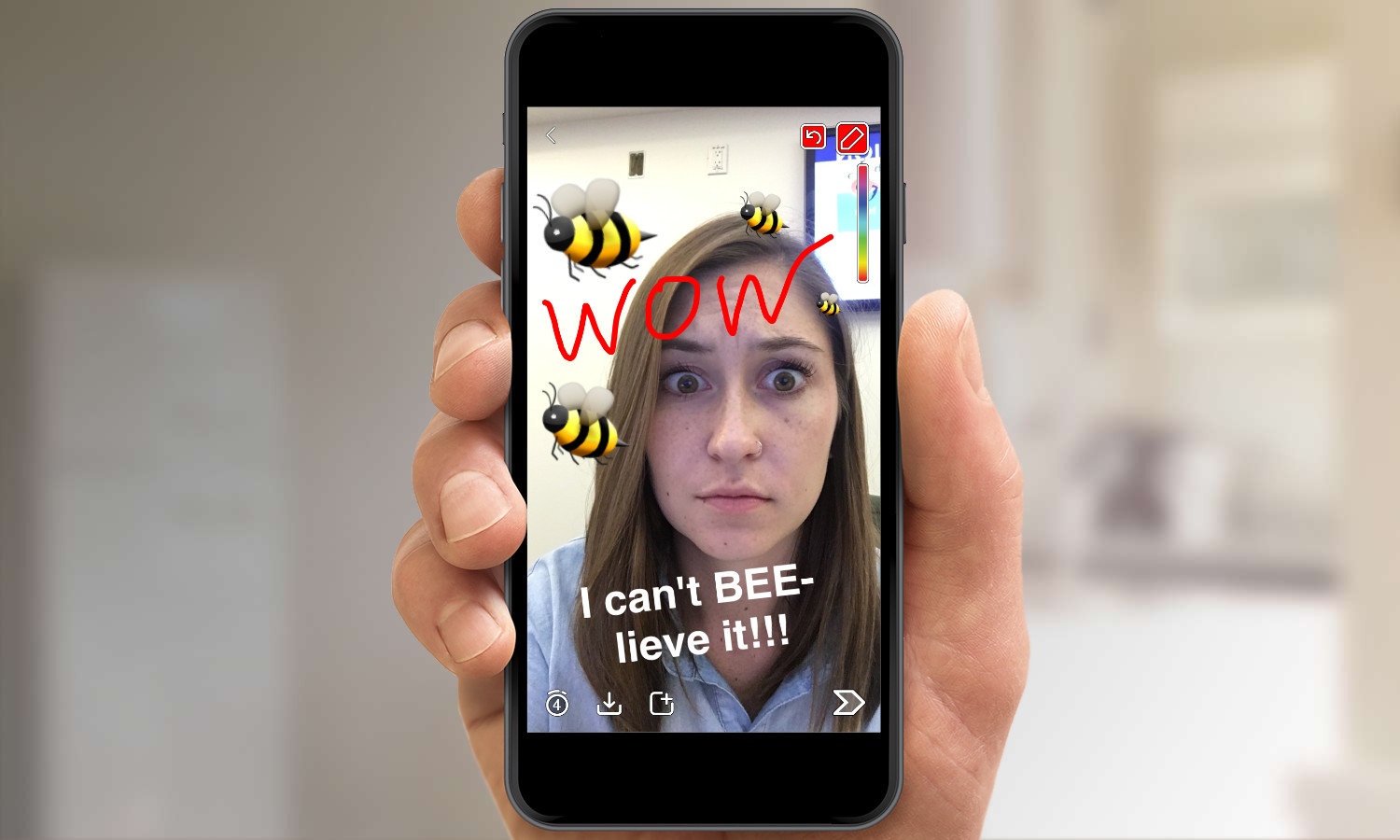
Wondering why your kid is sending you videos as a dog or posting terrifying face swaps with portraits in their history textbooks? Snapchat offers a lot of room for creative editing once you've captured a photo or video. For instance, the draw tool lets users doodle directly onto a photo or video. You also can add emojis, stickers and text on top of a photo or video. Snapchat recently added a Lenses feature, which uses facial recognition to add filters to any person or "swap faces" with another person or a photo in your camera roll.

What is Snapchat Discover?
The Snapchat Discover feature is Snapchat's hub for brands and news outlets to release daily content via their own Stories. This feature is accessible from the Discover page, opened by swiping left from the main screen.
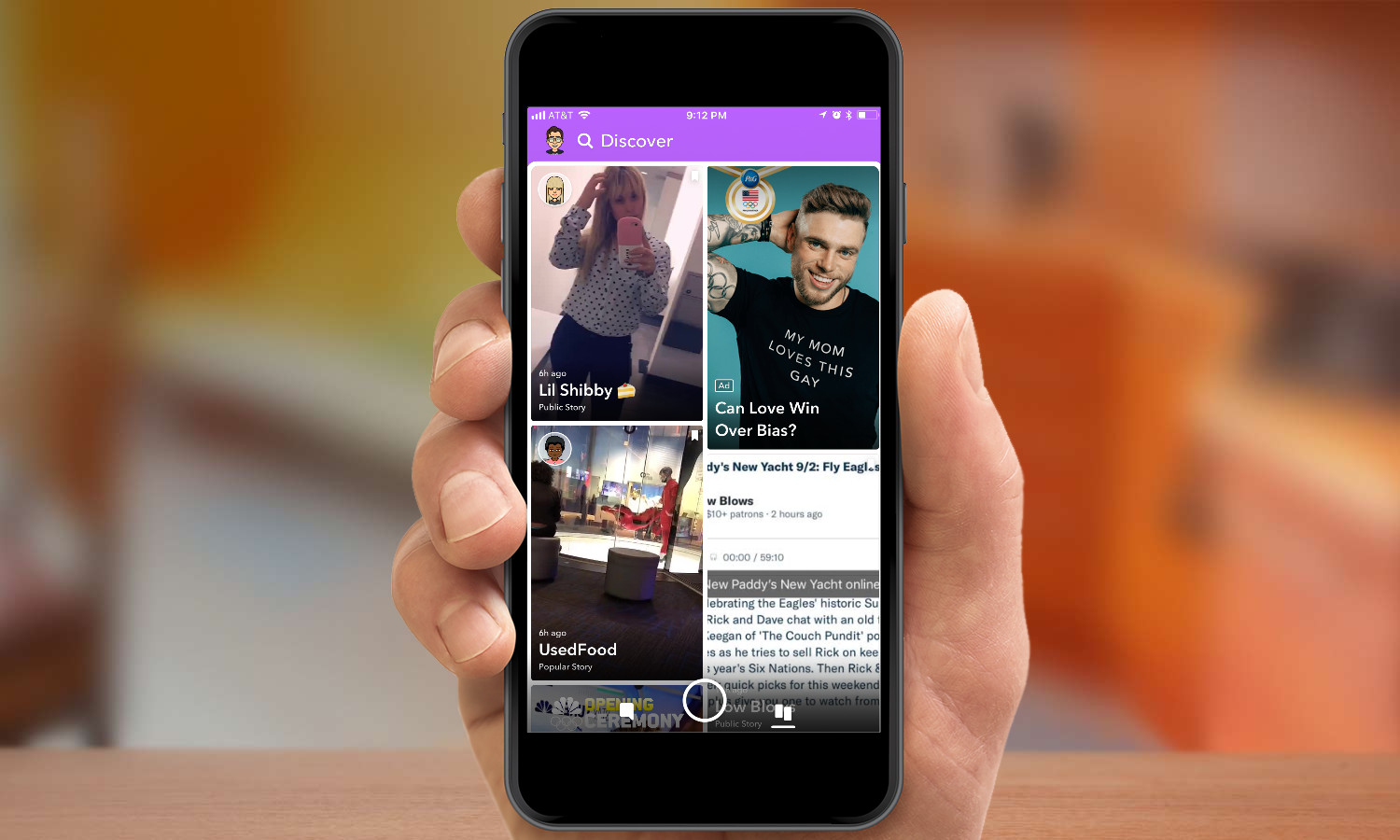
Discover stories contain sponsored content from news and entertainment outlets such as BuzzFeed, ESPN, National Geographic, Cosmopolitan and CNN. So if kids have access to Snapchat, they have access to the Stories that these outlets post. Currently, the channels are:
● BuzzFeed
● CNN
● Comedy Central
● Cosmopolitan
● Daily Mail
● ESPN
● Food Network
● IGN
● iHeartRadio
● Mashable
● MTV
● National Geographic
● NowThis
● People
● Refinery29
● Sweet
● Tastemade
● VICE
● Wall Street Journal
Why is my kid so angry about "The New Snapchat?"
A redesigned Snapchat, which reached most users in early 2018, angered many users, leading to a Change.org petition that's garnered 1,225,332 signatures to this date. What's so wrong about this new version?
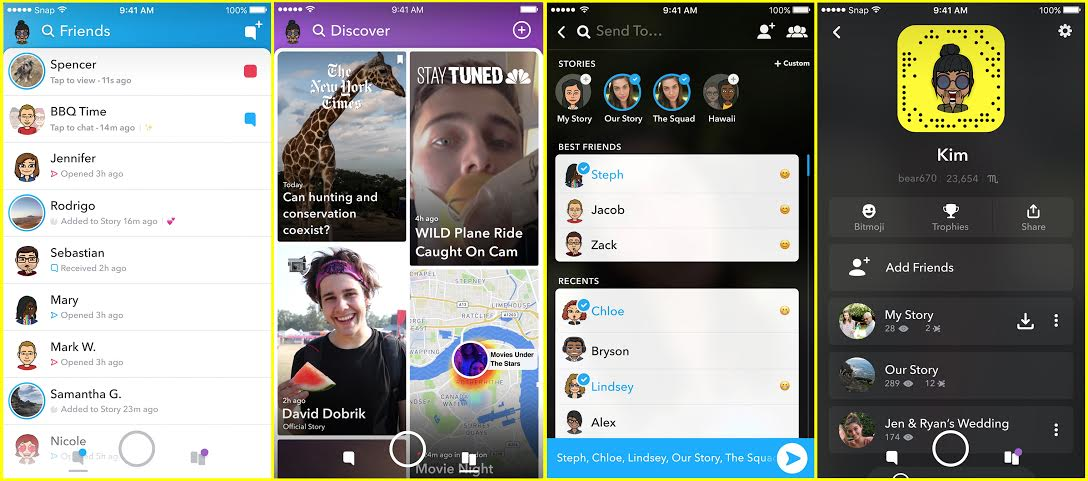
While one user claimed "it's so much harder to use" the biggest change in the update moves the Stories and private messages between you and your friends from the Discover menu on the right to the Friends screen on the left, which is now sorted by how frequently you correspond with those contacts.
One user discovered a hack to get the old Snapchat back, but the company's stated this trick won't last long, and has implied that the major redesign will stay. An upcoming olive branch to aggrieved users will allow them to customize the app to their own preference.
What about Instagram? Isn't it copying Snapchat?
Instagram's Stories section features a lot of what made Snapchat popular including public story posts, private messages and face-altering filters. Instagram Stories is now much more popular than Snapchat, boasting 300 million daily users, dwarfing Instagram's 187 million.
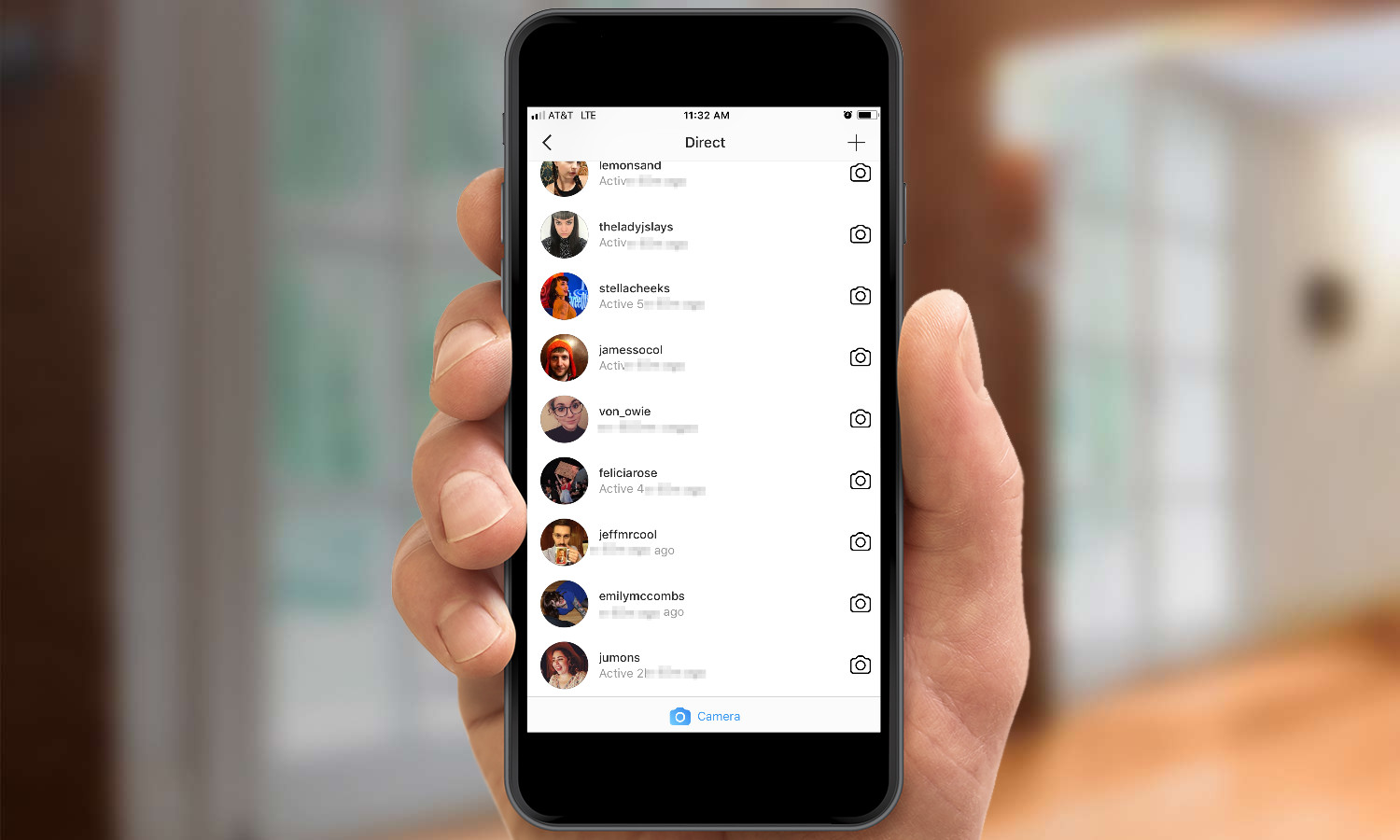
To lock down your kid's access to Instagram on an iPhone, you'll want to follow the same steps as you would with Snapchat, using the Settings app's Restrictions menus in iOS, while Android users will open the Google Play store, open settings and tap Parental controls. Both methods allow parents to lock app access behind PIN codes.
Parents who aren't already on Instagram should check out the Parents' Guides for Instagram that the company made in collaboration with ConnectSafely, a Silicon Valley, CA-based nonprofit organization "dedicated to educating users of connected technology about safety, privacy and security."
Sign up to get the BEST of Tom's Guide direct to your inbox.
Get instant access to breaking news, the hottest reviews, great deals and helpful tips.
Lauren L'Amie is an SEO Content Strategist at Wirecutter, and was previously an editor for Tom's Guide, writing mainly about phones and social media. She has also written for Cosmopolitan, New York Magazine, and The Daily Dot, focusing on a range topics from health, sex, and lifestyle to news and politics.
