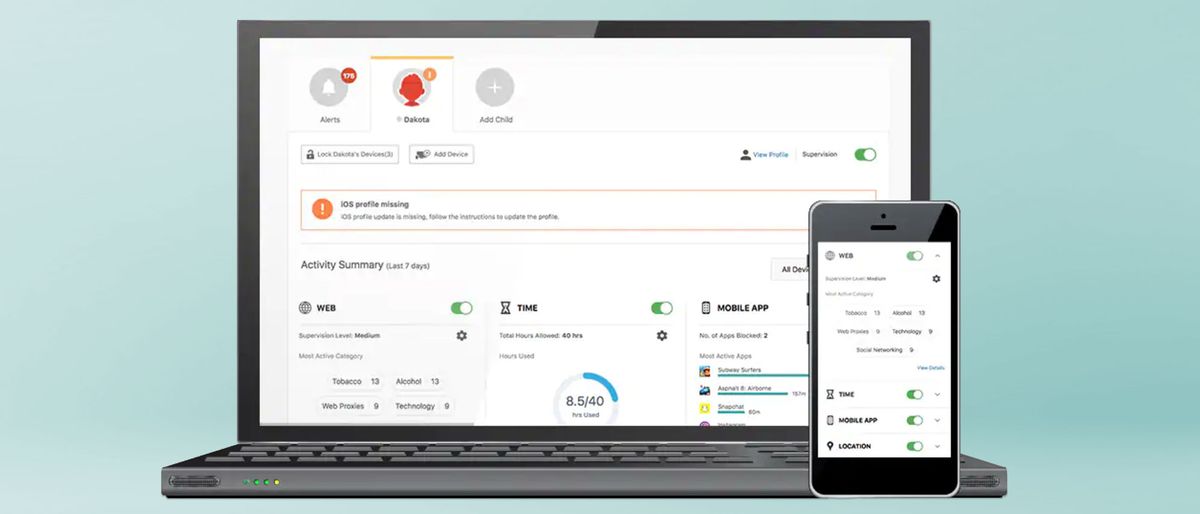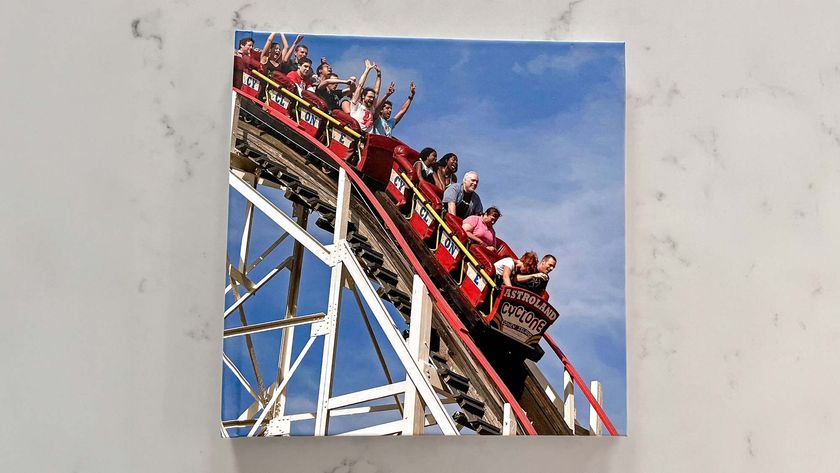Tom's Guide Verdict
Norton Family offers a lot of features at a fair price, but like a lot of parental-control apps, can do far less on iOS than on Android.
Pros
- +
Extensive feature set
- +
Unlimited children and devices
- +
Supports Windows too
Cons
- -
Mobile apps remain poor
- -
Limited iOS features
- -
Unreliable performance
Why you can trust Tom's Guide
Price: $50/year
Number of devices: Unlimited
Platforms: Android, iOS, Windows
Web portal for parents: Yes
Call logging: None
Text logging: None
Call blocking: None
Text blocking: None
Geofencing: Yes
Location tracking: Yes
Location history: Yes
Web monitoring: Yes
Web filter: Yes
Time limits: Yes
Scheduling: Yes
App management: Android only
App blocker: Android only
Norton is a brand with which many will be familiar, as Norton antivirus software has been around since the early 1980s and remains one of the dominant players in the consumer information-security industry today.
While Norton's parental-control offering doesn't date back that far, it has been around for over a decade now, making it one of the elder statesmen in that market as well.
When I first reviewed Norton Family a few years ago, it was showing its age. But the app shifted from a freemium to a paid model in 2018. Norton has made serious strides in modernizing the service, which offers a fairly robust feature set on Windows, Android and, to a lesser degree, iOS. It is not compatible with macOS.
Along with Kaspersky Safe Kids among the best parental control apps, Norton Family is also available bundled with some of its parent company's other software, which could allow you to reduce the number of subscriptions if you are already a Norton user. Read on for the rest of our Norton Family review.
Norton Family: Costs and what's covered
Norton Family dropped its free tier in early 2018 and moved to a strictly paid option at $49.99 per year. This is actually one of the more affordable parental-control options today, as Norton has held firm on that pricing.
It's refreshing to see just a single plan offered, reducing complications, and it's the only Norton plan you would ever need as it supports unlimited devices and child accounts.
In case you are also in the market for an antivirus solution, Norton 360 Deluxe and Norton 360 with LifeLock include subscriptions to Norton Family Premier along with the excellent Norton antivirus protection. Norton 360 Deluxe is presently just $39.99 for the first year, $104.99 thereafter.
Norton Family supports Android (6.0 Marshmallow and up), iOS (13 and up) and Windows (7 with Service Pack 1 and up).
Check our Norton coupon codes to find the latest discounts.
Norton Family: Setup
Norton has the best set-up process of all the parental-control apps. I tested it on Android. It ensures that you won't miss any of the permissions you need to grant it by providing a clear checklist that links to the necessary settings.
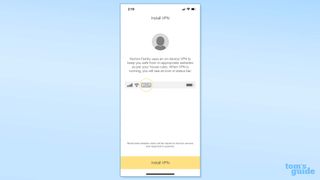
Things are a little messier on iOS, but Norton still walks you through the process of installing the VPN and mobile-device management (MDM) profile needed to operate the app on iOS.
When you install the app for each child, you enter a name for the child and then select a Restriction Level based on their age range. This will automatically make the appropriate changes to the default settings according to your child's age.
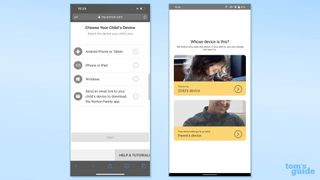
Obviously, you will want to check that these settings line up with your own preferences, but I still find this age-determined assistance to be a useful feature that I wish others would adopt.
You will also see a section below marked "Personal Information." It allows you to add a Social Security number, phone number, email address or other information you would prefer your child not share online on Windows. Norton Family will notify you if they attempt to do so.
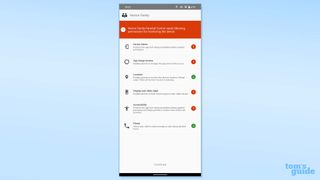
Next, you install the Norton Family software on any device that the child uses, other than a Mac. Norton provides links to its Windows, iOS and Android apps. Once the app is installed on a child's device, you simply sign into your parental account and then select the appropriate child for that device.
Neither Android nor iOS let you grant permanent location privileges to any app in the pop-up dialog box you get during initial installation. You'll need to go to the settings menu after installation and toggle Norton Family's location privilege to "always."
Norton Family: Parental interface
Norton had made a full update to the Norton Family parental web portal when I last reviewed the app, and that redesign remains in place. It is considerably better than what Norton had before, but I still find it to be too convoluted and dated despite the new coat of paint.
The mobile apps are even worse, so I would strongly recommend that you turn to the web portal for anything other than minor tasks or checking on an alert.
The parental-control portal gives you a tabbed interface when you load it up, showing any recent alerts for each child. It then has a tab for each child or the option to add a new child.
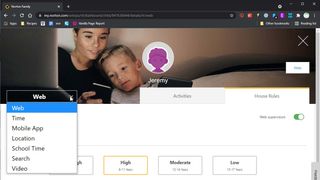
Clicking on a child's tab gives you an overview of six categories: web, time, mobile app, location, search and video. You have quick access to toggling on School Time, which I'll explain later, or Instant Lock, which immediately shuts down a child's access to their device.
Instant lock worked great on both the Google Pixel 4XL and the iPhone 12 I used for testing. It wasn't able to block everything on iOS, but it was able to make all but the core Apple apps disappear.
The web portal is fine as a quick way to see what's going on with your kids' activity that day, but I'd prefer something like an overall activity feed that would let me simply jump into each section individually. Needing to click on the relatively small gear icon to change the settings for a section is unnecessary, the names of the categories should be hyperlinks to those sections.
Norton Family: App management
Norton Family's app management works only on Android, but it does work very well. The parental web portal gives you a full list of the apps installed on your child's device, and this allows you to toggle any of their apps to "blocked."
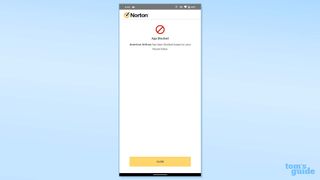
Unlike some parental-control apps, blocking an app in Norton Family doesn't make the app disappear from the child's device. Instead, the block behaves a web filter, popping up a full- screen notification on the child's device indicating that the app is blocked.
My one complaint is that this feature can take quite a while to go into effect. While my "child" test device immediately registered that I had blocked a few apps, it didn't begin to block them until about 30 minutes later.
I tested this on multiple occasions and saw a roughly similar delay each time. This shouldn't be a major concern, but it's worth noting if you have an app that you want blocked or removed immediately, there will be a time lag.
Norton Family: Web filtering
Web filtering is an area where Norton Family shines. It has one of the widest collection of categories at 47, and the automatic age-based restrictions make this a quick setup process.
You can fine-tune those age restriction levels right at the top of the web-filtering section. Scrolling down brings you to the "Supervision" section, which is where you decide if and how you want to flag categories. "Monitor" does nothing except show you the sites in that category that the child visits. "Warn" notifies the child that a site is in a potentially concerning category. "Block" prevents the child from viewing the site.
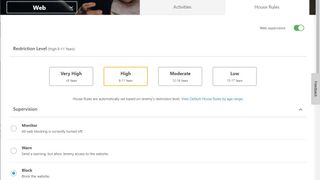
This all worked perfectly for me across both Android and iOS.
In the event that a site evades the filters gets mistakenly blocked, you can add it to the "Restricted Websites" or "Allowed Websites" lists available at the bottom of the web-filtering page. You simply need to enter the relevant URL.
I quite like that Norton Family gives the child the option to ask for access permission when a site is blocked.
The child gets a check box to indicate they believe the site is being miscategorized, plus a text box to explain why. Sure, you should ideally have these conversations in person, but it's good to have this communication built into the app.
Norton Family: Time management
This is another feature that has a minor difference between the operating systems. Children using Android or Windows get a daily time limit on top of a weekly schedule, while iOS users are limited to just the schedule.
To set daily time limits, you click on the relevant day and then select the amount of time you wish to allow from a drop-down menu. Unfortunately, this feature allows only full-hour increments from zero up to 24 hours. It would be nice if Norton Family let you get a bit more granular.
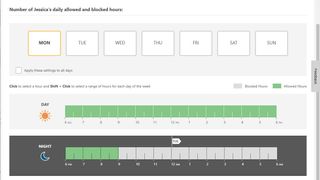
The scheduling feature gives you a separate day and night schedule, with day starting at 6 a.m. and ending at 6 p.m. You can toggle 30-minute intervals as either blocked or allowed by just clicking on them. The system is smart enough to do the math for you and call you out if you give more time allowed in a day then is possible based on your schedule, which is unlikely but might help you catch a mistake.
It's a bit of a cumbersome interface, but presumably you won't be making constant changes, so I don't consider that to be a real problem. The functionality all worked as expected, so that was great.
Norton Family: Location tracking
Location tracking does an excellent job presenting you with a child's present location and an extensive archive of their past locations. It displays a handful of the most recent location pings on the map right when you open it. If you select a date and time window, Norton gives you the detailed location tracking from that period.
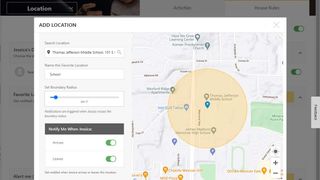
Norton Family has finally implemented geofencing, which is calls "Favorite Locations." It will let you know when the child enters or departs the designated perimeter around a chosen spot, such as home, school or a playground.
A feature called "Alert Me" lets you specify times and dates at which you'll be told of the location of a child's device. From the other direction, a child can use "Child Check In" to send you their current location.
Norton Family: Extras
Emergency contacts
This is only for Android, but it offers the child six phone numbers that they can call even when their device is locked for any reason. You won't create an unnecessary problem for your child by having their smartphone lock at an inopportune moment.
Time extension
When the child reaches less than 15 minutes left in their allowed time for the day, they can request a time extension right from within their Norton Family app. As with the "ask for permission" feature, I like having this functionality built directly into the app, but a direct conversation can certainly achieve the same result.
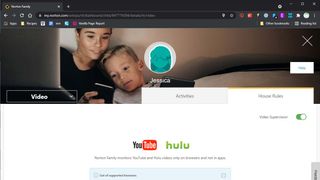
Video streaming supervision
An increasing number of parental-control apps now offer YouTube monitoring, but Norton Family gets ahead of that by tossing in Hulu as well. The app will show you a listing of anything the child has recently watched on either service and goes the extra mile by giving you a brief clip of the content, which I quite liked.
Search supervision
Search supervision gives you a glanceable way to see what your kids have been looking for on the web. You'll see a word cloud of their most recent searches on the main page and the full results if you drill down further. You can also toggle on filtering for search engines including Google, Ask, Bing, YouTube and Yahoo.
Monthly/weekly reports
If you'd rather not get alerts and want to just generally keep an eye on your children's web activities to ensure that they aren't being exposed to anything they shouldn't be, then the monthly and weekly reports can be helpful. These will give you a full breakdown of your kids' activity in an email, which will help you make sure it doesn't slip your mind.
School Time
The newest addition to Norton Family is School Time, which was instituted in response to remote learning during the coronavirus pandemic. It is available on all supported platforms and specifically limits your child's access to potentially distracting websites.
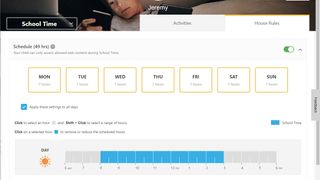
That's instead of trying to limit the child's time on a device, given the difficulty of doing so when such devices are the primary outlet for schooling in many parts of the country. You choose an amount of time for the rule to be in place and then create a standalone set of allowed web categories, allowed websites and restricted websites for that time. The Android app gives you a report on which sites were visited during School Time; the iOS app just tells how much time was spent online.
Norton Family review: Verdict
Norton Family offers an amazing array of features. While a few of its competitors also offer Windows support, the ability to bundle other Norton products and services to get Norton Family may be another point in its favor for parents in the market for a full suite of antivirus programs and identity-theft-protection services.
For those parents who need better iOS support for their children's devices, I would recommend alternatives like OurPact or Net Nanny as they come much closer to offering complete parity between the two operating systems, and in the case of Net Nanny offers support for Macs, Chromebooks and Kindle Fire devices as well.
A self-professed "wearer of wearables," Sean Riley is a Senior Writer for Laptop Mag who has been covering tech for more than a decade. He specializes in covering phones and, of course, wearable tech, but has also written about tablets, VR, laptops, and smart home devices, to name but a few. His articles have also appeared in Tom's Guide, TechTarget, Phandroid, and more.