How to set up parental controls on Nintendo Switch
Learn how to set up parental controls on Nintendo Switch to keep your kid safe while they play

Knowing how to set up parental controls on Nintendo Switch can give you peace of mind while your kid enjoys their favorite hobby. Perhaps you’ve been delving into console menus, scratching your head while trying to figure out how to stop your little one staying up to play Mario Kart until 3 o'clock in the morning.
Don’t worry, it's simple, but you actually need to download the Nintendo Switch Parental Controls app to a smart device to get parental controls up and running.
The Nintendo Switch Parental Controls app allows parents to set restrictions on their kids' activity while using the console. You can set play time limits, restrict access to online communication and block access to software based on its age rating.
You can download the app for free on Android using the Google Play Store, and on Apple devices using the iOS App Store, so just keep reading for a detailed guide on how to set up parental controls on Nintendo Switch.
How to set up parental controls on Nintendo Switch
1. Download the Nintendo Switch Parental Controls app on your smart device.
2. Sign in to your Nintendo Account, or create one if you don’t already have one. The Nintendo Switch console you want to set up controls on will need to be logged into same account or logged into an account in the same Family Group.
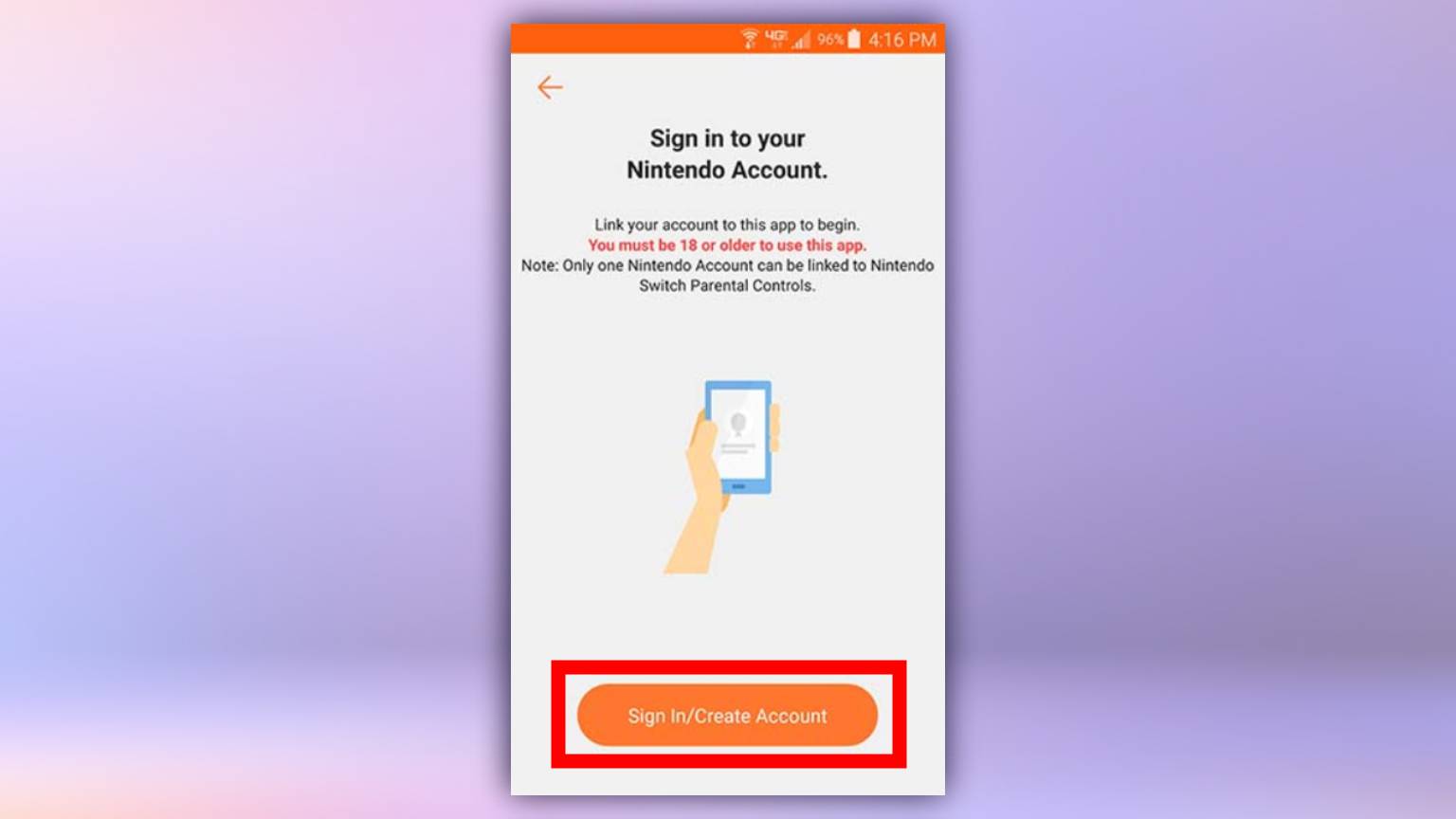
3. After you've signed in, a registration code will be displayed in the Nintendo Switch Parental Controls app. Copy or make a note of this code.
Sign up to get the BEST of Tom's Guide direct to your inbox.
Get instant access to breaking news, the hottest reviews, great deals and helpful tips.
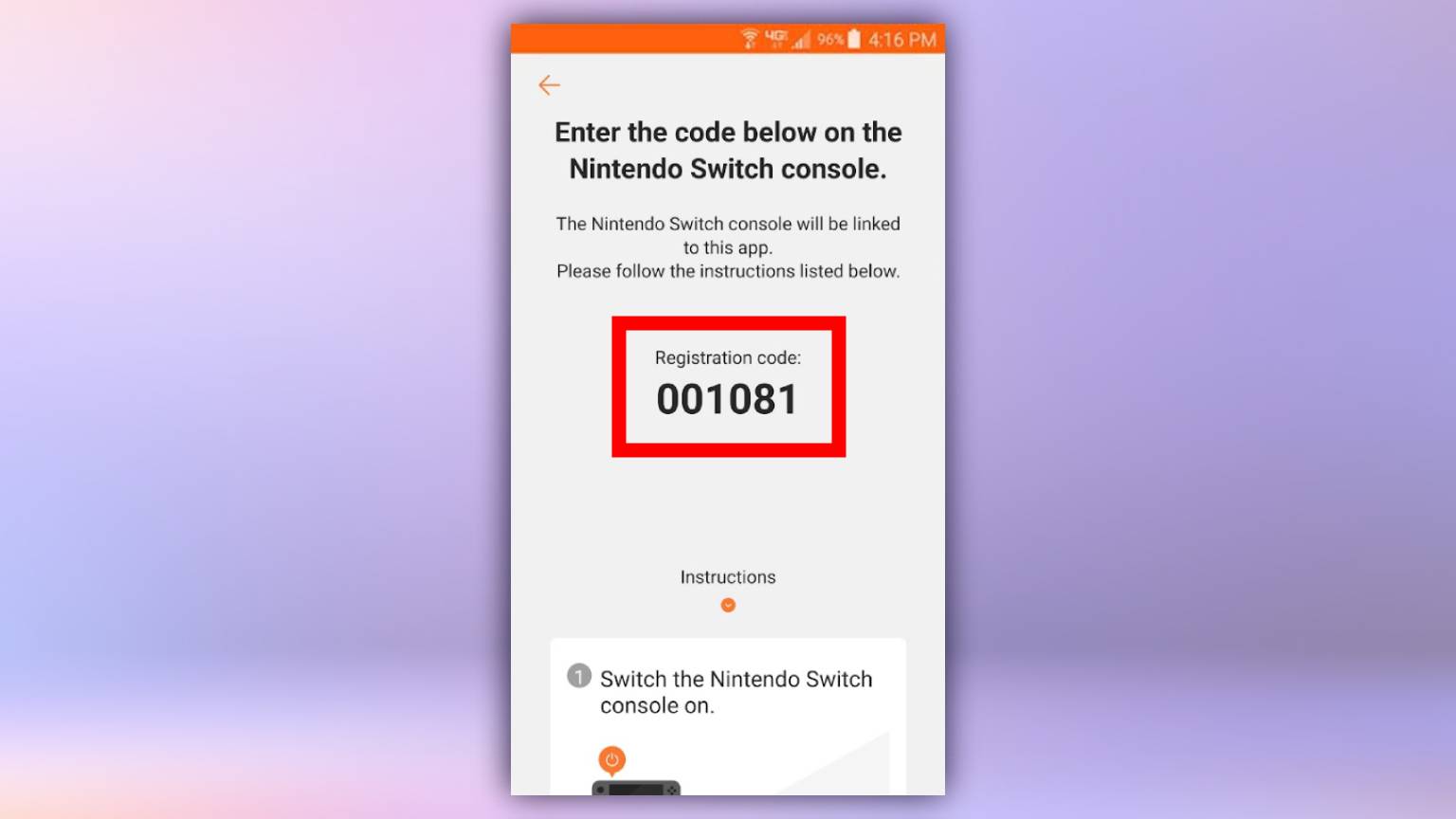
4. On your Nintendo Switch console, open the System Settings menu. Then, navigate to the Parental Controls section.
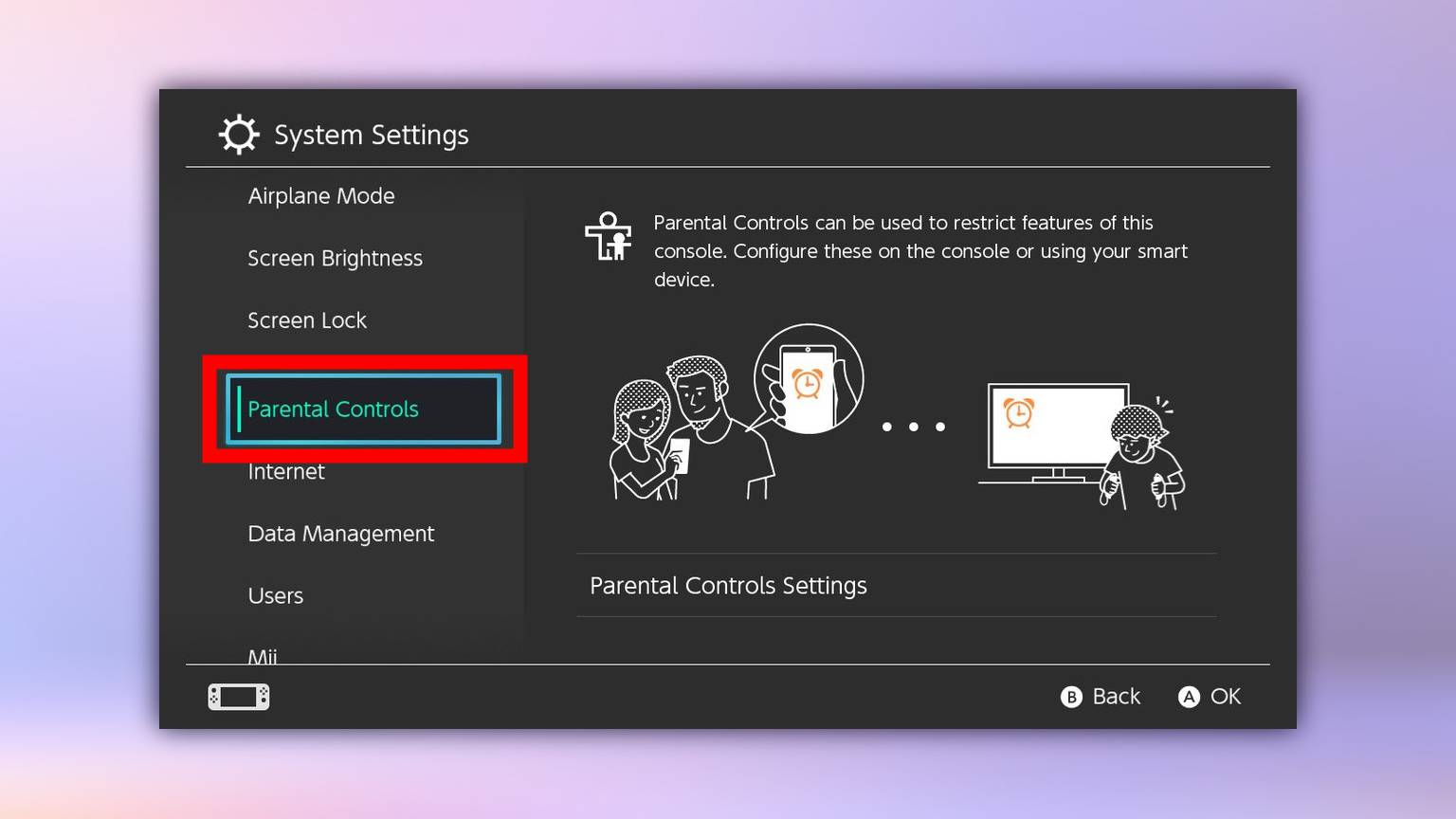
5. Enter the registration code from your Nintendo Switch Parental Controls app on your Nintendo Switch console. This will link the app and console together.
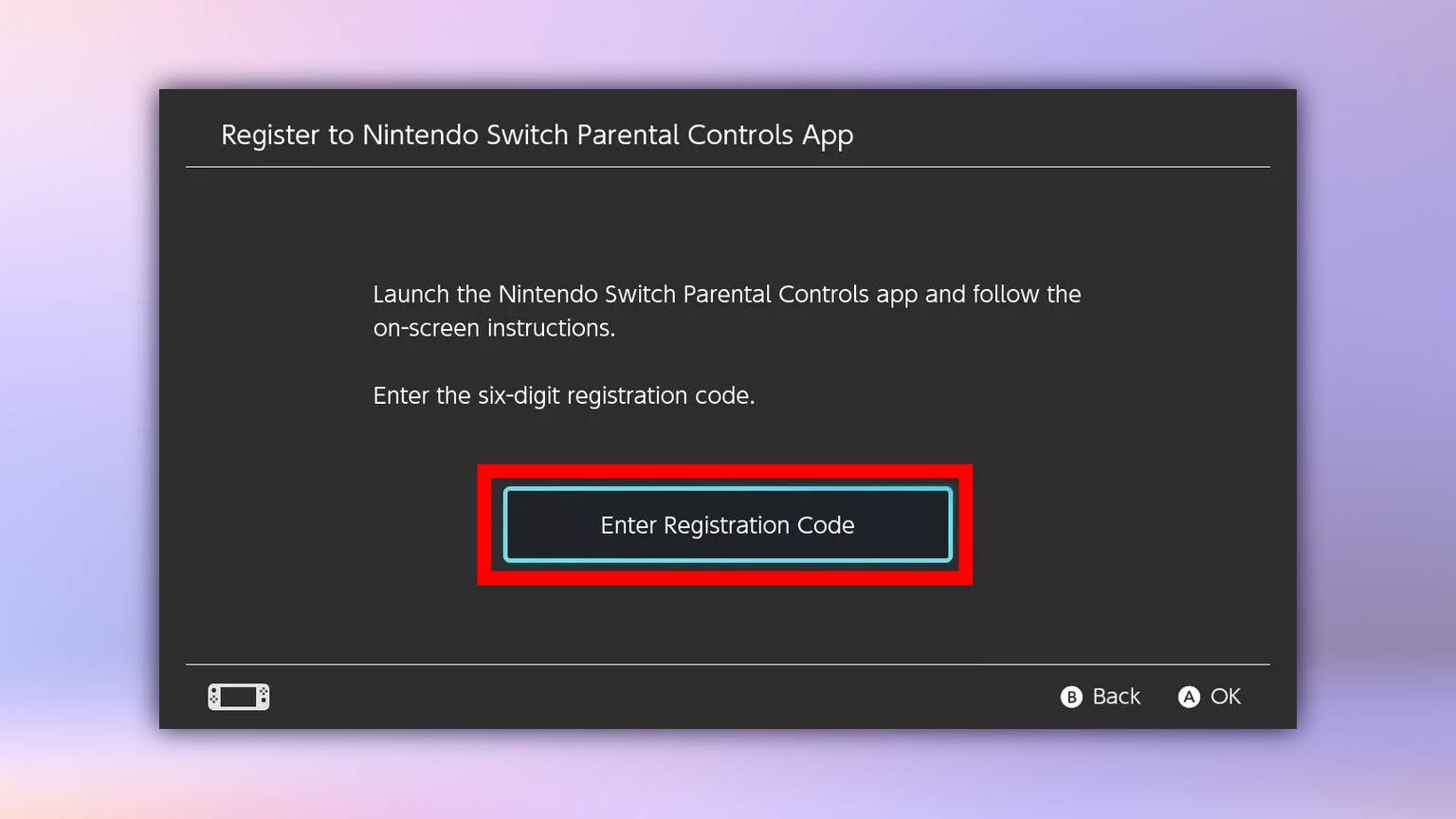
6. In the Nintendo Switch Parental Controls app, you’ll find individual menus for content restrictions, social media posts, online communications, play time limits, and use of the Nintendo eShop. Tap the dropdown box to set the restrictions for each, then tap Complete when happy.
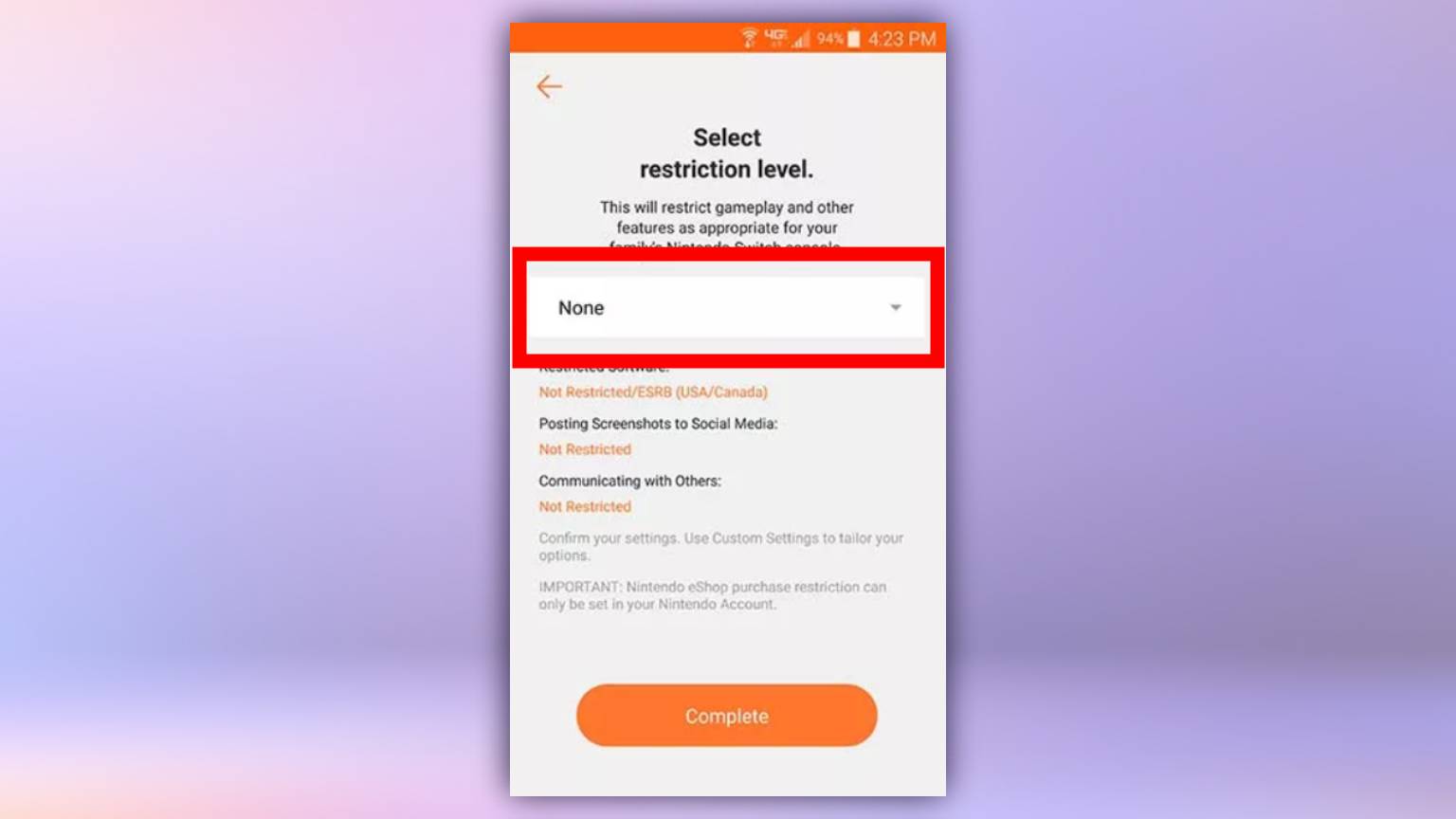
7. To temporarily lift the parental controls you’ve set on the console, navigate to the Console Settings tab in the app to get your PIN. Then, on the console, select the orange Parental Controls logo on the home screen and enter the PIN. This will lift restrictions until the Switch console is turned off or put into sleep mode.
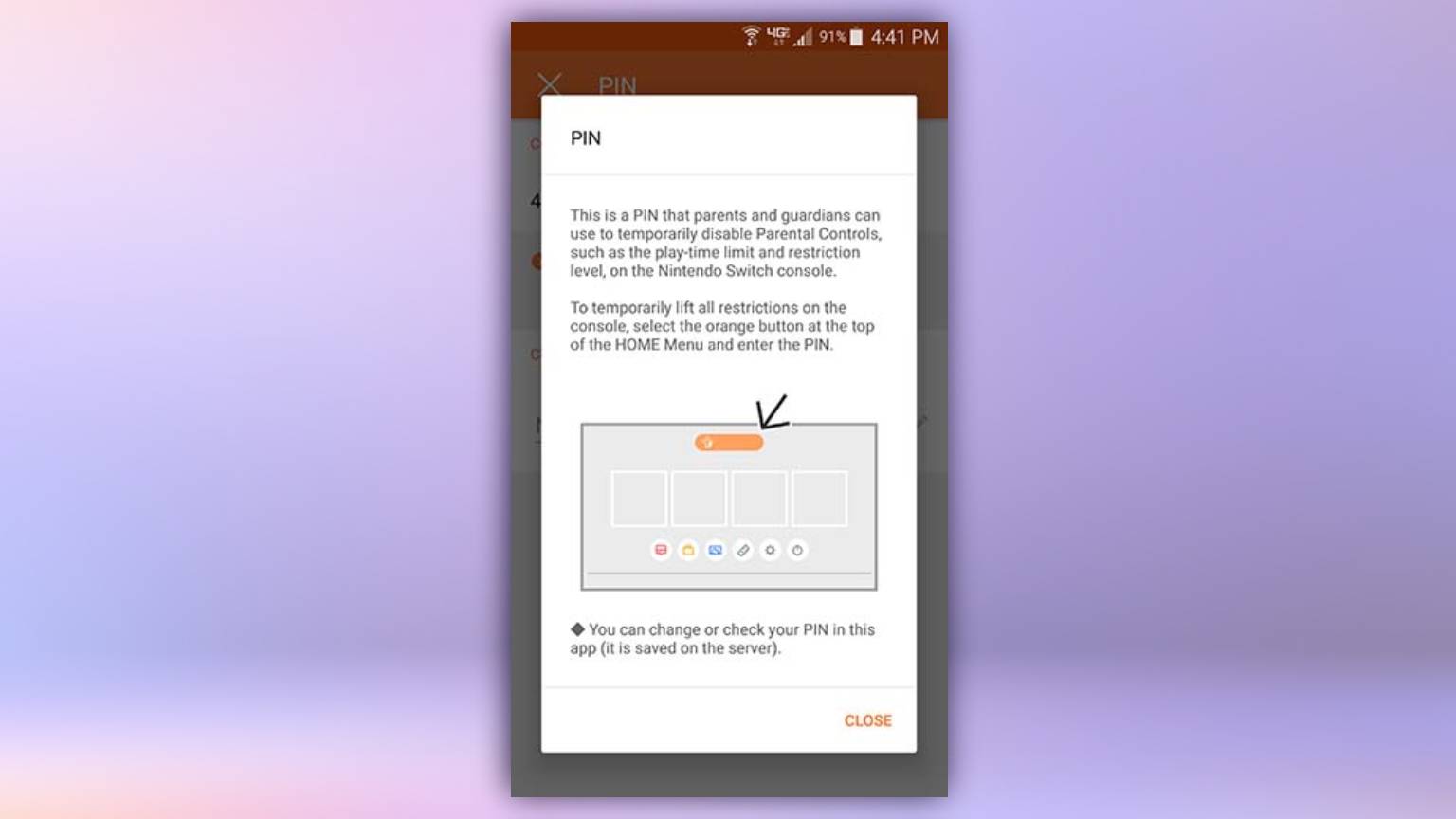
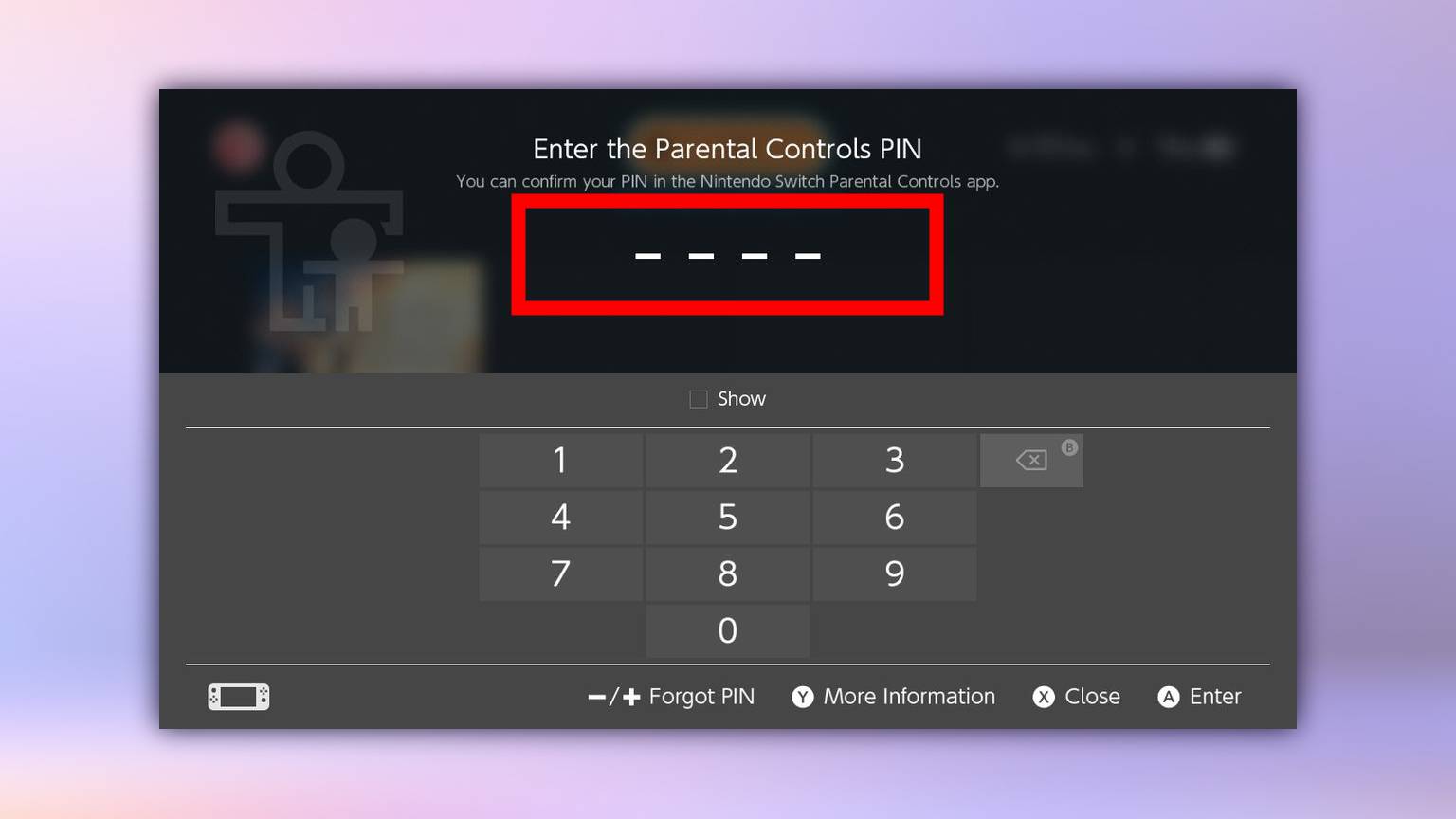
And that's it!
If you need more help with your Nintendo Switch, check out our tutorials on how to set up your Nintendo Switch, and how to connect your Nintendo Switch to a TV. We can also show you how to set up parental controls on PS4 and how to set up parental controls on Xbox Series X or S.
Millie is a Deals Editor at Tom's Guide specializing in deals content. She also covers the latest tech news and and creates how-to articles about everything from phones, streaming devices, and headphones to apps and video games. In her spare time, she enjoys reading, gaming on her Nintendo Switch and creating digital art.

