How to Set Up a microSD Card for Nintendo Switch
Nintendo Switch needs some extra storage help. Here's how to get it.

One of the problems with Nintendo Switch is that its onboard capacity is rather minimal at 32GB. With that, you’re capable of saving just a few games and other content before you need to find yourself a microSD card with far more capacity.

Luckily, microSD cards are easy to find, have boatloads of capacity, and are generally pretty affordable. But if you’re unsure how to get a microSD card to work on your Switch and want to get down to saving content, we have you covered.
How to Set Up a microSD Card on Switch
1. Make sure you have a microSD card that’s compatible with Nintendo Switch. Nintendo’s console only supports microSD cards up to 2GB in size, microSDHC cards between 4GB and 32GB in size, and microSDXC cards with sizes 64GB and up. If you need help picking one, check out our roundup of the best microSD cards for Nintendo Switch.
2.Undock your Nintendo Switch unit and flip open the rear kickstand. This will reveal the system's microSD slot.
3. Gently insert your microSD card into the slot. Make sure the label is up and facing away from the console. You’ll hear a little clicking sound when it’s firmly in place.
4. Close the door on the back.
5. Turn on your Nintendo Switch.
Sign up to get the BEST of Tom's Guide direct to your inbox.
Get instant access to breaking news, the hottest reviews, great deals and helpful tips.
6.You should see on your Nintendo Switch that your microSD card has been inserted and is recognized. But if it’s not recognized and you’re sure it’s properly inserted, be sure the microSD card has been formatted. If the card hasn’t been formatted to work with the Switch, we’ll need to format it.
How to format your microSD card for Nintendo Switch
1.From the home menu, select System Settings.
2. Select System.
3. Scroll down on the right side of the screen and select Initialize.
4. Select "Format microSD Card" and then click Continue.format the card.
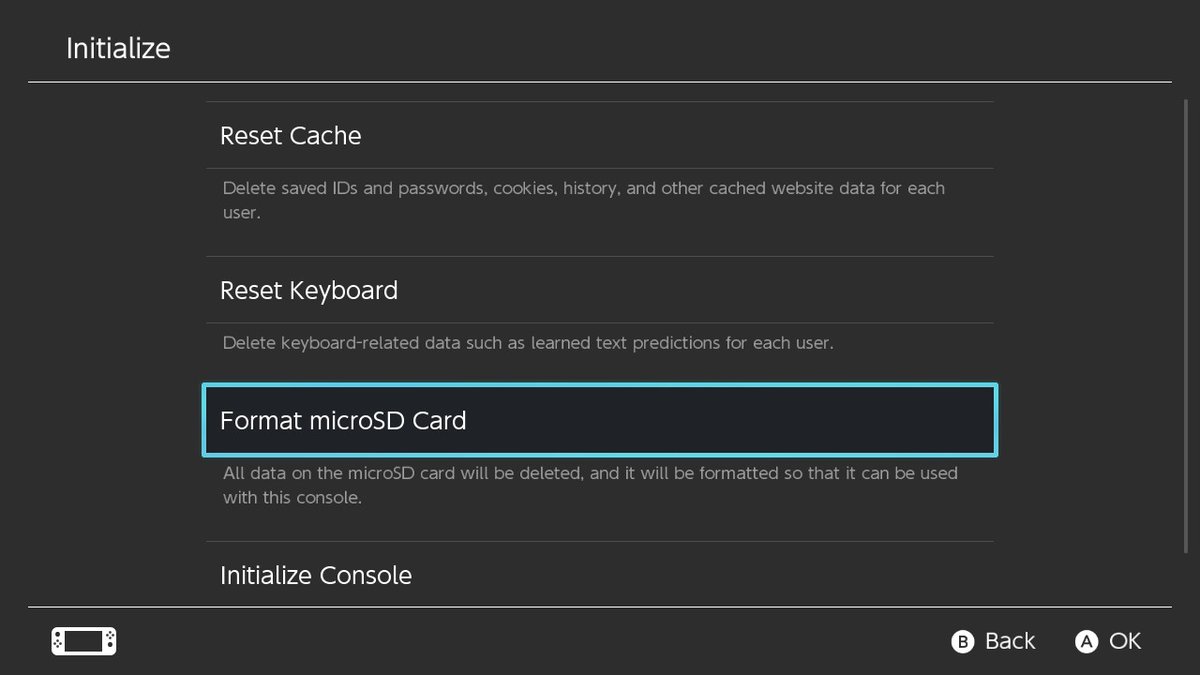
5. Choose Format. The Switch will format your card, restart Switch, and make the card available for use.
Now, when you’re ready to play a game or save data, your microSD card is ready for you.
Don Reisinger is CEO and founder of D2 Tech Agency. A communications strategist, consultant, and copywriter, Don has also written for many leading technology and business publications including CNET, Fortune Magazine, The New York Times, Forbes, Computerworld, Digital Trends, TechCrunch and Slashgear. He has also written for Tom's Guide for many years, contributing hundreds of articles on everything from phones to games to streaming and smart home.
