How to Take Great Photos with the Nikon D3400
Want to get more out of your new D3400 DSLR? Here are some simple tips for better shooting with this feature-packed camera.

How to Take Great Photos with the Nikon D3400
The Nikon D3400 is a great entry-level camera with plenty of features that allow you to hone your photography skills without a lot of fuss.

Other than the addition of SnapBridge for easy wireless transfer and almost double the battery life, the D3400 is very similar to its predecessor, the D3300. Here’s a quick guide to some of the basics as well as a couple of more advanced features to explore. (You can also read about some of the basics here.)
Before we get into the specifics, here are some Quick Tips to get you started.
- Always check your settings before heading out to take pictures. The sunny-day settings you used yesterday won’t work well for tonight’s low light conditions.
- Use a special brush like the Lens Pen or a lens cloth to make sure the lens is dust-free.
- If you’re going to be shooting in a quiet venue (a museum, at a wedding, etc.), go into the setup menu and turn off the beep that indicates when the image is in focus.
- In the setup menu, make sure Slot empty-release lock is set to Lock so you don’t take pictures when you don’t have an SD card in the camera.
- Always check your shutter speed, regardless of what exposure mode you’re in, to make sure it’s fast enough to handhold and avoid blurry pictures. I tend to aim for at least 1/125th sec when possible, but others have a steadier hand and can easily shoot at slower shutter speeds.
The Mode Dial
The Mode Dial is the most important control on the D3400. From here, you choose the camera’s exposure mode. Not only does your choice affect the way in which the camera exposes the image but also what other controls you have access to. Most automatic exposure modes (such as Auto, Auto Flash Off, Landscape, Portrait) have limited access to advanced options such as white balance, while manual and semi-manual exposure modes (such as shutter priority), offer full access to all features.

Let’s start with the options (PSAM) that put the most control in your hands.
P = Program Auto. The camera chooses the shutter speed and aperture setting but you can change other parameters such as exposure compensation (to make the image lighter or darker). This is a good mode to start your exploration of the camera’s features.
S = Shutter Priority. You choose the shutter speed; the camera selects the appropriate aperture setting for what the camera considers a good exposure. This is the best option when you want to freeze action (fast shutter speed —1/200th sec or faster) or blur a moving subject like a waterfall (1/60th sec or slower). Importantly, the fastest shutter speed allowable when using the built-in flash or an external flash is 1/200 sec; this allows the flash and shutter to sync properly.
Sign up to get the BEST of Tom's Guide direct to your inbox.
Get instant access to breaking news, the hottest reviews, great deals and helpful tips.
A = Aperture Priority. You choose the aperture (f-stop) setting; the camera selects the appropriate shutter speed for what the camera considers a good exposure. The aperture controls depth-of-field or how much of the picture — from near to far — appears in focus. A higher f-stop number, such as f/11, lets in less light but increases depth-of-field — the amount of the frame that’s in focus. A smaller number, such as f/2.8, does just the opposite.
M = Manual. You have full control over both shutter speed and aperture settings. Adjust one or both settings until the exposure gauge marker is in the center.
Guide. Choose the Guide mode, press the Menu button to get help with whatever you want to achieve. There are four options for different tasks: Shoot, View/delete, Retouch and Set up. Each section offers detailed instructions on how to accomplish a task manually or, in some cases, the camera automatically chooses the best settings for capturing a specific scene with a note about the specific setting(s) it’s using. It’s a solid learning tool for beginners.
Scene modes. The D3400 offers a half dozen scene modes, indicated by icons on the Mode Dial. Choose one that matches the type of photo you’re taking (Portrait, Landscape, Child, Sports, Close Up and Night Portrait) and the camera chooses all aspects of the image settings.
Auto/Auto Flash Off. The camera chooses what it considers the best settings for the scene; you have control over few advanced options.
Effects. If you want to get creative (or a little funky), check out the camera’s 10 special effects, such as Super Vivid, Photo Illustration and more.

Other important controls mentioned in this guide:
Lower left: Info button, which allows you to access and adjust most-often-used settings without going into the Menu system.
Upper right: Lv (Live View) button; flips up the mirror so you can view the scene via the LCD. Also used for capturing video.
Lower right: Release mode button. Here’s where you access self-timer and remote options, along with setting single or continuous shooting modes.
Now that you have some basic information about the camera, here are some tips on how to capture great images.
How to I take a selfie or group portrait?
When there’s no one around to operate the camera but you, the self-timer lets you get in the shot, whether you’re by yourself or with a group of friends. Set the aperture to f/5.6 or smaller (higher f-stop number) to make sure there’s enough depth-of-field to keep everyone in focus. If you’re shooting an action scene, make sure the shutter speed is fast enough to freeze movement (1/200 or faster). Go to Menu > Set up and set the self-timer to a delay of 10 or 20 seconds; choose the number of shots you want to take (from 1-9, with a delay of about 4 seconds in between). Focus manually, press the Release Mode button, choose self-timer, press the shutter button and get ready for your portrait. The camera will beep to let you know each time it’s about to take a picture.

MORE: 12 Tips For Taking Stunning Portrait Photos
How do I take a picture indoors without flash?
The short answer is set the Mode Dial to Auto Flash Off. For better results, make sure the flash is closed and use P, S, A or M exposure modes; otherwise, the flash may automatically pop up and fire if the camera feels there’s not enough light. In the Shooting Menu, turn the Auto ISO sensitivity control to Off and adjust the ISO (press the Info button) until you get the shutter speed/aperture combination you want. If the colors look strange, change the white balance to the dominant type of light (regular indoor light bulbs are usually tungsten). If you’re shooting under fluorescent lighting, go to Menu > Setup > Flicker Reduction and make sure it’s set to Auto to counteract the flickering of lights.

MORE: 5 Tips For Taking Better Low-Light Photos
What are the best settings for photographing a landscape or cityscape?
Set the Mode Dial to A (aperture priority) and choose a small aperture (high number) f-stop like f/5.6 or, preferably, higher to get a broad depth-of-field. Zoom your lens to its widest angle (or wide enough to achieve the composition you want). As always, make sure your shutter speed is fast enough to hold the camera in your hands without blurring the image, or place the camera on a tripod.
For a slightly different approach when shooting a cityscape, use less depth-of-field (set a smaller f-stop number, like f/4.9 or 2.8) to emphasize a particular building while throwing the surroundings a little out of focus.

MORE: 12 Tips for Taking Amazing Landscape Photos
How do I freeze action?
Set the Mode Dial to S for shutter priority. Depending on the speed of the movement, set the shutter to 1/200 sec or higher. Press the Release Mode button (on the right under the 4-way controller) and choose Continuous shooting. Then set the focus mode (use the Info button to access the menu) to AF-C (continuous autofocus). Keep the shutter half-pressed to engage continuous AF, anticipate the subject’s moves and when you’re ready, start shooting — keeping the shutter button pressed fully.

How do I shoot video?
Set the Mode Dial to S (shutter priority), Press the Lv (Live View) button to turn on the live monitor. Press the Info button and select a movie frame size and quality. For full HD, choose one of the 1920 x 1080 high-quality options. I prefer the 24p (24 frames per second) option for a more cinematic look but feel free to experiment with other frame rates.

The key here is to set your shutter speed at twice the fps rate. If you choose 24p, set your shutter to 1/50th sec; for 60p, the ideal shutter speed is 1/120th sec, and so on. By setting the shutter speed to double the frame rate, the camera will capture smoother video. When you’re ready to start, press the red movie record button near the shutter button.
How do I edit my pictures without a computer?
The Nikon D3400 has some great Retouch options that allow you to edit and process images right in the camera. If you want to shoot RAW images, the Retouch menu has a special RAW processing option so you can apply your own adjustments without the hassle of using software on your computer.
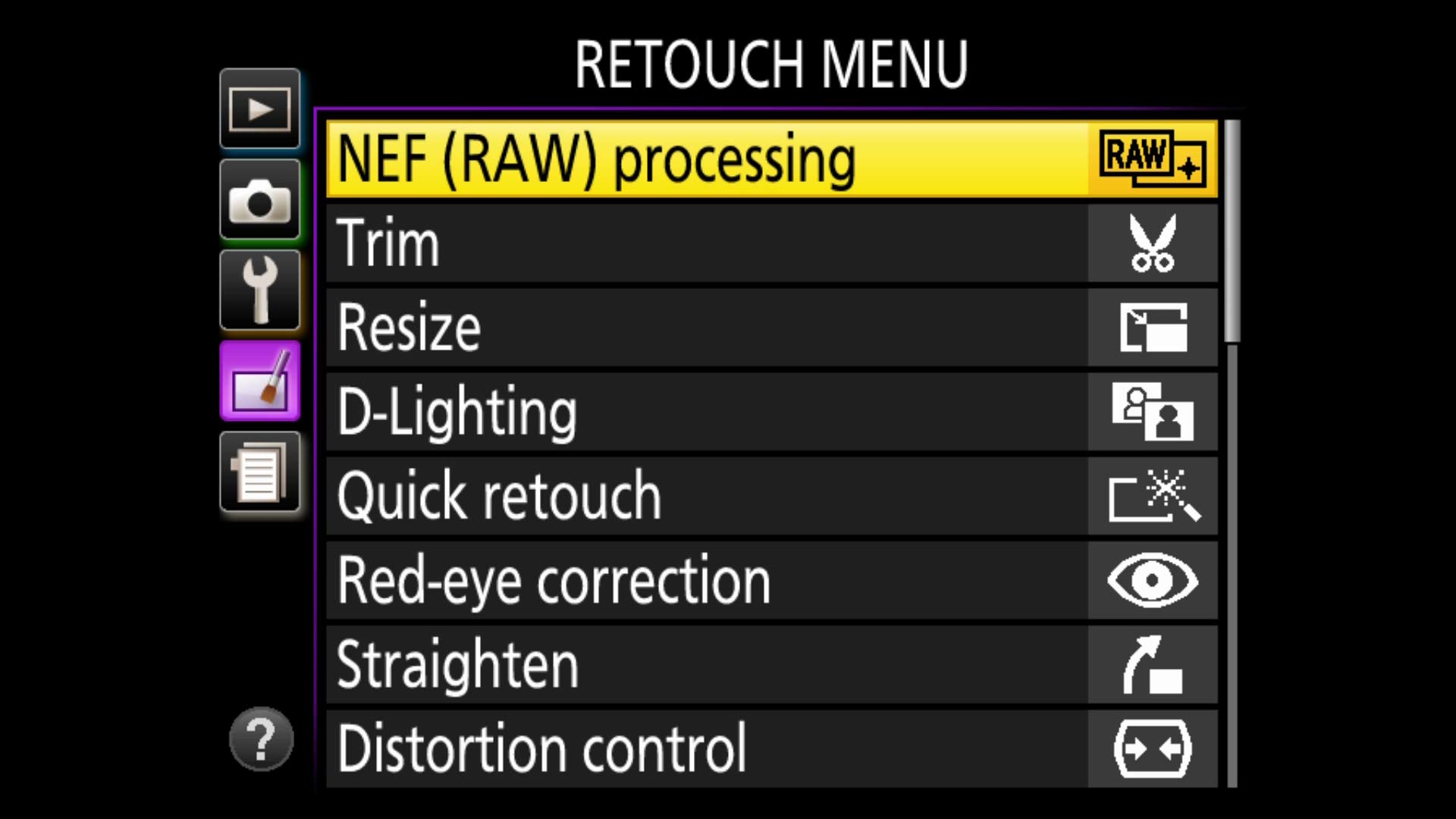
If you decide, after the fact, that you want to apply creative effects to images, check out the Retouch menu’s special-effects options and save them as copies so you can keep your originals as well.
How can I transfer my images from the camera to my smartphone?
Although the Nikon D3400 doesn’t have Wi-Fi, you can use Bluetooth and Nikon’s free SnapBridge app to connect the camera to your mobile devices. The process is pretty self-explanatory and the app has a built-in tutorial if you run into any issues, but here are the basics.

First, download the SnapBridge app to your Android or iOS device. On the camera, go to Menu>Setup>Connect to smart device and follow the instructions on the screen. Open the SnapBridge app, press the plus sign and select the D3400. From there you can choose several options, including auto downloading all your images to your mobile device as you shoot them (and finish the job when the camera is powered down, if you like). You can’t transfer movies or RAW files, but you can select whether to send a full-size JPEG or a smaller 2-megapixel version.
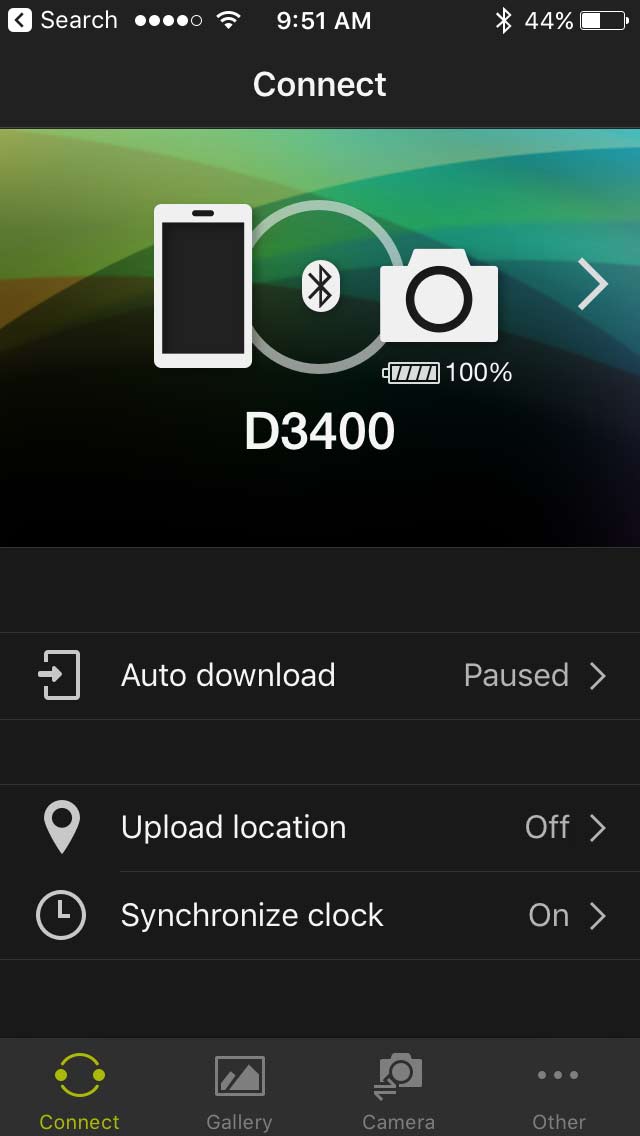
Sample Photos Credit: Theano Nikitas/Tom's Guide. D3400 Images Credit: Nikon
Theano Nikitas is a freelance journalist and photographer. She's been writing about photography for more than 20 years, contributing countless reviews of cameras, lenses, accessories and software packages to Tom's Guide. Her work has also appeared in dozens of other magazines and websites, including CNET, DPreview, PopPhoto, Professional Photographer and Shutterbug.
