Got a Netgear Router? Disable QoS
While it can theoretically do some good on very crowded networks, Netgear's QoS protocol can also create more problems than it solves.
Have you got a cutting-edge Netgear router, but an archaic upload speed? I did, and I finally figured out the culprit: a little-used setting called QoS. The quality of service option is supposed to help prioritize network traffic, but in actuality, it often slows down important connections, misidentifies devices and cripples upload speeds. While it can theoretically do some good on very crowded networks, QoS can also create more problems than it solves. It's worth turning it off, if only to test your Internet speeds afterward.

I tend to use my gadgets until they absolutely, positively can't be used anymore. That's how I wound up with a top-of-the-line Netgear R7000 router shackled to an ancient Motorola Surfboard SB5101 for my home network. After noticing that the old gal's upload speeds were not really cutting it anymore, I called my ISP, RCN, to ask for advice. A helpful representative said that the old modem would have to go; after that, RCN could upgrade my speeds for free.
After spending a whole morning researching various modems, I settled on the Netgear CM700, then called RCN to help me get it activated. After a few false starts (my ancient laptop's Ethernet port did not want to play nice at first), I was enjoying 50-Mbps download speeds and better-than-ever simultaneous streams for my roommate and myself. But I was still pulling, at best, about .5-Mbps upload speeds.
MORE: Don't Rent Your Router: Here Are the Best to Buy
A little research online brought me to the culprit: Netgear's QoS option. By default, my R7000 router not only had QoS enabled but also limited every upload on the entire network to .5 Mbps. To put this in perspective, if I wanted to download a 100-megabyte file on my home network, I could do so in 16 seconds. If I decided to use the same file and upload it online, it would take 27 minutes. This is an option I could have turned off at any time, but I didn't even know it was there.
What is QoS?
Netgear describes QoS as "a feature of routers … which prioritizes traffic so that more important traffic can pass first." The service uses algorithms to determine which devices need priority on a network, then delivers varying Internet speeds, depending on what it finds. As an example, Netgear discusses a wireless printer — situationally important, but not generally as urgent as playing an online game or streaming video on a tablet. QoS can automatically throttle the printer's bandwidth while delivering more data to the devices in use.

In practice, Tom's Guide found that this process can be beneficial on certain routers. In our review of the Netgear Nighthawk XR500, Brian Nadel pointed out that QoS can prioritize bandwidth for online games and even reduce ping by communicating with servers that are closest to your house.
A fine idea — but based on user feedback, it doesn't always work that well. Do a Google search for "Netgear QoS," and four out of the top 10 results are forum threads complaining that the service doesn't work properly. Search for "Netgear R7000 slow uploads" (as I did), and almost every thread touches on QoS at some point.
The service means well, but it just doesn't seem that good at prioritizing traffic. One user complained of QoS routinely prioritizing a Linux PC dead last in his network; others noted that wireless data always seems to get priority over wired. Gaming and streaming applications almost always seem to take priority over uploading productivity files, which can obviously be a problem for users who need their home networks for both work and entertainment.
MORE: The One Router Setting Everyone Should Change (But No One Does)
Even Netgear itself doesn't recommend activating QoS at higher speeds. At download speeds of 300 Mbps or greater, the company explains that the feature is unnecessary. Granted, not many users in the United States are willing to pay for a package like that — if they even have access to it — but QoS does seem to be less necessary as your Internet speed increases.
How to deactivate QoS
While I can't vouch for every QoS user, my home Internet ran much more smoothly after I turned it off. I recommend you give it a try; you can always reactivate it later. Here's how to deactivate the feature:
First, access your Netgear router's administration page, either through IP address 192.168.1.1, or through http://www.routerlogin.net. Log in with your username and password (you should have changed both from their defaults, if possible; if not, now would be a great time), then go to the Advanced tab.
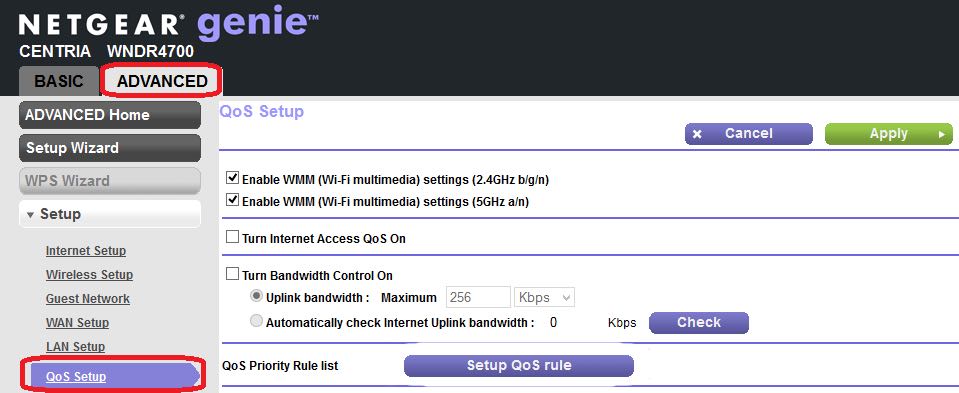
Click on QoS Setup, then simply uncheck "Turn Internet access QoS On." Click Apply, and you're done. To undo the process later, simply check the box and click Apply again.
If upload speeds are a problem, but you still want to give QoS a try, you don’t have to disable the service entirely. You can just uncheck "Turn Bandwidth Control On" and click Apply. That way, you'll be able to access your Internet package's full upload speed, but your router can still prioritize traffic on packed networks. For the record, I got better upload and download speeds once I turned QoS off entirely, but as always, there are approximately a thousand different factors that influence this, and your mileage may vary.
I can't promise that disabling QoS will improve your Internet speed, but it worked for me, as well as a bunch of Netgear forum users. Since it's almost trivial to switch on and off, it couldn't hurt to try.
Credit: Netgear
Sign up to get the BEST of Tom's Guide direct to your inbox.
Get instant access to breaking news, the hottest reviews, great deals and helpful tips.
Marshall Honorof is a senior editor for Tom's Guide, overseeing the site's coverage of gaming hardware and software. He comes from a science writing background, having studied paleomammalogy, biological anthropology, and the history of science and technology. After hours, you can find him practicing taekwondo or doing deep dives on classic sci-fi.

