Tom's Guide Verdict
The Netatmo Welcome camera is a reliable and easy-to-use home-security device with a convenient mobile app.
Pros
- +
Compact, understated presence
- +
Quick setup
- +
User-friendly app
- +
Useful facial recognition
- +
Custom user profiles
Cons
- -
Piercing alerts
- -
Over-sensitive motion detection
- -
Numerous false alerts initially
Why you can trust Tom's Guide
"Welcome" might seem like a strange name for Netatmo's Web-enabled security camera, but the moniker expresses the camera's purpose: There is always something at the front door to welcome in invited guests, and to alert the proper authorities to any unwanted activity.
The Welcome performs the basic features of the best wireless home security cameras well, without a lot of bells and whistles — except for the actual whistles that emit from your computer or smartphone while the Welcome is being used. Its truly unique feature is a facial-recognition function that works remarkably well for a camera at this price. It also packs Google Assistant for voice operation, and is among one of the best Apple HomeKit products you can get.
Netatmo Welcome: Design
What struck me about the Welcome's design was its simplicity. There are not a lot of frills in the design; the camera saves those for its technical features. At 6 inches tall and less than 2 inches wide, the Welcome is more compact than many other security cameras, and at 14 ounces, it feels light.

This sleek and slight camera features a 130-degree lens field, which is narrower than some of the Welcome's competitors. It has three inputs in the rear for a microSD card, microUSB plug and Ethernet cable, keeping things simple and uncluttered.

In front, the Welcome's "eye" is located in the top quarter of the camera's thin cylindrical design, while the Welcome's microphone is little more than a pin-sized hole in the bottom quarter. The camera has a muted-gold aluminum shell, which will fit in with most homes' existing electronics and decor, though this device is decidedly modern in both appearance and performance.
Netatmo Welcome: Performance
During testing, I found switching between picture resolutions to be clunky and unintuitive. On the mobile app, there was a delay when I tapped the screen to change the resolution setting, which left me frantically tapping my smartphone, hoping for a change in resolution. (Thankfully, the Welcome does go up to 1080p resolution, which is becoming common on cameras in this price range.) When streaming live video, there was a standard playback delay of about 2-3 seconds.
In daylight situations, the video was highly detailed, and, with a good Wi-Fi signal, very smooth during playback. The video footage was remarkably detailed, picking up things such as the grain of my wood flooring and the tiny spots on my dog's coat. Even the night-vision mode was sharp, although in black and white.
Of course, with such a wide field of vision, there is some distortion in playback, resulting in the familiar fish-eye view. But that doesn't affect your ability to identify an intruder, or an innocent friendly visitor. Colors were surprisingly true-to-life, and even the zoom resulted in clear, detailed footage, save for the fish-eye distortion along the edges.

For those who have more than one entrance to their homes, or would like to keep an eye on a window as well as the front door, Netatmo engineers are working on Welcome Tags, battery-operated wireless sensors that detect motion and vibration. They'll alert the Welcome when a door, window or even a mailbox is opened or closed, and they work both inside and outdoors, including areas with high sun, rain, or wind exposure.
Netatmo Welcome Features: Lots of Profiles, Oversensitive Motion Detection
The Welcome can be controlled with any number of iOS or Android devices, and everyone in your home (or even outside it) can have a user profile. Each person can choose from a number of features for the camera, such as always recording, motion-detection only, or not recording at all while that particular user is in the house.
There is no limit to how many profiles can be created per camera, and each person's preferences can easily be changed at any time from the mobile app or website. To test this, I created three profiles, two on Android smartphones and one on an iPhone. They all worked admirably well, with each profile having very different preferences from the other two — regardless of whether the user was in the house with the Welcome or 40 miles away.
MORE: Best Wireless Home Security Cameras - Indoor/Outdoor
The Welcome can detect even the slightest movement in a room. But due to the sensitivity of the motion detector, it is not advisable to place the Welcome in a high-traffic area, or one where pets or children often play. This could lead to numerous unnecessary alerts.
Netatmo Welcome Face Detection: A Unique Perk
Unlike most Web-enabled home security cameras on the market, the Welcome offers facial recognition. While this is a cool feature, it took time to grow on me, because I was getting constant chirping alerts warning me of the presence of people who were not actually trying to rob me.
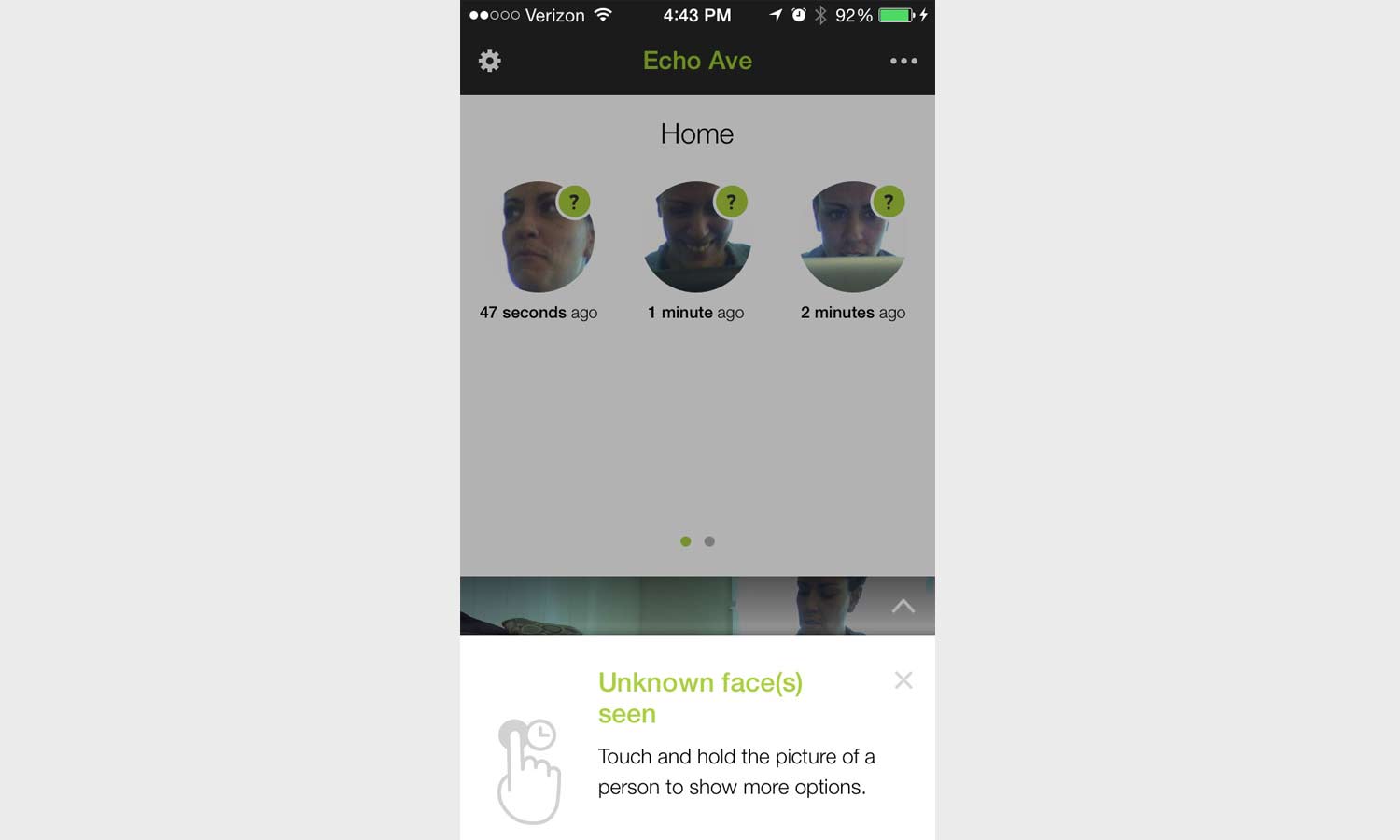
Eventually, though, I decided that this feature truly was helpful. Over a period of a few days, the Welcome recognized previously identified faces, even if the people were wearing hats, if part of their faces were obstructed or if they were not completely facing the camera. I was pleased to see the facial-recognition feature offered in a security camera at this price, and with such accuracy.
Keep in mind that the Welcome cannot recognize faces when the sun is glaring into the lens from behind the subject. Be careful not to place the Welcome in a spot that will be exposed to direct sunlight, either through a window or when the front door opens.
The Welcome could even detect faces of actors on the screen of a nearby television set. During my testing, the camera was turned on in an empty room with the TV on, and in just 6 minutes, the Welcome had detected eight "unknown faces." Sure enough, after entering the names of the actors in HBO's "The Newsroom," I found that the Welcome correctly identified each of these people repeatedly.

To minimize the number of unknown-face alerts received, I hoped to register photographs of frequent visitors so that the Welcome would recognize my brother and sister upon their first visit. However, in order for the Welcome to correctly identify a face, the camera has to see the actual person (despite having earlier registered actors on TV) and follow its standard face-registration process.
Netatmo Welcome Storage: Get an Extra MicroSD
All recorded video is saved to a microSD card, which means the more often you choose to record video, the quicker you will run out of storage space. It's a good idea to have handy a couple of memory cards dedicated to the camera, so that you can pop in a fresh card while moving footage from a full one to your computer.

The Welcome comes with an 8GB, class-10 micro SD card, but can handle cards with up to 32 GB of storage. Once the memory card is full, the oldest videos will be recorded over first, hence the need for additional SD cards. This way, you won't lose last year's Thanksgiving tryptophan naps or pet-trick outtakes.
MORE: How to Turn Your Laptop Into a Home Security System
However, whether you are recording or not, if the Welcome is powered on, it will take a screenshot each time it sees a face or detects motion. Each screenshot is automatically saved to the cloud, for free.
On the Welcome mobile app, you can enable automatic saving of Welcome videos to the user's Dropbox account. There is no subscription fee for this option.
Smartphone App
Alert icons on the Welcome’s mobile app make sense, are appropriately colored (a green "running man" for motion), and are large enough for easy viewing on the fly. The Home and Away lists are easy to get to, and clearly alerted me to who was in my apartment, and when a specific person had last been seen.
I was able to select how long someone would need to be away from the house before the Welcome classified that person as "away." I preferred the 2-hour setting because I have lots of visitors, particularly during sports playoff games, thanks to my 65-inch LED TV.
Each time you open the Welcome mobile app, a pop-up will appear displaying all of the unrecognized faces the Welcome has recorded since your last login. You must either Forget or ID each face/person to continue using the app before you can close the pop-up.
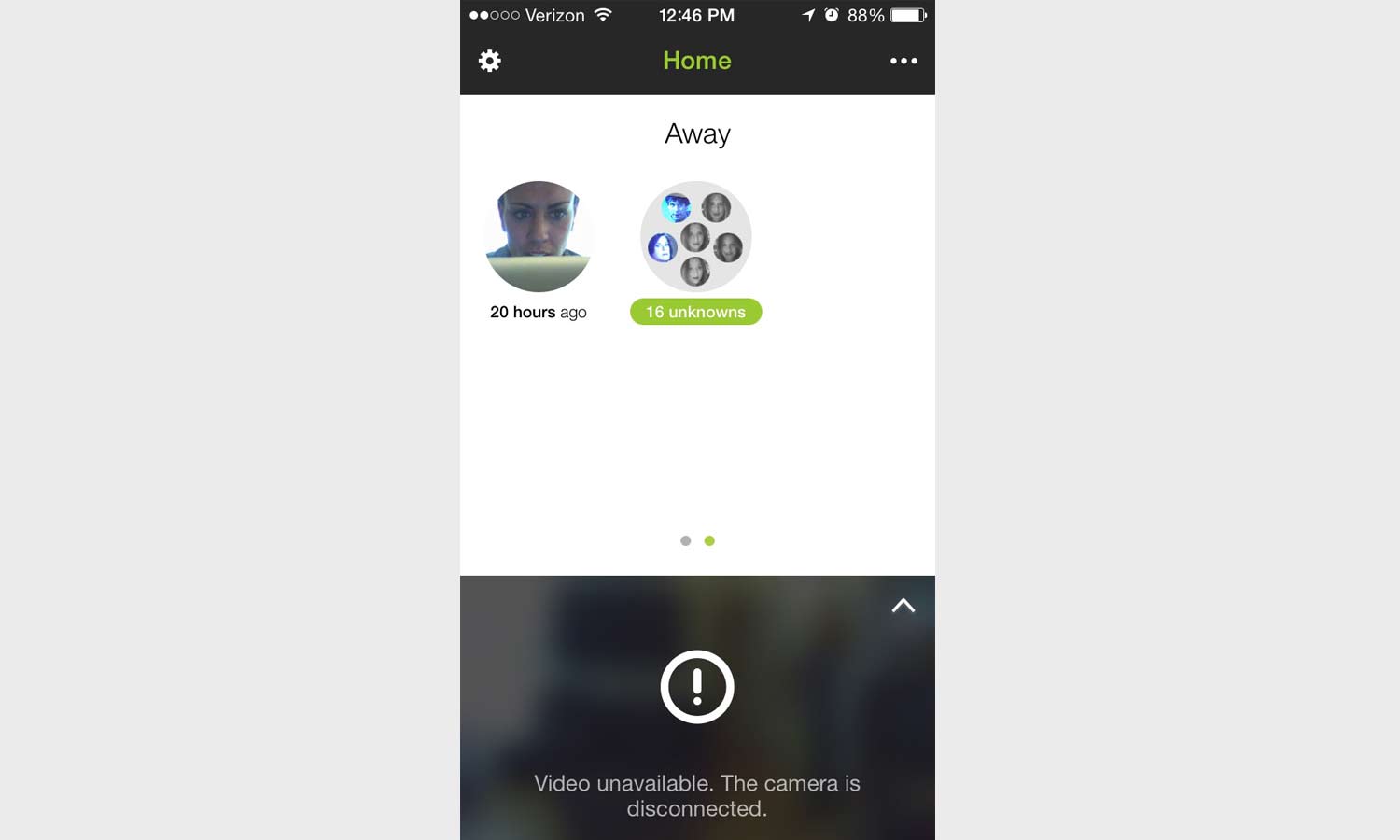
However, if you choose to ignore the pop-up, as I did initially, it will continue to appear until each face is either forgotten or identified. As I'm a pop-up-averse human, this drove me a little batty.
All the sounds generated by the various alerts (Motion Detected, Unknown Face, etc.) on the smartphone app are the same, and reminded me of something you'd hear in an '80s arcade game as a spaceship warped through a wormhole. It's enough to make you ID every unknown face in a hurry.
Netatmo Welcome: Installation and Setup
Installing the Welcome was quick and easy using its mobile app, which is available for iOS and Android. The app's icon looks just like the Welcome itself, which is easily identifiable.
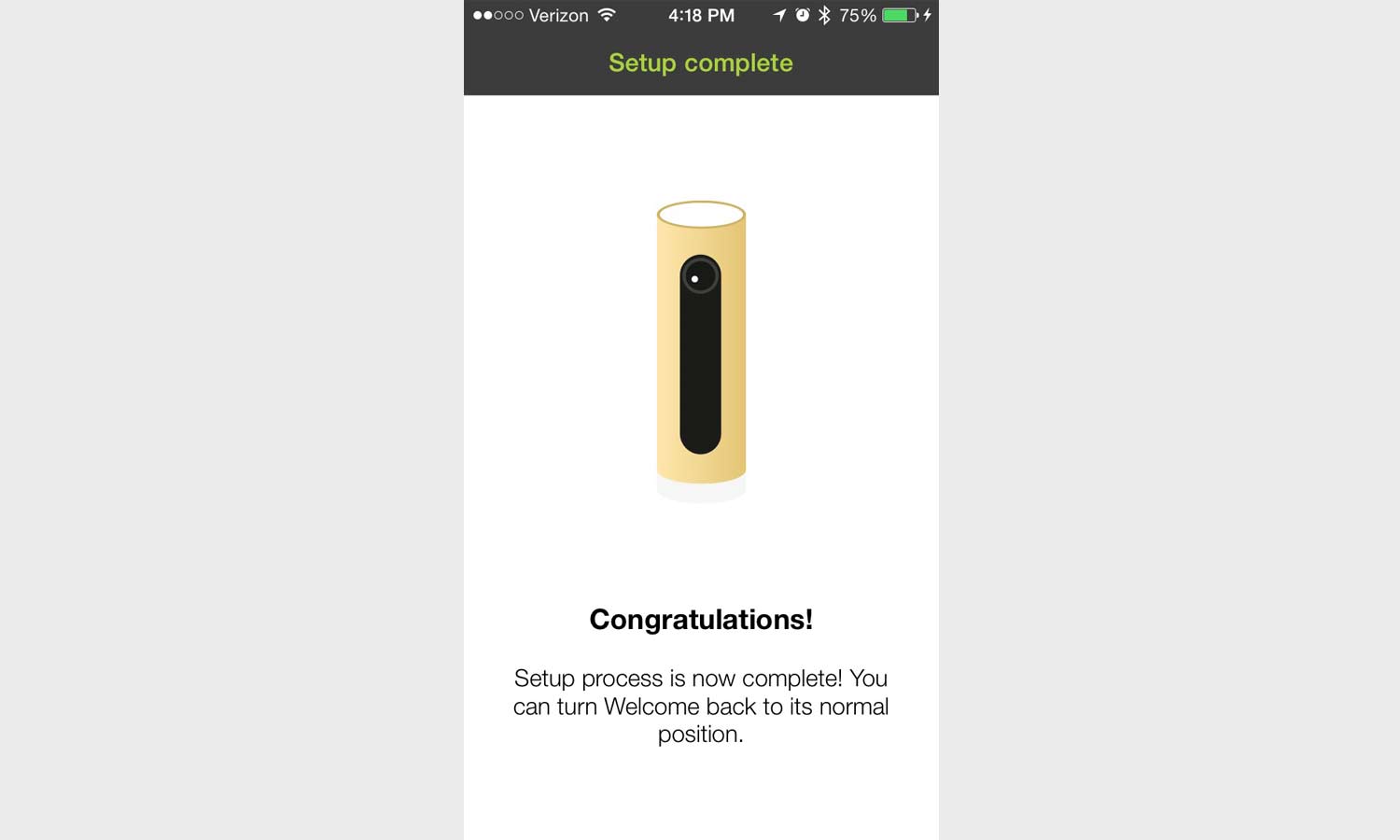
I entered my email address and created a password; from there, the setup wizard walked me through the process. In no more than 2 minutes, the Welcome was connected to my mobile device and to my home Wi-Fi network.
Unfortunately, I found the desktop Web interface to be not as user-friendly, with some information in French only. Netatmo said that the mixed-language site was a beta version and that English-speaking users should see only English from now on.
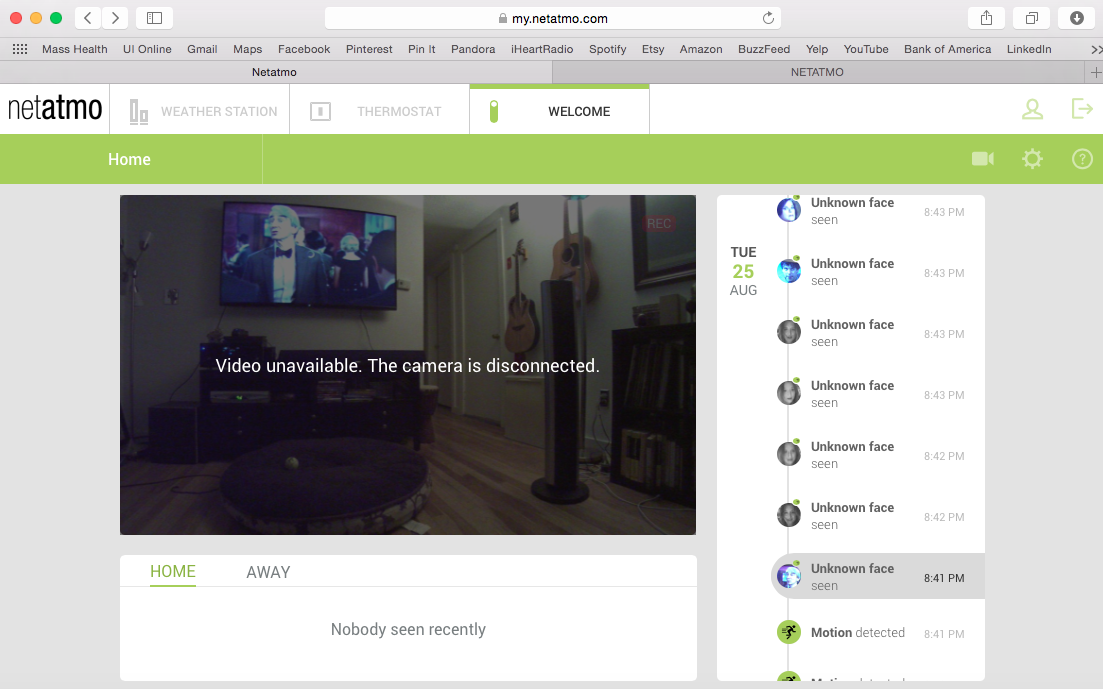
It may also take a few minutes for the Welcome to appear as a "detected device" on your Netatmo website account. After completing the installation via the mobile app, I logged into my account and saw no camera connected. About 15 minutes later, my device magically appeared on the website. While I waited, I was able to easily go through the mobile app, adjusting controls and setting preferences
Bottom Line
The Welcome's size, neutral color and unobtrusive design make it easy for users with different preferences to incorporate the camera into their homes. The challenging part in deciding on where to initially place the Welcome. You need to avoid areas where there is constant traffic or movement, to avoid false alarms, and to be sure there is no sun glare on the camera so that it can accurately perform facial recognition.
When you're installing your Welcome, I recommend using the smartphone app, as it is much quicker and more intuitive than the Web interface. As soon as setup is complete, it's a good idea to have the members of your household walk by the Welcome so that it can learn their faces.
It may take some time to build up your user profile, along with a library of those individuals you want the camera to recognize, but once you do, the Welcome will be a helpful home-monitoring tool.

Jason is a contributing writer for Tom's Guide based in the US with a focus on smart home and security coverage. He has reviewed smart locks, home-based security systems and password managers. As a result, both his home and personal computer are guarded like a fortress.
-
sebastienbo Same problem with the television...pity the software doesn't allow motion zones, so that it can ignore faces of the tv and be less cpu activeReply

