Tom's Guide Verdict
The Nest Cam Outdoor offers high-quality video and audio with easy-to-use apps, but you'll need a pricey subscription plan.
Pros
- +
Continuous 24/7 live video streaming
- +
Weatherproof design
- +
Clean, easy-to-navigate web portal and mobile apps
- +
Good image and sound quality
- +
Multiple sharing options
Cons
- -
Not worthwhile without pricey Nest Aware subscription
- -
Sharing options split between mobile apps and web portal
Why you can trust Tom's Guide
The Nest Cam Outdoor ($199) is a solid, well-made security webcam that captures good to high-quality video and audio. Designed for outdoor use, it's weatherproof, and because it's wired rather than battery-powered, it will monitor your home continuously, capturing 24/7 video.
The Nest Cam Outdoor is paired with highly accessible, easy-to-use mobile apps and a web portal. The camera is one of many Nest-compatible products including the Nest Learning Thermostat, and the Nest Protect smoke alarm.
Unfortunately, most of the Nest Cam Outdoor's best features won't work unless you pay for the pricey Nest Aware cloud-storage plan (starting at $6 per month). But, for some, the price will be worth it.
Editor's note (Aug. 2021): Nest has discontinued the Nest Cam Outdoor. In its place is the Nest Cam (battery), which has a 1080p camera and includes for free three hours of rolling video storage as well as person, animal, and vehicle detection. For more details, please check out our Nest Cam (battery) review.
Nest Cam Outdoor: Design
The Nest Cam Outdoor is a sleek, conical device with a white weatherproof shell and a black face. It's fairly large (11 ounces and 2.8 x 3.5 inches) and heavy (11 ounces) compared with some other recent Wi-Fi security cameras, and it attaches to a small round magnetic base that can be screwed into any flat surface.
Eschewing the battery power of other outdoor cameras (such as Arlo Pro 2), the Nest Cam Outdoor has a generous 25-foot power cord that plugs into a USB port at the bottom of the unit. This gives the camera the power it needs to capture 24/7 continuous video, which would drain a battery quickly.
Cable clips secure the power cord to the wall. Nest says this setup will deter theft of the camera, yet we could envision a thief popping off the clips with a pair of shears or a flathead screwdriver.
We don't have a preference for either wired or battery power, but potential customers should first check whether their houses or apartments have outdoor outlets the Nest could plug into. Those with large houses may need to add extension cords to reach locations optimal for both viewing angles and Wi-Fi signal strength.

The speaker and microphone are placed in front of the USB port, so that when the camera is installed high up on a wall, they are closest to the people below. The eight infrared LED lights (for night vision) frame the lens in the black bezel. The status light, which can be turned off via the mobile app or web portal, is directly above the lens.
The camera is rated for temperatures ranging from minus 4 degrees to 106 degrees Fahrenheit (minus 20 to 40 degrees Celsius). It has an IP65 hardiness rating, meaning it is dust-proof and rainproof but may not survive submersion in floodwaters.
The Nest Cam Outdoor supports 802.11 a/b/g/n Wi-Fi networks at 2.4 GHz and 5 GHz, and encrypts data using the common TLS/SSL standards. Customers will need broadband internet connections of at least 2 Mbps (DSL may not meet that standard) and a smartphone or tablet that supports Bluetooth 4.0/Bluetooth Low Energy.
Nest Cam Outdoor: Installation and setup
The installation of the Nest Cam Outdoor follows what has become an industry-standard process, involving downloading the app, using a QR code to pair the camera with your mobile device and connecting to the Wi-Fi network. It was a quick, trouble-free process.
The camera is rated for temperatures ranging from minus 4 degrees to 106 degrees Fahrenheit.
When we unplugged the camera temporarily to move it to our monitoring-test location, the live video feed was almost immediately available after we plugged the camera back in. If we had installed it outside permanently, we would have also used the supplied cable clips to affix the long cord to the wall, which would have added to the time and effort involved.
Nest Cam Outdoor: Mobile apps
Nest's mobile apps are clean and easy to navigate, with few icons and no significant differences between the Android and iOS versions. The apps control not only the Nest Cam Outdoor, but Nest's entire line of smart home products.
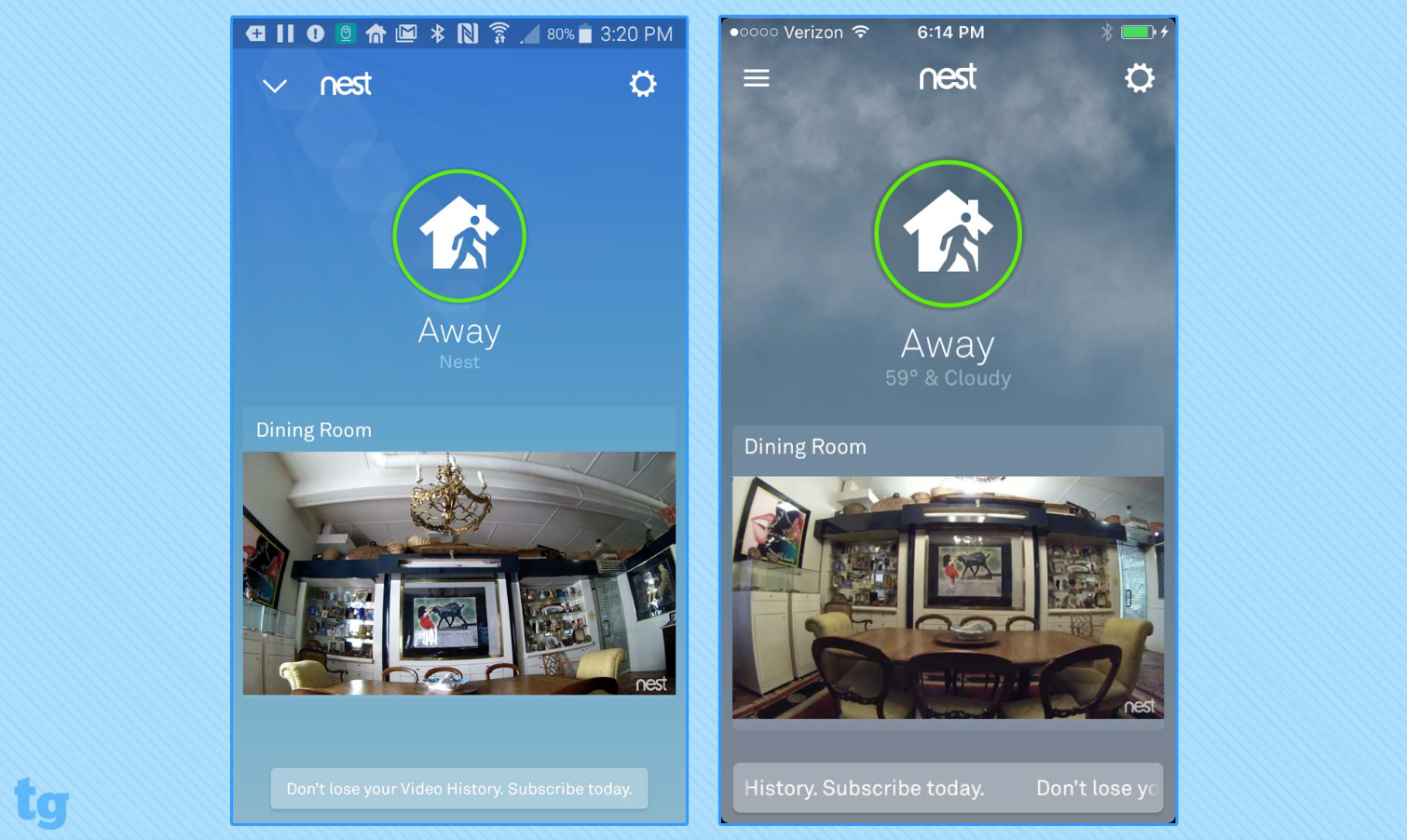
The Home screen displays feeds from all connected cameras, as well as circular avatars from other connected Nest devices. Tap on the Nest icon above these to indicate whether you're home or away. (Tapping on Home turns off your cameras.) There's a gear icon for controlling options related to your overall account, such as enabling family sharing.
Tapping on each camera's feed on the Home page brings you to the Sightline screen, a rundown of what's going on with that camera. The simple Sightline interface hides a nice level of features and controls found primarily through the Settings gear icon in the upper-right corner.
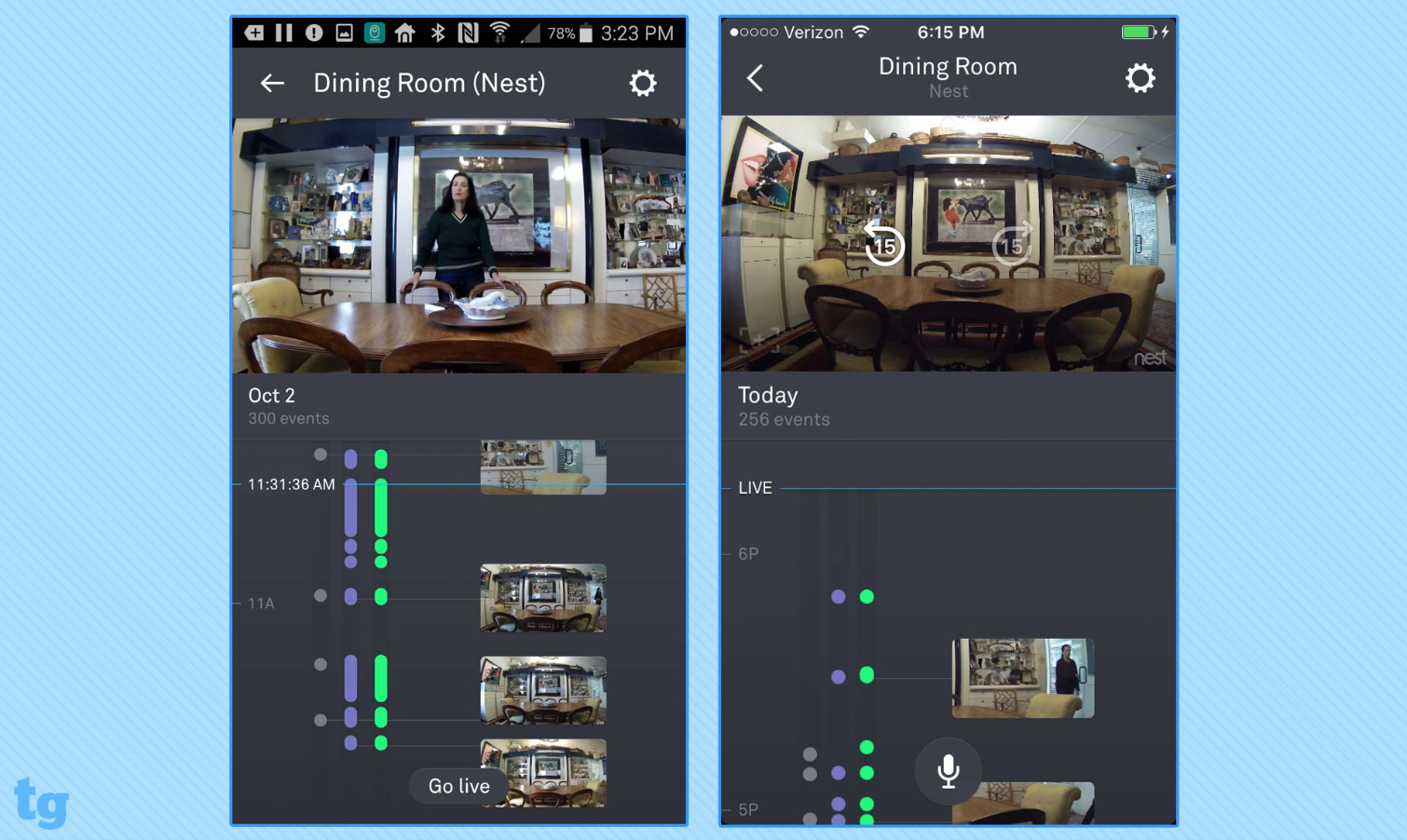
In Sightline's vertical mode, two-thirds of the screen (below the live feed) is filled with a scrollable timeline of alerts and related thumbnails. If you subscribe to the Nest Aware cloud plan, you can tap anywhere on the timeline to play a portion of the 24/7 continuous video recording. Non-subscribers have access to the past 3 hours of still snapshots triggered by sound or motion events.
Auto-rotate works almost immediately in Sightline when you're viewing either the live feed or an archived video. The horizontal view is cleaner than the vertical one, because the live feed fills the screen without showing the timeline.
In both views of the live feed, you can tap the [+] icon to enable a two-finger pinch/spread and use the 8x digital zoom to look more closely at details. Tap either the clockwise or counterclockwise icon in the middle of the view screen to play the 15 seconds previous to or after the current displayed moment. Press the microphone icon at the bottom of the entire screen to talk with anyone near the camera.
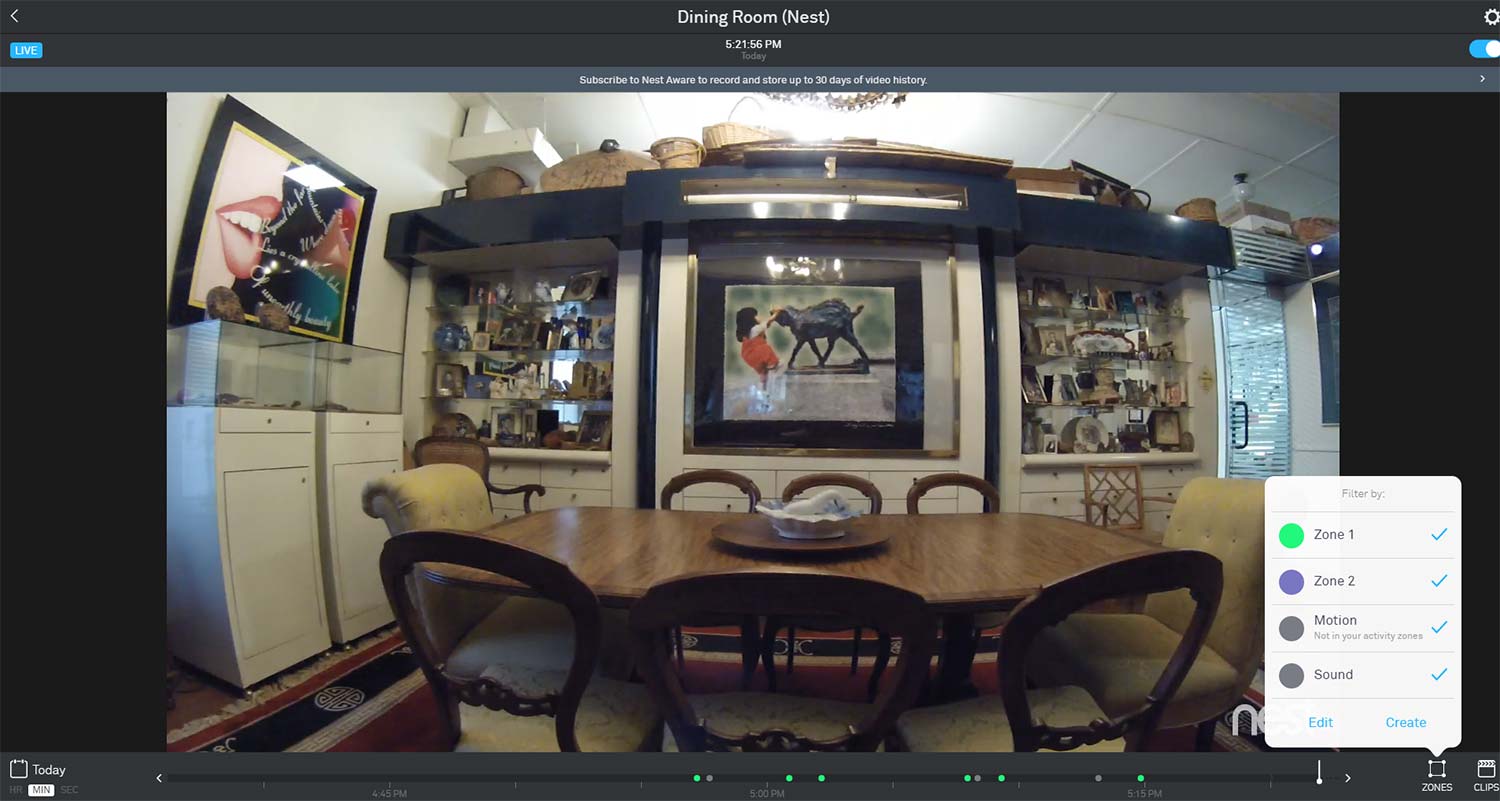
The web portal at Nest supports Internet Explorer, Chrome, Firefox and Safari, as long as Flash is enabled. It's quite similar to the mobile app, and just as easy to master, but a handful of features and controls are available only in one or the other. For instance, you'll set up full access to Family accounts in the mobile app, but you'll use the web portal to provide non-Family members with access to live-feed links.
The web portal uses a traditional horizontal timeline. Click on the buttons in the lower-left corner to set the timeline to hour, minute or second increments. You can use the vertical scroll bar to zoom in, and the portal also has standard video buttons for play, pause, fast-forward and back.
Unique to the web portal are Zones and Clips. Tap on the Zones icon in the lower-right corner to create, edit or select activity zones. If you subscribe to a cloud plan, you can tap the Clips icon to easily save and share a portion of your video history.
Nest Cam Outdoor: Motion and sound detection
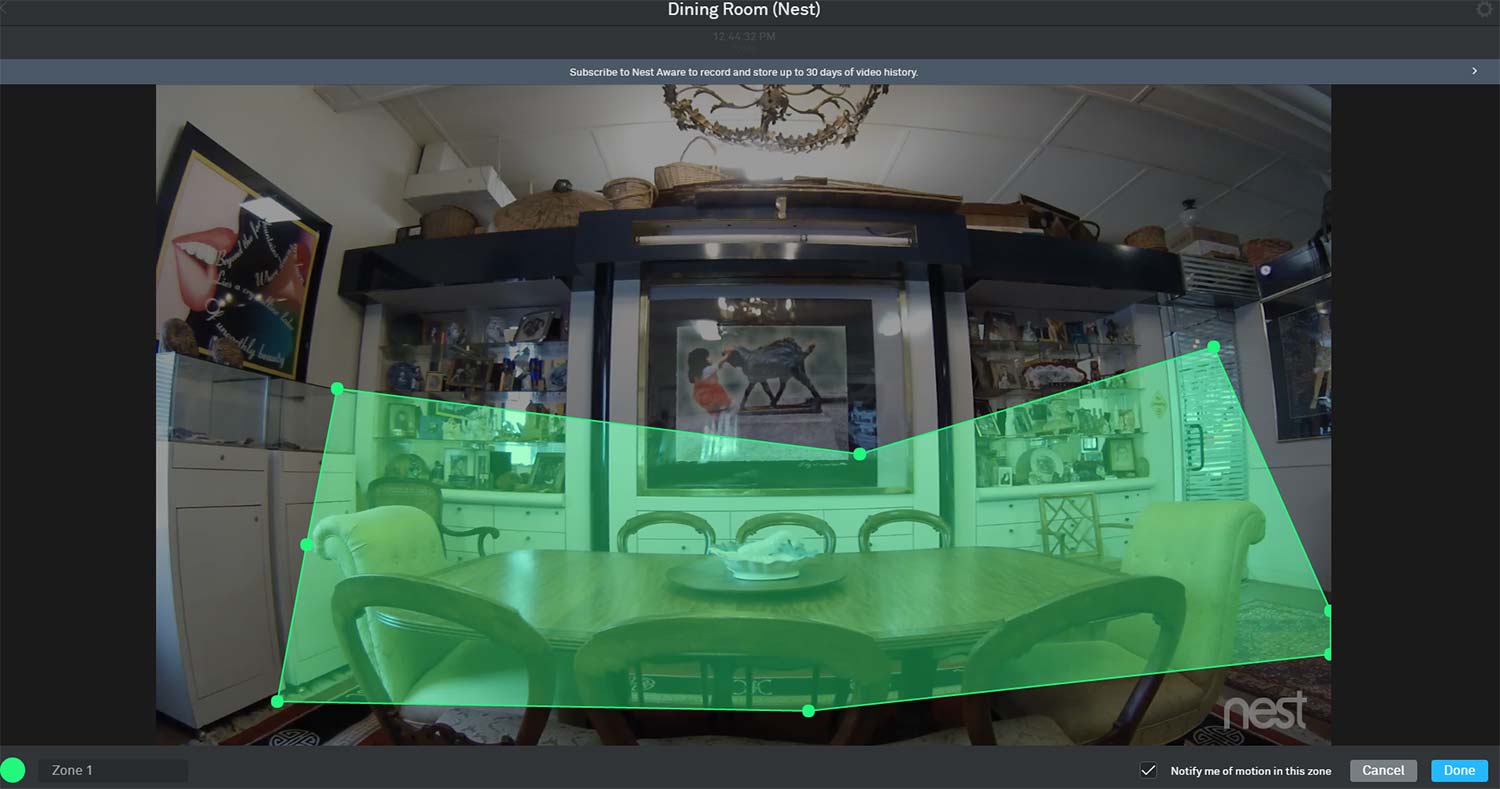
Motion and sound detection on the Nest Cam Outdoor works well, though with important limitations related to whether you pay a monthly subscription fee for a Nest Aware cloud plan.
If you're a Nest Aware subscriber, you can define up to four irregularly shaped Zones for monitoring motion. All users can turn overall motion or sound detection (to monitor the entire frame) on or off.
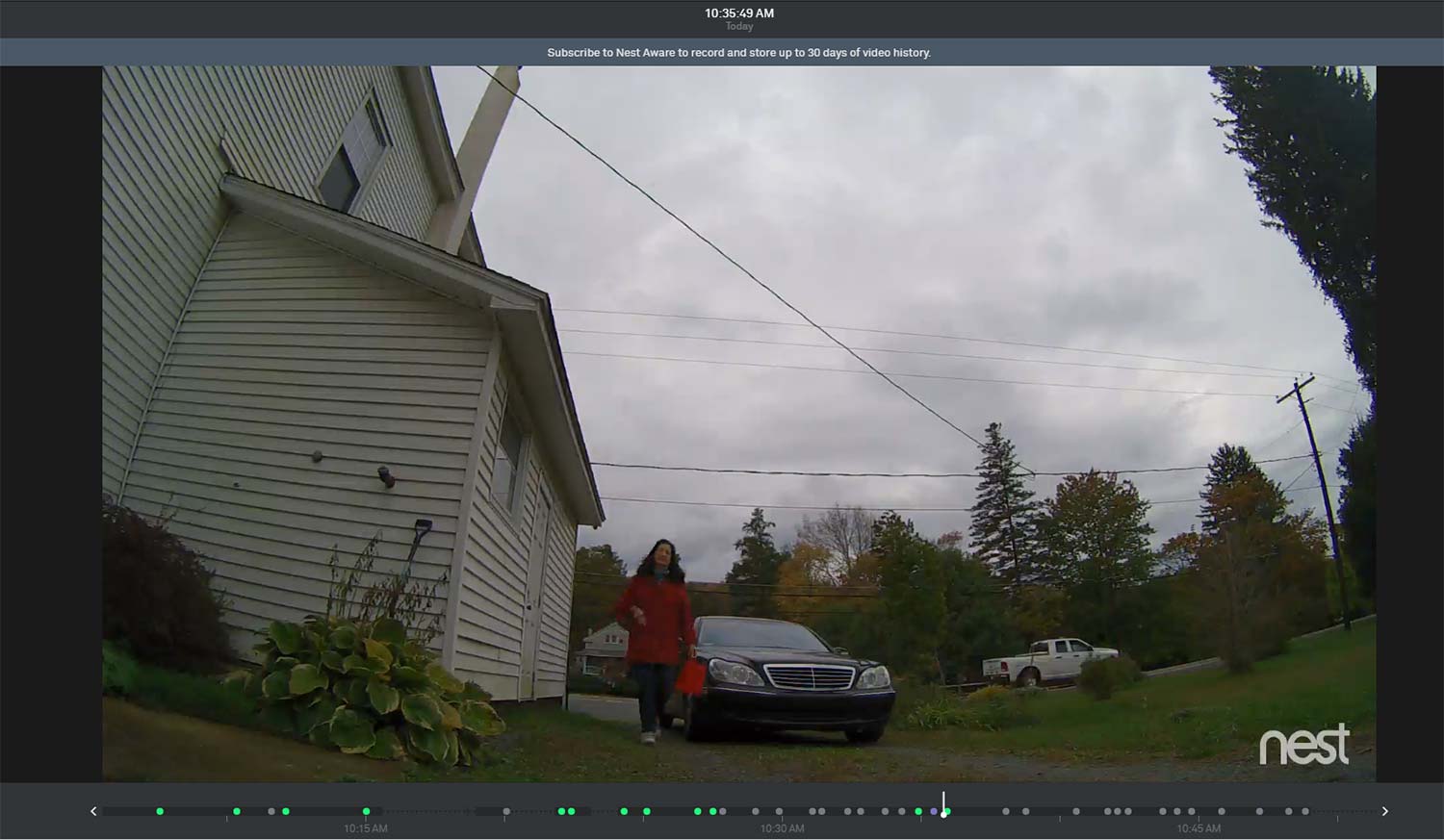
Another Nest Aware-only feature is the person-detection feature, which will alert you if the camera sees (or thinks it sees) a human being. In our tests, the Nest Cam Outdoor thought our cat jumping on the counter was a person. The camera was more accurate (though not 100 percent) with its notifications when it really did see a person.
You can choose when and how to get notifications: via email and/or on your mobile device, all the time or only when no one is home, or only for selected Zones and/or sounds or motions not in any zone. When a camera goes offline, such as when the internet or electricity goes down, you'll also receive an alert.
A rather useful feature is Home/Away Assist. It turns on your Nest camera(s) automatically when you leave the house, as long as you have your phone with you. The cameras will turn off when you (or someone with another recognized phone) return.
Nest Cam Outdoor: Video and audio quality
The Nest Cam Outdoor's 1/3-inch, 3-megapixel CMOS sensor, combined with the 130-degree wide-angle glass lens, captures good- to high-quality 1080p video. In good light, faces were generally easy to discern. Details tended to be lost with the 8x digital zoom, but we were still able to recognize faces that were within 8 feet of the camera. Beyond that, zoomed-in faces tended to blur and pixelate.
However, in low light, such as at twilight, at dawn and on very cloudy days, faces tended to be indistinct. We recommend installing a good outside light that will stay on 24/7 near the area the camera will be monitoring.
The eight infrared LEDs around the lens helped capture night-vision video over the full field of view — not only when visible light was quite low, but also in pitch-black darkness. However, if you have any outdoor lights within the frame, the camera's sensors can be confused and may not turn on night vision automatically. Figures in motion tend to be blurred in night-vision mode.
By default, the Nest Cam's video resolution is set to Auto, and will switch among 1080p, 720p and 360p depending on the speed of the internet connection. (Nest told us that its priority is to be sure the camera is always connected and uploading video.) You can manually set the resolution to remain at a specific level.
Captured audio was clean and clear, while the live audio from the Nest Cam Outdoor tended to be soft but usually audible. On the web portal or in the mobile apps, a person speaking within a 10- to 15-foot range of the camera was generally quite clear and understandable.
When we used the web portal to speak to people (or pets) through the camera, our words were very loud and clear if we stood right in front of the camera. As the listener moved around the room, the volume softened, but even 9 feet away and at a 90-degree angle from the microphone, words were quite audible.
When we used the mobile apps to speak through the camera, the sound was a bit muffled. However, the words were still quite understandable with decent volume.
Nest Cam Outdoor: Scheduling
Because this is an outdoor camera, Nest doesn't recommend scheduling off periods, because "you might miss something important." But both the web portal and the mobile apps each have rather good scheduling available for all connected devices, including the Nest Cam Outdoor.
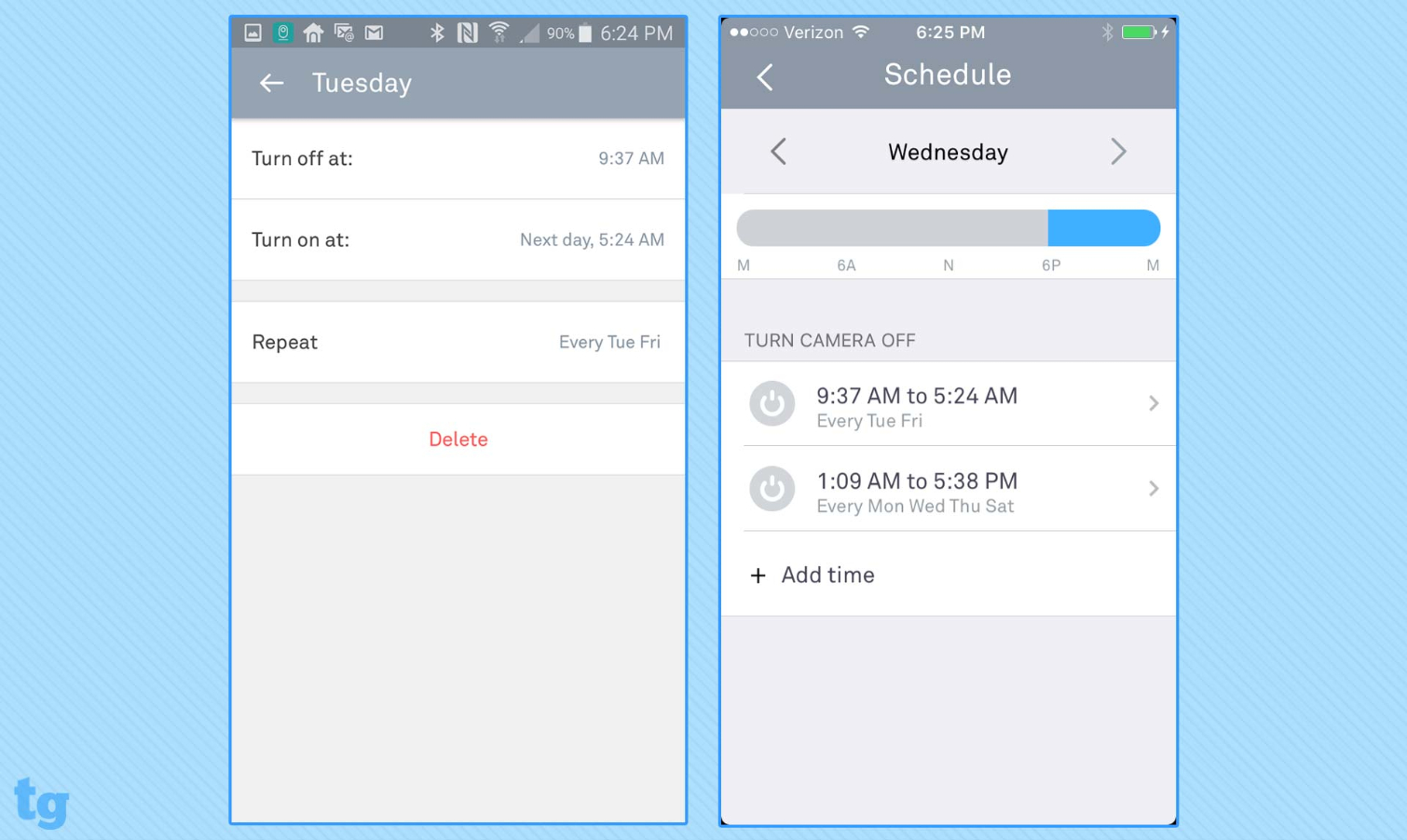
The Scheduling window, which is nearly identical on the mobile apps and the web portal, is quite easy to use once you understand its logic. You can set different times to turn the camera on and off for each day of the week, or repeat a certain time period for several days. Unlike many other cameras' schedulers, Nest's lets you bridge a selection over midnight to encompass the evening and morning of adjacent days.
Nest Cam Outdoor: Cloud storage costs
Because the Nest Cam Outdoor has no memory-card slot, you're dependent on the cloud for all video storage. Unfortunately, that means that after the initial free 30-day trial period ends, you'll no longer have access to your video history unless you subscribe to a Nest Aware cloud plan. You'll also lose person alerts, definable activity zones, and the ability to save and share video clips or time-lapse clips.
Without Nest Aware, you'll still get live feeds and live alerts, but you'll have archive access only to still images that were recorded when the camera was triggered by a noise or motion — and only for the past 3 hours.
For $6 per month (or $60 annually), you can store 30 days of event history from an unlimited number of cameras at one location; if you upgrade to Nest Aware Plus ($12/month, $120 annually), you get 60 days of rolling cloud storage, plus 10 days of 24/7 video history.
- Security camera cloud storage plans compared: Nest vs. Ring vs. Arlo
Nest Cam Outdoor: Library and playback
With the mobile apps' Sightline view, you can scroll up and down through a timeline of continuous video recordings. Wherever you stop, the video history will play — if you're a Nest Aware subscriber.
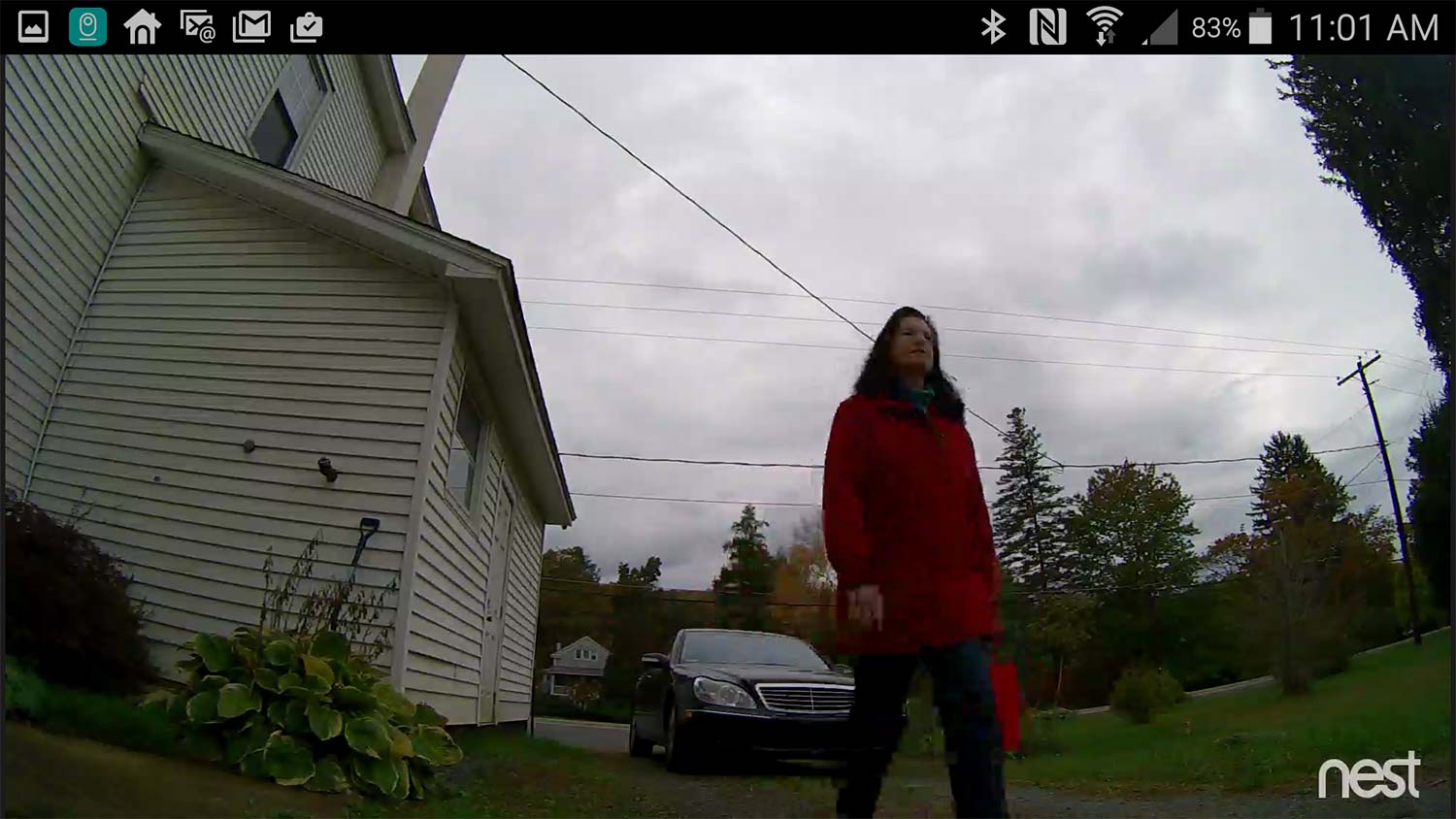
When an alert is generated, a still snapshot thumbnail is pulled from the related portion of the video, often zoomed in to show what, exactly, triggered the alert. Colored dots and dashes indicate which defined activity zone or type of detection was involved. The size of the dot or dash along the timeline shows how long the alert lasted.
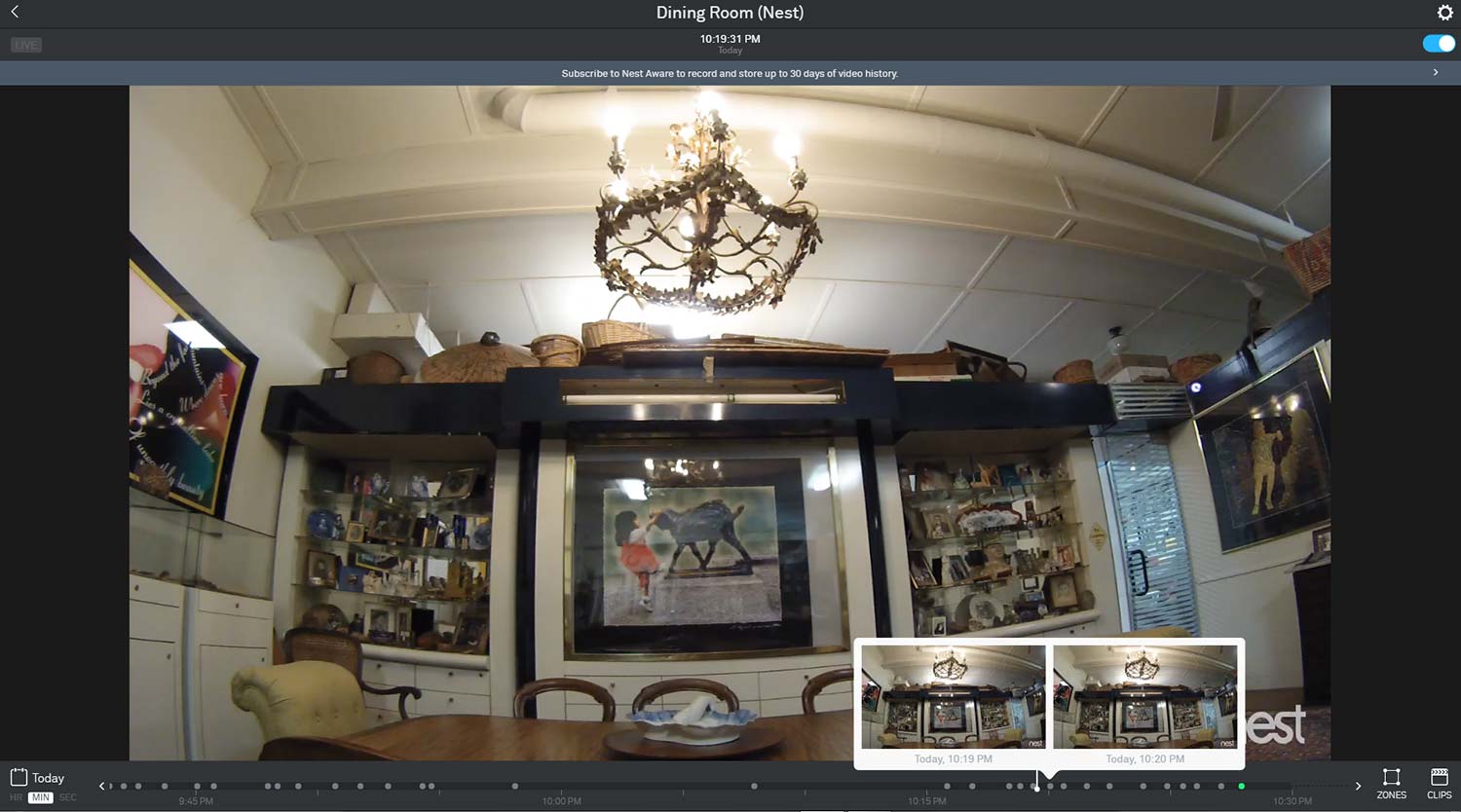
In the web portal, the size of a color-coded dot has no relationship to the length of the event, unless it's set to intervals of seconds. Hover your cursor over a dot to see an event thumbnail, which will be a still snapshot for non-subscribers and a video clip for paying users.
Unfortunately, the valuable information offered by Nest's 24/7 continuous video feed, the very nice clip library and the great playback features are all negated unless you subscribe to Nest Aware. All non-subscribers will get is the past 3 hours of triggered-event still snapshots, which, after the trial period ends, will have no link to the associated video.
MORE: How To Connect A Nest Thermostat To Amazon Echo
Nest offers both kinds of access sharing that most consumers would want: Family accounts that include full administrative privileges and playback access, and links (with or without a password) that provide non-family members with access only to the live feed. However, as mentioned earlier, Family accounts are set up in the mobile apps, and live-feed-link sharing is done in the web portal, which can be confusing.
Nest Cam Outdoor review: Verdict
Both the hardware and software for the Nest Cam Outdoor offer a quality experience with good video capture and audio, and very good functionality and ease of use. However, there's no local-storage option, and the key features for which Nest is famous are available only to Nest Aware subscribers.
Among the best outdoor security cameras, the Blink Outdoor and the Wyze Cam Outdoor are less expensive options, while the Arlo Ultra provides the best in image quality. But the Nest Cam Outdoor is a good camera for those invested in the Google ecosystem.
Sally Wiener Grotta is the president and lead analyst of DigitalBenchmarks test lab (www.DigitalBenchmarks.com). The scripts she created for various tech publications for testing and evaluating digital cameras, image quality, software and related technologies have become industry standards. Among her numerous books is the first major volume on image processing “Digital Imaging for Visual Artists” (McGraw-Hill), co-authored with Daniel Grotta. Her hundreds of reviews, stories and columns have appeared in scores of magazines, journals and online publications.


