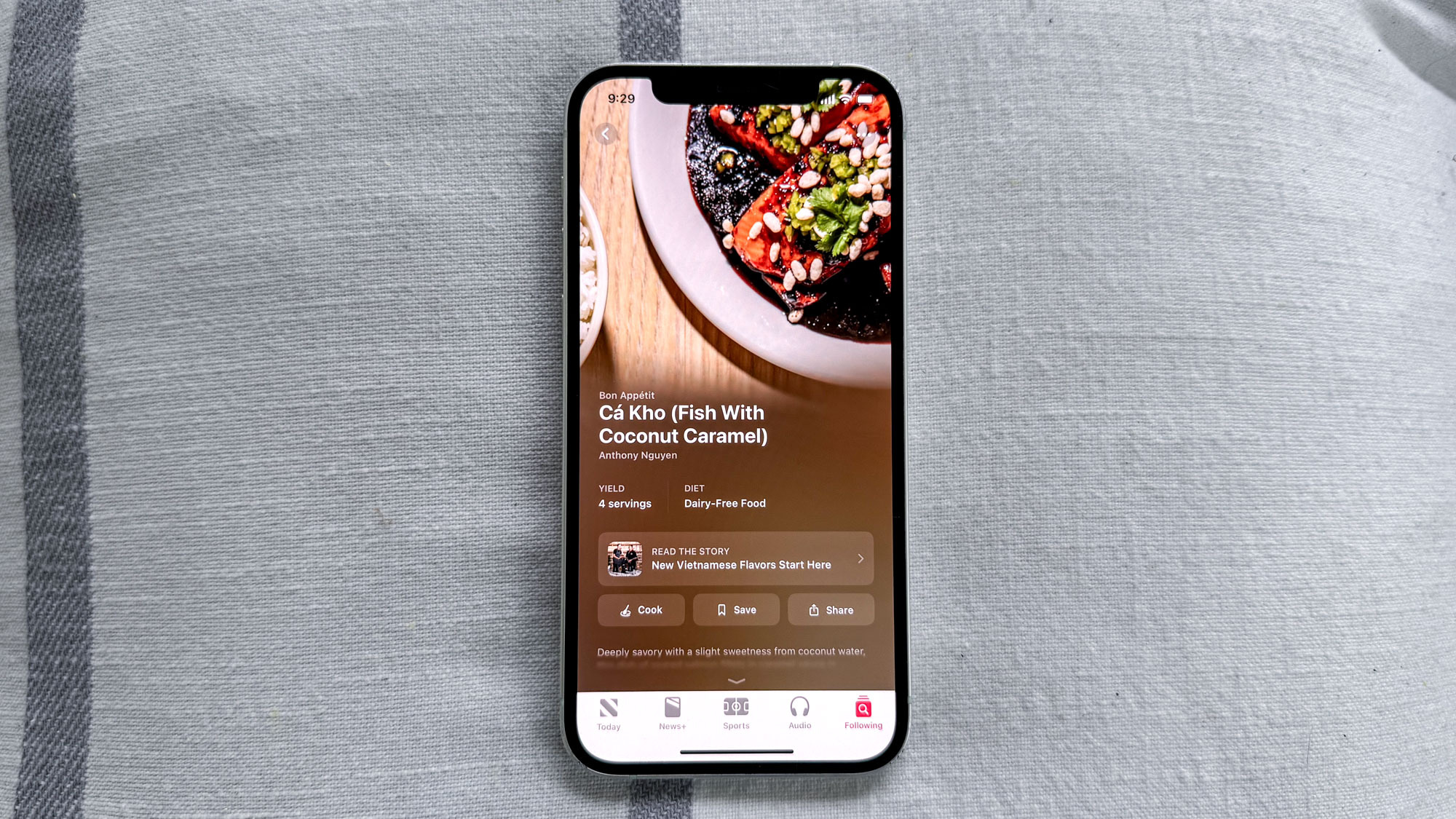Tom's Guide Verdict
The NeatConnect lets you scan documents of all shapes and sizes directly to the cloud, but its software could be easier to use.
Pros
- +
Speedy and largely accurate scanning
- +
Individual slots for each type of document
- +
No cable connection needed
- +
Quick transmission and access to cloud storage
- +
Software enables data import from and export to third-party software
Cons
- -
Most scanned documents require some correction
- -
Unintuitive software
- -
Mac OS X software not as fully featured as Windows
Why you can trust Tom's Guide
It's a good bet that scattered around your home or office are boxes filled with receipts, business cards and photos that you keep telling yourself you'll get around to scanning. One of these days, for sure. The NeatConnect scanner ($499) is designed to quickly digitize these documents and bring some order to your paper chaos. Additionally, this wireless scanner lets you parse data from your documents and upload them directly to the cloud.
Design
At 11 x 8.7 x 7.5 inches (10.5 inches with the paper support extended), the NeatConnect neatly fits almost anywhere you want to place it in a home office. Since the device operates over Wi-Fi, it does not have to be physically connected to your PC or router, although it includes an optional USB cable.

On the NeatConnect's face are three document-specific feeding slots: The Cards slot accepts documents up to 2 inches wide; Receipts takes papers up to 3.5 inches wide; and Documents, which has sliding guides, can accommodate paper from 5 to 8.5 inches in size.
MORE: Best All-in-One Printers
Each slot can handle up to 15 of each document type for automatic feeding through the scanner. Or, you can remove the top document-specific slot tray and feed up to 50 mixed documents.
Setup
NeatConnect sets up like any Wi-Fi printer; plug it in anywhere within range of your Wi-Fi router, and you'll be guided through the simple setup process, via prompts on the scanner's 3.5-inch color touch screen. This includes setting up a Neat Cloud account. No manual is included, but it's available as a PDF for viewing or download online.
Document Scanning
On the NeatConnect touch screen, you can indicate if the document is color or black & white, single- or double-sided, and separate or multi-page/continual (several pages). Thankfully, double-sided documents do not require an extra pass through the scanner.

Once placed in their appropriate slots, documents are sucked through the scanner to the pullout tray at around one second each, a rate we found surprisingly fast. (Neat says the Connect will scan 25 full-sized documents a minute.)
NeatConnect has trouble scanning super thick, oddly shaped or oddly sized cards, such as super-slim New York City taxi receipts. But the scanner was easy to open, and it quickly clears jams. We wish a plastic sleeve had been included to handle odd-shaped or too-thin documents.
Once your stack is scanned, you can view the results on the touch screen, flipping or rotating individual files, and deleting poor or doubled-up scans (multiple documents accidently pulled through simultaneously). You'll want to rotate documents before you transmit the results to the Neat 5 software, which can't rotate scans.
In our testing, about 5 percent of the documents we tried to scan became jammed, and swiping through the scanned documents on the touch screen wasn't as sensitive or smooth as we've grown used to on a modern smartphone.
When you're satisfied with your scans, click Send and the scanned documents are uploaded to your Neat Cloud account. It took about 10 seconds for 15 business cards to appear in all our account locations online, in the desktop software, and the Neat mobile iOS and Android apps. You can scan directly to (or after saving the scan to the NeatConnect's "Outbox") OneDrive, Box, Dropbox, Evernote and Google Drive.
NeatConnect can scan documents or photos as PDFs, TIFFs, JPEGs, BMPs, GIFs or PNGs, at 150, 200, 300 or 600 dpi. Graphic scans take a bit longer, around 5 to 7 seconds each, depending on size and resolution. But the end-to-end process is far faster than using a flatbed scanner and separate PC software. We recommend scanning photos one at a time to make sure they scan straight.
With Neat's Android or iOS apps, you can use your smartphone's camera to scan documents on the go or access all the records you've already uploaded into your Neat Cloud account.
Neat 5 Desktop Software
NeatConnect comes with a CD containing the Windows and Mac Neat desktop software, but we recommend downloading the software from the Neat website to get the most up-to-date version.
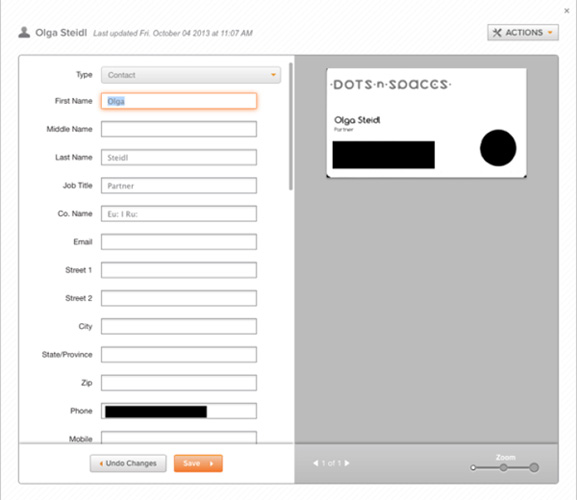
We did not find the software as intuitive as we'd like. While it has plenty of sophisticated organizational and reportage options, it lacks an overall organizational or operational logic. Fortunately, Neat provides a variety of video guides both during the software installation and online.
At its top level, the software divvies documents based on the source from which they were originally uploaded. This includes the NeatConnect itself, the Web, email, your mobile device or other Neat scanners. Annoyingly, folders for other scanners appear by default, and you can't delete them.
Worse, the software doesn't let you view records according to type — Contact, Receipt, Document or photo, for example. In fact, the software doesn't even acknowledge you may be scanning photos, which are usually labeled as Documents.
Even though you've fed documents through the NeatConnect's specific slots, the software may not recognize the type of document scanned. More than 15 percent of the 350 business cards we poured through the NeatConnect were incorrectly ID'd as Receipts or Documents. Similarly, the software read nearly every full-size letter scanned through the Document slot as a receipt.
Document Management
The idea behind Neat isn't simply to scan and collect data documents, but to allow you to integrate the data into your existing workflow. For instance, Neat enables you to export data into third-party software (such as Contacts into Outlook and Receipts into QuickBooks, Quicken or TurboTax), and generate Expense, Tax or Spending reports from your scanned or imported receipts or data. The software includes a four-step wizard to guide you through the varying options. Even following the video guide, it's recommended you experiment before creating a report for real.

Each file type (Contact, Receipt, Document) scans and translates the contents of its specific fields. For instance, each Contact field has fields for First/Middle/Last name, company name, phone, and email. Receipts include Vendor, Date, Amount and Tax Category. And Documents include Title, Date and Author.
You can add fields to any file and create custom fields and column headers, but you can't change the name of an existing field filled with already-scanned data. You can add Twitter handles, LinkedIn URLs or other social media-centric fields on an individual Contact, but you'll have to input them manually.
Each file record includes the original scanned document and the software's attempt to translate each file's contents. You can view all the original scans and their scanned contents in a Thumbnail, List or Item view. Nearly every document we scanned required some correction, although the process is exponentially faster than manually inputting the data.
In List view, you can set up and reorder sortable columns, but Neat software could not generate filtered Contact reports with the same level of detail as it could financial records. And we found no way of creating any kind of mail merge.
While you can import groups and individual Contacts into Outlook, the command to do so is hidden under the Tools pull-down menu in the upper right-hand corner of the software, rather than the Export menu on the left, top side of the record display area.
Sadly, the Mac Neat v4 software lacks many features of the Windows Neat 5 software. There are too many to list, but chief omissions include sorting and exporting documents to third-party software such as Apple's OS X Address Book or any of the accounting and tax software supported on Windows.
Bottom Line
The NeatConnect scanner is an attractive and well-designed device. We were not expecting the ease and speed with which the scans got sent to Neat's Cloud and to specific third-party apps, making them accessible anywhere. Your business cards and receipts quickly become sortable, searchable and accessible in one place and accessible from any of your devices, instead of lying around disorganized in a pile. That alone is worth the price of admission.