Tom's Guide Verdict
The MyFox BU 4001 security camera has a unique, attractive design, but comes up short on features and functionality.
Pros
- +
Unique automated privacy shutter
- +
Stylish design
- +
Convenient, intelligent Live View/Timeline playback screen
- +
Two levels of sharing with different permission settings
Cons
- -
Limited functionality
- -
No sound detection
- -
No scheduling
- -
Timeline of recorded videos not enabled until you buy a cloud plan
Why you can trust Tom's Guide
The MyFox Security Camera ($173) stands out from the competition as a stylish, attractive device with a unique automated privacy shutter. It also breaks with tradition by eschewing a web portal in favor of using a mobile app alone for controlling the camera. (Other cameras use both.) And while functionality and features are limited, the MyFox is IFTTT compatible, which means it can be extended by pairing with other automated devices and apps, such as a third-party calendar or an alarm system.
Design
The MyFox is a stylish chrome-and-white, 3.5 x 3.5 x 1.75-inch cylinder that looks like a hockey puck standing on its side. The base is a magnetized sliver that holds the camera upright with no other attachments. It also mounts the entire unit to metallic surfaces.

However, the magnet works only on the bottom of the camera cylinder. In addition, the magnet isn't very powerful, and the MyFox also has no mounting hardware for screwing into walls. That means the camera can't attach to vertical surfaces; it's designed to sit upright only.

For those users who are uncomfortable having a live camera staring at them when they're home, the MyFox has a unique motorized privacy shutter that closes on command via the app. The opening and closing of the shutter can't be scheduled, however, and works in real-time only. In addition, from time to time, when we closed the shutter on the app, then tried to open it again, it got stuck in the closed position. Tapping the app again to close and open it worked, though it sometimes took a few cycles of doing this.

The black lens mount is such a contrast to the white-and-chrome body that it's obvious when the camera is live and when it's not. The single infrared LED sits just above the lens. Below the lens is the passive infrared (PIR) motion. Just under the PIR is an ambient light sensor. The tiny microphone is tucked into a lower corner of the lens mount.

The USB power cord is almost 10 feet long and plugs easily into a mini USB port just above the speaker in the bottom rear of the cylinder. The USB/AC adapter is large enough to potentially obscure an adjacent electric outlet. However, the adapter is also versatile, because it comes with interchangeable plugs suitable for international travel.
The unit also has an embedded lithium-ion battery, which allows you to move the camera without losing connection. If power cuts out, the battery will back up video data and upload it to the cloud when power is restored.
Installation
Installing the MyFox camera was a slightly different process from the usual security webcam. First, because of the powered shutter, you need to be sure to remove the protection sticker from the shutter before plugging it into an electrical outlet. Also, though it uses a standard QR code scan to connect the camera to the app, it was the only camera in our roundup that asked for the physical street address where the camera will be a part of the setup. A MyFox representative told me this was to determine the proper time zone and to provide technical support as needed.

The setup worked flawlessly, but when I disconnected the camera to move it from its installation position (near the router) to its monitoring position in my home (the dining room), the app no longer found the camera, even though it was listed in the app as an available camera. However, when I downgraded its network connection from 5 GHz to 2.4 GHz, and reinstalled it, everything worked fine, and I had no further reliability problems throughout our test period.
Mobile Apps
The MyFox Security (iOS and Android) mobile app carries the full weight of controlling the camera, because MyFox has no web portal. The app does a good job within the significant limits of its functionality. The interface is clean, attractive and generally accessible, though sometimes requiring too many taps and screen paging to reach specific controls.
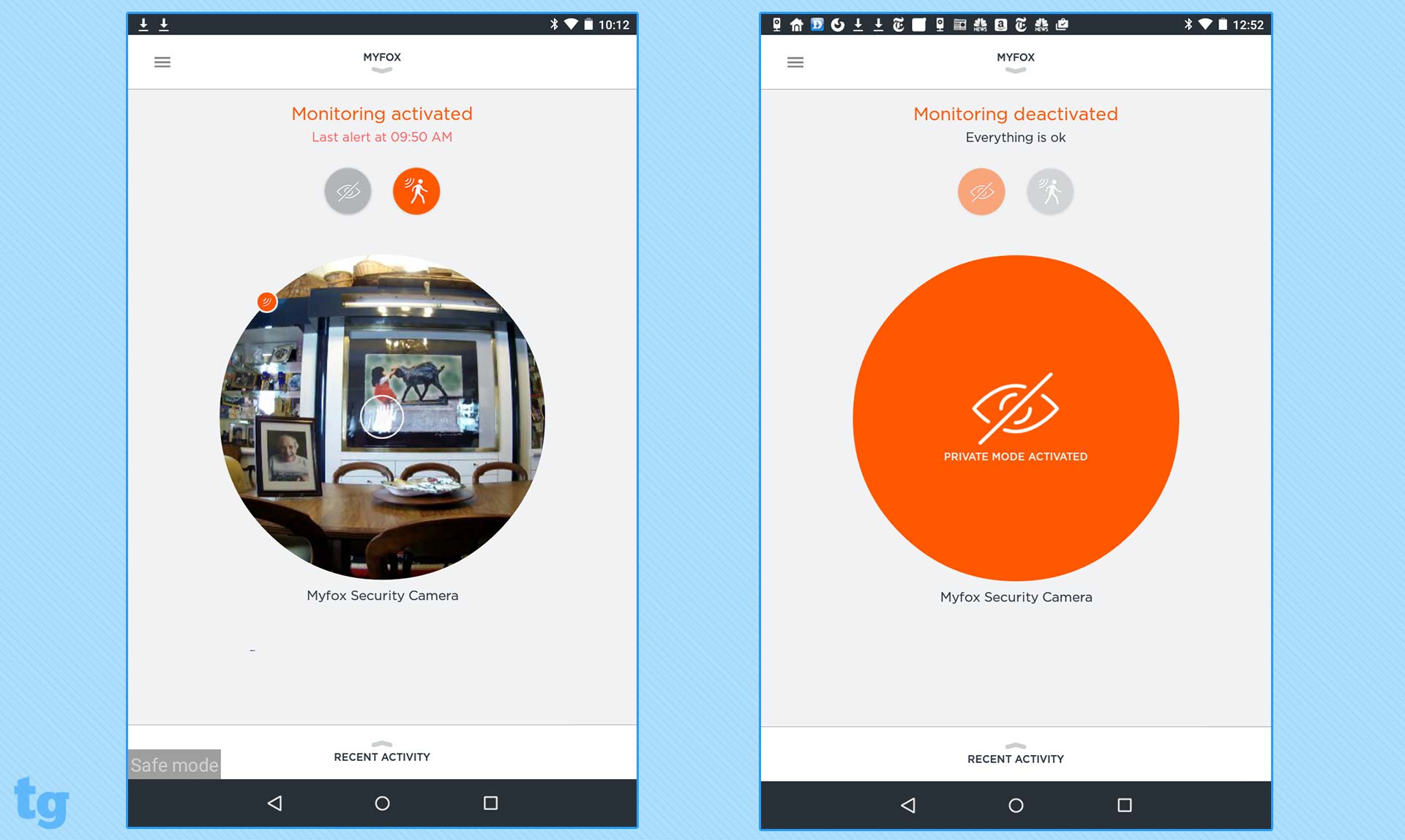
Staying with the round motif of the camera's design, the home page displays a circle view of a still image from a recent moment for each camera connected. Above each such "bubble" are two icons — an eye (for opening or closing the privacy shutter) and a walking figure (for turning motion detection on/off). When the eye icon is orange (rather than gray), the circle (called a "bubble") is also filled with orange (rather than an image). That means that the shutter is closed, and the camera is not monitoring the room. However, when the walking figure is orange, that indicates that the motion detection is on, monitoring the room. In either case, when monitoring is deactivated, the tag line below the two icons still says "everything is OK." A MyFox representative said that's because the camera has no current information to the contrary.
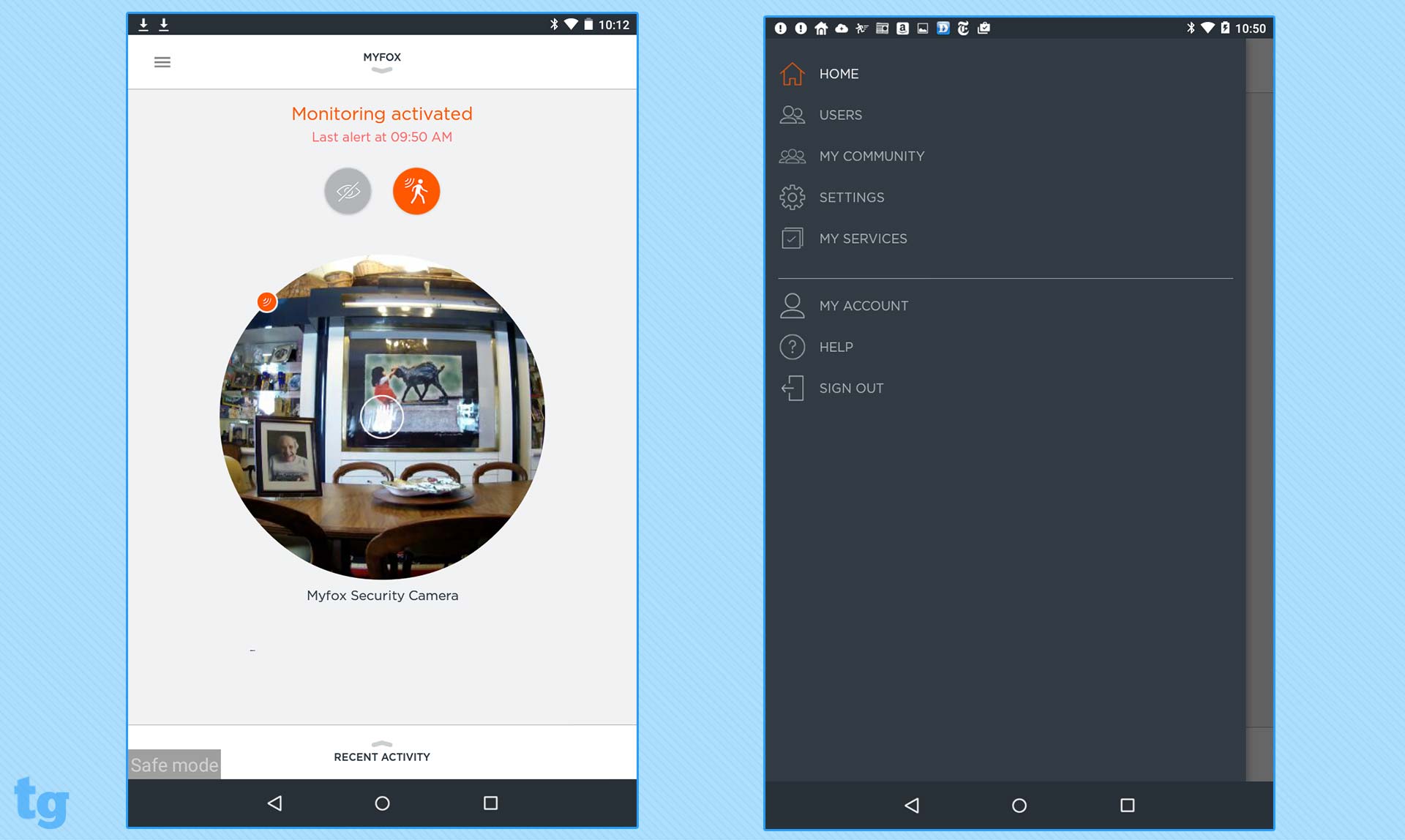
Tap the menu icon in the upper left corner to access: Home, Users, Community, Settings, My Services, My Account, Help and Sign Out. This menu is available only from the listed pages. So, for instance, it takes five taps and screen changes to get from Live View to the camera's settings and back again.
On the bottom of the home page, tap the Recent Activity button to view notices of any changes in settings and motion-detection alerts. Tap the calendar icon on the upper right corner to change the date of notifications you view. Unfortunately, you can't play the motion-detection alert recording from this screen. Instead, you have to go to the Live View and use the Timeline for Playback.
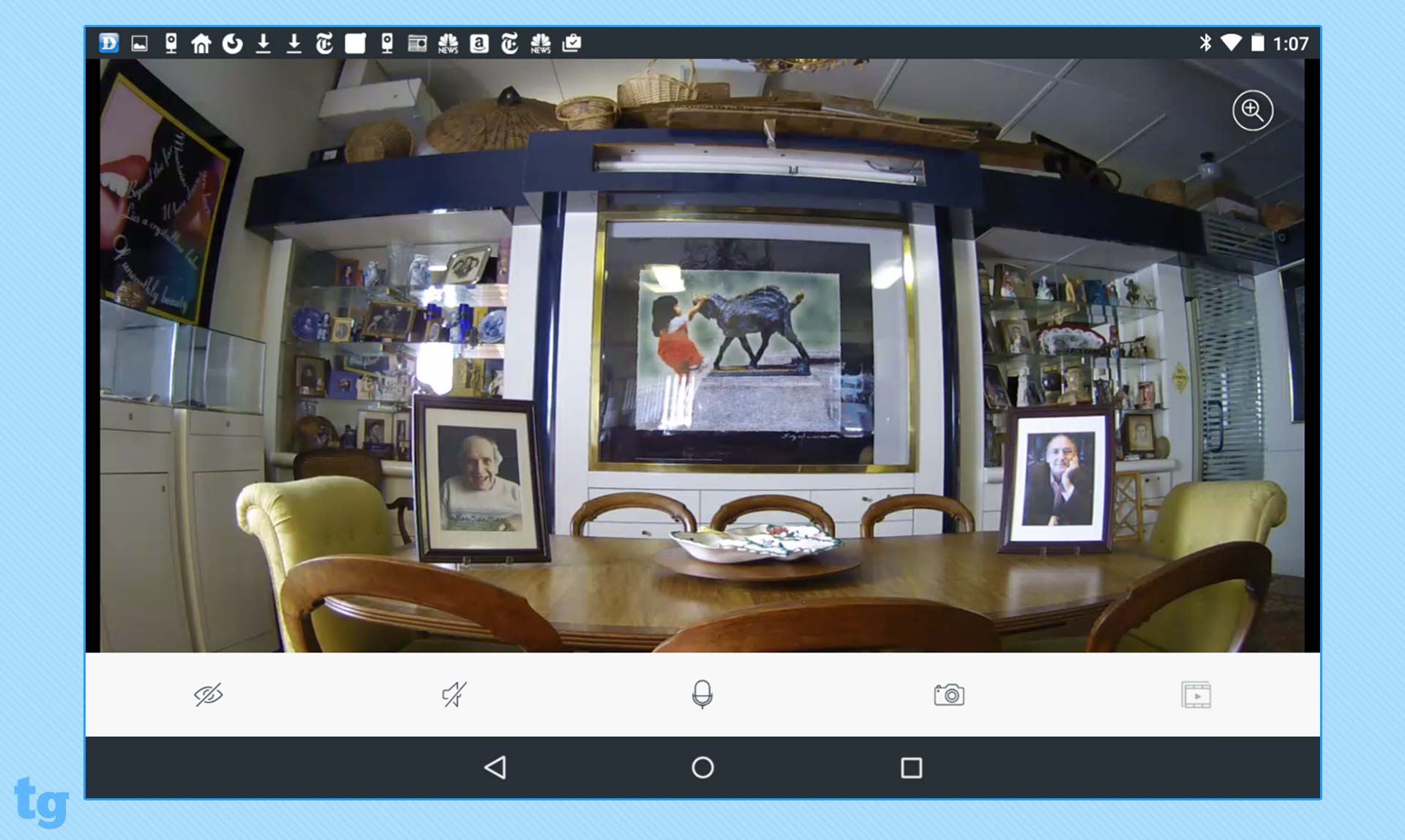
The Live View screen (reached by tapping on the camera's bubble on the home page) is intelligently designed to provide information about recordings and the current scene without too many screen redraws. Below the Live View are five clear, easy-to- understand icons: an eye (to close/open the privacy shutter), audio (on/off), a microphone (for Push to Talk), a camera (to capture a still snapshot of the Live View) and a video play button.
At the bottom of the vertical mode (but not the horizontal) of the Live View is a Timeline for access to event recordings. When you tap and drag the timeline, the word "Live" disappears from the video window, and the app plays the selected recording. The Timeline can be zoomed out or in — to a longer time period within the window, or to fewer segments of time to make it easier to select specific recordings. Select the date you want to view in the Timeline from the pop-up at the bottom of the page.
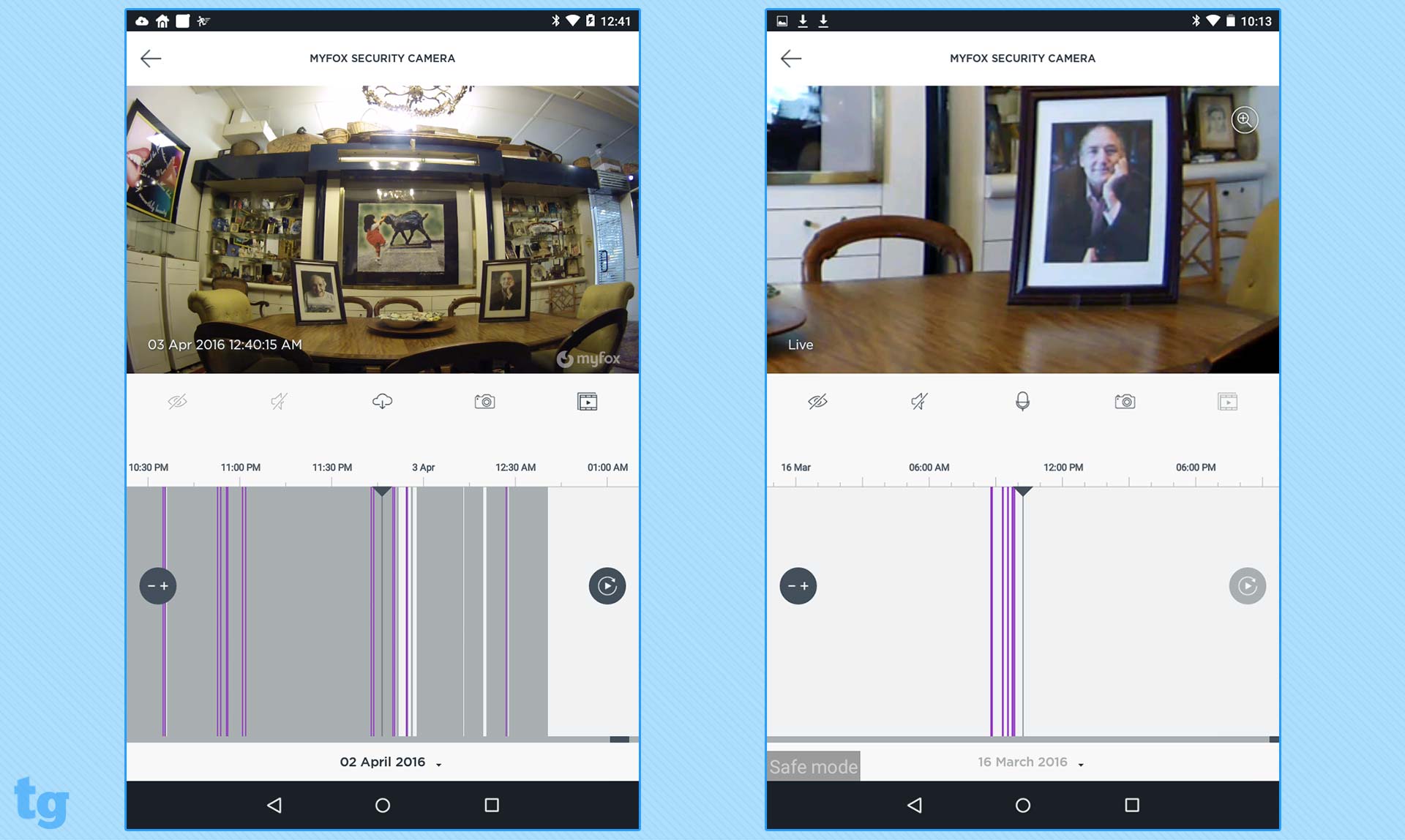
In both Live View and Playback, you tap the zoom icon to open up a magnification scroll bar, or double-tap the area you want to zoom to. I found finger-controlled panning around the zoomed-in screen quite responsive.
Motion Detection
MyFox's Motion Detection is minimal, with the only option being whether it is turned on or off. Sound Detection isn't supported at all. Nor can you schedule when the camera will monitor the room. However, the software does support IFTTT, which means you can use a third-party "recipe" to create specific alarms and control other aspects of the camera, such as scheduling when the privacy shutter will be deployed. In addition, if you own a MyFox home alarm ($279), it will integrate with the camera and can be activated by Motion Detection.
When we received push notification alerts from the MyFox that motion was detected, the messages linked to the home page rather than the relevant video. Notifications are both pushed out to the mobile app and emailed to you.
When I tapped on some of the alert notifications, a red warning saying "Intrusion Detected" flashed on the top of the home page screen. When we swiped down on the red bar, it gave us two options: call Emergency or cancel the alarm.
Quality
VIDEO
In full light, the MyFox's 3-megapixel CMOS sensor and glass lens captures generally muddy, underexposed 720p video that exhibits a yellow shift in the colors.

On the other hand, even with only one infrared LED, its night mode did a decent job in capturing comparatively bright grayscale video, though nothing was crisp. In both situations, details looked soft and indistinct.
AUDIO
I was pleasantly surprised with the general quality of the MyFox's audio. On captured video, the sound could be soft and not especially crisp, but I could still make out words even when coming from across the room.
The MyFox's Push-to-Talk two-way audio is activated by pressing the icon to speak and releasing it to listen – a natural, instinctive way to function with any intercom. For the person in the room with the camera, it felt and sounded like a cellphone conversation. The high treble allows for clarity and words were easily understood. Lag was minimal, and the unit rarely cut out. While I could carry on a conversation from anywhere in the room, when I was close to the unit, my experience was very good to excellent.
When I was listening remotely, I initially had difficulty with the soft sound and constant rebuffering. But when we lowered the Live View resolution all the way down to 240p, the audio improved significantly. I could hear distinct words from throughout the room, though I noticed lost amplification and some dropouts with distance from the camera.
Library and Playback
If you don't pay for a premium cloud service, the MyFox has no library or playback capabilities. Once you do, you can access your video history either through a Timeline under the Live View or the Events page (from an icon under the Live View).
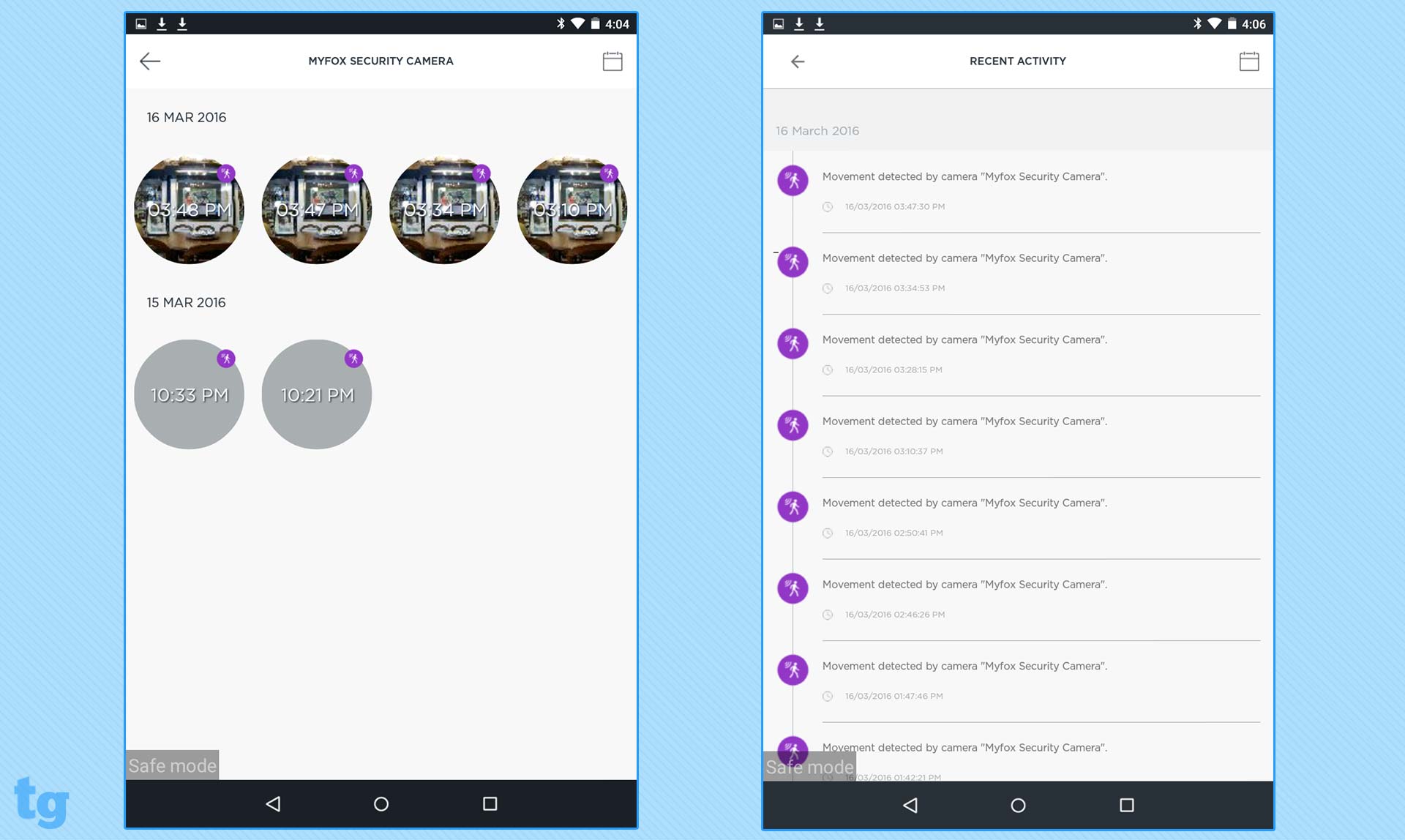
Drag the Timeline to a line indicating an Event video to play it. Use a -/+ icon to zoom the Timeline, or change the date via the button below the Timeline. Or tap the Events icon under the Playback window to go to the Events screen, which displays circle thumbnails of videos by date, with their time displayed on the thumbnail. Unfortunately, the Events screen doesn't have a filter or a search option to help you narrow down the number of videos listed. Tap on a specific video preview, and it returns you to the Timeline screen to play the video.
You can't pause the video to look more closely at detail, though you can zoom and pan interactively with your fingers. On the other hand, MyFox does have a Snapshot icon plus a Download icon for easily saving the video locally.
Cloud Storage
MyFox's free Real-Time plan doesn't include Cloud Storage. It's simply what you expect from any of these cameras: real-time video streaming, movement-detection notifications and unlimited snapshots (from live video). If you want any of the advantages of Cloud Storage, including access to video history, the ability to use the Timeline view, or even downloading any video, you have to subscribe to one of the company's premium plans. The cost for one-day cloud storage is $4.99/month, or $9.99 for seven days. There's a 50 percent discount for each additional camera. Both plans include continuous video recording (CVR) accessible through the Timeline.
Before enabling a cloud plan, when I tapped on an "Alarm in Program" motion-detection alert, all I could see was the Live View rather than a recording of the motion that activated the alert.
Sharing
MyFox has two levels of Sharing. When you add a User, you're giving her the same access to views and controls as you have. When you add someone under "Family & Friends," she will receive notifications when the motion sensor is triggered. She will then have 30 minutes of access to view the live feed and to check recent recordings on the Timeline.
When your friend receives your emailed invitation, it includes links to the Apple App Store and Google Play to download the app if she hasn't already created an account.
Revoking a User's permission just requires a tap on an on/off button next to her name in the Users page. For a Friend or Family, you have to delete the entire record to revoke the permission.
Bottom Line
At $179, the MyFox camera is overpriced, considering its limited functionality. While I like the automated privacy shutter, stylish design and sharing option, the video quality isn't great, and there's no sound-detection feature or scheduling option.
If you're willing to spend a little bit more, the Nest Cam ($199) offers superior video and impressive night vision while integrating with the Nest Protect smoke alarm and Nest Thermostat. The MyFox is worth considering if you have a MyFox home security system. But overall, there are better options.
Sally Wiener Grotta is the president and lead analyst of DigitalBenchmarks test lab (www.DigitalBenchmarks.com). The scripts she created for various tech publications for testing and evaluating digital cameras, image quality, software and related technologies have become industry standards. Among her numerous books is the first major volume on image processing “Digital Imaging for Visual Artists” (McGraw-Hill), co-authored with Daniel Grotta. Her hundreds of reviews, stories and columns have appeared in scores of magazines, journals and online publications.


