Tom's Guide Verdict
The MSI Optix MPG27CQ delivers all sorts of gaming-oriented capability, from a wide color gamut and fast response times to AMD FreeSync support and fancy lighting that's more than just eye candy.
Pros
- +
Customizable RGB lighting
- +
Highly adjustable stand
- +
Curved design enhances immersion and visibility
- +
Strong overall performance
Cons
- -
No HDR support
- -
Audio pass-thru only, Lighting customization is limited
Why you can trust Tom's Guide
When it comes to gaming monitors, there's a laundry list of features that you may want. The MSI Optix MPG27CQ ($479) seems to tick most of the boxes, thanks to a curved screen, customizable RGB lighting, FreeSync support, a fistful of optimized gaming modes and strong color performance that will make your games look great. You will miss out on some more premium features, like built-in speakers or HDR support, but with a price that's under $500, the Optix MPG27CG is one of the best curved monitors you can buy.
Design
Like many gaming monitors, the Optix errs on the side of glitzy and perhaps garish, with RGB lighting and a stylized design. But unlike many gaming monitors, it's not all needless flash. A row of RGB lighting along the bottom of the display can be customized (using the included SteelSeries GameSense software) to indicate various in-game information, from your health bar status to timer alerts.
The software itself has a limited number of supported games and apps, including Counter-Strike: Go, and Discord, but it does provide some general features and deep customization for anyone with some coding knowledge. Along the back is a glowing pattern of RGB-lit markings that fall somewhere between circuitry and the Nazca Lines of Peru. This lighting is also customizable.

The Optix features a 27-inch curved screen, with a 1800R radius, which translates into a very subtle curve that puts the entire screen an equal distance from the eye. The 27-inch display may be the smallest you would want for a curved monitor, but it still benefits from better visibility. And, if you plan on getting two or three of the monitors and using them side by side, the curve should offer a fairly nice level of immersion.

The monitor itself measures 24.1 x 21.9 x 14.9 inches, which will take up a good amount of space on a desk. However, the monitor's Y-shaped, three-point base offers good stability while still leaving things open enough for running cables unimpeded. The unit weighs 23.4 pounds, which should still be light enough to easily move when needed.
The stand has a range of ergonomic adjustments available, letting you change the screen angle (between minus 5 degrees and 20 degrees), the side-to-side swivel (40 degrees in either direction) and even the height, from 0 to 120 millimeters. And, if you want even more flexibility, the back of the monitor will accept a 100 mm x 100 mm VESA mount, letting you attach it to a wall-mounting bracket or an articulated monitor arm.

Ports and Interface
The Optix MPG27CQ offers a healthy amount of connectivity for video and audio, as well as USB ports for other peripherals. On the back of the cabinet you'll find one DisplayPort and two HDMI inputs, along with a PC to monitor audio connection. Those HDMI ports mean that you can connect to either a desktop computer or a gaming console (or even both). There's also a USB Type A port, for connecting to your PC. The rear ports are all downward facing, which is a little awkward, but that's generally a one-time issue for most users.

On the left side of the monitor, you'll find two USB 3.1 ports, as well as a pair of 3.5 mm audio jacks – one for audio, the other for microphone. The side-mounted ports are set in 3 inches from the edge of the monitor chassis, making them a little inconvenient for plugging in flash drives and headphones. That's the only real complaint I have about the physical design of the MPG27CQ.
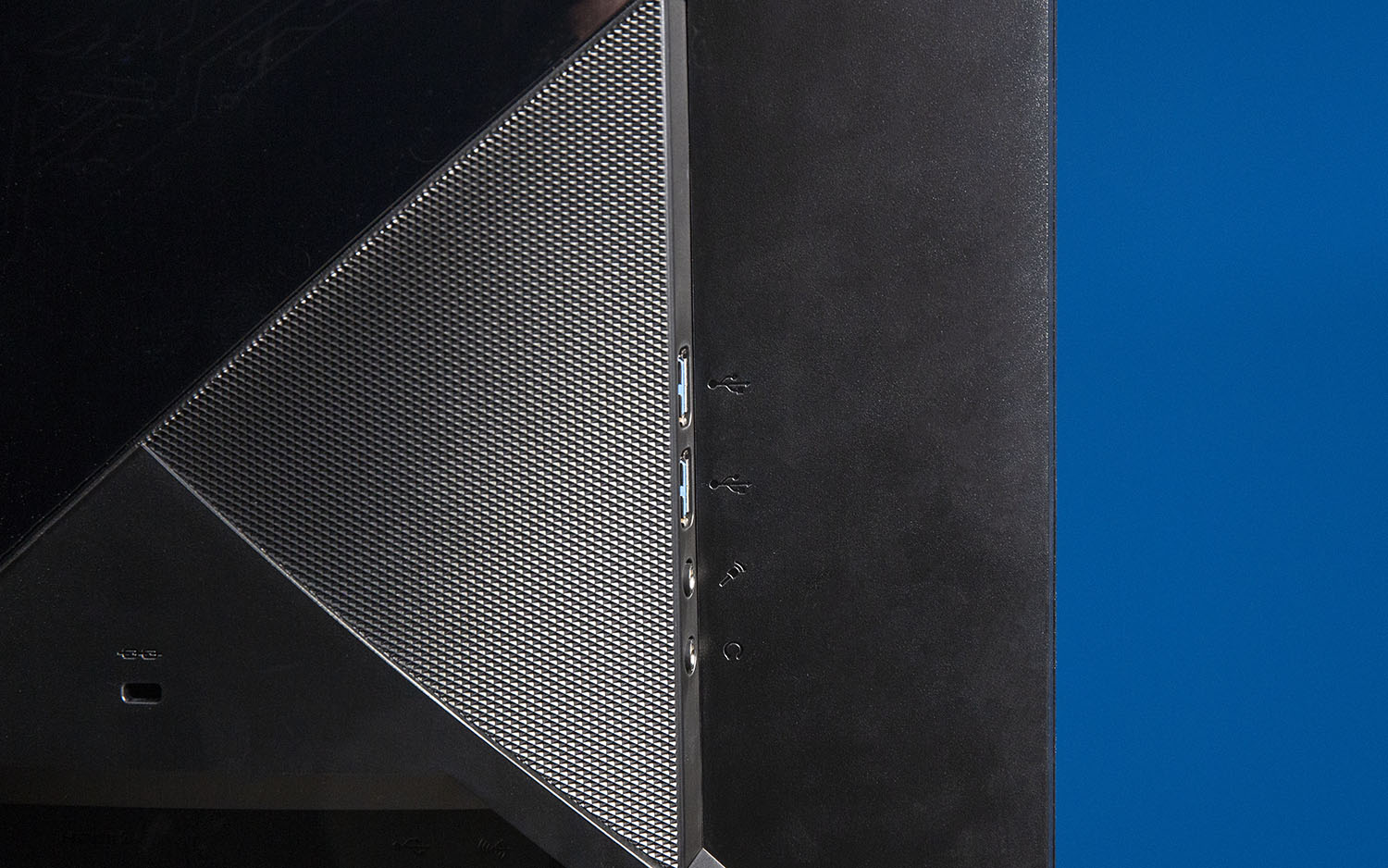
A Kensington lock slot lets you physically lock down the monitor for added security when using the monitor in a public place, like an office or a gaming event.
For switching display modes and monitor settings, the Optix MPG27CQ has a five-way clickable joystick. Navigating the on-screen display is fast and intuitive, since the joystick lets you move up and down the menus quickly and select individual items with a click.
The monitor has a number of options that go above and beyond the usual monitor settings you'll get through your PC.
There are two primary picture modes: Gaming and Professional. Gaming mode can be fine-tuned for several game styles, such as first-person shooters, real-time strategy games and racing games, with each optimized for the characteristics of each game genre. You can also turn the "Zero Latency" feature on or off to reduce lag time, engage the "Anti-Motion Blur" feature for sharper fast action, adjust the refresh rate and tune black levels to your liking. Other gaming features include an on-screen reticle and FreeSync anti-tearing.
Professional modes include Reader, Cinema and Designer, with settings adjusting to reduce eye-strain-inducing blue light, enhance contrast with HDCR and maintain color accuracy, respectively.
A row of RGB lighting along the bottom of the display can be customized to indicate various in-game information, from your health bar status to timer alerts.
Additional image settings include brightness, contrast, sharpness, color temperature and screen size, which actually changes the aspect ratio used on the display. Other menu options let you select the video source, use picture-in-picture (PIP) and picture-by-picture (PBP) for viewing two video inputs at once, and adjust settings for menu language, transparency and other aspects of the monitor interface.
Lastly, you can turn the monitor's RGB lighting on and off. For other features and adjustment to the RGB lighting on the front and back of the display, you'll need to use Steel Series' GameSense software.
Performance
The MSI Optix MPG27CQ is well-suited to gaming, with its 2560 x 1440 resolution and 144Hz refresh rate. The curved display uses a VA (Vertical Alignment) panel for the higher refresh rate, better-than-IPS contrast and strong color performance. It delivered strong performance in our lab testing.

In our gaming tests, using Hitman and Batman: Arkham Knight, we saw clear color, whether it was the sun-drenched shores of coastal Italy or the shadowy back alleys of Gotham. In actual testing, we saw the Optix produce 140 percent of the sRGB color gamut. That result is expected on a DCI-P3 monitor, which exceeds sRGB standards. It's also in line with what we've seen in other wide-gamut monitors, like the LG 34UC89G (126 percent) and the Samsung CHG70 (154.1 percent).
Actual color accuracy, as measured with our Klein K-10A colorimeter, had a Delta-E rating of 1.02, putting it a bit off compared with the Samsung CHG70 (0.09), but slightly better than the LG 34UC89G (1.08). All of these are respectable results for uncalibrated, out-of-the box results.
Navigating the on-screen display is fast and intuitive, since the joystick lets you move up and down the menus quickly and select individual items with a click.
Brightness was also a tad lower than expected. While MSI claims the display will produce up to 400 nits, our own testing averaged 288.6 nits, with the center producing the highest brightness at 333 nits. Compare this with the Asus VG245H (252.6 nits), the Samsung CFG70 (266 nits) and the LG 34UC89G (292 nits), and the overall brightness starts looking pretty good.
MORE: 8 Cheap Gaming Monitors (Under $150) Ranked from Best to Worst
The screen's anti-glare finish is subtle, but effective at taming reflections from overhead lights and windows. Viewing angles are also nice and wide, with 178 degrees of clear viewing. This is especially helpful on a curved monitor, where narrow viewing angles can cause unsightly distortion even when sitting directly in front of the monitor. The MSI Optix MPG27CQ offered distortion-free visibility at nearly any angle.
Bottom Line
The MSI Optix MPG27CQ is a decent gaming monitor, thanks to its curved display panel and solid collection of gaming-oriented features. With a 144Hz refresh rate and AMD FreeSync capability, it offers smooth, tear-free gameplay that will work with even modest graphics cards, and the customizable RGB lighting adds a dash of eye candy that should appeal to gamers.
For under $500, the MSI Optix MPG27CQ is pretty solid alternative to more expensive options, like the Samsung CHG70 ($599), but it does so by skipping HDR support entirely and offering a narrower field of view than wider-screen models.
Credit: Tom's Guide
Brian Westover is currently Lead Analyst, PCs and Hardware at PCMag. Until recently, however, he was Senior Editor at Tom's Guide, where he led the site's TV coverage for several years, reviewing scores of sets and writing about everything from 8K to HDR to HDMI 2.1. He also put his computing knowledge to good use by reviewing many PCs and Mac devices, and also led our router and home networking coverage. Prior to joining Tom's Guide, he wrote for TopTenReviews and PCMag.


