How to Monitor Data Usage on Android
Here's how to monitor how much data you're using on your Android phone, as well as how to set a mobile data limit and warning message.
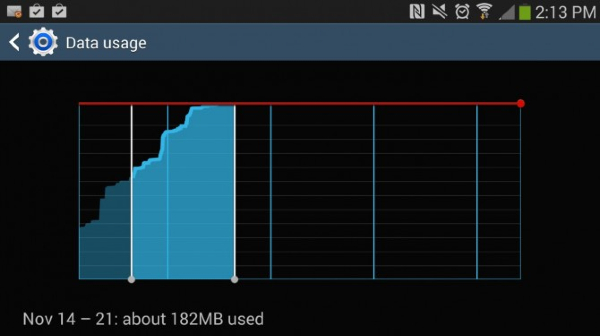
Limited data plans are a mainstay in the US, where several carriers either charge excessive overage fees or throttle your data once you hit your plan’s usage limit. People on these plans need to keep careful track of their data usage to ensure they don’t go over their allotment. iPhone users don’t really have a good way to do this, but the functionality is built into the core Android system. To see how much data you've used, follow these steps.
1. Navigate to the Android settings menu.
2. Tap "Data Usage."
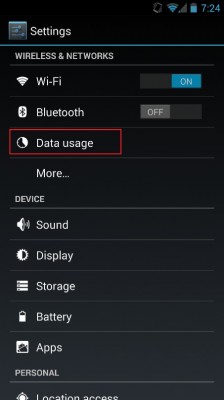
3. Select the dates next to "Data usage cycle," and Change cycle.
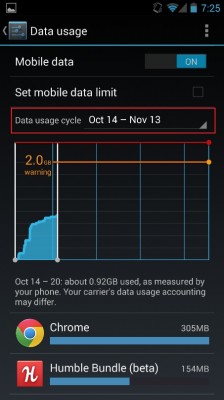
4. Change the cycle date to match the start date of your monthly plan. This can be found on either your monthly phone bill or via your carrier’s “My Account” section.
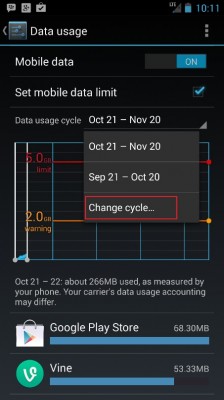
5. Check the “Set Mobile Data Limit” box (or Limit mobile data usage on some phones) if you want the phone to block you from using any mobile data after you exceed your limit.
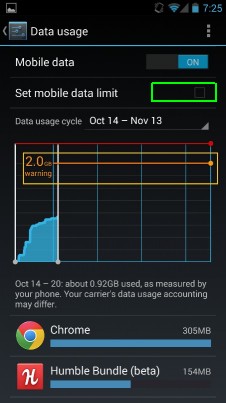
Once you’ve enabled this option, a red bar will appear on the graph.
Sign up to get the BEST of Tom's Guide direct to your inbox.
Get instant access to breaking news, the hottest reviews, great deals and helpful tips.
6. Tap the red bar and hit the up and down arrows to set the limit meter to match your data plan. Once you hit this level, your phone will turn your cellular radio off and you’ll be limited to WiFi unless your re-enable your cellular collection.
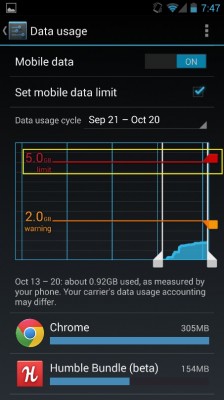
Anthony Domanico has written about everything from Android apps to routers and wearables, with a particular focus on entertainment news. His work has appeared on websites including the likes of CNET, Techcrunch, Laptop Magazine and Tom’s Guide, among others. He’s now a Director of Provider Compensation in the healthcare industry.
-
seanlennon I'm looking for something that will track bandwidth usage as a whole and not just mobile data.Reply
