How to Manage App Permissions in Android Nougat
Android Nougat gives you granular control over what an app can access on your phone or tablet. Here's how to manage those permissions.
Android Nougat gives you very precise and specific controls over what information apps can access on your device. Long gone are the Android Lollipop days when you had to give blanket access to every function imaginable when you downloaded an app.
Just as in Android Marshmallow, when you download a camera app in Android Nougat, you’ll be asked to grant permission to use your phone’s camera before the app can start snapping away with pictures. The same goes for media on your device, access to contacts, and many other functions. You can enable access to particular features and then turn them off later from the Settings.
MORE: Best Android Apps You're Not Using
This gives you granular control over how deeply an app can dig its claws into your smartphone or tablet. Here’s a walk-through of what you can do.
How Permissions Work
Let’s use Adobe Lightroom as an example. Launch the app, and it will ask for permission to take pictures and access video when you want to use the app’s camera capabilities.
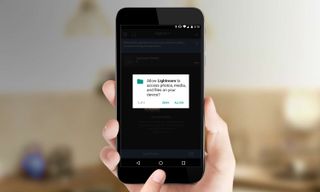
Additionally, Lightroom will seek access to photos, media, and files in order for you to import them to the app for editing.
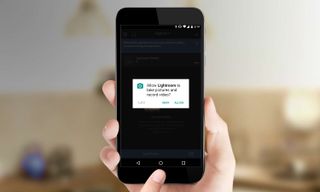
Once you’ve granted such permissions, you’re free to use the apps at will.
Sign up to get the BEST of Tom's Guide direct to your inbox.
Get instant access to breaking news, the hottest reviews, great deals and helpful tips.
Accessing Your Permissions
Want to review what permissions you’ve granted? Follow these steps.
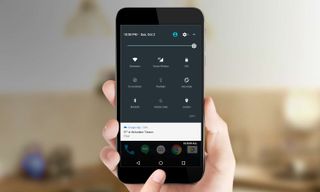
1. Go to Settings.
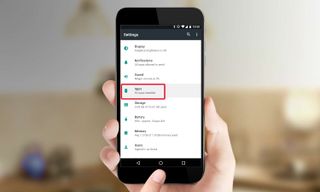
2. Select Apps.
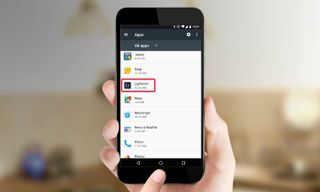
3. Tap on the app that you want to investigate. In this example, we’ll use Lightroom again.
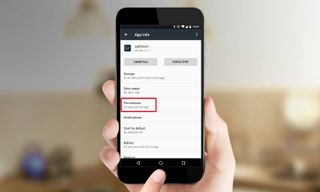
4. Select Permissions.
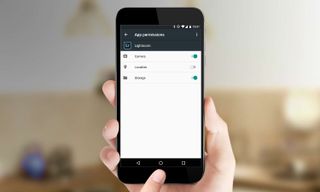
5. Enable or disable the specific permissions available.
Derek Walter is a freelance technology writer whose work has appeared on Fast Company, IGN, TechRadar, PCWorld, and more. At Tom's Guide, he specializes in covering Apple and Android phones. He is also the author of Learning MIT App Inventor, a guide for creating Android apps, and is the founder of Walter Media.













