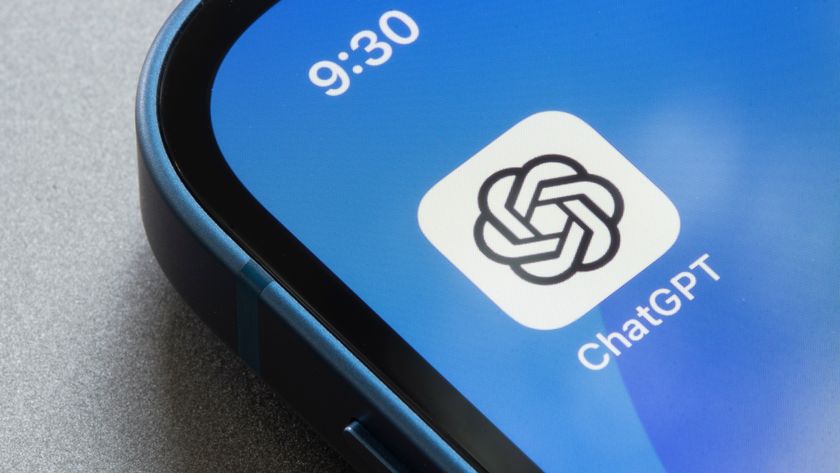How to Install, Use Malwarebytes Anti-Malware for Mac
With the Mac version of its free Anti-Malwarebytes software, Malwarebytes comes to rescue Apple users plagued by browser-hijacking adware.

While Apple computer owners have, rightly or wrongly, long surfed the Web without fear of viruses, browser-hijacking adware has wreaked havoc on many Mac users as of late. Such annoying, though not strictly malicious, programs open a never-ending series of pop-up windows, redirect search traffic or demand that you buy fake antivirus software, but Mac users now have a way to fight back.
Malwarebytes has finally released its free Anti-Malware program — which since 2008 has worked to rid PCs of dodgy software — for the Mac. Here's how to download this useful application and scan your computer for adware, browser hijackers and other potentially unwanted programs.
MORE: Browser Settings Hijacked? How to Use Chrome's Reset Tool
How to Install Malwarebytes Anti-Malware for Mac
1. Navigate to Malwarebytes' Mac download page, and select the Get My Free Download button.
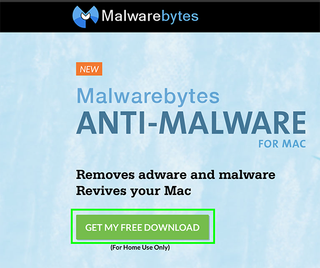
2. Click on the Downloads icon in the upper right hand corner.
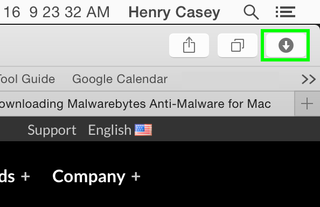
3. Double-click the .dmg file once it's finished downloading.

4. Drag Malwarebytes Anti-Malware to the Applications folder.
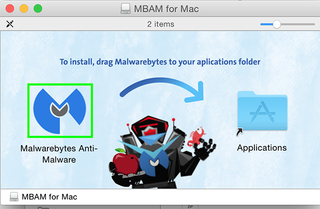
How to Use Malwarebytes Anti-Malware for Mac
1. Right-click, or option-click, on Malwarebytes Anti-Malware in the Applications folder.The program needs to be opened this way, because it is not available from the Mac App Store and hence doesn't get the same ease of use that Apple-approved applications do.
Sign up to get the BEST of Tom's Guide direct to your inbox.
Get instant access to breaking news, the hottest reviews, great deals and helpful tips.

2. Select Open.

3. Select Agree in the EULA you'll see if you're running Malwarebytes Anti-Malware for the first time.
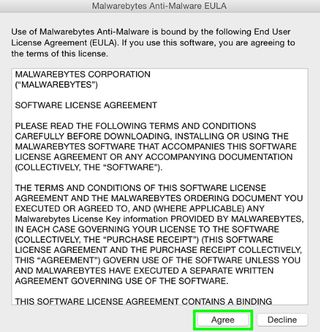
4. Select Scan.
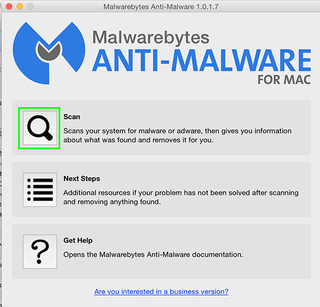
Hopefully, like me, you'll be malware-free! If not, follow Malwarebytes' instructions to remove potentially unwanted programs from your Mac.
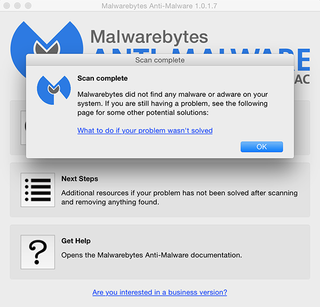
- Best Antivirus Protection for PC, Mac and Android
- The Best (and Worst) Identity Theft Protection
- Your Router's Security Stinks: Here's How to Fix It
Henry T. Casey is a staff writer at Tom's Guide. Follow him on Twitter @henrytcasey. Follow us @tomsguide, on Facebook and on Google+.

Henry is a managing editor at Tom’s Guide covering streaming media, laptops and all things Apple, reviewing devices and services for the past seven years. Prior to joining Tom's Guide, he reviewed software and hardware for TechRadar Pro, and interviewed artists for Patek Philippe International Magazine. He's also covered the wild world of professional wrestling for Cageside Seats, interviewing athletes and other industry veterans.