Tom's Guide Verdict
The M3D Micro is a basic 3D printer that offers value for the money, but lacks the flexibility and speed of more expensive models.
Pros
- +
Cute, compact 3D printer
- +
Simple-to-use software
- +
Attractive price for beginners
Cons
- -
Some prints had surface blemishes
- -
Prints left behind lots of filament whiskers
- -
Slow print times.
Why you can trust Tom's Guide
The less expensive end of the 3D-printer market is very competitive, with lots of printers vying for the attention of the first-time user. One of the latest (and most interesting) entrants is the M3D Micro, a $349 printer that offers the same features as many larger and more expensive models.
The M3D Micro produces acceptable 3D prints and has easy-to-use software. There are compromises, though: It is slow, the prints sometimes had surface blemishes and the printer's open-frame design means it wouldn't be good for younger users. But these are compromises you should expect with printers at this price, and the M3D Micro is a good pick for casual users who want to see what this 3D printing thing is all about without breaking the bank.
Design: Big Print Volume for the Size

Not to put too fine a point on it, but the M3D Micro is cute. It's a small 3D printer in a 7.3-inch frame, made of light plastic. Our review unit was an attractive pale blue, but the printer is also available in black, white, green, orange, clear or silver.
The only bit that pokes out of this cube is the tube that feeds the print material from the reel, through the back of the frame and into the top of the print head. On the front, an LED-illuminated M3D logo shows you the printer is turned on. There are no buttons or controls on the printer itself: everything is controlled from your computer via the USB connection that plugs into the back.

Inside the frame is the printing mechanism, made of a number of rods and belts that move the print head left and right, forward and back, and up and down. The print bed is made of slightly textured plastic called BuildTak that the print material sticks to, and the entire print bed can be removed by sliding it backward and lifting it. This removable print bed has two purposes: It makes removing the completed print off the print bed easier, and it reveals the cavity where the print material is stored on a small reel, which holds about 0.5 pounds of filament.
Given the size of the printer, you can produce surprisingly large prints: the M3D Micro offers a print volume of 4.2 x 4.4 x 4.6 inches, for a total of 85 cubic inches. As the entire cube is just over 7 inches on each side, that's an impressive print volume. While it's less than what you'd get from larger, more expensive printers like the Polar 3D (which has a cylindrical print volume of 400 cubic inches) or the LulzBot Mini (223 cubic inches), it's still large enough to print many objects.
Print Materials: PLA Works Best
The M3D Micro uses unique 5-inch reels to hold the printing filament, called 3D Ink, which the company sells directly for between $14 (PLA and ABS) and $28 (new ABS that changes colors depending on the temperature of the print head). That works out to between $56 and $112 a kilogram — a little more expensive than most print materials.
Given the size of the printer, you can produce surprisingly large prints: the M3D Micro offers a print volume of 85 cubic inches.
Fortunately, you are not restricted to buying from M3D. The Micro will work with 1.75-mm filament from any manufacturer, but you will have to find a way to mount the larger reels that most 3D filament is supplied on. When it's running from one of these larger reels, the filament feeds directly into the print head — a much messier and less aesthetically pleasing solution than the hidden approach of the smaller M3D reels.
MORE: 8 Awesome 3D Printing Trends to Watch
The M3D Micro's print head and bed also support a wide range of material types, including PLA, ABS, nylon and other materials. We tested it with both PLA (polylactic acid) and ABS (acrylonitrile butadiene styrene) filament, and had the most success with the former material. With PLA, we made large 3D prints that covered much of the print bed and stuck well to the bed while printing. We had less success with ABS. It's a tougher material, and prints with bases that were larger than a couple of square inches tended to warp, bending as they cooled. Sometimes, the ABS prints didn't stick to the print bed — the base lifted from the print bed and the whole print fell off and failed.
Setup: Simple to Get Started
Almost all you have to do to set up the M3D Micro is unbox it, remove the foam and plastic shipping clamps, install the software onto a Mac or PC, plug the printer in and connect the USB cable. Our printer came loaded with a reel of PLA filament, and it was ready to print.
The only major bit of setup we had to do was to run the calibration feature of the M3D app, which makes sure the print head is correctly set just above the print bed. This is an automatic process: The print head detects when it is in contact with the print bed.
Interface: Controlled from an App
The M3D Micro is controlled solely by the M3D app, which is available as a free download for Windows and Mac. There are no mobile or tablet versions of the app, as it requires a USB connection to the printer.
The M3D Micro produces decent-quality 3D prints, though we saw some odd printing glitches.
The M3D program is simple to use, presenting you with a number of options to load a 3D model or reload a recently used one. Once the model is loaded, you get a preview of the printed model with options to move, scale and rotate it. There is no way to build a new model or otherwise modify one; you'll need a separate 3D modeling program to do that.
MORE: How to Buy a 3D Printer
Once the model is ready, you hit print, and the program processes the model for 3D printing and starts the print process. You get a few options to control the print process, such as determining the print quality and the fill density (how much of the print is filled with supports). More advanced controls, such as for turning off the supports that hold a print in place, are available from a More Options button. You can't control more advanced features, such as the number of supports the processing adds to the model while building, or the type of internal fill used — features that can, when used properly, make it quicker and more efficient to make a print.
Print Process: Straightforward, But Not Glitch Free
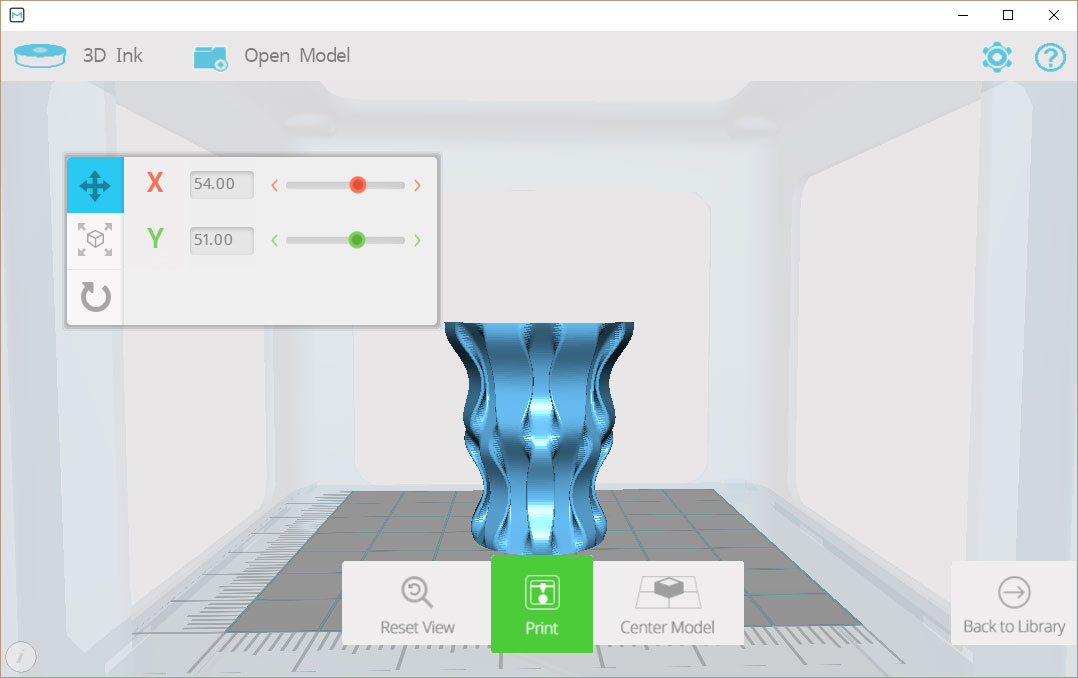
While the print is in progress, a simple dialogue box in the program shows a percentage meter. It doesn't tell you how much time remains in the print process, and the estimates the program gives when starting a print were rather optimistic: a print estimated to take 16 hours ended up taking more than 25 hours. While a print is running, you can't use the M3D program: it has to remain running until the print is complete.
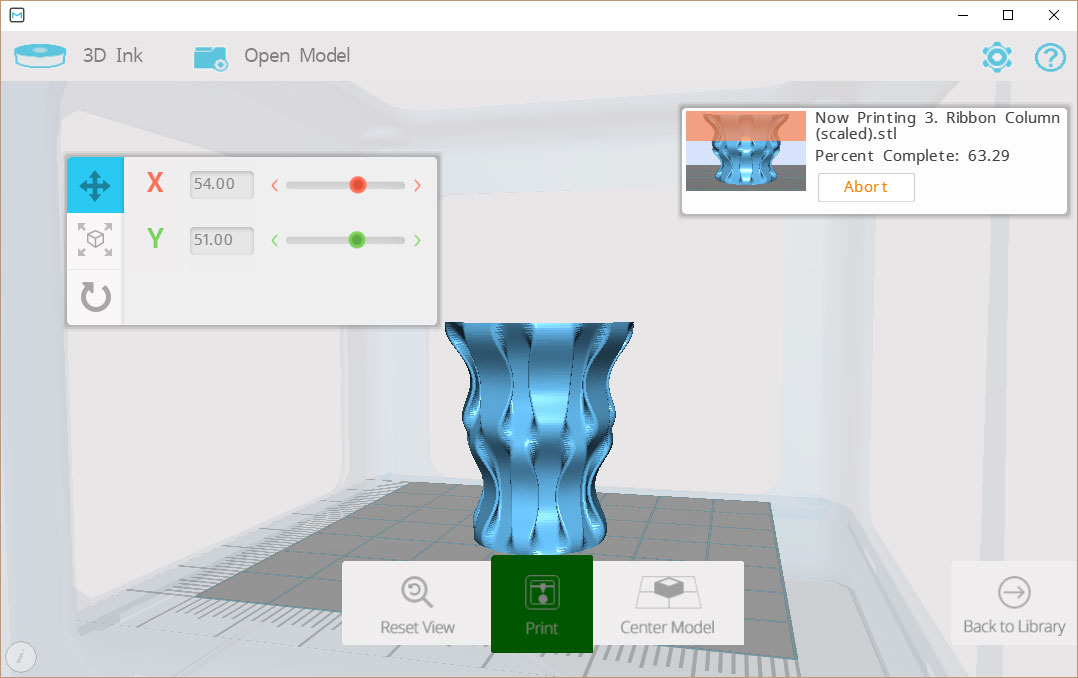
The M3D Micro printer is quiet. You'll hear only a slight fan noise and the buzzing of the motors moving the print head. Because it is not enclosed, you do get the smell of the melted printing material — a popcorn-like smell for PLA and a burnt-plastic smell for ABS. Sensitive noses might find these unpleasant, especially after many hours of printing.

We did have several failed prints during our tests. In particular, we had problems with the print head jamming, in which melted material either got caught in the nozzle, blocked the nozzle or the motor that pulls the material into the print head didn't pull hard enough to keep the filament pushing through the extruder and out of the nozzle. When this happened, the printer didn't notice, and the print head kept moving, even though no material was extruded and the print stopped being formed. This happened with both filament mounted inside the printer and on an external reel. This happened only intermittently, however, but it was definitely annoying when a 24-hour print failed most of the way through.

Most printers use a heated print bed, which keeps the bottom of the print slightly molten so it will stick; the M3D Micro doesn't. Instead, it relies on the stickiness of the BuildTak print bed, which doesn't work well with larger ABS prints. It might be possible to use other methods to make the ABS stick (such as blue painters' tape or a slurry of ABS dissolved in acetone), but the location of the print spool under the print bed makes these approaches difficult: liquids would flow over the edge of the print bed and onto the reel and mechanism below.
Print Speed: Sloooooow
The M3D is a very, very slow 3D printer. We test print speed by printing a number of standard-size models in each of the print-quality modes the printer offers, and the M3D was one of the slowest printers we have ever seen.
MORE: Best 3D Printer
Printing a 4.2-inch version of our Thinker test model using PLA filament took 13 hours and 54 minutes in the low-quality mode (with a layer height of 0.3 mm), while the high-quality version, using a layer height of 0.1 mm, took an achingly long 25 hours and 34 minutes. That's more than twice as long as the Polar 3D, which took 5 hours and 19 minutes to produce a draft print and 6 hours 51 minutes to produce a medium print.
Print Quality: Acceptable, But Some Glitches
The M3D Micro produces decent-quality 3D prints, but it has a few issues that detract from the quality: It was prone to leaving whiskers of print material behind, and we saw some odd printing glitches that detracted from the quality of the final prints. Our geometric sculpture model tests the ability of the printer to produce sharp and straight edges, and the M3D Micro did well here: Our test prints had mostly clean edges with only moderate stair stepping from the print layers. We did find that the edges of the sculpture had a lot of whiskers stretched between edges as the print head moved over gaps.

These were also accompanied by occasional clumps of the print material on the edges themselves, caused by odd lumps of melted material gathering on the print head and sticking to an edge as it was printed.

The M3D did a decent job printing our Thinker test model, which has lots of smooth edges and organic curves that test the ability of the printer to control the movement of the print head and the flow of molten printing material. Most of these were well-reproduced, with the smooth curves of the Thinkers' head and shoulders having a smooth, organic look.

However, we did see an odd, almost camouflage pattern on the sides of the print, which wasn't present in the original model. This hasn't shown up in other printers, and is rather a problem. It makes the Thinker look like he has some sort of unpleasant skin condition.
Bottom Line
The M3D Micro is a neat little 3D printer with a lot of good features. It has decent software and produces acceptable print quality. And let's not forget, it is cheap — at $349 for the printer alone, or $449 for the retail version that includes a roll of PLA filament, it is one of the cheapest 3D printers out there.
The downside is the speed: the M3D Micro is much, much slower than others. And although it can use ABS filament, it struggled to produce prints with it that larger, more expensive printers had no issues with. But, if you don't mind sticking with PLA and waiting, the M3D Micro is a decent introduction to 3D printing that shows what a basic printer can (and can't yet) do without breaking the bank.
Richard Baguley has been working as a technology writer and journalist since 1993. As well as contributing to Tom's Guide, he writes for Cnet, T3, Wired and many other publications.

