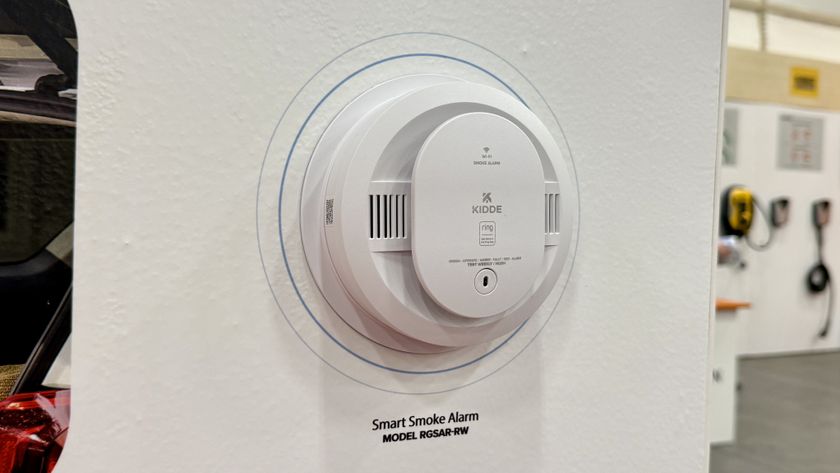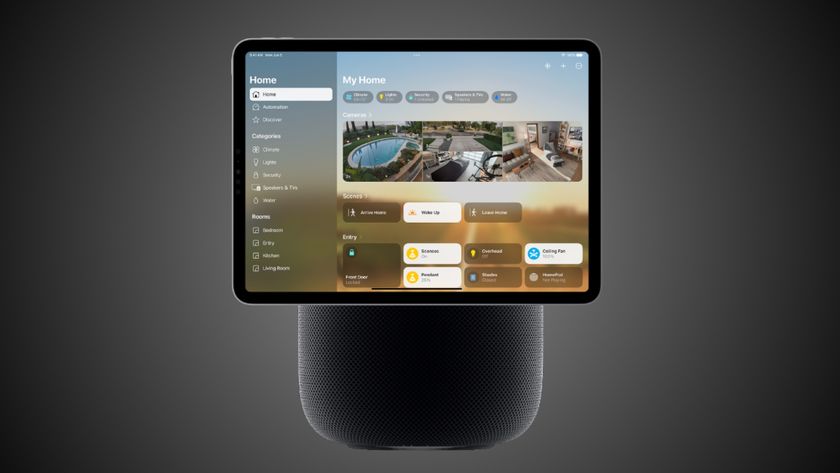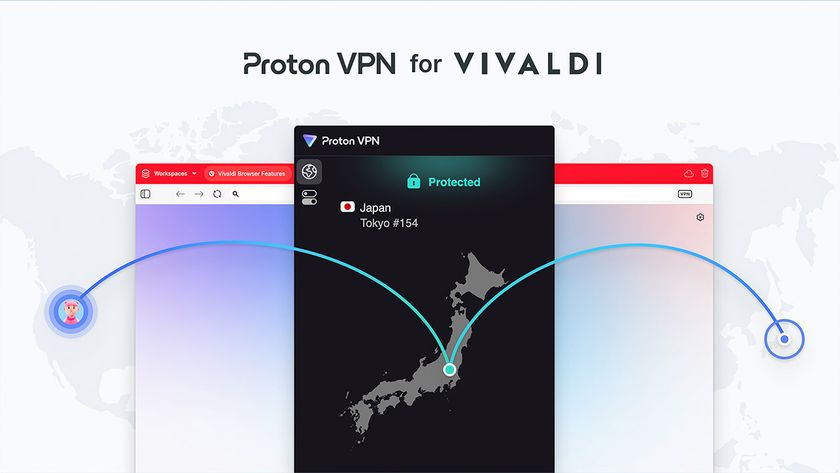Tom's Guide Verdict
The LyveHome tries to make photo and video storage simple, and comes with lots of built-in storage, but it's ultimately not a very good cloud alternative.
Pros
- +
Digital photo frame-like functionality
- +
Touch screen works great
- +
OS X app synchronizes and pulls up photos seamlessly
Cons
- -
App features vary greatly by platform
- -
Limited options for viewing photos
- -
Expensive compared to competing cloud storage options for photos and videos
- -
USB 2.0 instead of USB 3.0
Why you can trust Tom's Guide
Part digital picture frame, part Dropbox, the Lyve Minds LyveHome looks to combine a network-attached device to store all your photos and videos with a convenient way to view them in your home. This $299 device packs 2TB of storage for all your memories, and can be accessed from any mobile device. Sounds picture-perfect, right? Not quite.
Design
The LyveHome looks like a Tardis accidentally dematerialized in the paint section of Home Depot. The white box is a 5.3 x 3.5 x 3.5-inch device that has a smartphone-size touch screen with a huge caboose.

The 5-inch, 960 x 549-pixel display looks and performs admirably for the device's singular purpose: displaying photographs in a never-ending slideshow. It features good connectivity for getting photos to the device: On the rear, you'll find a Gigabit Ethernet port and a USB 2.0 port, and on the side, there's a separate SD card slot. In addition, a single HDMI port on the rear can be used to show off your shots on a connected television.
Setup
The initial setup process for the LyveHome couldn't be any easier. Power up the LyveHome, and after a few minutes of initialization, the device will ask you to either pick an available Wi-Fi network (and enter its password) or plug in an Ethernet cable. After that, it will quickly check for a software update — which I liked — and prompt you to either create a Lyve account or sign in with your pre-existing one. The former requires only a first and last name, email address and password.
MORE: 15 Amazing Smart Home Gadgets
Once the device is up and running, it's time to start stashing pictures and videos on the device, which you can do in a number of ways. You can just plug a USB drive straight into the LyveHome's single USB 2.0 port (photo and video junkies looking to fill those 2TB much faster would have benefited from USB 3.0). You can also take your SD card right out of your camera and stick it in the LyveHome's empty slot.
You can also transfer photos to the LyveHome via Ethernet or wireless, but you'll need to install a companion Lyve application before you can start tossing media over — thankfully, the apps are available for Windows, OS X, Android, iOS and the Kindle Fire.
App
It's a bit of a bummer that you can't just drag-and-drop pictures and videos to the LyveHome's internal storage from a Windows or OS X desktop. But I understand why: The app is, after all, the LyveHome's secret sauce.
Like any network-attached storage device, whatever you copy to the LyveHome can be accessed from other devices that have a Lyve app installed. Fire up the smartphone Lyve app, and you can browse through your shots without having to keep your collection on your device.
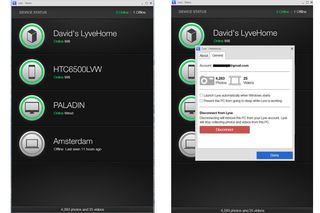
If you're thinking that you could use the LyveHome as a backup device, you'd be right — sort of. As far as we can tell, there's no great way to get your original images back off of the LyveHome unless you're using its OS X app. The Windows app only lets you select which folders you want to auto-import (copy) over to the LyveHome; you can't remove pictures, nor can you even use it to browse the images on the device. Don't expect this to be Dropbox, 'cuz it ain't; unless this functionality is added to the Windows app posthaste, it greatly reduces the LyveHome's overall usefulness.
The Lyve app can automatically import photos from your smartphone's gallery. You could possibly (and annoyingly) select each item one by one on Android and share it to a new location, but that's hardly much of a "restore" process. Heck, I couldn't even select multiple files to remove en masse on LyveHome's OS X app.
MORE: Smart Home Wars: Big Opportunity, Bigger Hurdles
All of LyveHome's apps rely on timelines for organizing and displaying your images. You can't organize your media any other way. This limitation reduces the effectiveness of LyveHome's photo streaming if you've already organized all your shots into folders, and it makes it even worse if your images don't have any EXIF data about the date they were taken.
Performance
We have many frustrations with the LyveHome hardware. While it's a nice idea, in theory, to be able to look at your photos on the device, your pictures play through in an order you cannot determine; you can't select which photos you want to view. You can tap the screen to stop on a particular image, but you can never stop the scroll from coming back. You can't watch videos. You can't zoom. Your landscape photos are too tiny. The screen never goes off by itself (drawing around 6 to 8 watts of power in total), and it takes too many swipes and taps to turn it off otherwise.
If you have the LyveHome set up on your nightstand late at night, you'll hear the repeated powering up and powering down of what I can only presume is a tiny internal fan meant to cool the device's insides. It will drive you nuts.
Bottom Line
Lyve Minds somehow manages to get simplicity wrong. I appreciate the company's great ideas related to media preservation and sharing. However, its device and service feel incomplete, too OS X-minded and far too expensive for the limited functionality you get in return.
I'd rather spend that $300 on six years of unlimited storage and accessibility at a service like Flickr Pro, or on a dedicated network-attached storage device that lacks a built-in display but offers much greater functionality (like the ability to store files other than photos) for the same price. The LyveHome could be worth it someday, but it's going to take some time to get there.

David Murphy is a tech journalist based in Silicon Valley specializing in phones, smart homes, wearables and other gadgets. He has written product guides, tutorials and reviews on all kinds of different hardware and software for titles such as WSJ, CNN, Reviewed, Wirecutter, Android Police, PCMag and others. He's also a big fan of World of Warcraft.