Tom's Guide Verdict
While nearly $100 less than the Nest and Ecobee thermostats, the Lux/Geo isn’t the bargain smart thermostat it seems.
Pros
- +
Geofencing feature
- +
Less expensive than Nest
Cons
- -
Trickier installation than other smart thermostats
- -
Feels cheap
- -
Dated interface
Why you can trust Tom's Guide
A smart thermostat is more than just a neat gadget for your home. Properly set up, it can help save you money on your heating and air-conditioning bills and let you control temperature via your phone from afar — especially helpful if you forget to turn the thermostat off when you go on vacation. However, the best-known smart thermostats, such as the $249 Nest, remain on the pricey side. At $179, the Lux/Geo presents itself as a more affordable option, but a cheap construction and interface mean that it's not the bargain it seems.
Design
The Lux/Geo looks like a slightly spiffed up version of a generic thermostat, though it’s far less attractive-looking than the Nest Learning Thermostat or the Ecobee 3.

Rectangular (5.5 x 3 inches) with one of the long ends rounded off, the Geo has a 2 x 2-inch LCD display on the left, and a 2-inch diameter dial on the rounded-off side. While large, the screen feels incredibly dated. It's a black-and-white interface with very blocky text that looks like it was pulled from some 1980s-era game console.
Like the Nest, the Lux/Geo has a round knob that lets you adjust the temperature, but that's where the similarities end. Where the Nest has a polished metal dial that has a nice, weighty feel as you turn it, the Geo's plastic knob feels cheap, though it does make a clicking sound as you turn it.
The Lux/Geo’s screen has a black-and-white interface with very blocky text that looks like it was pulled from some 1980s-era game console.
Installation
Installing the Lux/Geo thermostat is similar to other smart thermostats ─ you first drill two holes and mount a base plate to the wall, then insert the HVAC wires into the base plate and attach the top portion of the thermostat to the base. Although it's rectangular, you can mount the Geo either horizontally or vertically; it looks much better in the former orientation.

Unlike the Nest and the Ecobee, which let you simply insert the wires into their respective slots, the Geo requires you to screw them into place — and unlike the Nest, no screwdriver is included. You then have to snap a small plastic cover over the wires and attach the face of the GEO to the base plate.

The Lux/Geo can draw its power either from the Common "C" wire, or, if your system doesn't have that, two AAA batteries that come with the thermostat. I like that versatility, as well as the fact that the batteries are included.
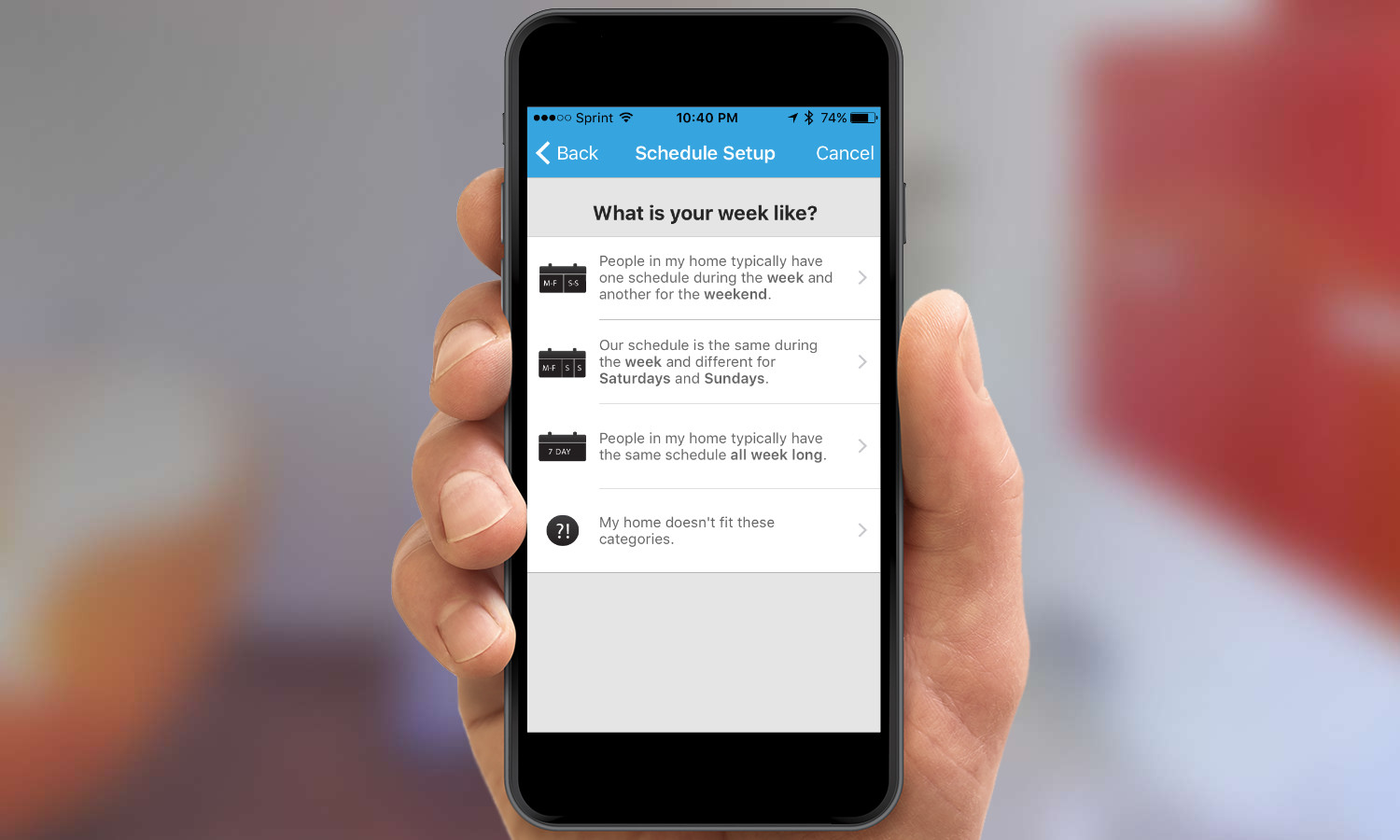
After the Geo was mounted on my wall, I then installed the Lux/Geo app on my iPhone (the app is also available for Android). From here, I linked the Geo to my home Wi-Fi network, and set my heating and cooling preferences. In all, the setup process took about 20 minutes, about the same amount of time as setting up the Nest or Ecobee3.
Performance
As a thermostat, the Lux/Geo performed as advertised, heating and cooling my apartment according to the preferences I set.
Similar to the Ecobee, the Lux/Geo has a geofencing feature built in. When you enter or exit a radius around the thermostat (you set the distance in the app), the Geo will automatically switch from Home to Away mode, or vice versa. It takes the fuss out of having to set a schedule, or remembering to set the thermostat to vacation mode when you leave for a long weekend. It was very easy to set and adjust the geofencing feature; the app showed a map with a circle around my apartment, with a slider below that changed the radius.

The Lux/Geo app's interface is basic, but easy to understand.
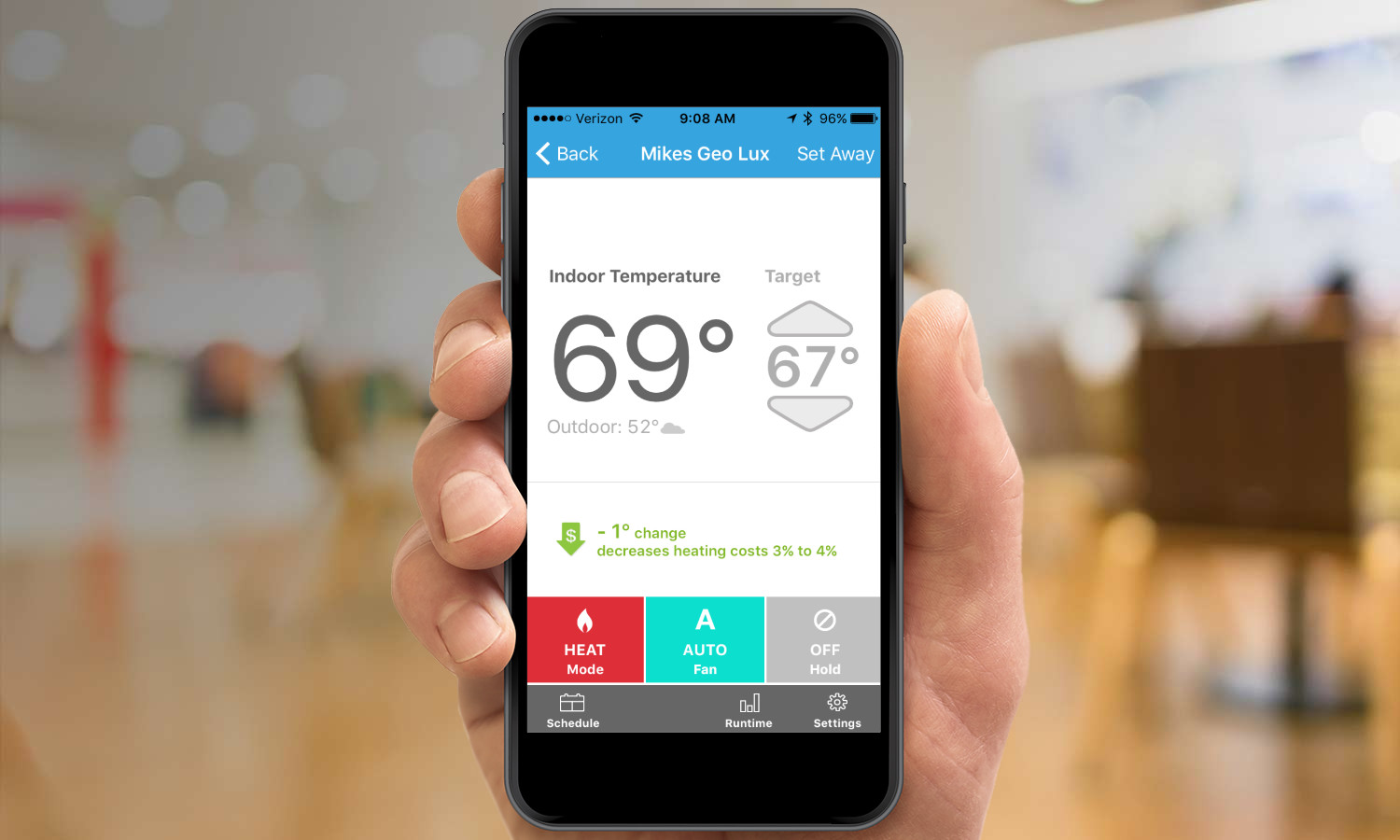
The home screen shows the current temperature inside your apartment as well as the outdoor temperature. Below are three tabs to control the mode (Heat/Cool/Auto/Off), the fan, and Hold.
The Lux/Geo lacks any integration with other smart home systems.
At the bottom are buttons to set a heating and cooling schedule, view when your HVAC system was active, and adjust settings. One nice touch is that, when you turn the temperature down a degree or two, the app will provide an estimate on cost savings.
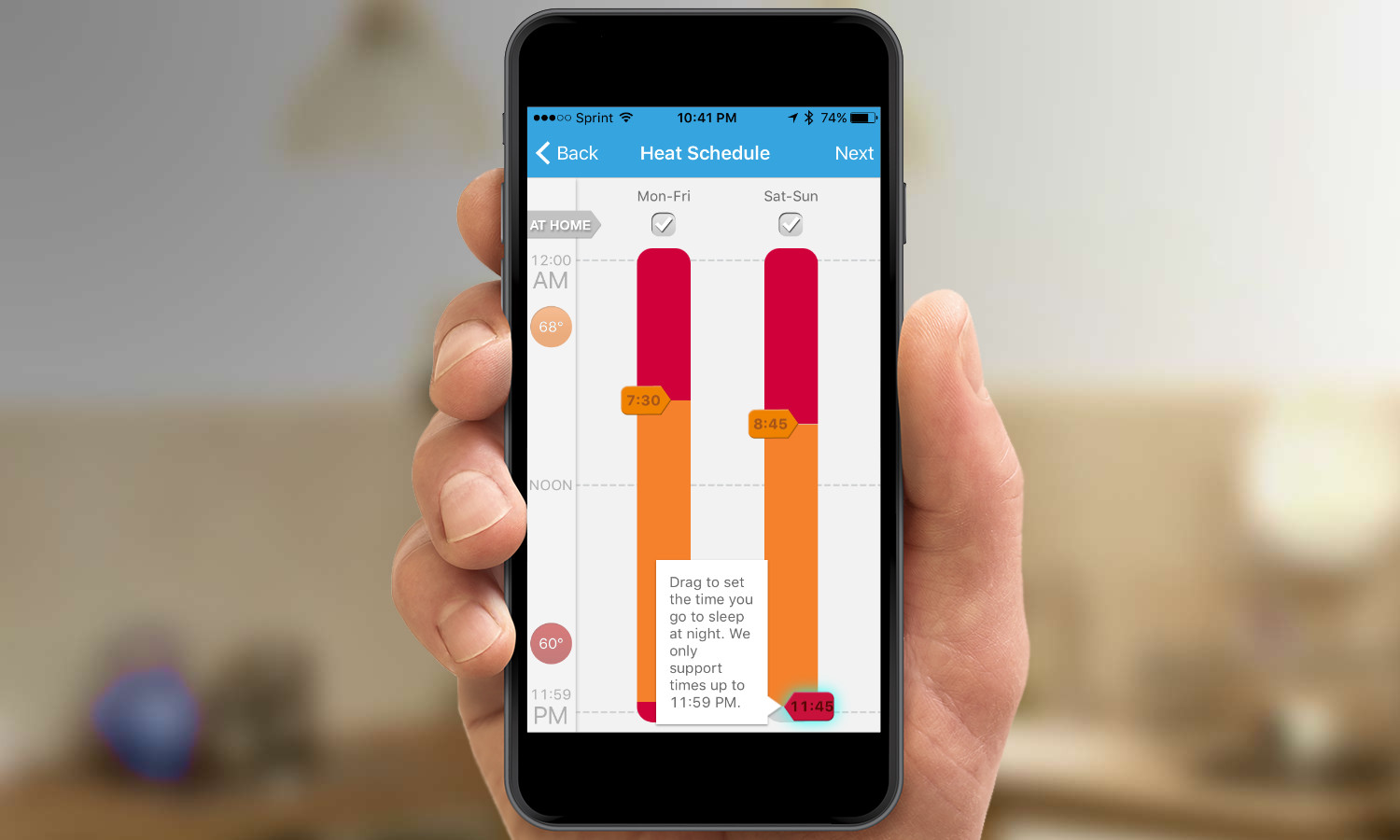
Unlike the Nest and the Ecobee, the Lux/Geo doesn't have a proximity sensor to wake the thermostat's display when you get close. So, if someone else is in my apartment while I'm not home, the thermostat will remain in Away mode unless they manually press a button on the Geo.
When you turn the temperature down a degree or two, the Geo app will provide an estimate on cost savings.
Also, the Lux/Geo currently lacks any integration with other smart home systems, or even IFTTT (If-This-Then-That). So, for example, you can't have the thermostat automatically turn on if your garage door opens, or the lights go on in your home. Compare that with the Nest and the Ecobee, which both work with a bevy of locks, lights and security cameras. However, Lux said it is working on integrating the thermostat with other smart home systems.
Bottom Line
Top-end next-generation smart thermostats aren't cheap. The latest-generation Nest and Ecobee thermostats, our two favorite, cost about $249 each; that’s about $200 more than a generic non-smart programmable thermostat. The $179 Lux/Geo would seem like a more cost-effective alternative, but its poor design and lack of integration with any other smart home systems make it not worth the purchase.
Fortunately, there are some bargains for those on a budget who are looking for a smart thermostat. Although we have yet to test it, the Honeywell RTH8580WF ($99 at Home Depot) can also be controlled via your smartphone, but will also work with smart home systems such as the Quirky Wink and Logitech Harmony Ultimate remotes. You don't have to necessarily spend a lot when you buy a smart thermostat, but it's important to know what you're getting.

Michael A. Prospero is the U.S. Editor-in-Chief for Tom’s Guide. He oversees all evergreen content and oversees the Homes, Smart Home, and Fitness/Wearables categories for the site. In his spare time, he also tests out the latest drones, electric scooters, and smart home gadgets, such as video doorbells. Before his tenure at Tom's Guide, he was the Reviews Editor for Laptop Magazine, a reporter at Fast Company, the Times of Trenton, and, many eons back, an intern at George magazine. He received his undergraduate degree from Boston College, where he worked on the campus newspaper The Heights, and then attended the Columbia University school of Journalism. When he’s not testing out the latest running watch, electric scooter, or skiing or training for a marathon, he’s probably using the latest sous vide machine, smoker, or pizza oven, to the delight — or chagrin — of his family.
-
darknights I think this would be a decent product at $100 which it'll probably hit as a sale price. I like the look of it better than the Nest.Reply

