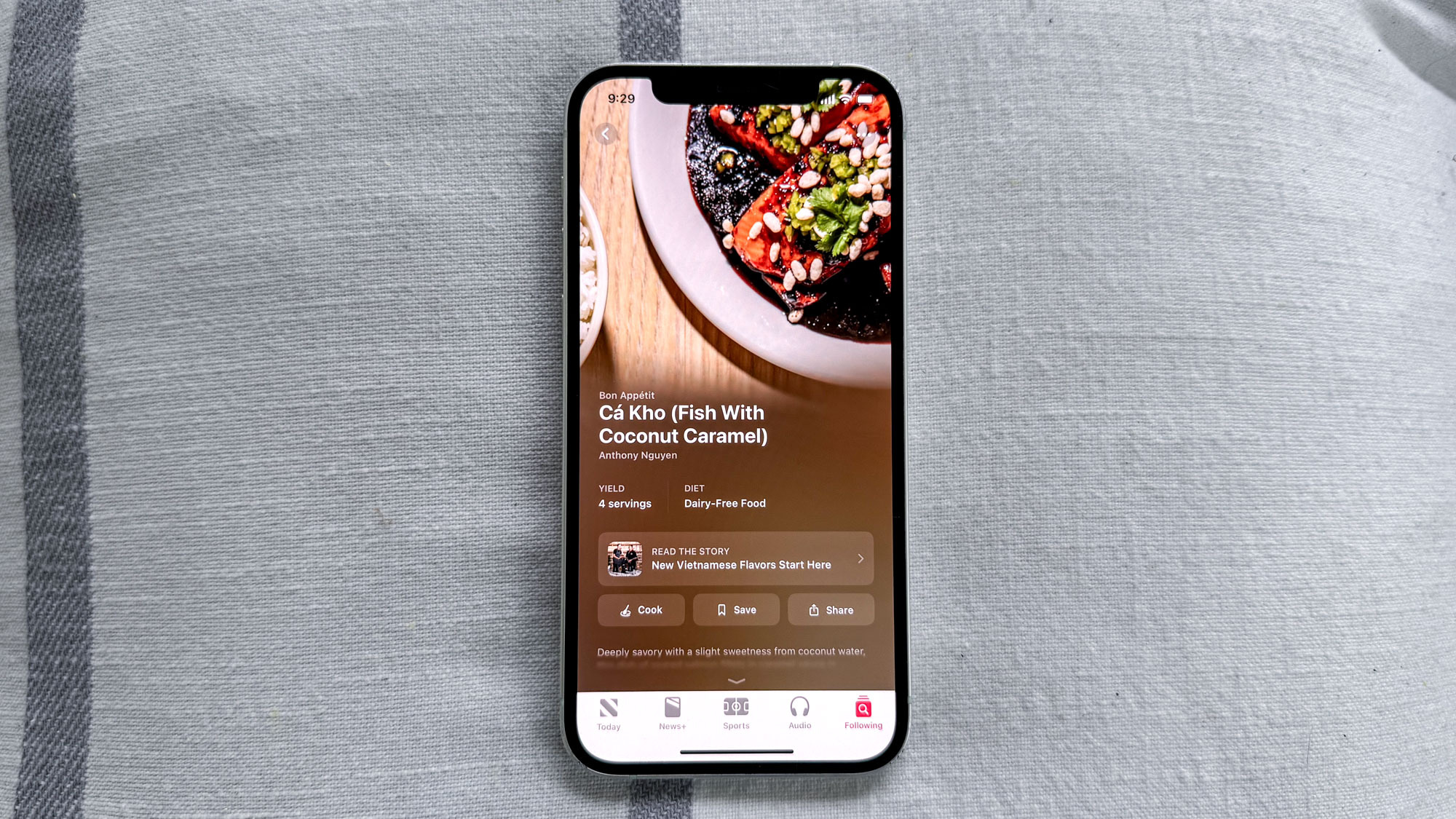Tom's Guide Verdict
Serious 3D printers will love the speed and flexibility of the LulzBot Mini 2 if you're able to find this older model for a decent price.
Pros
- +
Prints are fast and of high quality
- +
Supports a wide range of materials
- +
Printer is quiet
Cons
- -
More expensive than many comparable models
Why you can trust Tom's Guide
Editors' Note: We originally publish this LulzBot Mini 2 review in 2018. We've updated pricing and availability info for 2021, but otherwise, this review reflects our testing at the time.
Released more than half-a-decade ago, the LulzBot Mini balanced a price that made it attractive to home users with a flexibility to print in multiple materials. The Mini hit the sweet spot for those who are serious about 3D printing, making it our favorite midrange 3D printer for a long time
The LulzBot Mini 2 ticks those same boxes, only better, offering a lot of under-the-hood upgrades, such as support for flexible printing materials and faster printing. It's among the best 3D printers we've tested.
LulzBot Mini 2 review: Price and availability
The LulzBot Mini 2 cost around $1,500 when it debuted in 2018. These days, the price is a bit higher at most retailers, as supplies of the printer have dwindled. However, Dynamism still offers the LulzBot Mini 2 for $1,495.
LulzBot Mini 2 review: Design
The Mini 2 shares the same spare, industrial look as LulzBot's original Mini, putting the focus on printing rather than aesthetics. Not that it's an ugly printer: The anodized aluminum frame and 3D-printed parts give the Mini 2 a clean, functional look.

There's another reason the new printer looks very much like the previous model: most of the upgrades are on the inside. These include a new, more flexible printhead; faster motors; a new modular print bed; and a slightly larger print bed.
The printhead of the LulzBot Mini 2 can feed squishy filaments in without problems.
The new printhead uses a E3D Titan Aero nozzle and a redesigned feeding mechanism, which means the Mini 2 can handle flexible materials like Ninjaflex. Previous models required an upgraded printhead to print these since they use a different method of feeding the material into the nozzle that heats and melts the filament. The printhead of the Mini 2 can feed in these squishy filaments without problems.

The modular print bed on the Mini 2 also helps with different materials. Some materials (like the PLA material used in most 3D printers) stick best to a heated print bed coated with tacky plastic, while others work best on a plain glass surface. The Mini 2 offers both: You can take out the 6.3 x 6.3-inch glass print bed and flip it over. One side is coated with PEI plastic, while the other side is uncoated glass. Whichever side is up, the print bed can be heated to a toasty 248 degrees Fahrenheit (120 degrees Celsius), so it will work nicely with materials like ABS that stick better to a heated print bed. The process of turning the print bed over does require undoing the hex screws at each corner, but that doesn't take too long.

The print bed on the Mini 2 is an auto-leveling one: Every time you start a print, the printhead touches the four washers that hold the print bed in place to detect the height of the print bed. In addition, a piece of fabric at the back of the print bed wipes off the printhead, removing any stray material that could clog up the printhead.
The print bed is a little larger than it was on the original Mini, providing a print area of 6.3 x 6.3 x 7 inches, for a total print volume of 281 cubic inches. That is big enough for most things, but it can be limiting. For instance, I was unable to print a case for an iPhone 7 Plus, as it wouldn't fit onto the print bed. My only options were to tilt the case up (which wasted a huge amount of material for the supports) or cut the print into two parts.
LulzBot Mini 2 review: Controls
The Mini 2 can be controlled either through an LCD screen on the printer or via the free LulzBot edition of Cura.
The LCD screen and dial control on the front of the printer allow you to access any of the controls and features of the printer. By turning the knob and pressing in, you can step through the menu system to load filament, set temperatures or print files from the SD card. So you can use the Mini 2 as a stand-alone device without connecting it to a PC over a USB connection if you want.

The more flexible way to control the printer is through the LulzBot version of the open-source program Cura, available for Windows, macOS and Linux. This program allows you to load 3D models in a number of formats (.STL, .OBJ and others) and prepare them for printing.

You can scale, rotate and join models together, preparing multiple models to print at once. These models are presented in a 3D view, which allows you to move around and zoom in or out, which is useful for spotting any potential printing problems. When the model is loaded, the program automatically creates the printing file (a process called slicing), and you can then view a preview of the printing process, layer by layer. You can tweak this process to a very fine degree, controlling if supports are added to hold the print in place during printing. You can also control how dense these supports are, along with many other options. Alternatively, you can let Cura do the hard work using one of the 34 included profiles for different materials from standard PLA to nylon.
LulzBot Mini 2: Printing performance
Printing itself is very quiet, with the LulzBot Mini 2 making only a low squeaking noise as the printhead moved around.
Once you've prepared your model, you can print it over the USB connection, or save the print file to an SD Card and insert that into the printer. Either way, we found that the printing process was simple and generally problem-free. We printed dozens of models in a number of materials and had only a couple of failures when the print material didn’t adhere to the print bed.

Printing itself is very quiet, with the Mini 2 making only a low squeaking noise as the printhead moved around. In fact, my wife confused it with a mouse, wondering if our cats had caught something in my office when I left the printer running.
LulzBot Mini 2 review: Print materials
There are no restrictions on what type of 3mm filament you can use with the Mini 2, and LulzBot provides an excellent set of guidelines for many types. The upgraded extruder and modular print bed make it significantly more flexible than most 3D printers, with the ability to use flexible filaments such as Ninjaflex or PolyFlex that usually require different printing heads. (Models printed with these materials are soft and flexible, like rubber.)

The Mini 2 can also handle materials like Nylon or the stone and wood filaments that have wide-ranging requirements of temperature and print-bed type.
LulzBot Mini 2 review: Print speed
We found that the Mini 2 was significantly faster at printing than the original Mini, printing out our 4.5-inch-high Thinker model in between 3 hours and 7 minutes in high-speed mode and 6 hours and 37 minutes at high quality. That’s about an hour faster on the highest quality than the original Mini, and much faster than cheaper printers such as the da Vinci Nano, which took more than 21 hours to print at the highest quality.
If you plan to use your 3D printer a lot, the Mini 2's combination of high speed at high quality could be a significant time-saver.
LulzBot Mini 2: Print quality
We found that the Mini 2 produced high-quality prints across the board, yielding excellent prints from our test models that offered good detail and very few issues.

The Mini reproduced the details of our Thinker test model accurately in all print modes, although the layering on the fast-print modes was very visible. The same was true of our geometric sculpture model, which had lots of sharp edges and points. The Mini 2 had no problem with these, producing smooth edges and sharp points in this complex and difficult print. The same was true of our test print of a set of planetary gears, which fitted together easily after removing and cleaning.
We did find that prints made with flexible material had a lot of whiskering, though, where thin whiskers of filament are left attached to the print as the printhead moves. To be fair, these were not difficult to remove, and this was with the default settings for this material; we could probably have removed them with some tweaks to the temperature and print speed.
LulzBot Mini 2 review: Verdict
The LulzBot Mini 2 is a more than worthy successor to the original Mini. It’s a fast, flexible printer that can produce high-quality prints in both the standard ABS and PLA filaments, as well as work with a wider range of materials than most printers.
That speed and flexibility comes at a cost, though. At $1,500 originally, the Mini 2 costs substantially more than lower-end printers like the da Vinci Nano and midrange models like the Dremel DigiLab. But if you want faster prints made of a wide variety of materials, the extra cash it costs you for the LulzBot Mini 2 is more than worth it.
Richard Baguley has been working as a technology writer and journalist since 1993. As well as contributing to Tom's Guide, he writes for Cnet, T3, Wired and many other publications.