How to Look Good on Skype
Skype makes it easy to call anyone online - and to look bad in a video call. Here are some simple tips for looking your best online.

Whether it's for a job interview, meeting the in-laws or talking to friends, video services like Skype are making it easier to connect with people all over the world. They are also good ways to give a bad first impression, though, by making you look unattractive and inattentive. Fortunately, there are a few simple tricks that can help you look (and sound) better online. Here’s how to look good on Skype.
Clear the Background
Few things are more distracting from the real subject (you) than clutter in the background. Avoid things like bookshelves or walls with paintings or posters. Instead, use a clean, bright wall or other nondistracting background, such as a sheet hung over that distracting bookshelf.
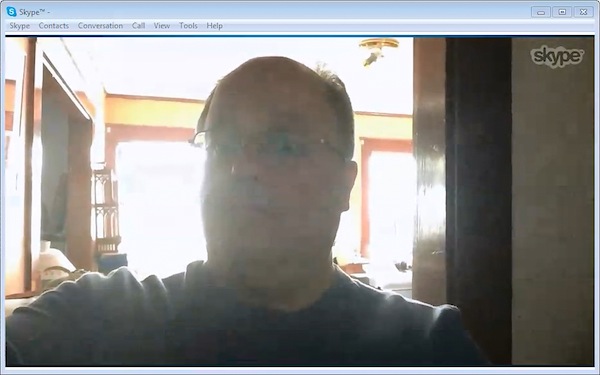
Put the Camera at Eye Level
If you are using a laptop or tablet, you’ve probably got the device on a table or desk, looking up at you. If you are using a webcam, it is probably on top of your monitor, looking down at you. Neither setup provides a flattering angle: Nobody wants to see the contents of your nose or the bald spot on top of your head. Instead, move the camera so it is at eye level. That’s a much more flattering angle, and creates a more personal feel.
MORE: How to Take Great Photos with a DSLR or Mirrorless Camera
Add More Light

Most webcams are very small and don’t capture much light. You can easily improve the quality of the video by adding more light. You can get small LED video lights for under $30 and mount them on inexpensive tripods for about $5 apiece. Or you can simply use a couple of desk lights, but make sure they have the same type of bulb to avoid an off-putting color clash — say, bluish light from one and yellowish light from another. Put your lights a couple of feet on either side of the monitor or tablet, slightly angled so they aren’t directly in your line of sight, and you’ll look much better. If you can’t make that happen, try sitting by a window to use the natural light.
Look at the Camera, not the Screen
Often you get the feeling in Skype calls that the person on the other end isn’t paying attention. That might be because they aren’t, but it is sometimes because of the lack of eye contact. They are looking at your image on the screen, not at the camera. You can avoid giving this impression yourself by remembering to look at the camera and only occasionally glancing at the screen. That reassures the person on the other end that you are paying attention.
If you are using a small USB webcam such as the $70 Logitech HD Pro C920 (which I've had good results with), try putting the camera on a tripod in front of the screen, so you can look at both at once. Webcams are small enough that you can see around them to view the screen.
Sign up to get the BEST of Tom's Guide direct to your inbox.
Get instant access to breaking news, the hottest reviews, great deals and helpful tips.
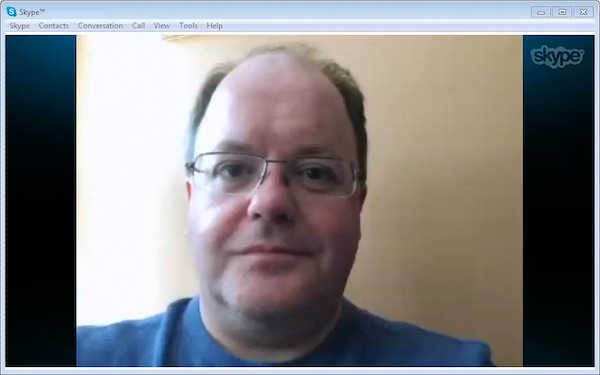
Use a Headset, not Speakers
The image is only half of the story: Audio is the other half. The microphone built into your tablet, laptop or USB webcam is probably pretty bad, especially when it gets drowned out by the speakers next to it that you are using to listen to the other person. Instead, use a USB headset with a microphone to get better sound from both ends of the conversation. You can buy a USB headset, such as the Plantronics 478, for about $40.
MORE: Best Headphones 2014
If you don’t have a headset, try using the wired headset from your cellphone, as a surprising number of tablets and laptops (but not desktops) are compatible with them. If you have only headphones without a mic, you can still use them, after running the cable discretely around your back. Speak as loudly and clearly as possible into the microphone on the device you are using to make the call. At least that way you aren't getting noise from the speakers in the mic.
Test It First
Before you make an important call, do a trial run with a friend on Skype to make sure that everything is working properly. You can test your audio yourself by calling a service named Skype Test Call, which records and plays back your audio. Skype does not offer a similar service for video, unfortunately, but it is worth calling a friend just to make sure everything looks good.
- Skype to Introduce Real-Time Translation in Late 2014
- 40 Best Free Android Apps
- 45 Free and Useful Windows Applications
Follow Richard Baguley @rbaguley or on Google+ Follow us @TomsGuide, on Facebook and on Google+.
Richard Baguley has been working as a technology writer and journalist since 1993. As well as contributing to Tom's Guide, he writes for Cnet, T3, Wired and many other publications.
